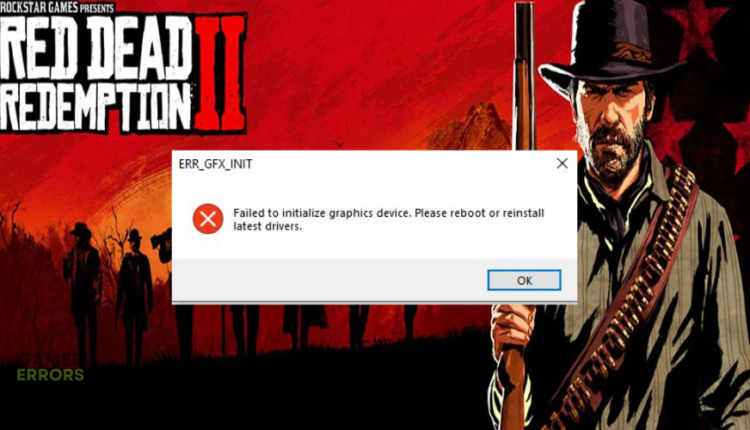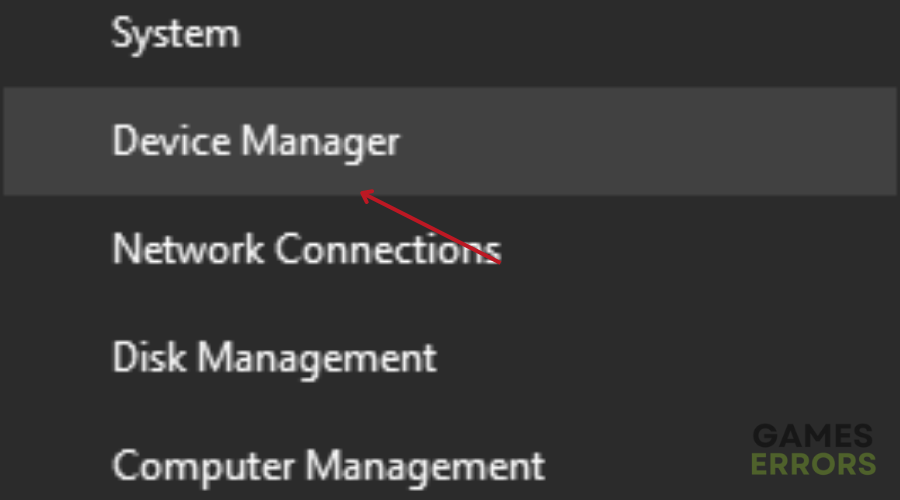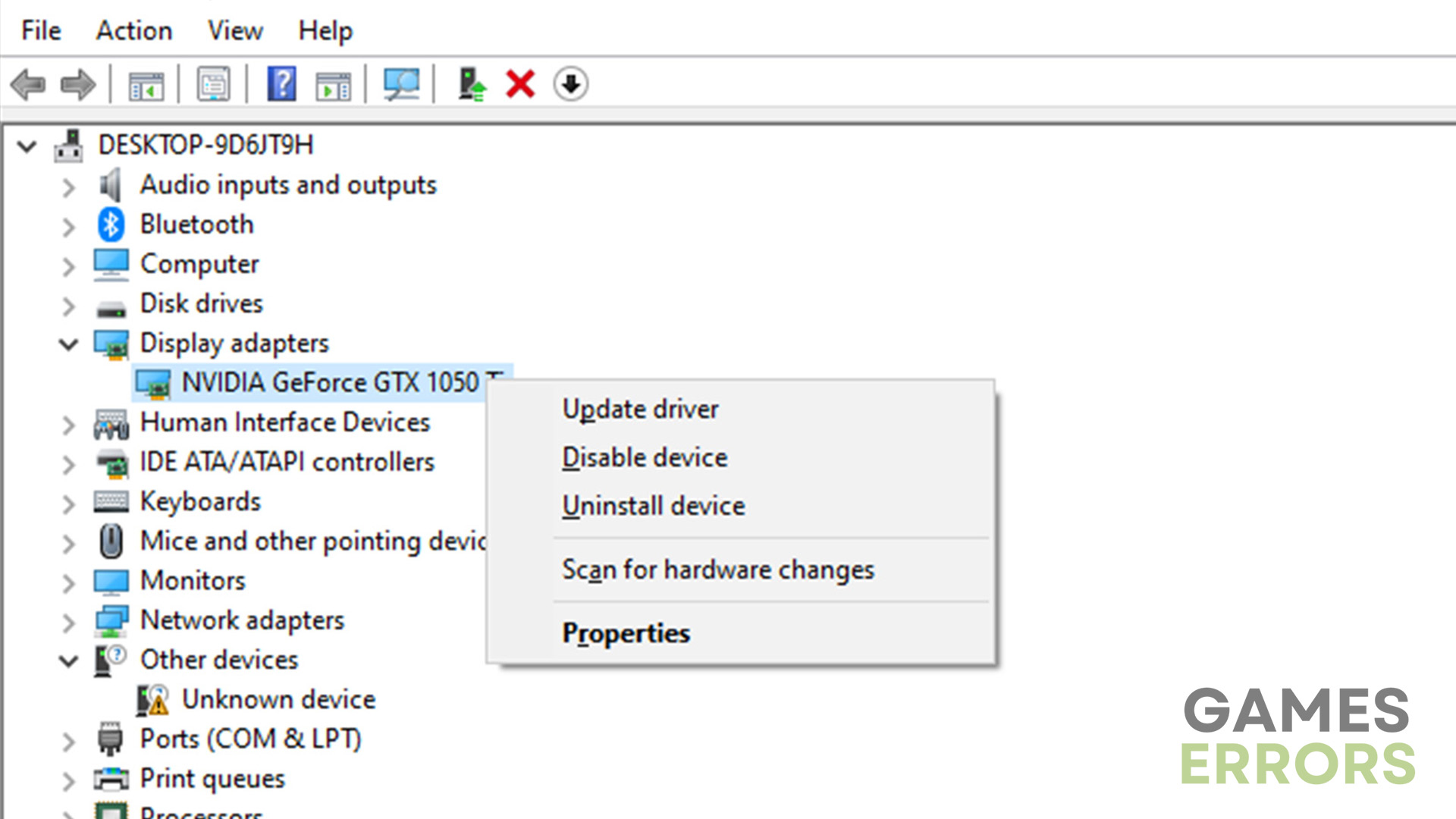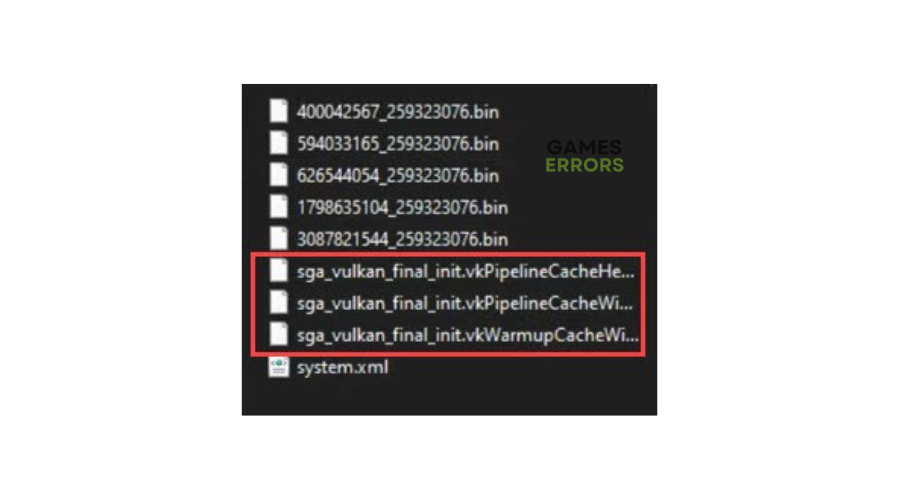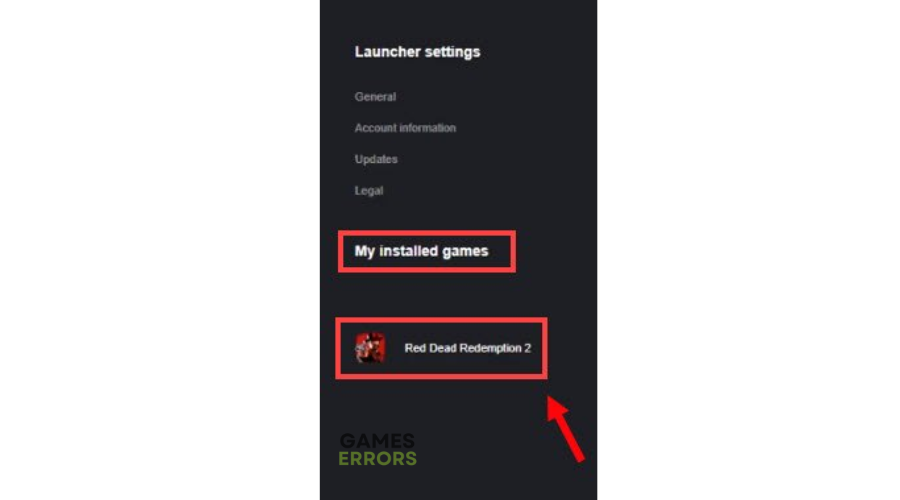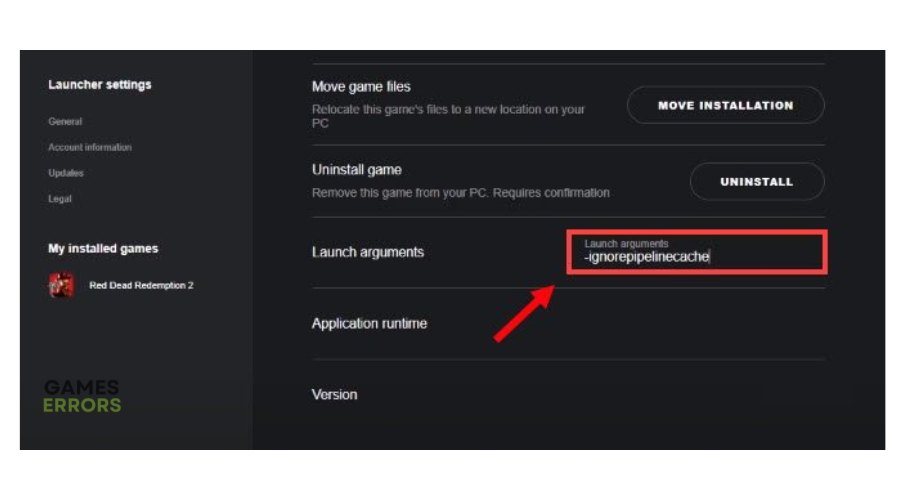Red Dead Redemption 2 ERR_GFX_INIT: Fix It in 3 Ways
Failed to initialize graphics can be an annoying error in RDR2. Luckily, we can help fix this below 👇.
Red Dead Redemption 2 is a popular action-packed game with amazing visuals and graphics. While the title offers a fantastic gaming experience, many players have encountered a fatal error during launch. The Red Dead Redemption 2 ERR_GFX_INIT error occurs during the loading screen or when starting the game. When it happens, gamers receive the following message:
RDR2 failed to initialize graphics device. Please reboot or reinstall latest drivers.
⚡ Professional web design, custom development, and free hosting - all at SKUDOS.DIGITAL. Transform your online presence today!
The Red Dead Redemption 2 ERR_GFX_INIT error prevents players from launching and playing the game, which can be frustrating. If you’re one of the victims of this error, we have compiled some possible workarounds that may help fix it below.
What does RDR2 failed to initialize graphics device mean?
The Red Dead Redemption 2 failed to initialize graphics device error means the drivers on your PC are outdated, corrupt, or faulty. Therefore, they’re unable to run the graphical components of your PC, including games. As a result, you won’t be able to see anything, or if you do, you’ll get a lower graphics quality.
Other than outdated graphics drivers, other possible causes of the Red Dead Redemption 2 ERR_GFX_INIT error include the following:
- Corrupt or missing game files
- Outdated Windows
- Compatibility issues
- Outdated game launcher
How to fix the Red Dead Redemption 2 ERR_GFX_INIT error?
Before diving into our troubleshooting guide, perform the following pre-requisites:
- Confirm your PC uses the recommended graphic cards to play RDR2 to avoid compatibility issues. They are Nvidia GeForce GTX 1060 6GB or AMD Radeon RX 480 4GB.
- Ensure your PC’s configuration meets the recommended system requirements to play RDR2.
- Update the Rockstar Game launcher and Red Dead Redemption 2.
- Update Windows to the latest version.
- Restart your PC to remove temporary bugs and glitches.
If you encounter the Red Dead Redemption 2 failed to initialize graphics device error, perform the following fixes:
1. Update your graphics card
Time needed: 2 minutes
The RDR2 failed to initialize graphics error may be triggered by a corrupt or outdated graphics card. Updating your graphics card drivers to increase performance and graphic quality is crucial. Here’s how to do this:
- Open device manager
Click on Device Manager from Windows Quick Access Menu.
- Display Adapters
Find Display Adapters from the context menu.
- Expand category
Double-click Display adapters to expand the category. Here, you’ll find a list of graphic card drivers available on your PC.
- Update driver
Identify the dedicated graphic card driver used to play RDR2, right-click it, and select Update driver.
- Search for drivers
From the pop-up, select Search automatically for drivers.
- Finish process
Your system will find and install the latest graphic card drivers. Restart your PC after the process is complete to apply changes.
- Restart RDR2
Relaunch RDR2 to see if the error is resolved.
If you don’t want to manually update drivers, use PC HelpSoft – a tool that automatically updates your drivers. This saves you time and effort and is hassle-free.
2. Delete SGA files
The RDR2 game usually creates files with the SGA extension. These are compressed files containing various gaming content, such as maps. Unfortunately, they can sometimes trigger errors, including the failed to initialize graphics device error. Deleting the SGA files may help fix this. To do this:
- Press Windows Key + I on your keyboard to open File Explorer.
- On the left-hand pane, select Documents.
- Locate Rockstar Games, then find Red Dead Redemption 2 in this folder.
- Click Settings to see the files with the SGA extension.
- Delete all of these files.
- Relaunch RDR2 to see if the error is solved.
If deleting these files doesn’t work, do the following:
- Follow the first three steps mentioned above.
- Click Settings to open the RDR2 files folder.
- Here, create three empty text files and make them read-only. Ensure the files are size 0B.
- Label these files sga_xxx.
- Relaunch RDR2 to see if the error is solved.
3. Specify launch arguments
Some users report fixing the RDR 2 ERR_GFX_INIT error by specifying launch arguments. This action changes the game’s functionality so it runs with specific parameters. Here’s how to do this on the Rocket Game Launcher:
- Open your Rockstar Games Launcher and navigate to Settings.
- Click on My Installed Games and find the Red Dead Redemption 2 folder.
- On the right-hand pane, you’ll see Launch arguments. Write the following command in its textbox -ignorpipelinecache.
- Launch Red Dead Redemption 2 to see if the error is fixed.
Additional methods to fix Red Dead Redemption 2 ERR_GFX_INIT:
- Verify the game files: To ensure that there are no missing or corrupted game files.
- Close unnecessary background processes: If the problem is a conflict between applications you should close the ones you are not using.
Related Red Dead Redemption Articles:
- RDR2 Controller Not Working PC: Easy Fixes to Make it Work
- RDR2 Audio Crackling: Why & How To Fix It Quickly
- RDR2 Activation Error: Here Is What to Do
- Red Dead Redemption 2 BSOD: What Is It and How to Fix It
- Red Dead Redemption 2 Won’t Launch: Fix It in 3 Quick Ways
Conclusion
The Red Dead Redemption 2 ERR_GFX_INIT error can be frustrating as it gets in the way of gameplay. Remember to update your graphics card, delete SGA files, and specify launch arguments to help fix the issue. We hope that you managed to solve your problem and that our fixes were helpful. If you discover another solution, feel free to add it in the comments.