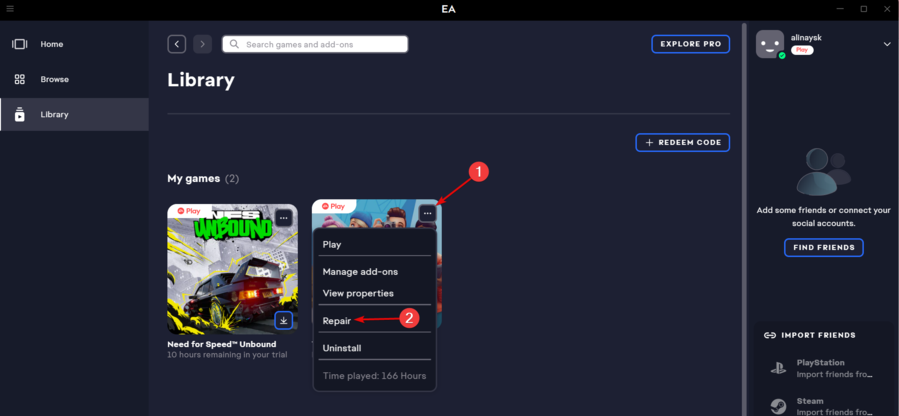The Sims 4 Game Failed To Load: Error Code 109 [Fixed]
The Sims 4 game failed to load and now you're facing the error code 109? Make sure you keep your game up to date.🍀
Encountering error code 109, “The Sims 4 Game Failed to Load,” can frustrate players eager to dive into the popular simulation game.
By following the steps outlined in this guide, you can easily tackle the error code 109 issue.
We will cover essential techniques, and each step is designed to address potential causes of the error and restore the game’s functionality.
What is error code 109 on the Sims 4 relaunch game?
Error code 109 in The Sims 4 typically occurs during the game’s relaunch or startup process. This specific error code is often associated with issues related to missing or corrupted game files. When encountered, error code 109 may prevent the game from launching properly or cause it to crash.
What can I do if The Sims 4 Game Failed To Load: Error Code 109?
Table of contents:
1. Check the game’s server status
Before attempting any additional troubleshooting methods, verifying the current status of The Sims 4 servers is crucial. Numerous issues may arise from server unavailability or ongoing maintenance activities.
To ascertain the server status, visit the Down Detector platform. If the servers are currently offline, it is advisable to wait a few hours before attempting to launch the game again.
2. Update the game
2.1 EA
Time needed: 3 minutes
Most of the time, games fail to load because of outdated versions. Ensure you update the Sims 4 to eliminate the error code 109.
- Launch your EA client.
- Go to Library.
- In case there are any available updates, your gaming platform is going to let you know. If so, make sure you choose to Update the Game.
- After the updates are done, restart your PC and launcher, then check if the Sims 4 game still fails to load, generating the error code 109.
2.2 Steam
- Open your Steam client, then go to Library.
- Look for the Sims 4, right-click on it, and choose Properties.
- From the left window pane, select Updates.
- Now, make sure you select the Always keep this game updated option.
3. Delete localthumbcache.package file
- Hit the Windows key, type File Explorer, then open the first result.
- Go to the installed The Sims 4 game folder.
- Right-click on the Mods folder, then choose to Copy it.
- After that, paste it to any other drive location as a backup.
- Now, make sure you right-click on the localthumbcache.package file and Delete it.
- Launch your EA client.
- Navigate to Library and locate The Sims 4.
- Click on the icon markets as three dots next to the game, then choose to Repair.
- Follow the on-screen instructions to confirm it.
- Wait until the process is completed, then restart your PC.
Related articles:
If the Sims 4 game fails to load and you’re encountering the error code 109, we guarantee that one of the above solutions will fix it without effort.
If you’re facing any other additional questions, feel free to share them in the comment section below.