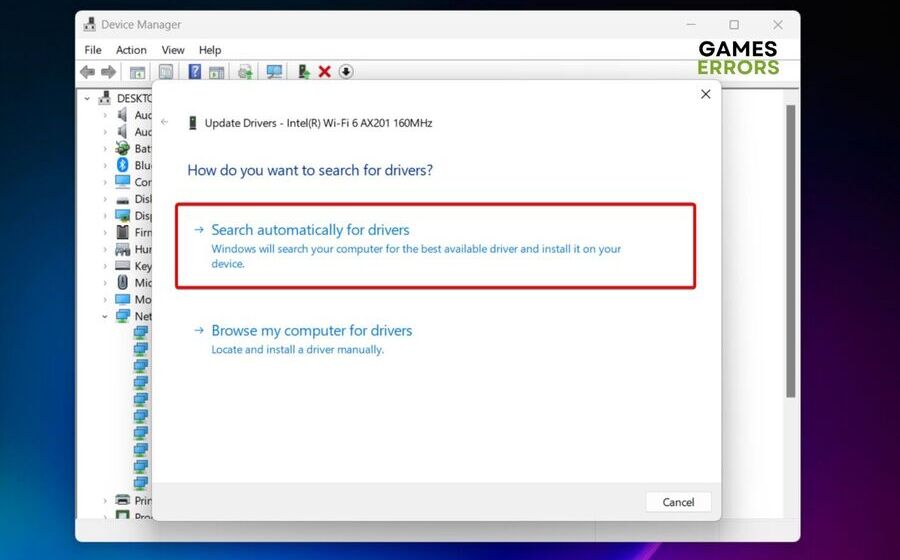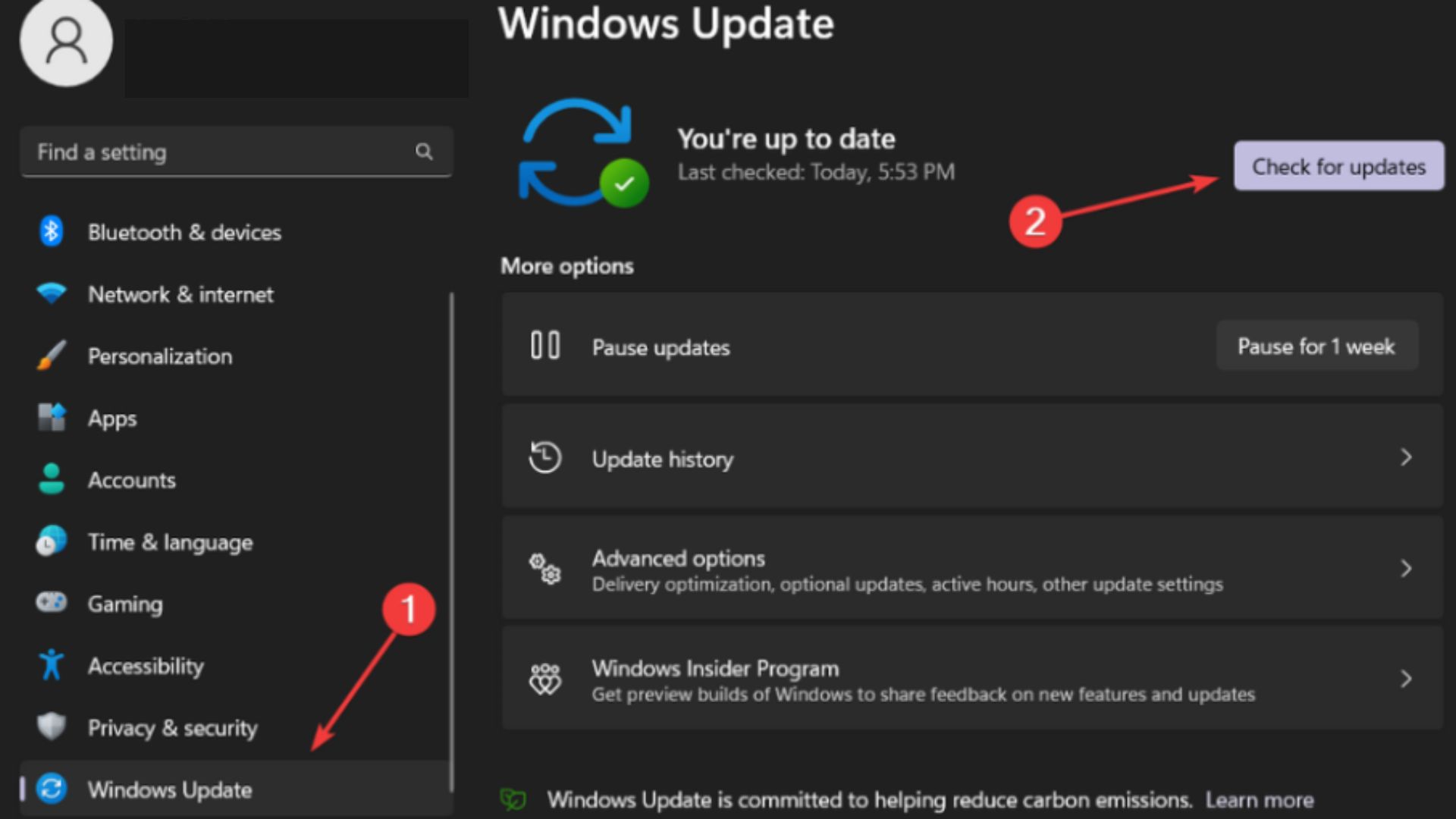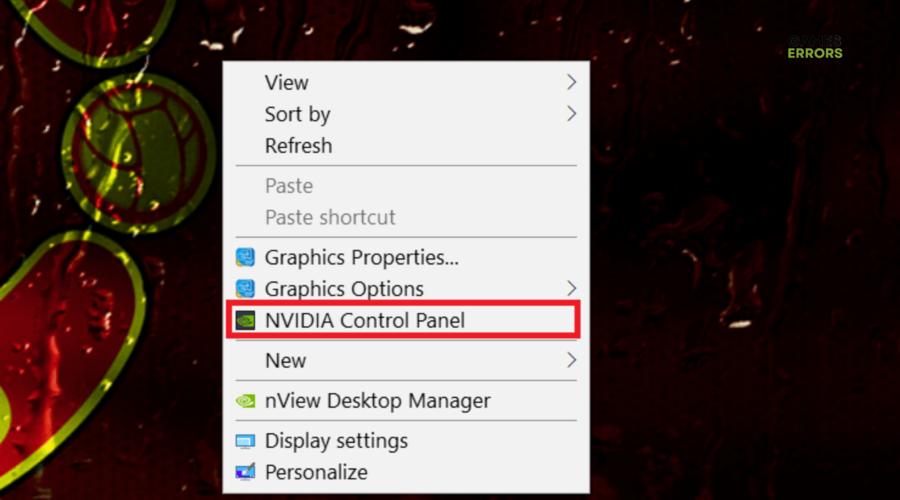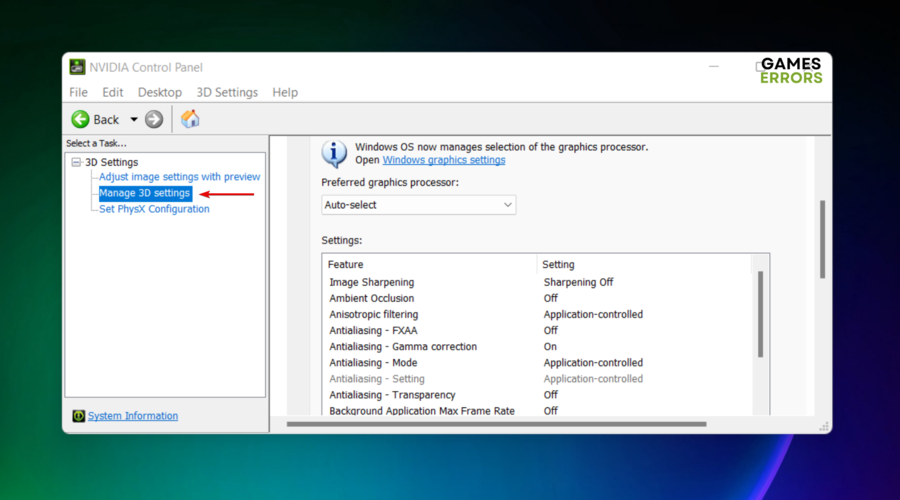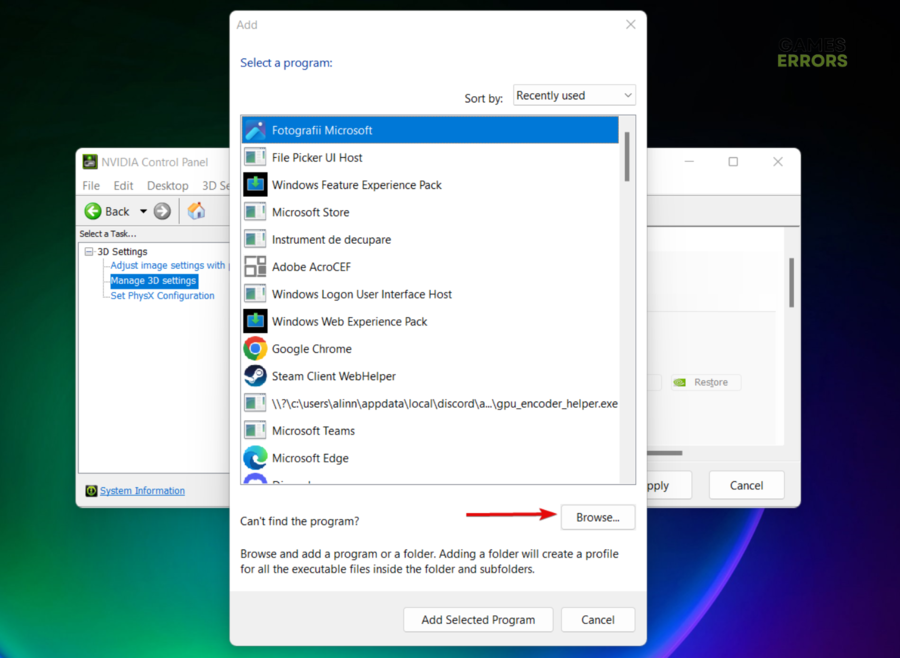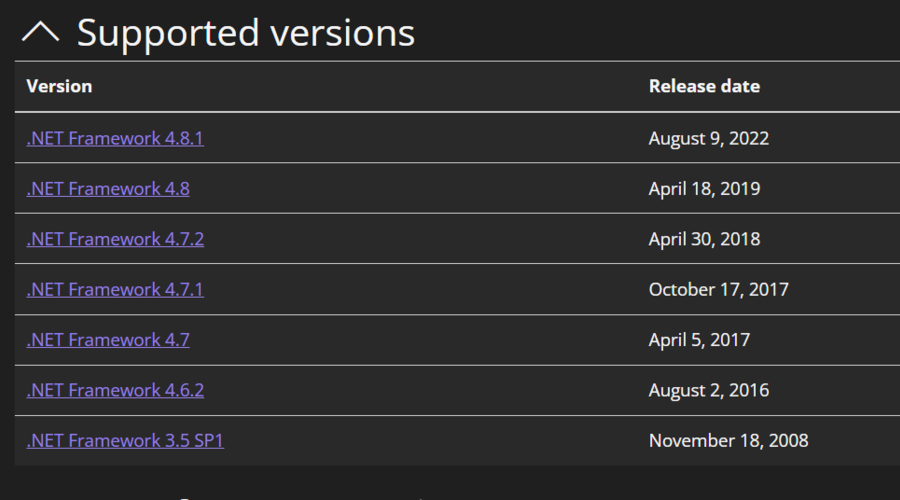Graphics Card Is Not Supported By Space Engineers: Quick Fixes
It is not unusual to encounter graphics card compatibility issues while running Space Engineers, but our carefully selected fixes got you back no matter what!💥
Nothing can be more frustrating than encountering the dreaded message that your graphics card is not supported by Space Engineers.
However, fear not, as this guide is your ticket to swiftly resolving this issue and enjoying seamless gameplay in the vast cosmos of Space Engineers.
Why is my graphics card not supported by Space Engineers?🚀
- Dual Graphics Card: Many modern PCs, particularly those of medium and high-end specifications, come equipped with dual graphics cards. If you encounter today’s issue, it’s possible that the game is utilizing the “weaker” of the two graphics cards, usually the Intel variant.
- Inadequate Graphics Card: If your PC’s graphics card falls short of meeting the Space Engineers minimum requirements, it’s entirely expected that the game will not function as intended.
- Excessive Background Processes: An excessive number of background processes running on your PC while attempting to play Space Engineers can explain the problem. These background processes can consume system resources and affect the game’s performance.
- Missing Software: To enjoy games through platforms like Steam and other game stores, certain software components such as DirectX and NETFramework are essential. If your system lacks these required software packages, you may encounter errors when playing games, including Space Engineers.
What to do if the graphics card is not supported by Space Engineers?🔧
Our first recommendation is following the quick solutions listed below:
- Check if your system meets the minimum requirements for running the game
- Verify the integrity of game files on Steam
- Update .NET framework
- Update DirectX
- Close unnecessary background processes while running Space Engineers
If you didn’t manage to get rid of today’s issue, make sure you verify and try these workarounds:
- Update your graphics drivers
- Update your OS
- Modify the active graphics card
- Install NET Framework
- Reinstall the game
1. Update your graphics drivers
Time needed: 4 minutes
In case your graphics card is not supported by Space Engineers, updating GPU drivers is essential for resolving graphics card compatibility, as it ensures the best gaming performance.
- Simultaneously hit these keys: Windows + X.
- Navigate to Device Manager.
- Now, search the Display adapters section, and double-click on it.
- In the newly expanded list, locate your main active driver, then right-click it, and choose Update driver.
- Go for the Search automatically for drivers option.
- We recommend being a bit patient until your system completes the entire scanning and installing process.
- Restart your PC, then open the game, and check if you can properly run it.
2. Update your OS
- Use this keyboard shortcut to open Windows Settings: Windows + I.
- From the left window pane, navigate to Windows Update. In case there are any available updates, you’ll be notified. However, you should also Check for Updates as in the example below.
- Follow the on-screen instructions to get the latest updates.
- Now, check if the issue is gone.
3. Modify the active graphics card
- Right-click on an empty area of the desktop and select NVIDIA Control Panel.
- In the NVIDIA Control Panel window, click Manage 3D settings under the 3D Settings category.
- On the Programs Settings tab, select the Space Engineers.
- From the Select the preferred graphics processor for this program drop-down list, select the graphics card you want to use.
- Click Apply to save your changes.
4. Install .NET Framework
- Navigate to the official Microsoft Dotnet website.
- Select the version of .NET Framework you want to install.
- Now, click on the Download button.
- Run the installer file that downloads and follow the prompts to complete the installation.
- You may need to restart your computer after the installation is complete.
5. Reinstall the game
- Open Steam, then go to the Library.
- Right-click on Space Engineers and select Manage, then choose Uninstall.
- Click Uninstall to confirm.
- Once Space Engineers has been uninstalled, close Steam.
- Browse to the Steam installation directory on your computer. The default location is
C:\Program Files (x86)\Steam. - Delete the
SpaceEngineersfolder. - Restart your computer.
- Go back to Steam Library, then click on the Install button next to Space Engineers.
- Follow the prompts to reinstall Space Engineers.
What graphics card do you need for Space Engineers?🌎
If you want to play Space Engineers at high settings with good performance, you will need a graphics card that is more powerful than the recommended requirements.
A good option for a high-end graphics card is the NVIDIA GeForce RTX 3060 Ti or the AMD Radeon RX 6700 XT.
👾Related articles:
By following the solutions outlined in this guide, you’ve armed yourself with the knowledge and tools needed to overcome the Space Engineers graphics card not supported hurdle.
Remember that every space odyssey begins with a single step, and yours can start anew with a graphics card that’s ready to conquer the stars.