Starfield Error Code 0xc00000096: The Most Working Fixes
Can't play Starfield due to the error code 0xc00000096 after launching the game from Xbox app? Try the solutions from this article to fix this issue ✅
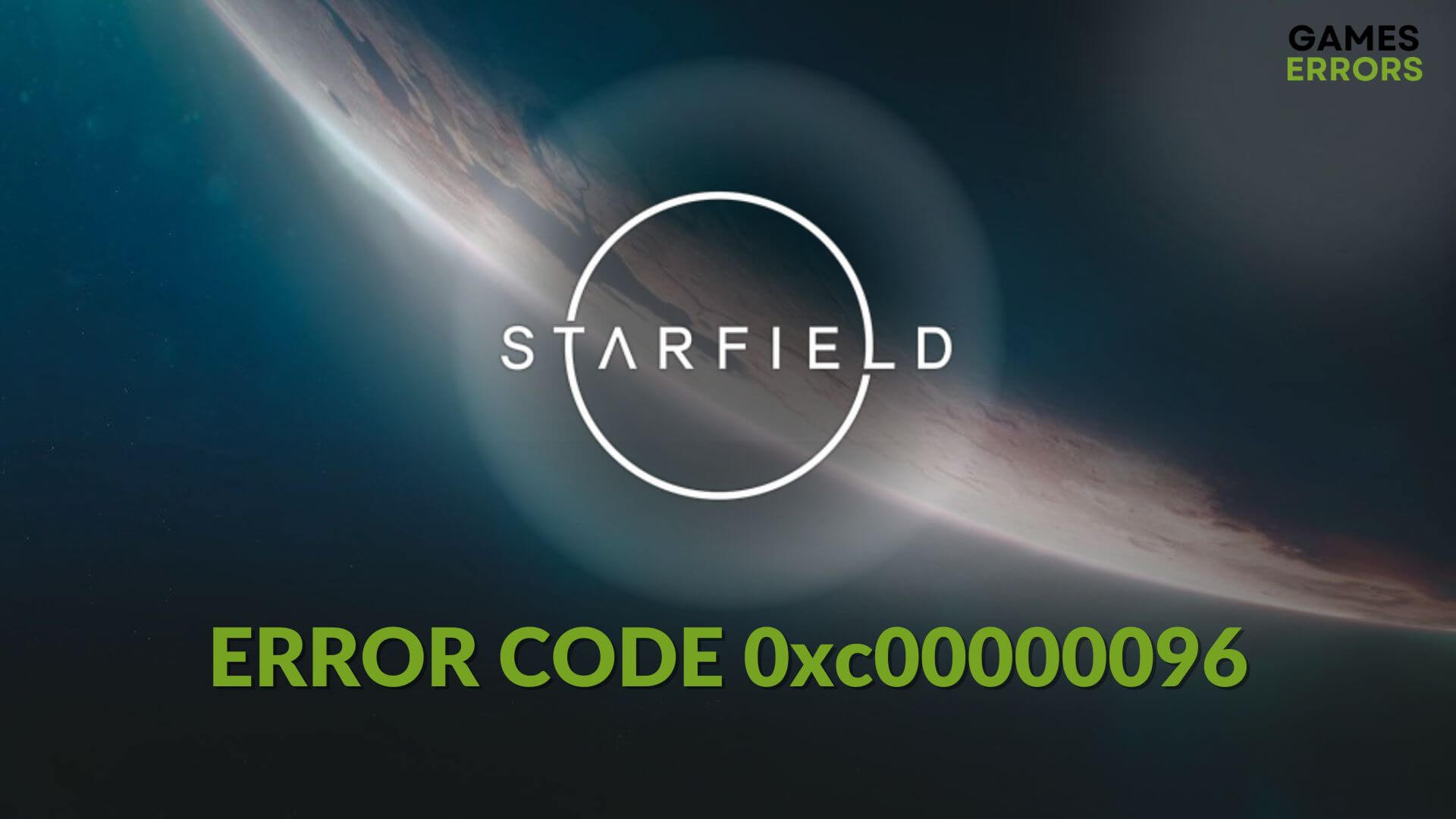
Many gamers are encountering the Starfield error code 0xc00000096. The good thing is there are some very successful methods that you can try to resolve this issue. So, if you are currently encountering this problem, don’t get panicked.
Since Starfield‘s release, people have been enjoying this Sci-Fi title, particularly the ones who prefer to explore space and planets in video games. However, due to some technical issues, it’s not always a pleasing experience. The application error code 0xc00000096 on this game may stop you completely from playing it.
Know which are the biggest mistakes in Starfield if you are interested.
Why is Starfield crashing by showing the error code 0xc00000096?
Mainly, the Xbox app users who have purchased Starfield or got it free with the Game Pass subscription are encountering this error. If you dig deeper, you will find these reasons behind this issue:
- Problems with the required components: Sometimes, some related game components may get corrupted, become outdated, or stop working. It’s one of the most common reasons behind the error 0xc00000096 on Xbox.
- Corrupted cache and files: Problematic or corrupted cache and related game files can also cause this issue.
- Driver issues: Outdated, buggy, or faulty graphics driver and other similar drivers may be why you are encountering the error code 0xc00000096.
- Third-party services: Third-party services that run in the background on your PC may affect the game performance and create this problem.
You may also encounter the error 0xc00000096 due to some other minor reasons.
How do I fix Starfield error code 0xc00000096?
Before you try the actual methods, you should complete the quick steps:
- Make sure that your PC meets Starfield’s system requirements.
- Ensure that the PC is in high-performance mode.
- Disable your antivirus and firewall.
- Update the DirectX runtime and the Visual C++ packages and restart your PC.
Now, go through the methods mentioned below to fix the error code 0xc00000096 on Starfield:
1. Update the drivers
Time needed: 3 minutes
To get rid of Starfield error code 0xc00000096, you should start by updating the GPU driver to the latest version. It’s the most effective solution right now.
To update all of the drivers, use PC HelpSoft. It is because, unlike the device manager, this tool can scan and update all of the outdated drivers on your PC with just a single click.
2. Delete cache
You can also delete the Starfield-related cache files to fix the error code 0xc00000096. Here are the steps to follow:
- Press Win + R on the keyboard to open Run.
- Type %LOCALAPPDATA%\AMD\DxCache for AMD GPU or %LOCALAPPDATA%\NVIDIA\DxCache for NVIDIA GPU and hit Enter.
- Then, delete all files you see on the opened Window.
- Also, Type %LOCALAPPDATA%\Starfield\ and press Enter.
- Then, delete the pipeline.cache.
- Relaunch the game.
3. Limit the FPS
To fix the error 0xc00000096 on Starfield, you can limit the FPS or enable Vsync. For this, these are the steps to follow:
- Open the NVIDIA Control Panel or any similar tool depending on the GPU you are using.
- Go to Manage 3D settings.
- Find the Vertical sync option, and then click on On.
- Alternatively, Set the Max Frame Rate to 60 or whatever you wish.
- Save the settings.
- Restart Windows.
This method will also help to get rid of high CPU usage on Starfield.
4. Update Windows
- Press Win + I on the keyboard to open Windows Settings.
- Go to Windows Update and click on Check for Updates.
- Install any available updates.
5. Re-install the gaming services
- Open the Start menu, type powershell, right-click on the Windows PowerShell, and choose Run as administrator.
- Type the following command and press Enter:
get-appxpackage Microsoft.GamingServices | remove-AppxPackage -allusers - After that, run the following command:
start ms-windows-store://pdp/?productid=9MWPM2CQNLHN - Click on Yes if you see the UAC prompt.
- After a few moments, when the process is done, restart your PC.
Now, run the Starfield and see if it still crashes by showing the error code 0xc00000096 or not.
Extra methods:
For some users, the problem may persist. In this case, these are the methods to try:
- Repair the game files.
- Update the game.
- Run the game in a clean boot mode.
- Re-install Starfield completely.
To get more tips, check out this guide on how to fix crashing issues on Starfield.
After applying the above techniques, you should no longer encounter Starfield error code 0xc00000096 on the Xbox app with PC Game Pass. However, if the problem persists, you can consider resetting Windows. If you have any questions, let us know in the comment box.




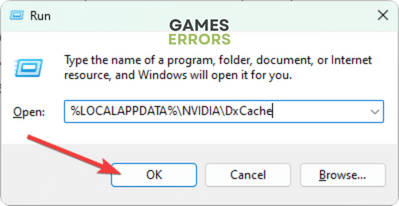
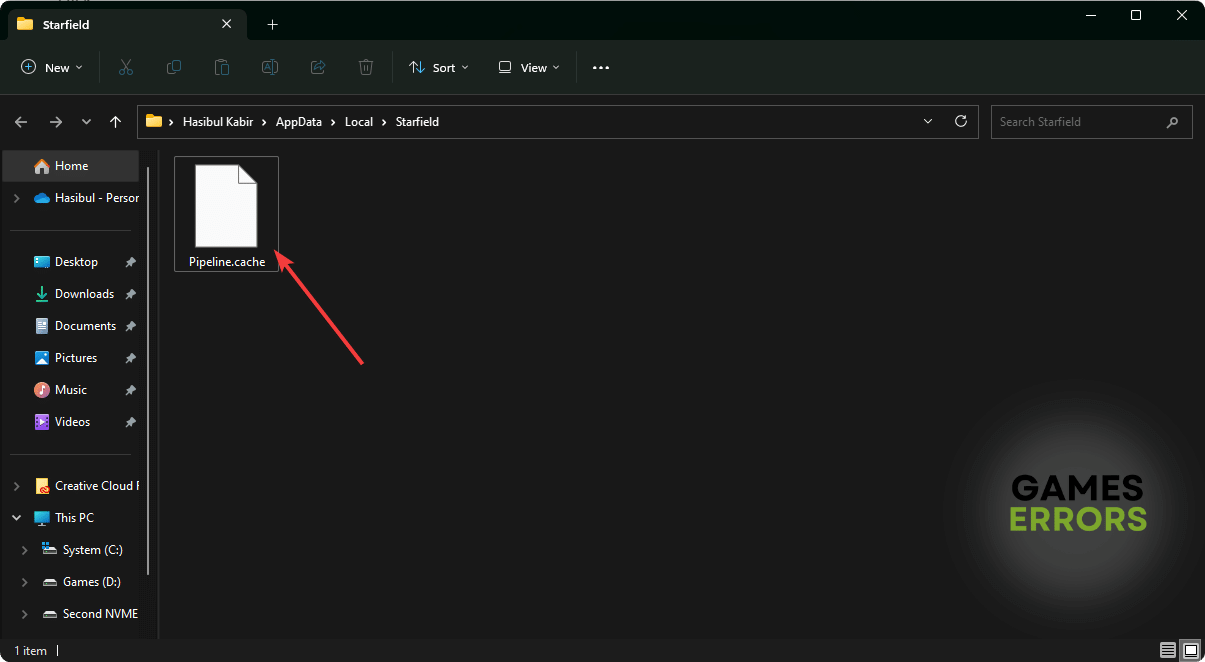

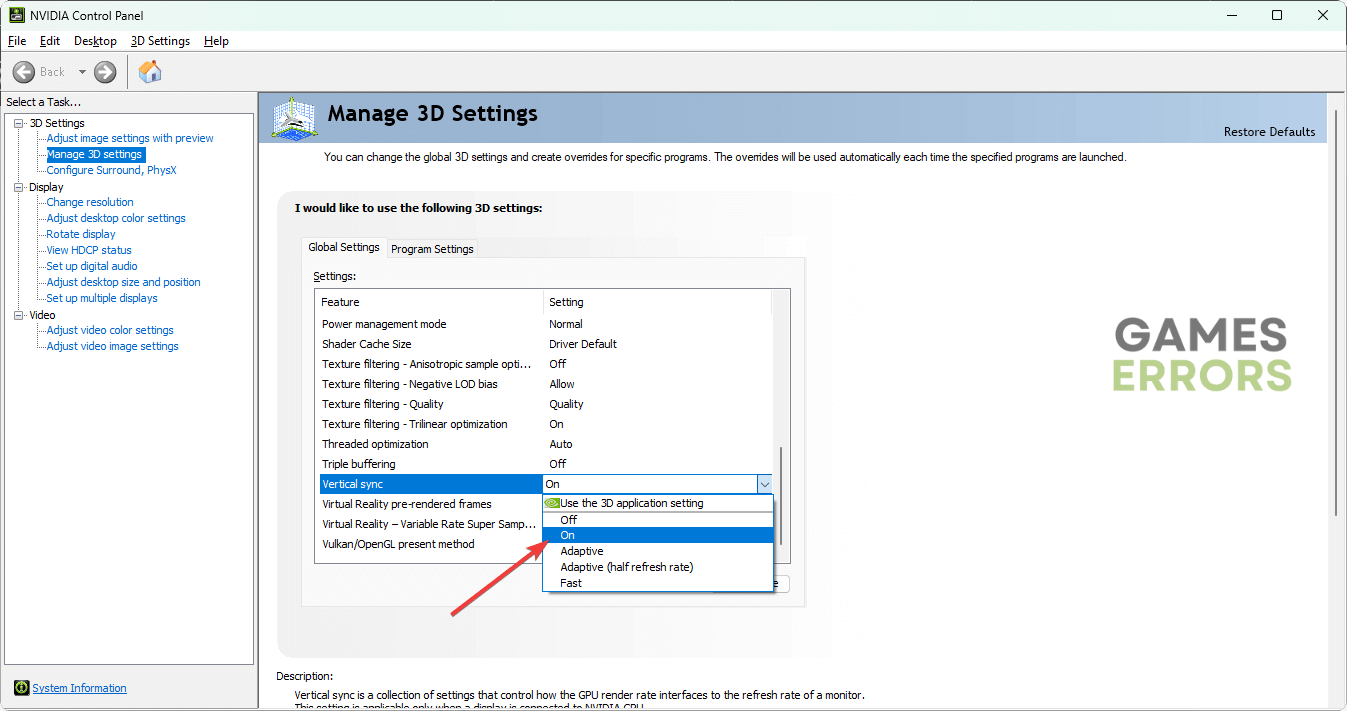
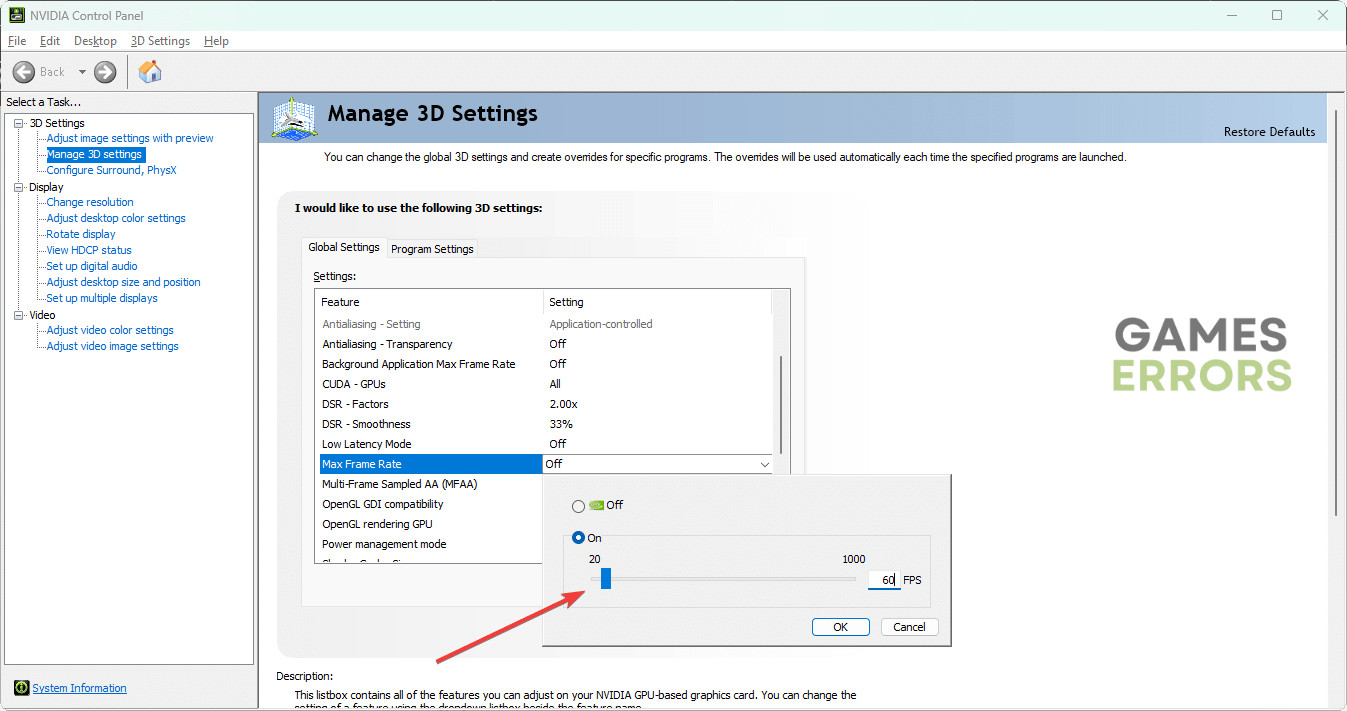

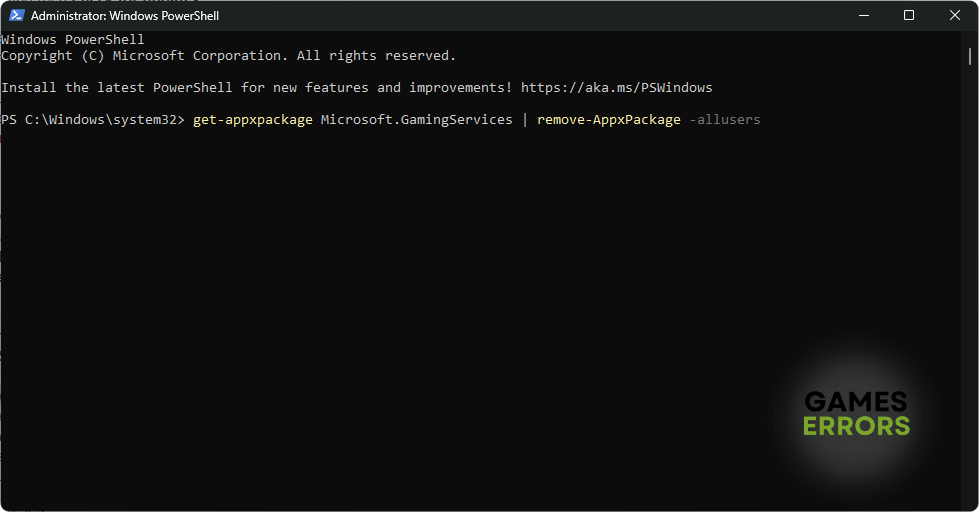


User forum
0 messages