Starfield Low GPU Usage: How to Quickly Fix This Issue
Unable to get good performance from Starfield due to low GPU utilization problem on Windows 11 or 10? Try these practical solutions to solve this problem⭐
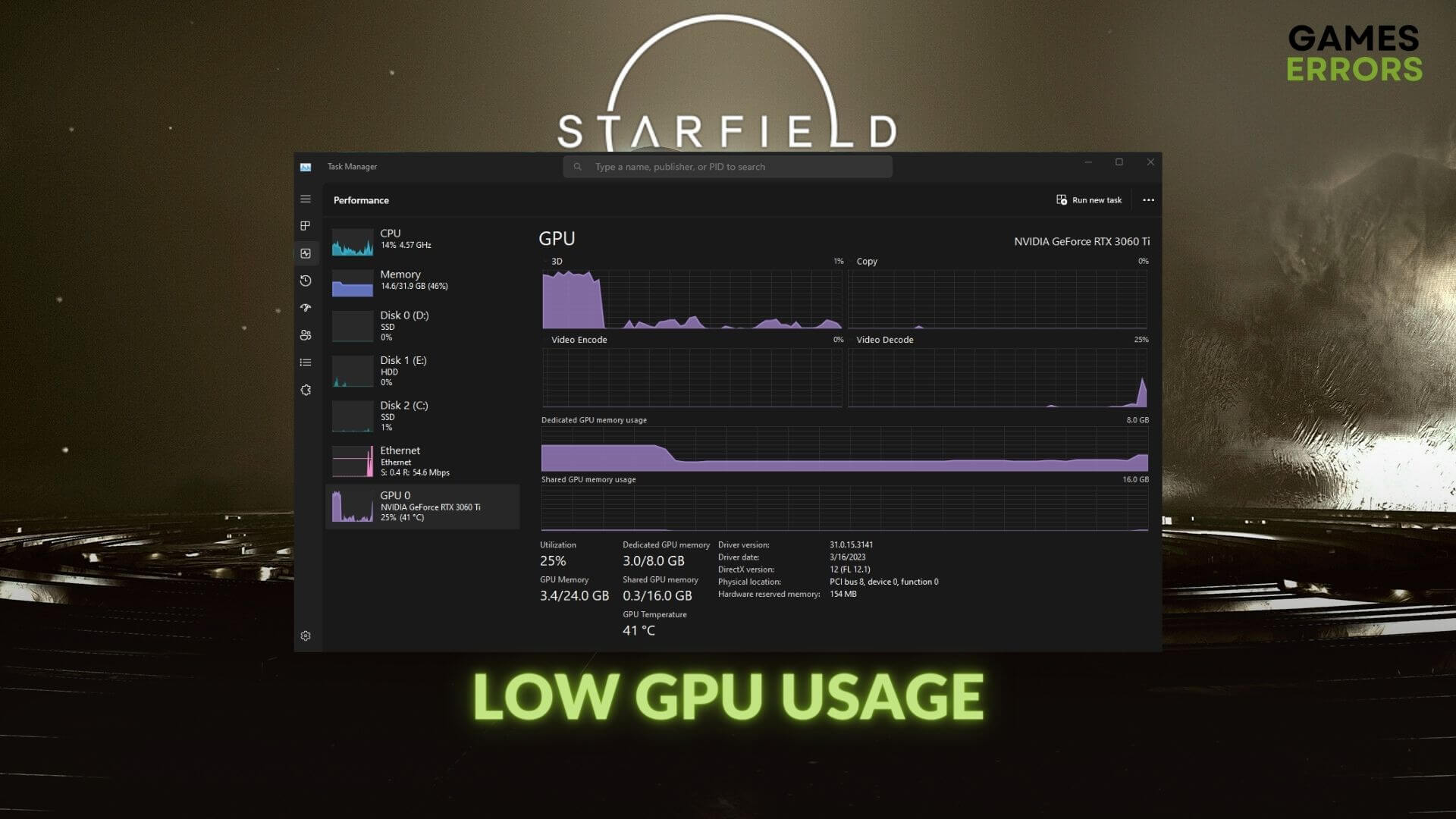
Many gamers are encountering low GPU usage issues in Starfield on PC. Even though it’s a critical problem, it’s not impossible to fix. This article will guide you on this.
The highly anticipated video game Starfield is already available. While many gamers are having immersive interstellar adventures, a few are encountering technical issues with Bethesda’s latest creation. An abnormally low graphics card usage problem is the most common one hindering the efficient performance of this title.
Why is the GPU usage too low while playing Starfield?
Low graphics power utilization issues on Starfield can be a result of these things:
- Outdated or problematic GPU driver: An incompatible or unsuitable graphics card driver is the first and most common reason behind the poor GPU usage or crashing issues on Starfield on Windows 11/10 PC.
- Problems with the game files: Buggy, corrupted, or outdated game components and game files can also be the reason behind this problem.
- Known issue: Starfield is a relatively new game, so it may not be well-optimized for some gaming PCs yet. So, the problem related to the low GPU usage can be a known issue for specific types of players.
- CPU bottleneck: The CPU bottleneck is a widespread reason behind low GPU utilization problems in games like Starfield.
However, they are not the only reasons why you might encounter low GPU usage in Starfield. In fact, you may find a few more. Yet, the solutions mentioned below will work for all cases.
How can I fix the Starfield low GPU usage problem on my PC?
We have prepared the best solutions to help you. Before trying the main methods, you must complete these preliminary steps:
- Restart Steam or the client you are using and the game to see if it works.
- Confirm that your processor is powerful enough to work with your GPU well.
- Update the DirectX runtime, .Net Framework, and also the Visual C++ components.
After completing the above steps, try the following methods one by one to fix this unexpected low GPU utilization issue on Starfield:
- Disable Vsync
- Update the graphics driver
- Enable the high-performance mode
- Enable FSR and other graphics-enhancing features
- Update the game files
Solution 1: Update the graphics driver
Time needed: 4 minutes
Updating the graphics card driver is the most effective method to fix the low GPU usage problem on Starfield, and various other problems. We tested this method on Win 10 and 11, and it worked so far.
Sometimes, the Device Manager may say that the best driver is already installed, even though it’s not the case. So, you should update your GPU using PC HelpSoft to update the graphics driver. It’s more powerful and accurate compared to most other similar tools.
Solution 2: Disable VSync
VSync is a great tool in some games, but at the same time, it can hinder the overall performance and be the reason why you have low GPU usage in Starfield.
- Open the NVIDIA Control Panel or any other graphics controller tool.
- Click on Manage 3D settings.
- Find the Vertical sync option, and then click on Off.
- Save the settings.
- Restart Windows.
Solution 3: Enable the high-performance mode
If you encounter the Starfield not using GPU problem, consider switching to the high-performance power mode, which allows your system to draw in more resources at the cost of using more power.
- Press Win + I on the keyboard to open Windows Settings.
- Navigate to System and then go to Power.
- Set the Power mode to Best performance.
- Next, go to Display from the System tab.
- Go to Graphics.
- Select Starfield and then click on Options.
- Tick High Performance and click on Save.
- Restart your computer.
This method will not only fix the low GPU usage issue but also the infinite loading screen problem on Starfield.
Solution 4: Enable FSR and other graphics-enhancing features
A simple way which might work is to enable the FidelityFX Super Resolution which might improve your graphics and also enable fix the Starfield not using GPU problem.
- Launch the game. If necessary, see how to solve Starfield won’t launch.
- Go to Settings.
- Then click on Display.
- Set the Upscaling to FSR2.
- Enable other graphics-enhancing features.
- Save it and relaunch the game.
After enabling these features, try to play Starfield again and see if the graphics card usage is still too low or not.
Solution 5: Update the game files
This Starfield low GPU usage error can be fixed by updating the game files due to the possible implementation of new game fixes.
- Launch Steam or the game client you are using.
- Go to the game library.
- Go to Starfield‘s properties.
- Navigate to the Updates tab.
- Click on the dropdown icon of Automatic Updates, and select High Priority – Always auto-update this game before others.
- Relaunch Steam.
If you use the Xbox app for this title, you can directly click the Update button on the game page to install the latest version. After that, run Starfield and verify whether it has fixed the low GPU usage issue.
Additional things you can do to fix the low GPU usage in Starfield:
If the solutions above didn’t help you fix the GPU usage problem, try the following:
- Roll back the GPU driver to a previous version to see if it helps.
- Re-install the graphics card driver.
- Play with higher settings.
- Verify the integrity of the game files.
- Update Windows to the latest version.
Related articles:
- Starfield Failed to Create Save Game
- Starfield Audio Cutting Out
- Starfield Stuck on Loading Screen
- Starfield Stuttering
Final Thoughts:
Since the game is still freshly released you might encounter other problems which might also contribute to the Starfield low GPU usage problem.
This article has featured how to fix Starfield’s low GPU usage problem. But, if the problem persists, play it in the clean boot mode or consider re-installing it on a faster SSD. Also, identify whether it’s a CPU bottleneck issue and take the necessary steps. Do you have any better suggestions? Write them down in the comment box.

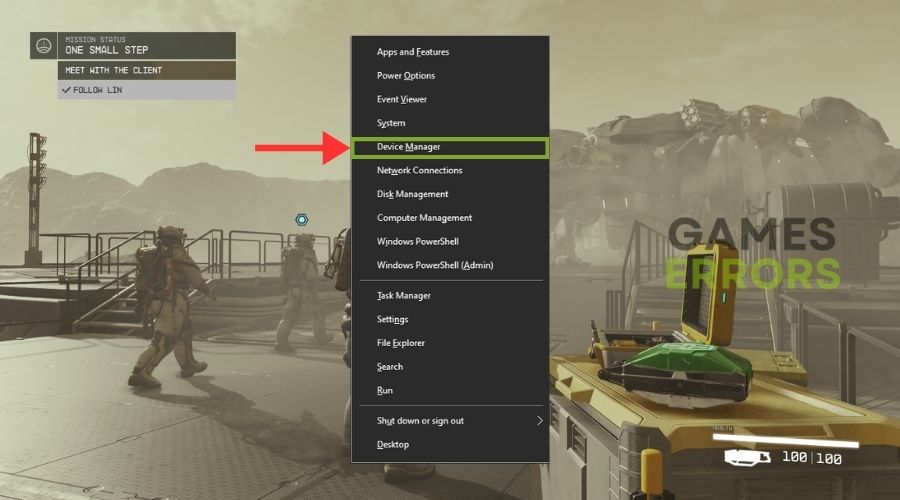


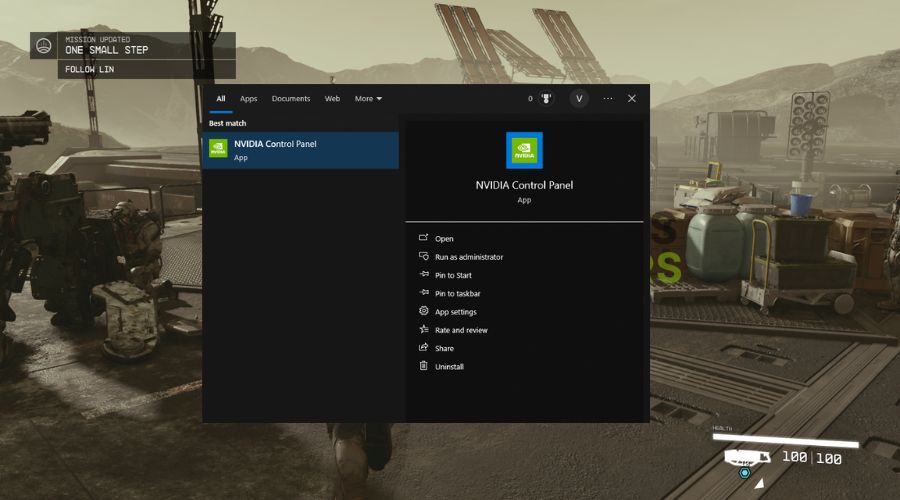






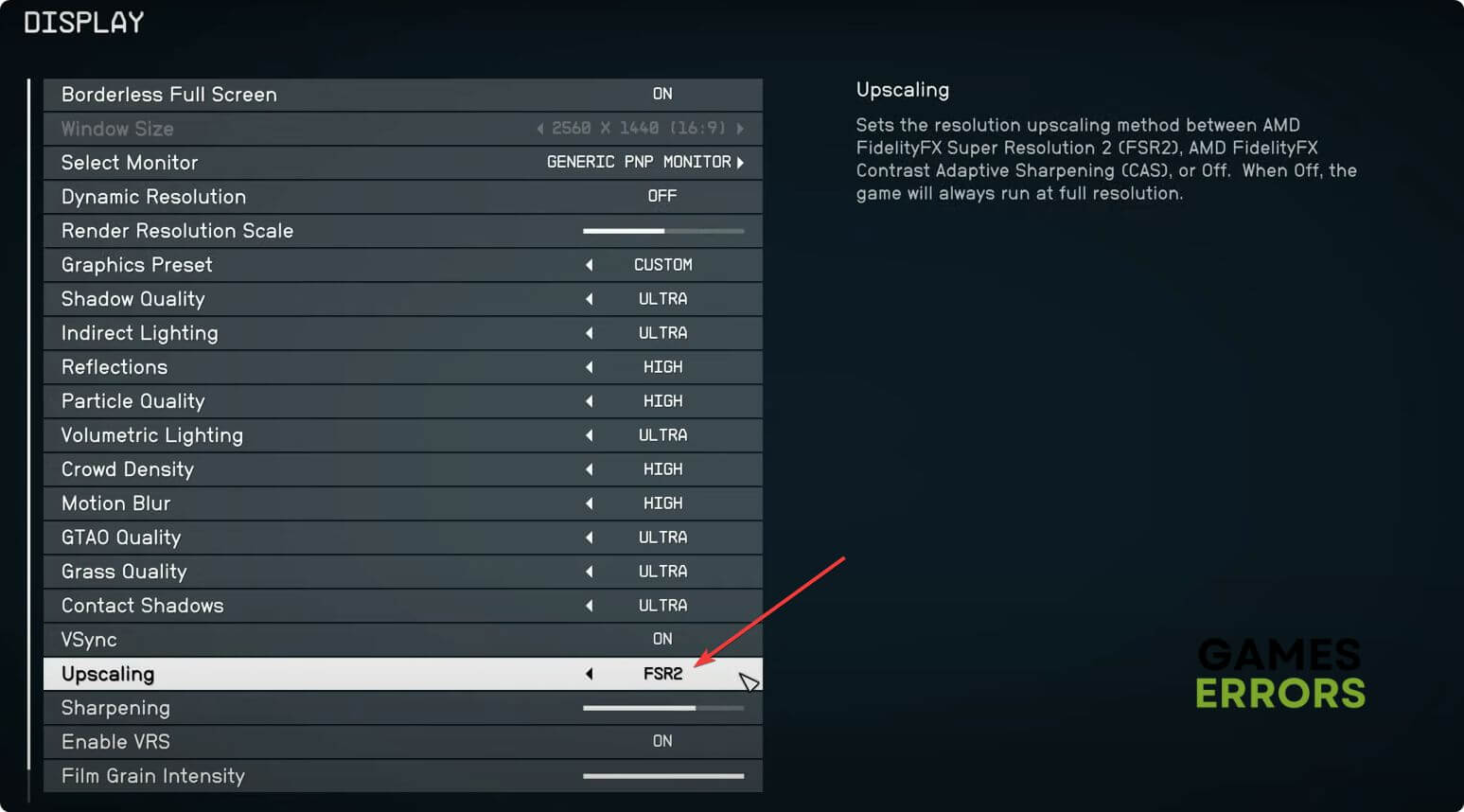
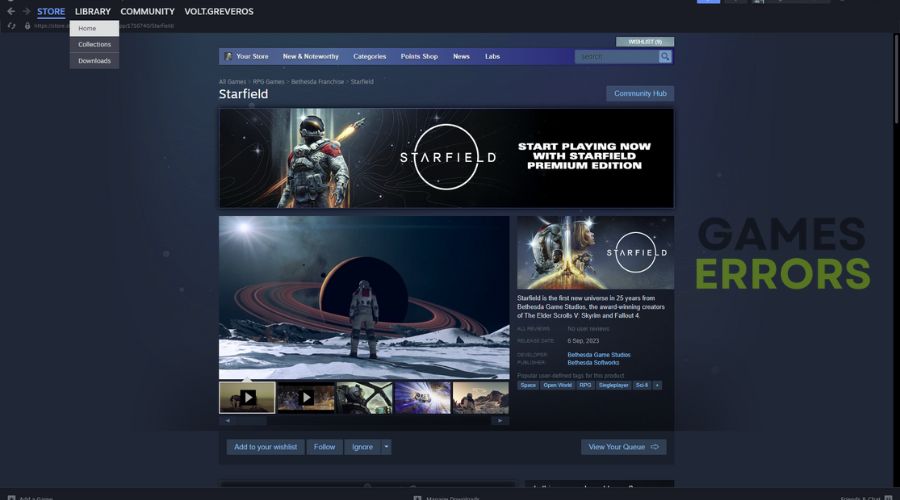
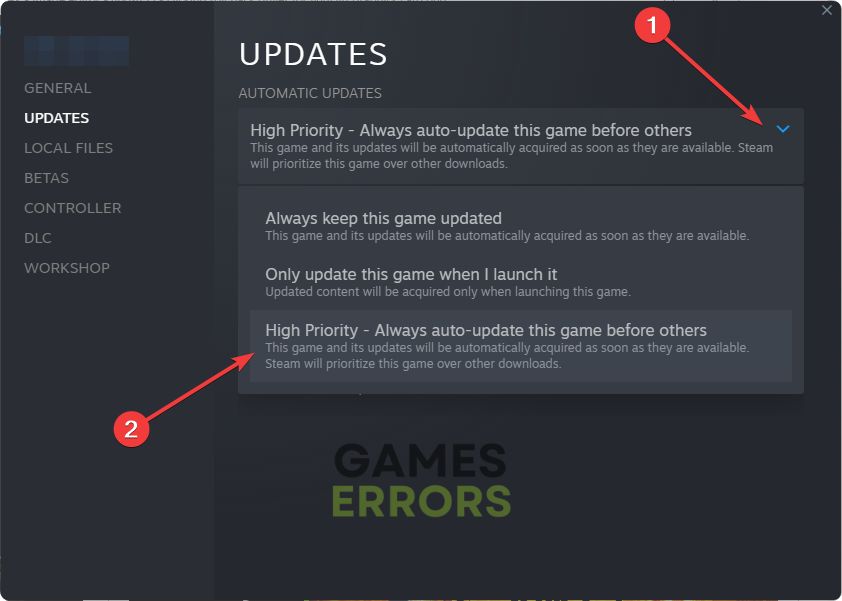


User forum
0 messages