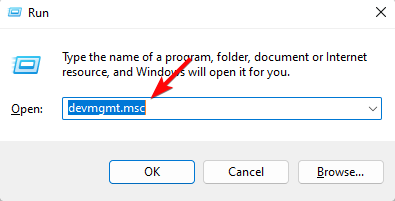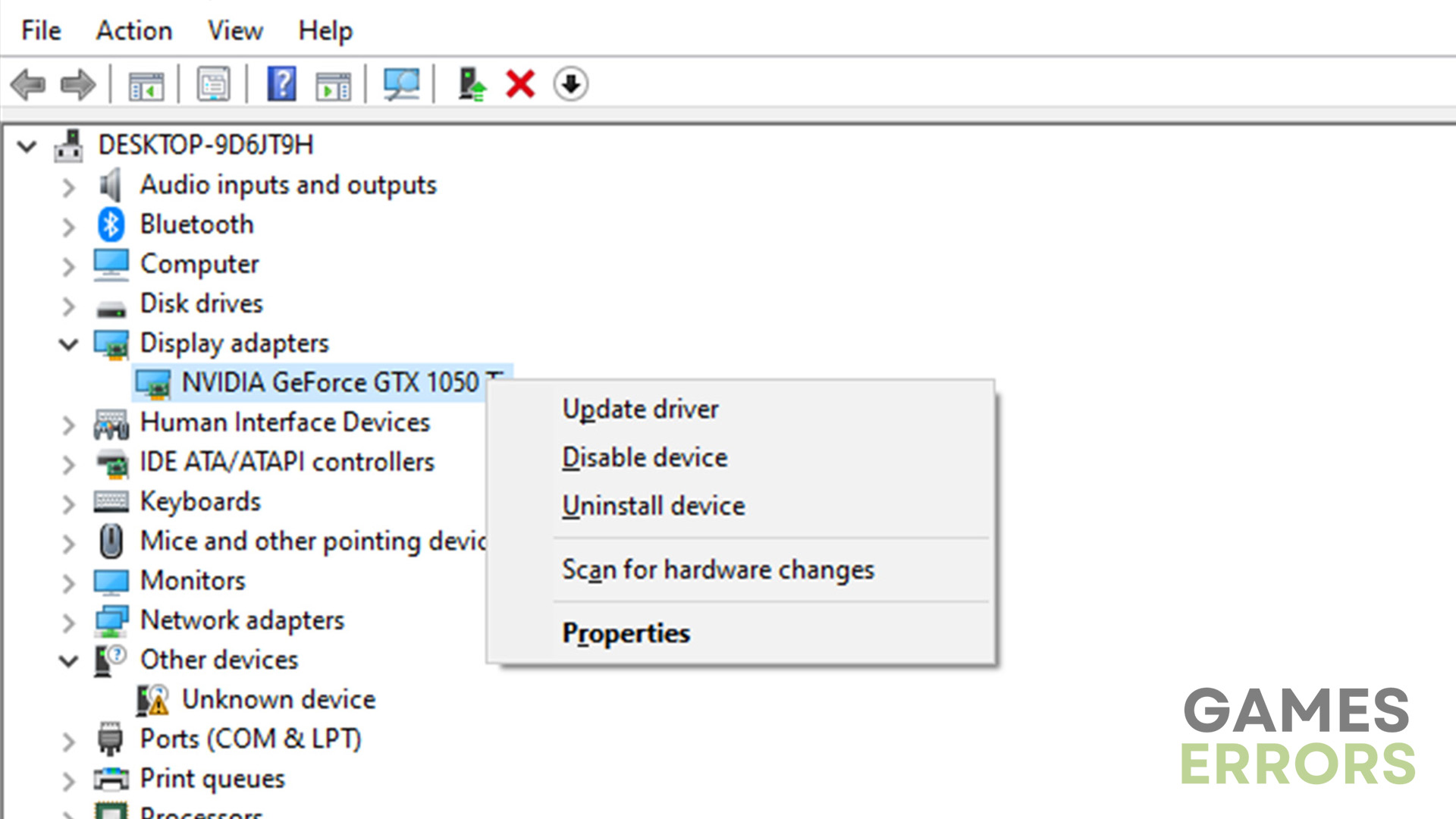War Thunder Fatal Error Exception: What Is And How To Fix It
The fatal error exception prevents you from interacting with the game, but we can help fix this 😉.
Don’t be afraid of the War Thunder Fatal Error Exception. We succeeded in fixing it easier than you can imagine 😌.
While the War Thunder fatal error exception mainly occurs during launch, some players have reported that it happens when they enter a test drive or battle.
However, the fatal error window remains on the screen, preventing players from interacting with the game window. If you’re experiencing this, we have compiled quick and foolproof solutions below to help fix the issue.
What is the fatal error exception in War Thunder?
A fatal error exception in War Thunder is an error that occurs when the game crashes due to problems with the game’s software. This can happen when there are issues with the files that make up the game or when there are problems with the servers that run the game. It can also happen if you exit the game incorrectly or if there are errors during gameplay.
Many factors can cause the fatal error exception in War Thunder, including:
- Outdated software
- Outdated device drivers
- Malware on your PC
- Running too many background processes that conflict with each other
- Corrupt temporary files
- Insufficient space on your PC and incompatible hardware configurations
How do I fix War Thunder fatal error exception?
✅ Pre-checks – We recommend doing the following before jumping into our solutions:
- Make sure your PC meets the system requirements to run War Thunder.
- Restart your PC to remove temporary glitches and bugs and to refresh the system.
- Close unnecessary background processes as they may conflict with the game.
If you still encounter the War Thunder fatal error exception, try these simple fixes:
- Delete the local settings folder
- Update graphics drivers
- Force stop War Thunder
- Uninstall and Reinstall War Thunder
1. Delete the local settings folder
War Thunder stores temporary files and data cache in its folder, which may be corrupt or faulty. This triggers errors that may cause the game to crash. Deleting the local settings folder removes temporary files and data cache. To do this:
- Open File Explorer on your PC.
- Navigate the following path – C:\Program files (x86)\War Thunder\Cache. You’ll find the local settings folder with data cache and temporary files here.
- Select all the files in this folder and hit Delete on your keyboard.
- Empty your recycle bin and restart War Thunder to see if the error is solved.
If you’re using Steam, navigate the following path C:\Program Files (x86)\Steam\steamapps\common\War Thunder\Cache to delete the local settings folder.
2. Update graphics drivers
Time needed: 2 minutes
Updating your graphics drivers is the easiest way to solve fatal errors causing games to crash. The solution ensures your PC functions correctly and has the necessary graphics card drivers to run games. Here’s how to do this.
- Open Device Manager
Press the Windows key + R on your keyboard. Type devmgmt.msc and click OK.
- Expand Display Adapters
Find the Display Adapters tab from the context menu and click it to see the drop-down menu.
- Identify the dedicated graphics card driver.
Identify the dedicated graphics card driver you want to update, right-click it and choose Update Driver.
- Search for drivers
Select Search automatically for drivers and let Windows find and install the latest graphic card drivers on your PC.
- Relaunch War Thunder
Relaunch War Thunder to see if the error is solved
Alternatively, you can automatically install your graphics card drivers with PC HelpSoft. This tool will automatically search for and install the latest drivers on your PC, so you don’t have to. This saves you time and effort.
3. Force stop War Thunder
Sometimes a game may crash during launch because one of its services is still running in the background. This causes interference with the game, triggering the fatal error exception. In this case, you must force-stop War Thunder before running the game again. To do this:
- Right-click the Windows Taskbar and select Task Manager.
- Under the Processes tab, find War Thunder, click it, and select End Task.
- Launch War Thunder and see if you encounter the fatal error exception.
4. Uninstall and Reinstall War Thunder
If all the fixes mentioned above don’t work, we recommend performing a clean installation of War Thunder as a last resort. Simply uninstall the game and download and install a new one. This removes temporary vugs and glitches, triggering fatal errors.
If War Thunder still gives you a fatal error exception, try these:
- Verify the integrity of War Thunder files.
- Allow War Thunder to run with administrative privileges.
- Install the latest War Thunder game patches.
- Update your Windows.
- Update DrirectX.
🏀If interested in other War Thunder troubleshooting guides, here's War Thunder Keeps Crashing PC: How To Stop This Now
Conclusion
The War Thunder fatal error exception can be annoying as it prevents players from interacting with the game window or launching the game. If you encounter it, try deleting the local settings folder, updating graphics drivers, and force-stopping War Thunder.