War Thunder Won't Launch On PC: How To Make It Launch
War Thunder not launching can be annoying and hinder your gaming experience. Here's how t make it launch ⤵
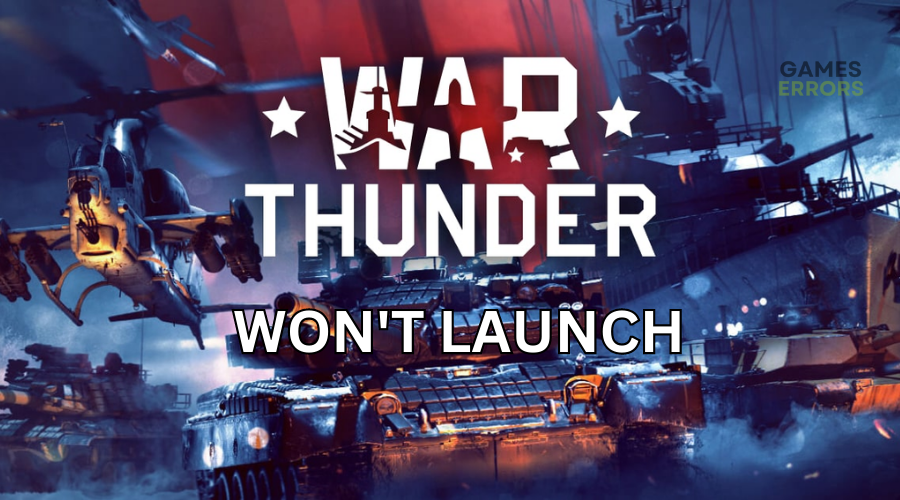
War Thunder is a free-to-play online multiplayer game available on PC. While the game offers unique designs, stunning visuals, and quality graphics, many users have reported encountering launch issues. According to reports, War Thunder won’t launch on PC after pressing play. The game crashes or freezes, preventing players from opening the title successfully. If you’re a victim of the War Thunder won’t launch problem, we’ve got you covered. In this guide, we’ve outlined possible causes and solutions to the issue to ensure you can launch the game and play.
Why won’t War Thunder launch on PC?
Some of the possible causes of the War Thunder won’t launch issue include the following:
- Lack of permissions: War Thunder requires administrative privileges to run smoothly. If it doesn’t, it will crash during startup.
- System compatibility issues: If your PC’s hardware configuration doesn’t meet War Thunder system specifications, the game won’t launch and may crash unexpectedly.
- Corrupt game files: If War Thunder game files are corrupt, damaged, or missing, you’ll likely encounter issues during launch.
- Conflicting programs: If you’ve enabled Windows security programs, they may block War Thunder and prevent it from opening. Similarly, applications running in the background may interfere with War Thunder and trigger launch issues.
- Internal bugs: Your PC may have internal bugs and glitches, causing errors that affect how War Thunder launches.
- Outdated graphics drivers: If you haven’t updated your graphics drivers in a while, you may experience game launch issues.
How do I fix the War Thunder won’t launch on PC issue?
✅Pre-checks: We recommend doing the following things first before implementing our troubleshooting steps:
- Restart your PC to remove temporary bugs and glitches.
- Confirm your PC meets the minimum and recommended specifications to play War Thunder.
- Disable your Windows firewall and antivirus program.
If War Thunder won’t launch on PC, try the following foolproof solutions:
1. Delete the game cache
Time needed: 2 minutes
War Thunder typically saves data cache in its folder. Sometimes, this data may become corrupt or damaged and cause issues during launch. In this case, deleting the game cache removes corrupted files to ensure a successful launch. Here’s how o do this:
- Open the War Thunder installation directory
Press Windows key + E to open File Explorer and navigate to the War Thunder installation directory.
- Data cache
Find the data cache folder in the War Thunder file.
- Delete folder
Select the folder and hit delete on your keyboard to remove it from your PC. Remember to empty your recycle bin.
- Launch game
Launch War Thunder to see if the game starts.
2. Update graphics drivers
Outdated and corrupt graphics drivers may trigger War Thunder launch issues. We recommend updating your drivers to get the latest version for your PC to function optimally. You can either do this manually or automatically:
👉Manually
- In the Windows search bar, type Device Manager and click Open.
- Select Display Adapters from the context menu and double-click to expand the list.
- Right-click the dedicated graphics drivers you want to update and select Update driver.
- Choose Search automatically for drivers and wait for the process to complete.
- Reboot your PC to apply changes.
- Relaunch War Thunder to see if the game starts.
👉Automatically
We know updating your drivers manually can be hectic and time-consuming. Luckily, you can eliminate the hassle of manually updating your graphic drivers with PC HelpSoft. This tool will search for missing drivers on your PC and download and install them automatically. This saves you time while ensuring you always have the latest drivers.
3. Launch War Thunder in windowed mode
Some gamers report fixing the War Thunder won’t launch issue by launching the game in windowed mode. Here’s how to do this via Steam:
- Open Steam on your PC and navigate to Library.
- Locate the War Thunder folder and click Properties.
- Select General on the left pane and click Set Launch options.
- In the text box, copy-paste the following command: -windowed -noborder.
- Click OK to apply changes and launch the game to see if it starts.
➕Additional fixes for the War Thunder won’t launch issue
Other solutions worth trying include:
- Run War Thunder and its launcher as an administrator. Here’s a guide on how to run a game as an administrator.
- Close unnecessary background processes to free up more resources for War Thunder.
- Verify the integrity of War Thunder game files.
- Run Windows system updates.
Related articles:
- War Thunder Fatal Error Exception: What Is And How To Fix It
- War Thunder Keeps Crashing PC: How To Stop This Now
Conclusion
The War Thunder won’t launch issue affects many players and prevents the game from starting. Remember to delete the game cache, update graphics drivers, and launch War Thunder in windowed mode.

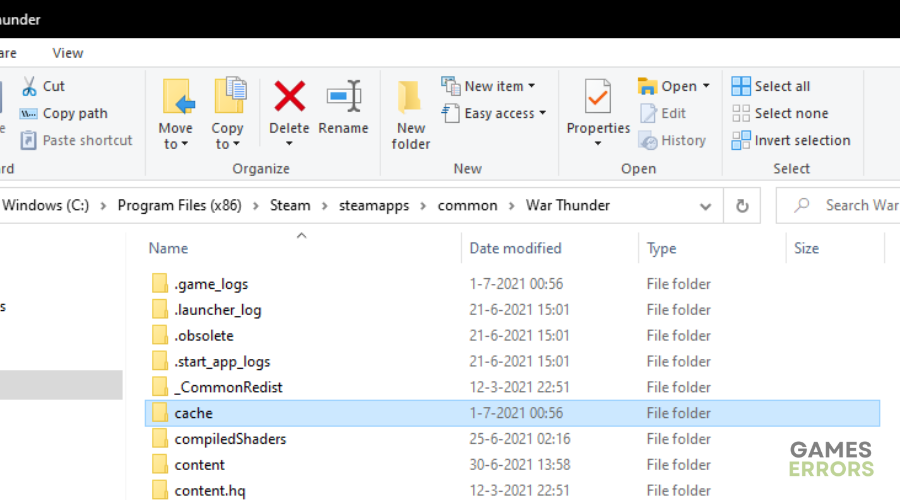
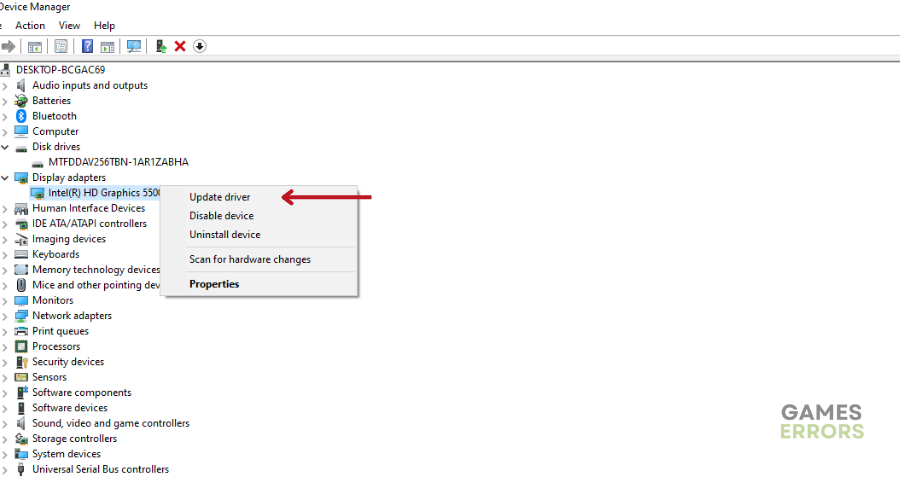

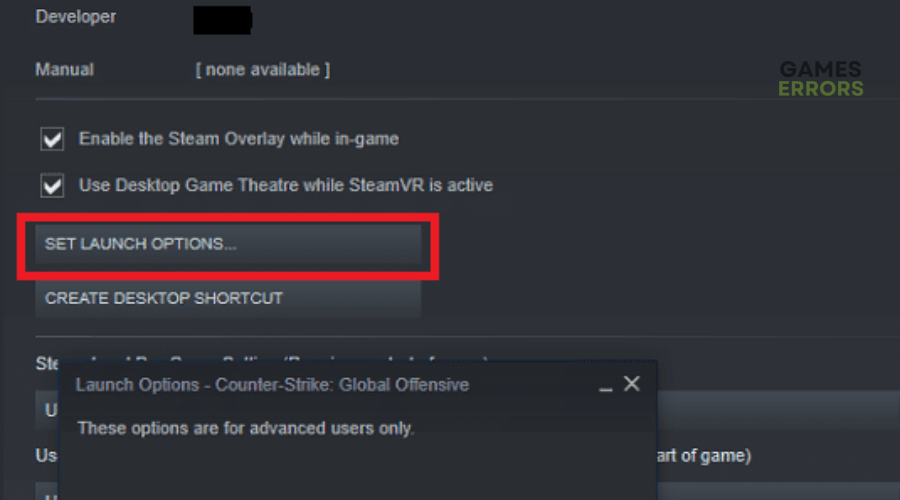


User forum
0 messages