WoW Won't Launch On PC: How to Make it Respond Really Quick
Itching to get back into Azeroth, but WoW not launching? We can help you fix this below 😉.
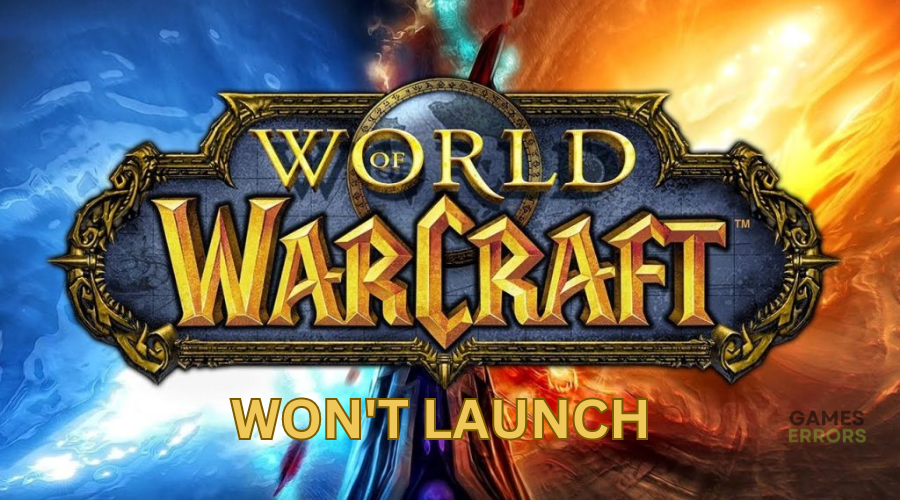
World of Warcraft (WoW) is an action-packed video game with numerous fans worldwide. Unfortunately, the players have reported encountering issues with WoW during launch and gameplay. One common issue is the World of Warcraft won’t launch problem. When gamers click play, the game gets stuck on the loading screen and won’t launch. The Battle.net desktop app shows the game is running, but WoW doesn’t launch. After extensive research, we have compiled a few possible solutions that may help fix this to ensure WoW launches successfully.
Why won’t WoW not launch?
There is no specific cause for the WoW not launching issue, as various reasons may cause it. These include:
- Your PC configuration doesn’t meet the system requirements to play World of Warcraft.
- Outdated graphic card drivers
- Interference from background applications
- Lack of administrative privileges
- Corrupted data cache
- Security programs that identify WoW as a threat
- Outdated DirectX
- Outdated Windows
How to fix WoW won’t launch?
As a pre-requisite, do the following:
- Confirm your PC hardware configurations meet WoW system requirements.
- Update DirectX to ensure you have the latest version to support WoW.
- Disable or temporarily turn off Windows security programs that may block WoW.
- Scan and repair WoW files to eliminate corrupted system files. You can use this guide on How To Verify The Integrity Of Games Files.
- Update your Windows and World of Warcraft.
- Allow WoW to run as an administrator so it has the necessary permissions to run correctly.
If WoW doesn’t launch, try the following fixes:
- Close WoW on the task manager
- Update graphic card drivers
- Reset your in-game options
- Delete the Battle.net folder
1. Close WoW on the task manager
Sometimes, when you launch WoW, the process runs in the background, causing interference with the game. Closing the WoW process in the task manager ensures the game isn’t running in the background when you try to start it. To do this:
- Right-click the Windows taskbar, and select Task Manager from the list of options.
- Under the Processes tab, find World of Warcraft.
- Right-click the World of Warcraft process and select End task.
- Restart WoW to see if it launches.
2. Update graphic card drivers
Time needed: 2 minutes
Graphic card drivers are crucial PC components, especially when it comes to gaming performance. They ensure games launch successfully while offering the best graphics quality. So, having the latest graphics card drivers ensures your PC functions correctly. Here’s how to do this:
- Open device manager
Type Device Manager in the Windows Start menu and select it to open.
- Expand display adapters
Find Display Adapters from the list of options and click it to expand the category.
- Update driver
Identify the graphic card driver you want to update, right-click, and select Update driver from the context menu.
- Choose how you want to update.
Choose the appropriate method to update your network drivers from the list of options. We recommend selecting Search automatically for drivers.
- Search for and install drivers.
Your system will now search for and install the latest driver updates on your PC. After the process is complete, restart your PC to apply the changes.
- Start WoW
Start WoW to see if the game launches successfully.
You can also use PC HelpSoft to automatically update your drivers, saving you time and effort. By using this tool, you’ll be sure you update the proper GPU drivers your PC needs and stay away from other issues.
3. Reset your in-game options
WoW’s in-game settings must be compatible with your PC for the title to launch successfully. If it’s not, the game won’t start. In this case, it may help to rest the in-game options to ensure compatibility. Here’s how to do this:
- Open your Battle.net launcher.
- At the top of the Battle.net window, press the Battle.net button.
- Click the Settings menu option.
- On the left window pane, select Game Settings.
- Choose World of Warcraft, and click the Reset In-Game options button. This will reset WoW’s in-game settings back to their defaults.
- Try launching WoW to see if the game starts.
4. Delete the Battle.net folder
The Battle.net launcher normally stores temporary files that may be corrupted or faulty. These files may trigger launch issues, which prevent WoW from starting. Here’s how to delete the Battle.net launcher files:
- Press the Windows key + R to open the run window.
- In the Open box, type C:\ProgramData and click OK to open.
- Find the Battle.net folder there.
- Press the Delete button on File Explorer to delete the entire Battle.net folder.
- Start World of Warcraft to see if the game launches successfully.
Related articles:
- WoW Driver Out of Date: Best Ways to Fix This Problem
- WoW BLZ51903006 Error: Quick and Simple Fixes
- WoW Error Retrieving Character List: Fix It Easily
Conclusion
The WoW won’t launch problem can be annoying, but you can fix it by closing WoW on the task manager and updating graphic card drivers. Remember also to reset your in-game options and delete the Battle.net folder.

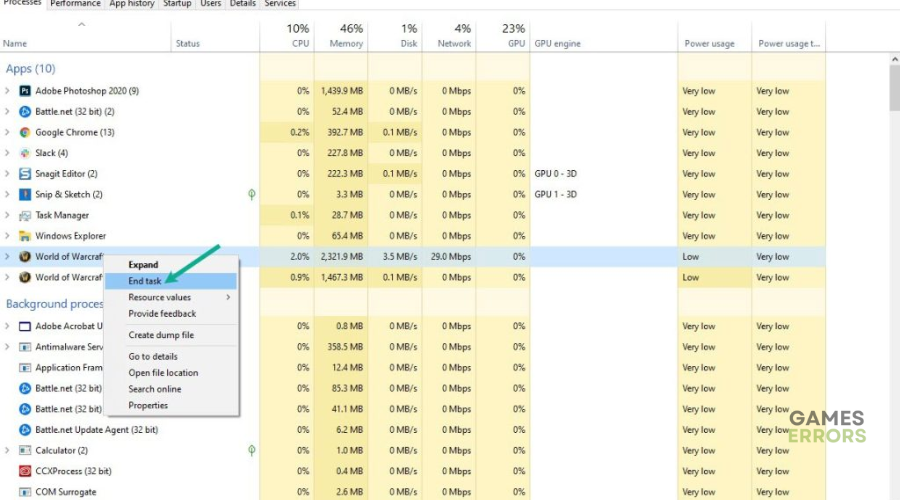
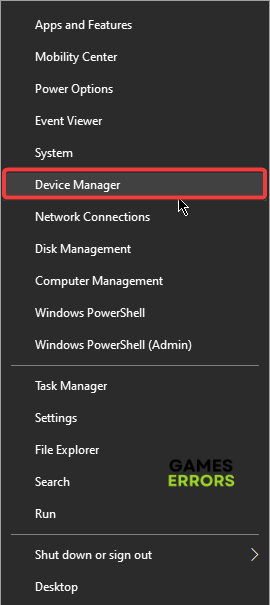
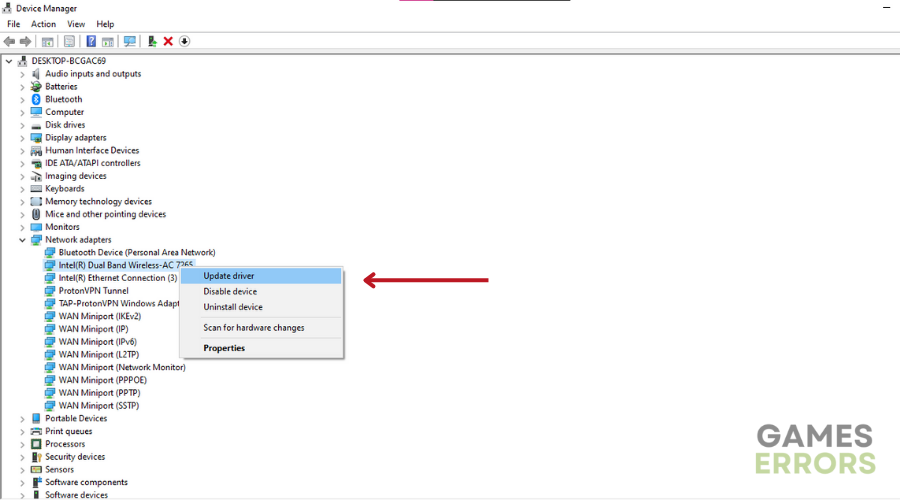

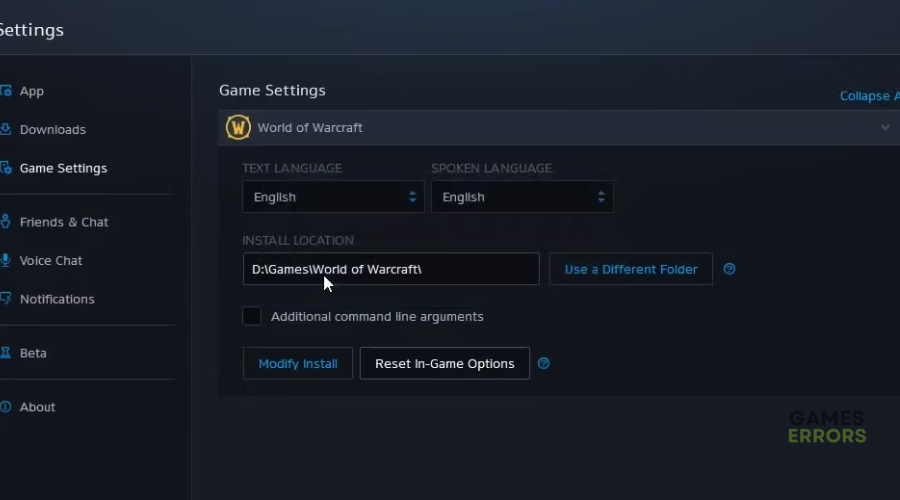
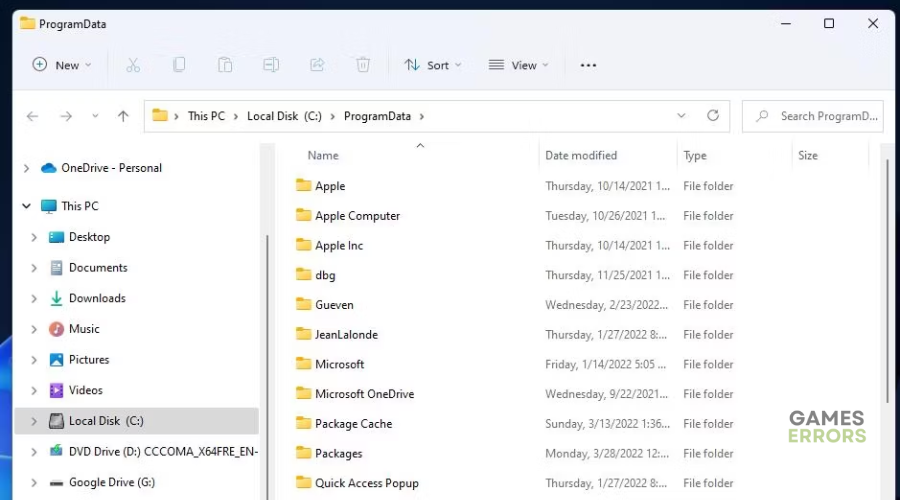


User forum
0 messages