Star Citizen Error Code 30009: What it Means & How to Fix it
If you keep getting the Star Citizen Error Code 30009, here's how to fix it 🎮
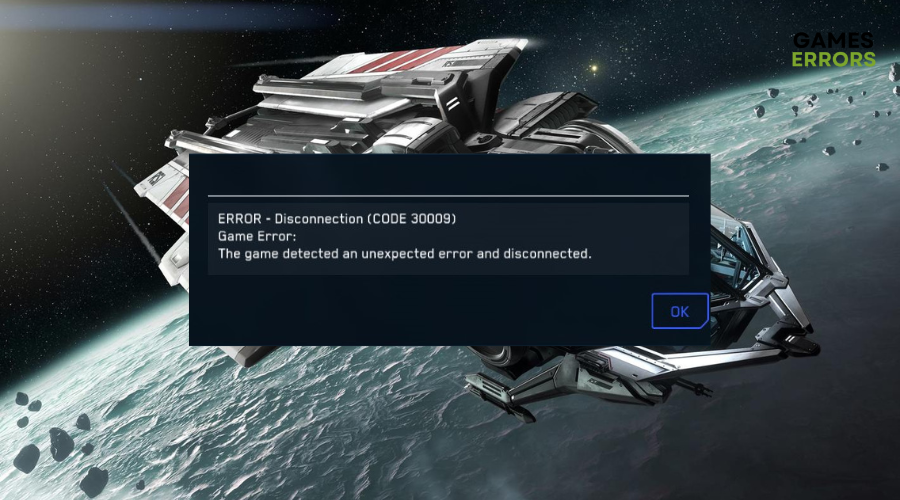
Star Citizen is still in development and does not have a precise release date. Modules of the game have been made available to the public since 2015, however, we are yet to see a full release. As Star Citizen is still in production, many bugs and glitches, such as Error Code 30009, occur and can harm the gameplay experience.
If you are currently experiencing the Star Citizen Error Code 30009, read on to know why it is happening and how to fix it.
What does Star Citizen Error Code 30009 mean?
Basically, if you have either logged out of the game or are in a ship or in a no-fly zone and the game crashes, your next step will probably be to log back in. If you try to log in again, you may encounter error code 30009.
Server issues, internet connection, and antivirus/firewall problems tend to be some of the reasons why this error might occur.
Although Cloud Imperium Games has not released an official bug fix, you can still use the methods listed below to fix this issue.
How do I fix Star Citizen Error Code 30009?
Before jumping into the solutions listed below, ensure your PC meets the minimum system requirements to run Star Citizen.
Also, the game’s developer officially recommends avoiding logging out. Try waiting around 15 minutes before trying to log back in.
Table of contents:
1. Update the network driver
Time needed: 4 minutes
A problem with your network connection can cause Error Code 30009 due to an outdated or faulty network driver. To fix this:
- Click the Start menu and type ‘Device Manager’ in the search bar.
- In Device Manager, look for ‘Network Adapters’ in the drop-down menu.
- Expand the ‘Network Adapters’ menu and select the specific adapter you want to update.
- Right-click on the adapter and select ‘Update Driver’ from the drop-down menu.
- A dialogue box will appear. Click the ‘Automatically check for updated driver software’ option.
- Follow the instructions in the driver update wizard to install the updated driver.
- When the driver update is complete, restart your computer for the changes to take effect.
If you are encountering lag, crashes or fps drops, consider updating your graphics drivers too.
An alternative way to update your PC’s network drivers is by using PC HelpSoft. It’s a trusted third-party tool that will scan, download and install all your PC drivers automatically and hassle-free.
2. Disable firewall
Disabling the firewall removes any network restrictions that may be preventing Star Citizen from accessing the internet. To configure the firewall settings to fix the Star Citizen error code 30009 issue:
- Click the Start button.
- In the search bar, type ‘Windows Security’ and press Enter.
- In the Windows Security window, select ‘Firewall and network protection’.
- Select ‘Allow an application through the firewall’.
- Click ‘Change settings’ and tick both the ‘Private’ and ‘Public’ options for both Star Citizen and RSI Launcher.
- Save the settings.
- Restart your computer for the changes to take effect.
You can also disable the antivirus installed on your PC to see if it helps. Remember to enable it especially if you are downloading stuff from the internet.
3. Change DNS
When you access an online game like Star Citizen, your PC will store the IP address in the DNS cache to speed up future access. However, the DNS cache can get outdated or corrupted, thus causing connectivity issues. Changing the DNS can help resolve this issue. To do this:
- Press the Win + I keys to open Windows Settings.
- Click on ‘Network & Internet’.
- Click on ‘Change adapter options’.
- Select ‘Ethernet’ or ‘Wi-Fi’ depending on your connection type.
- Select the network connection you want to modify, right-click on it and choose “Properties”.
- In the “Properties” window, find “Internet Protocol Version 4/6 (TCP/IPv4/6)” and select it.
- Set the DNS to 8.8.8.8 and 8.8.4.4.
- Click Save to save the changes.
- Restart your computer for the changes to take effect.
4. Reset the network
Disabling and re-enabling your network adapter or resetting your router/modem basically clears any network-related issues. The process is quite straightforward and can be done in a few steps.
- Open the Windows Settings.
- Click on “Network & Internet” and select “Advanced network settings.”
- Scroll down and select “Network Reset.”
- Click on “Reset now” to initiate the network reset process.
- Wait for the reset process to complete, which may take a few minutes.
- Restart your computer to apply the changes and reconnect to the network.
Extra Steps
Alternative solutions that could fix the Star Citizen Error Code 30009 include:
- Update the game to the latest version and make sure the competition is the most current. You never know, a new update may fix the issue.
- Assuming you were playing with a friend, but you log out, and your ship is still visible in the game. Ask for your ship to be destroyed, as it may restart the game, and you could possibly log back in.
- In Arena Commander mode, try entering the same ship you were in when you logged out, as it should reset the game, and you can log back in.
- Close unnecessary applications as they might cause a conflict.
- Verify Game files, if you encountered Error Code 30009 after a game crash.
Also, try the following workaround:
- Go to the RSI website.
- Log into your RSI account.
- Navigate to the Issue Council section.
- Report what happened and the steps you took to resolve the issue.
- Wait for a reply from the RSI support team. This may take some time, so please be patient.
- After at least 15 minutes, try logging back into the game to see if the issue has been resolved or if further assistance from the RSI Support Team is required.
Related articles:
- Star Citizen Error 19004: Best Ways To Fix This Problem
- Star Citizen Error Code 50001: How To Fix It
- Star Citizen Error Code 50000: How to Fix It Promptly
- Star Citizen Lobby Error 60015: Easily Bypass This Problem
- Star Citizen Won’t Launch Issue: 6 Best Ways to Fix It
Conclusion
In conclusion, if you encounter error code 30009, to fix it, you can reset the network, change your DNS, upgrade your network drivers, or disable your firewall. We hope the solutions listed above helped resolve Star Citizen Error Code 30009. Let us know what worked for you in the comment section below.

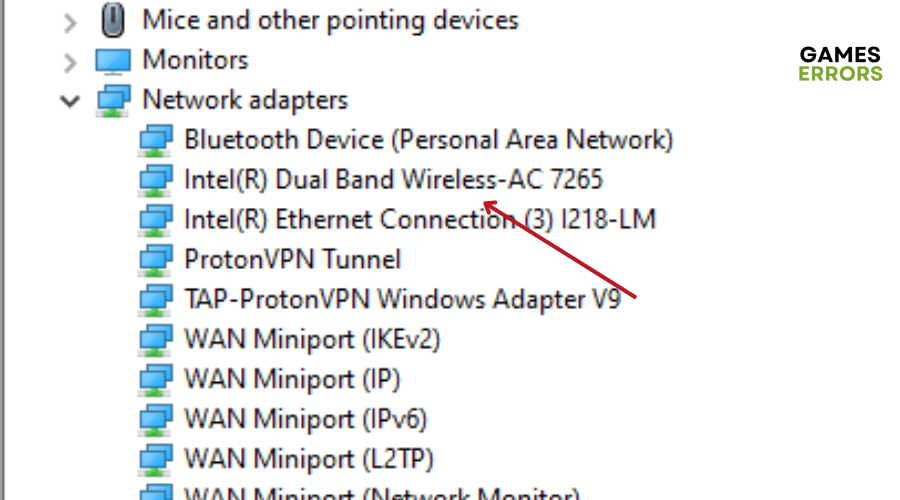
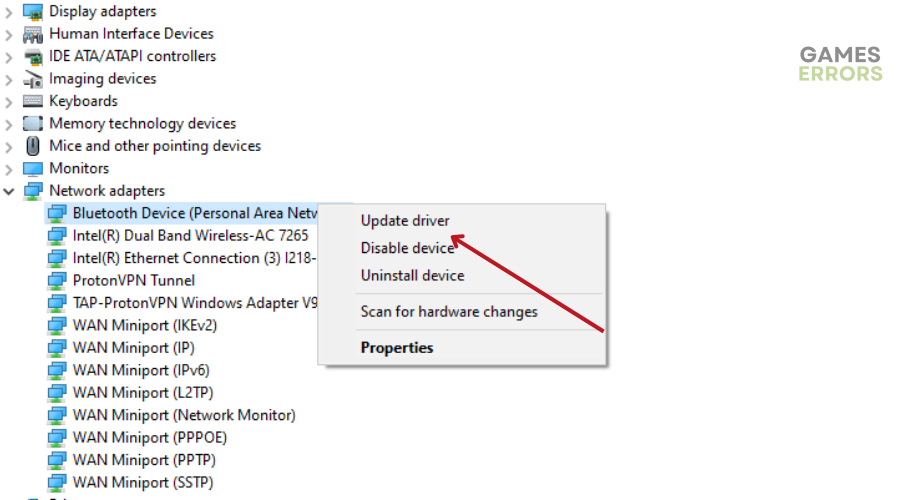
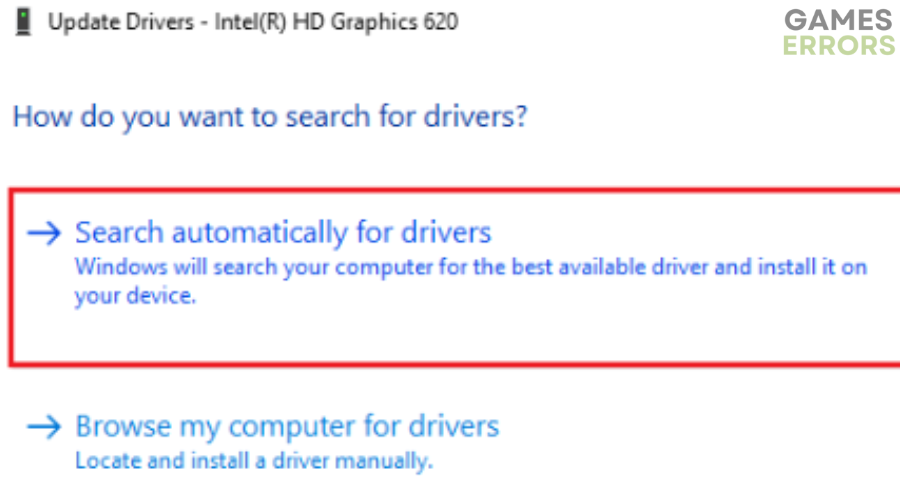
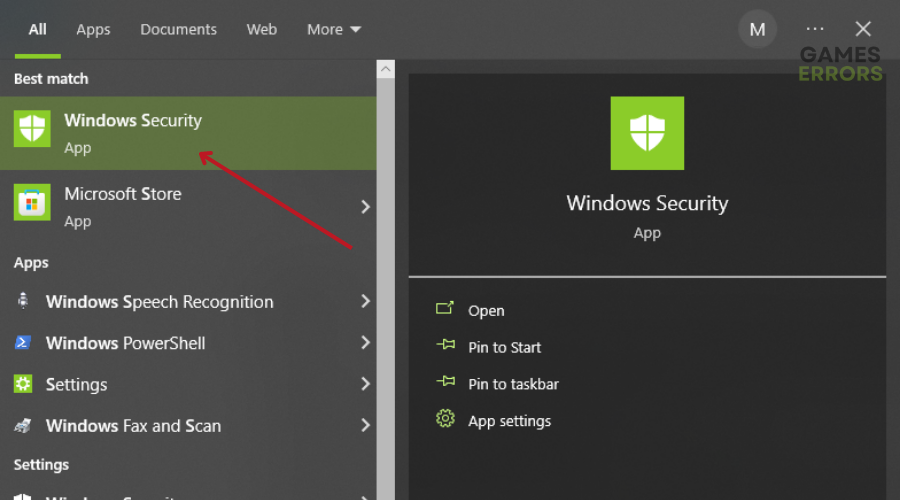
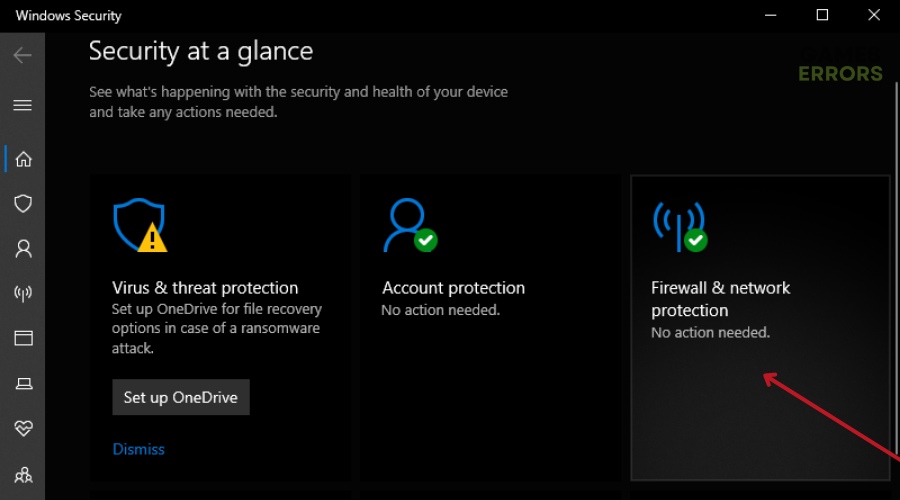
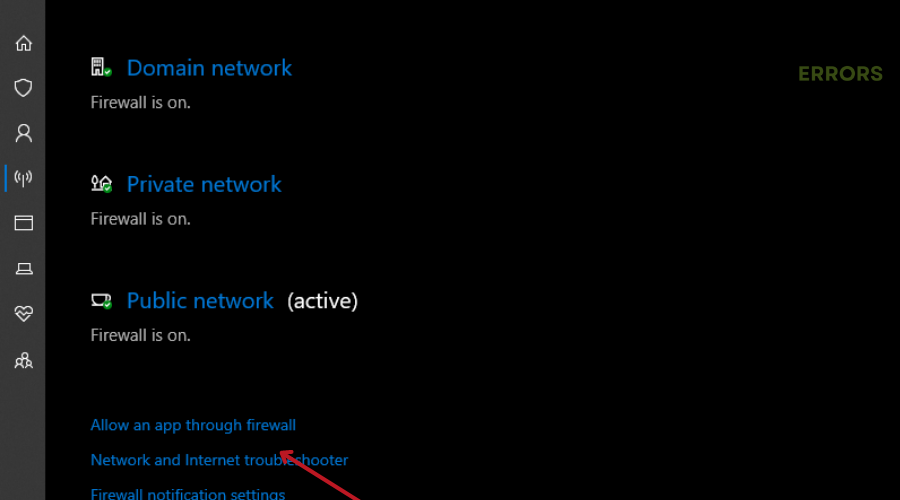
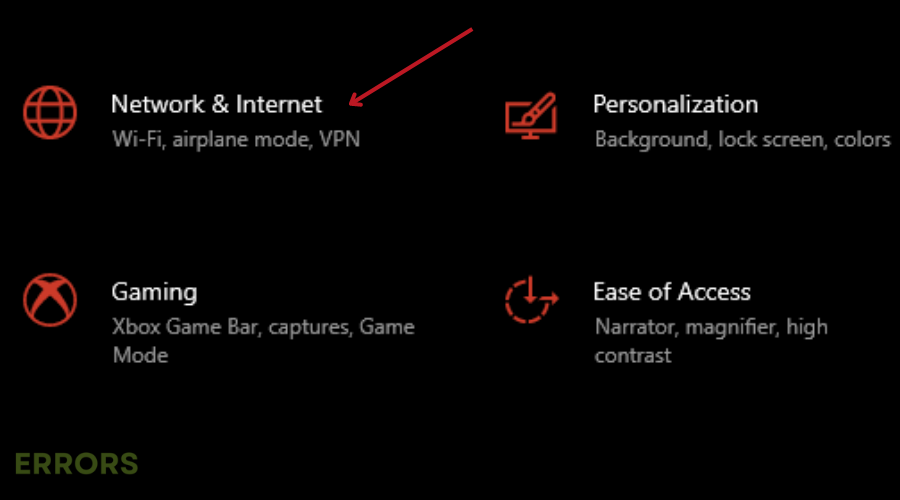
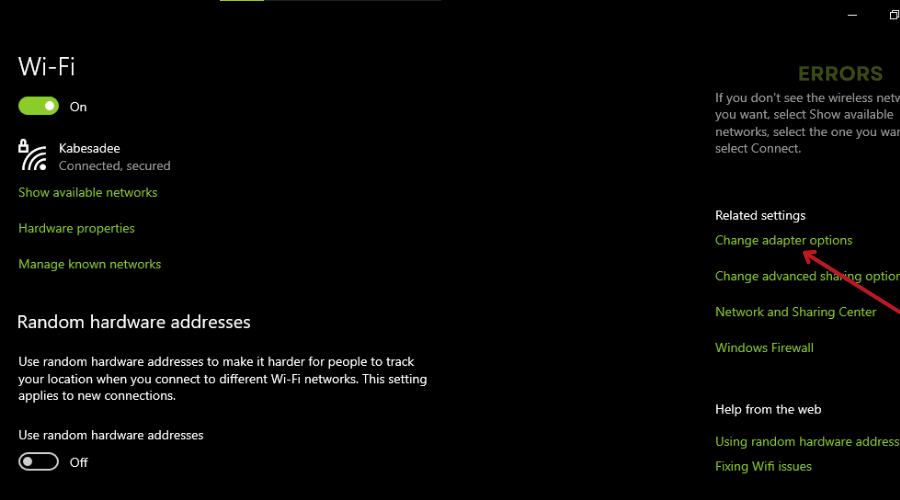
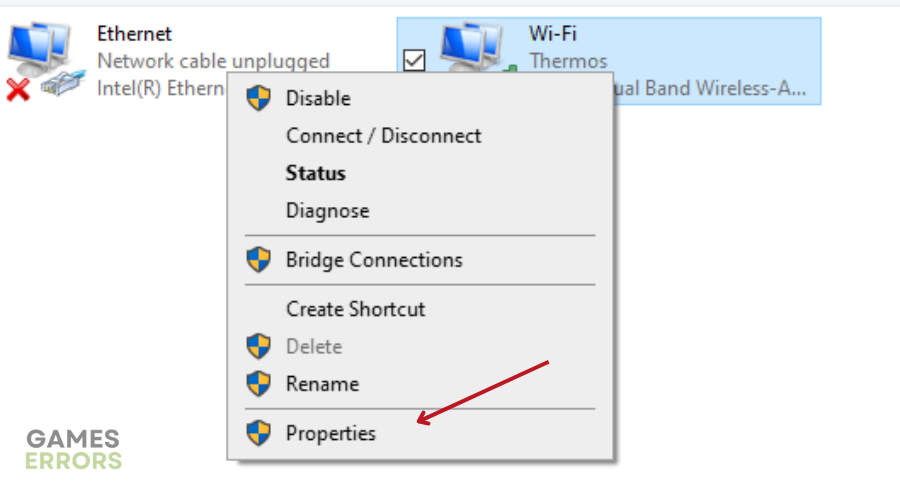
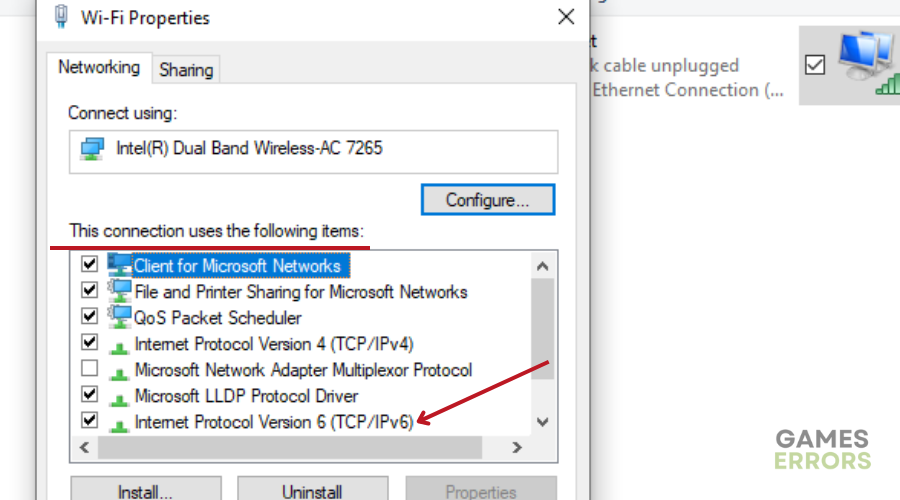
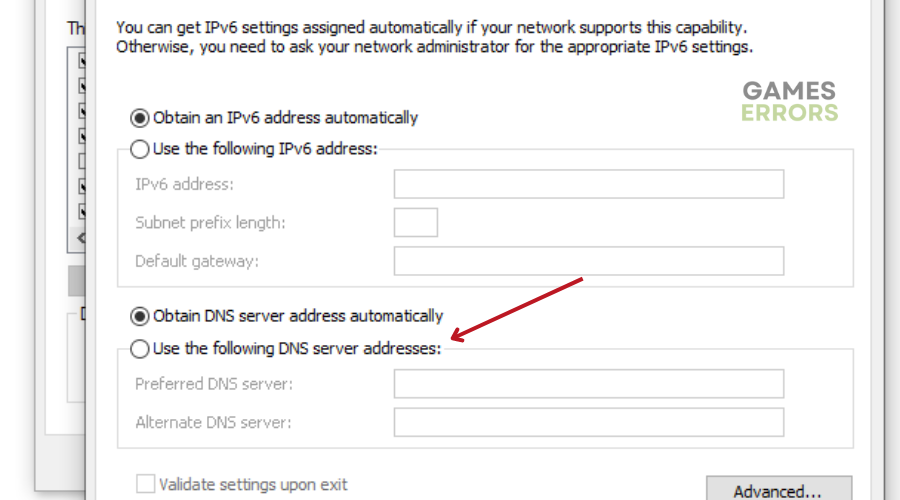


User forum
0 messages