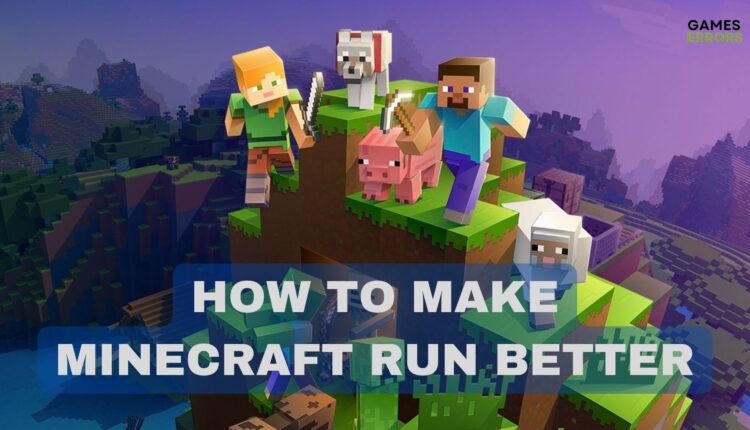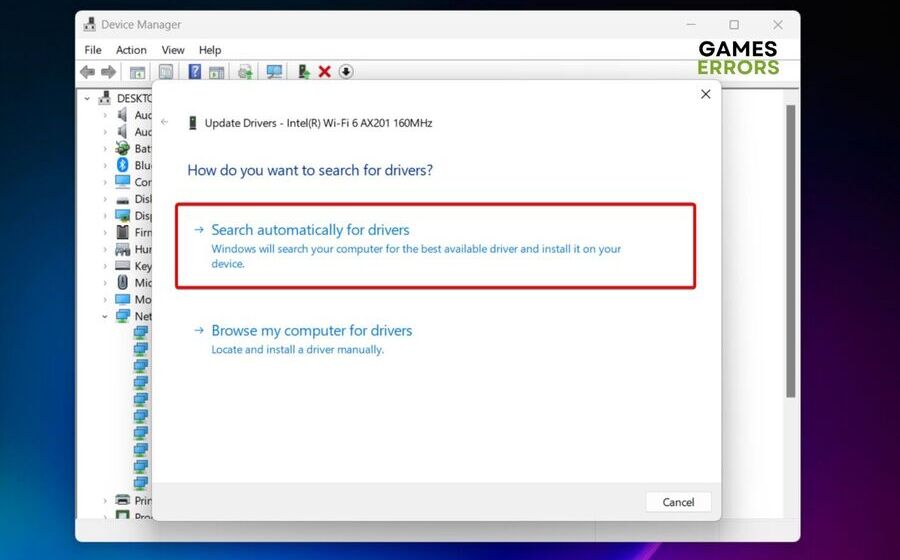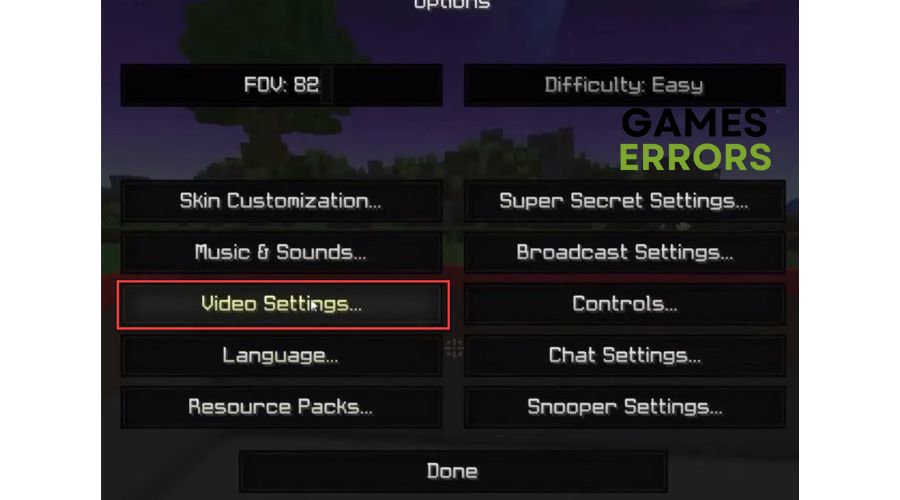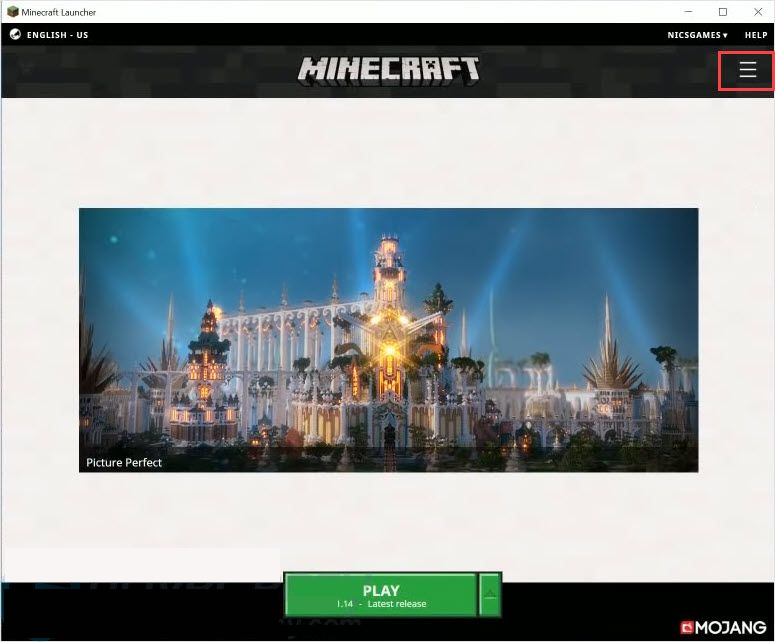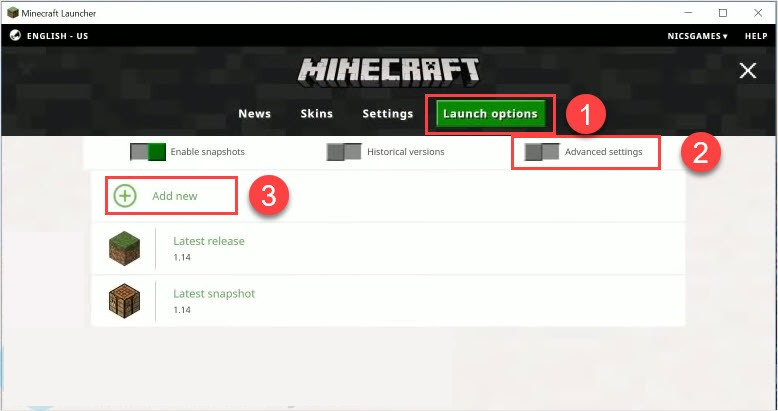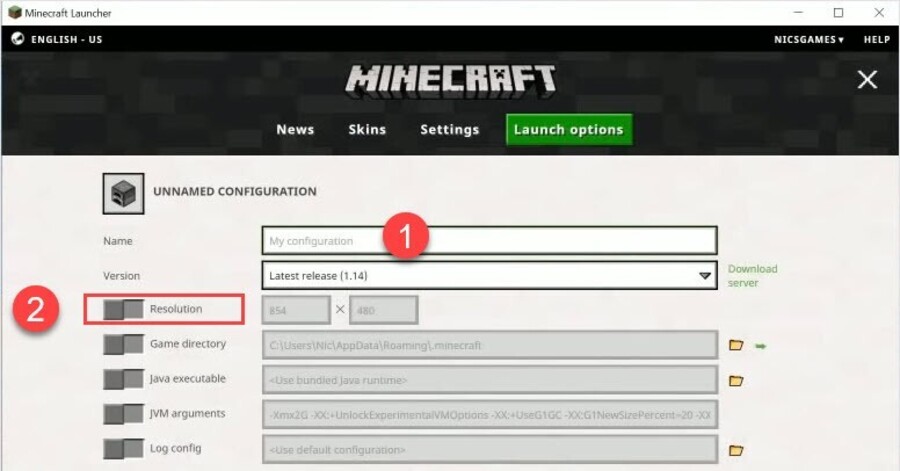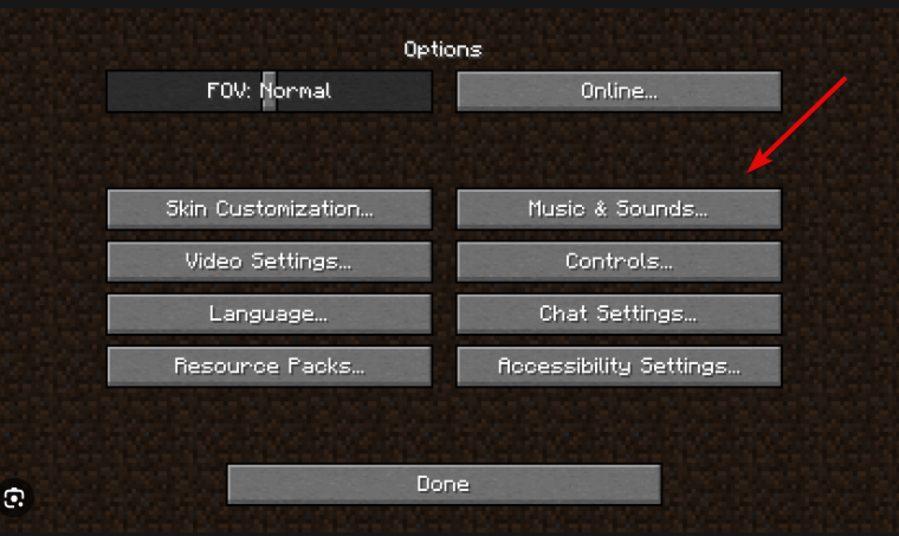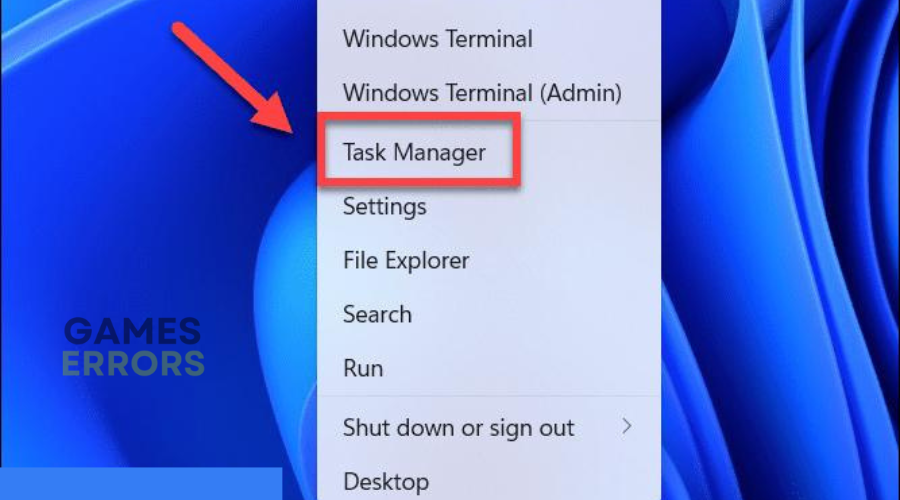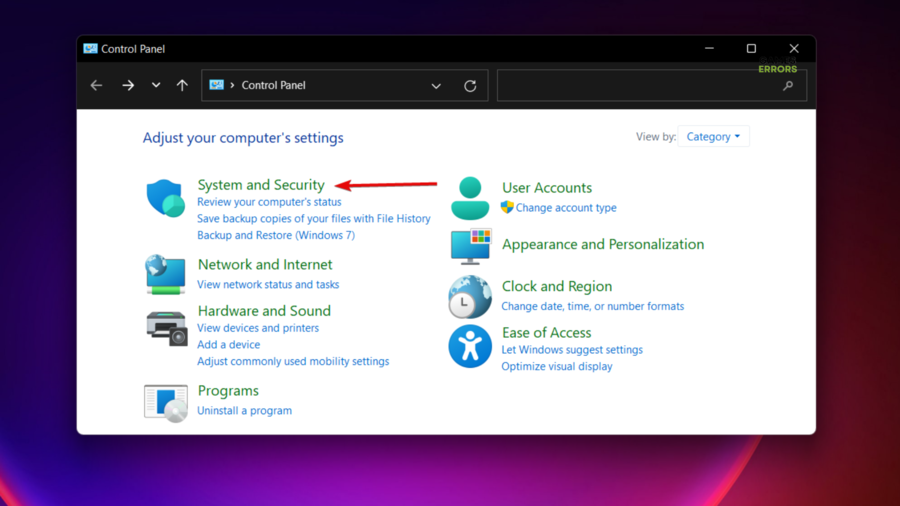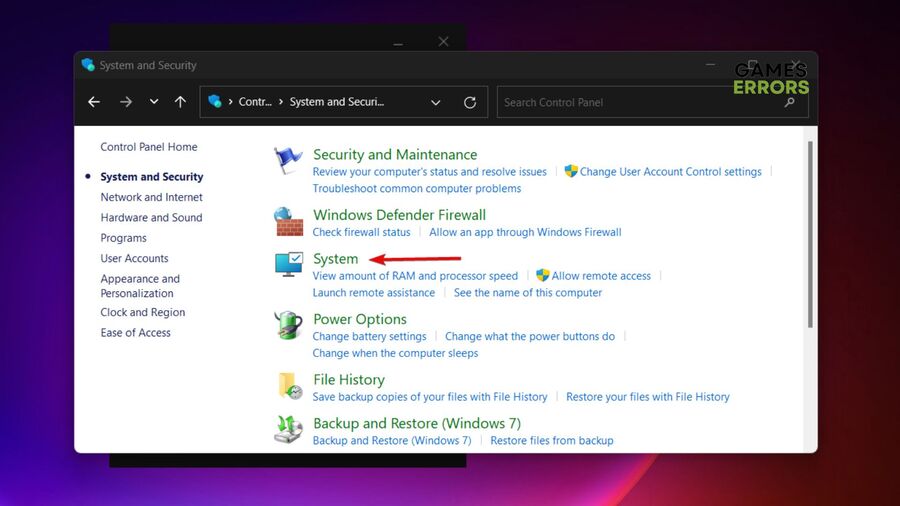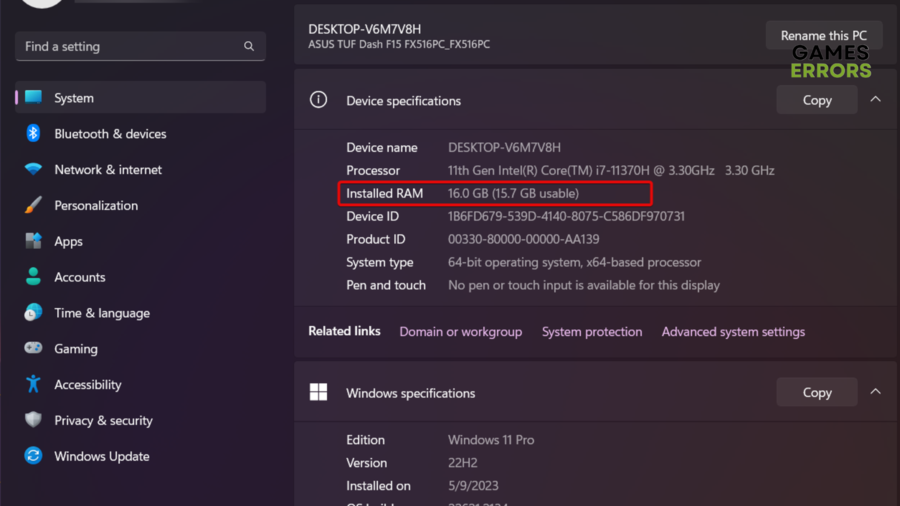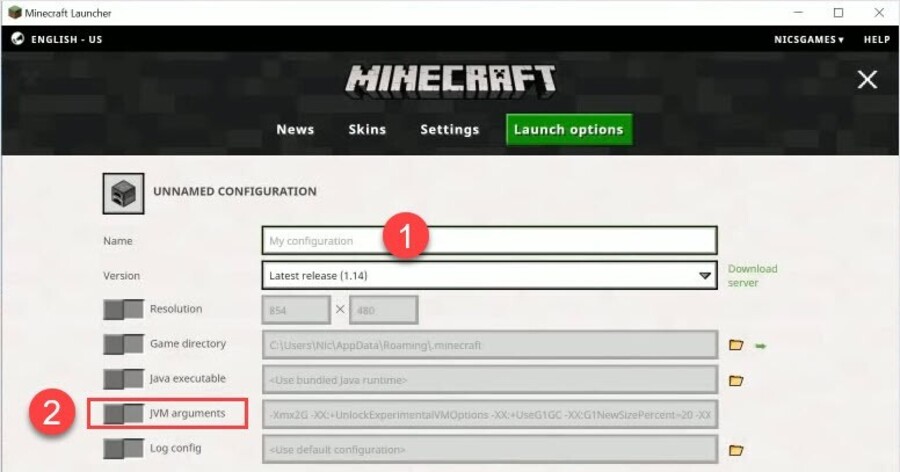How to Make Minecraft Run Better & Boost Your Performance
Are you thinking about how to make Minecraft run faster? Read our complete guide and discover the best solutions!🎮
Players around the world are wondering how to make Minecraft run better and faster and this guide is our way of equipping players with a complete arsenal of techniques and insights to elevate Minecraft’s performance and boost their FPS.
In this comprehensive guide, we delve into the art of optimizing Minecraft’s performance to make it run smoothly on various systems, so make sure you check it completely!
- crashes
- lags
- fps drops
- BSoDs
- failed launches
Why is my Minecraft running so slow?
A variety of factors can contribute to Minecraft running slowly. Here are some common reasons and potential solutions:
- Hardware Limitations: Your computer’s hardware might not meet the game’s requirements for optimal performance.
- Outdated Graphics Drivers: Ensure that your graphics card drivers are up-to-date to take advantage of optimizations and bug fixes.
- Insufficient RAM Allocation: If Minecraft doesn’t have enough RAM allocated, it can lead to slow performance, especially in resource-intensive worlds.
- Too Many Background Processes: Other programs running in the background can consume resources, affecting Minecraft’s performance. Close unnecessary applications before playing.
- Java Version: Minecraft relies on Java. Ensure you’re using the latest version of Java, as older versions might not provide optimal performance.
- Java Arguments: Advanced users can tweak Java arguments in the launcher settings to optimize performance, but this requires a good understanding of the settings.
- Sound Effects and Video Settings: Sound effects and video settings can impact performance, especially in intense moments. Lowering these or disabling sound effects can free up resources.
- Too many mods: If you are playing with a lot of mods to make Minecraft run better, give up on some of them or all of them. Additionally, if you are running the game and keeping the server open at the same time for your friends, your system resources will be drained.
- You are using a resource hungry texture pack: There are various resource packs, and while some of them are capable of boosting your FPS and improving the game, others are just resource hungry, and they might cause Minecraft to run slowly.
- You are using a cracked launcher: If you are running Minecraft with a cracked launcher, you increase your chances of it running slowly and using more resources.
How to make Minecraft run faster?
There are various ways in which you can make Minecraft run faster, such as getting more RAM. However, before trying anything else, we strongly recommend going for these quick fixes:
- Check Minecraft system requirements
- Improve your PC performance
- Update Minecraft
In case none of the above solutions are efficient for your particular situation, move to the next workarounds:
- Update your graphics driver
- Change Video Settings
- Modify game resolution
- Turn off the sound
- Use mods
- Set Java as a priority
- Give Minecraft more RAM
1. Update your graphics driver
Time needed: 4 minutes
Updating graphics drivers can improve Minecraft’s performance by ensuring that your graphics card is running on the latest software, optimized for compatibility and performance with the game.
- Simultaneously press these keys: Windows + X.
- Navigate to Device Manager.
- Expand the Display adapters section.
- Select the needed component, then right-click on it, and choose to Update driver.
- Now, choose to Search automatically for drivers.
- Your system will begin scanning for any available updates, then installing them accordingly, so have a bit of patience until the process is completed.
- Now, launch Minecraft and check if it is running better.
We strongly recommend going for an automatic solution to keep your drivers up to date. After all, it takes less time and effort. PC HelpSoft seems to be one of the most convenient tools on the market, so make sure you give it a try.
2. Change Video Settings
Changing the video settings will boost your FPS because your GPU will use the resources to improve your overall performance, which will make Minecraft run faster on your device.
- Launch Minecraft, then go to Options.
- Navigate to Video Settings.
- Look at the Graphics section, then choose the Fast option.
- Turn Smooth Lighting off.
- Disable 3D Anaglyph.
- Turn Use VSync off.
- Disable View Bobbing.
- Turn Clouds off.
- Decrease Max Framerate, or set the FPS to 30 or 60
- Now, run Minecraft and check if you’ve managed to make it run better.
3. Modify game resolution
Sometimes, playing on higher resolutions can cause FPS drops in many games, but if you are willing to sacrifice it for FPS you will be rewarded with a smoother gameplay and that’s how you make Minecraft run faster on your device.
- Open Minecraft, then click on the icon marked as three horizontal lines from the right top corner.
- Click on Launch options, then select Advanced settings, and finally choose to Add New.
- In the My Configuration section add a name, then click Resolution.
- Adjust the size according to your needs, then click Save.
- Now, navigate to the News tab, choose the arrow button next to PLAY, then select the name you added.
- Run the game and check the gameplay.
4. Turn off the sound
If you believe that you have a faulty or outdated audio driver, turning off the sound might fix it temporarily and allow Minecraft to run better.
- Open Minecraft, then choose Options.
- Now, navigate to Music & Sounds.
- Turn it off, then watch how your Minecraft game will run smoother.
5. Use mods
While some mods are made to improve your game by adding new elements, others are made to boost your Minecraft FPS and overall performance.
- Download the most recent version of OptiFine HD Ultra (JAR file) from its official website.
- Install the downloaded JAR file into your Minecraft setup.
- Dive into Minecraft with its default settings. You’ll immediately notice substantial improvements in in-game performance, particularly in speed.
If you’re still wondering how to make Minecraft run faster, note that mods featuring specialized configuration options can enhance the game’s performance and visual appeal.
OptiFine stands out as a premier optimization mod for Minecraft, capable of boosting FPS, supporting high-definition textures and shaders, and optimizing dynamic lighting, render distances, mipmaps, and more.
6. Set Java as a priority
If you play on the Java version of the game and not on Bedrock, setting Java as a priority can increase your overall performance.
- Use this keyboard shortcut: Windows + X.
- Navigate to Task Manager.
- Go to the Details tab.
- Locate Java, then right-click it, and choose to Set priority on High.
7. Give Minecraft more RAM
If you can allocate more RAM to Minecraft, do it ASAP. It will greatly boost your FPS and performance because the game is RAM-hungry and runs better on higher values.
- Hit the Windows key, type Control Panel, then open the first result.
- Navigate to System and Security.
- Now, go to System.
- In the opened window, you’ll be able to see how much RAM space you have.
- Now, open Minecraft, then click on the icon marked as three horizontal lines from the top right corner.
- Click on Launch options, then select Advanced settings, and finally choose to Add new.
- Add a name then click JVM arguments.
- Modify the Xmx2G to Xmx4G. In Xmx2G, the 2G signifies an allocation of 2 gigabytes of RAM. You have the flexibility to replace the 2 with 4 or 8 based on your preference. Once updated, remember to save the changes. It’s important to note that the dedicated RAM shouldn’t exceed the amount physically installed on your PC. Also, it’s advisable not to allocate more than 75% of your total RAM for Minecraft.
- Now, navigate to the News tab, choose the arrow button next to PLAY, then select the name you added.
If you are wondering how to make Minecraft run smooth, I suggest getting more RAM for your PC. In my opinion, 32 GB should suffice. In this way, you will be able to allocate more RAM to the game without hindering other applications.
If you’re still wondering how to make Minecraft run faster, try these additional solutions:
- Close unnecessary background processes: Sometimes using too many applications can consume some of your valuable resources, and depending on the number of mods used, you might even end up having a fluctuating CPU and Memory usage which could cause Minecraft Performance Issues.
- Run the game in compatibility mode: If you are running Minecraft on a High End PC in Win 11 consider using the compatibility mode to make sure that it works as expected with the new updates, hardware and software.
- Perform a clean boot: If you wonder how to make Minecraft run smooth, this solution allows your Windows to start only with the essential applications and services, allowing you to allocate more resources towards boosting Minecraft performance.
Related articles:
Conclusion:
To sum up, now that you know how to make Minecraft run faster, better and boost your FPS, keep in mind the following solutions: update your drivers, increase the RAM allocated, set Java as a priority, use mods, and tweak the game settings. If you have your own ways of increasing performance and boosting FPS, feel free to share them with us in the comments.