Oxygen Not Included Crashing: Fix It In Minutes
Our helpful tips will prevent game crashes and enhance your enjoyment of this survival game. 🧑🚀
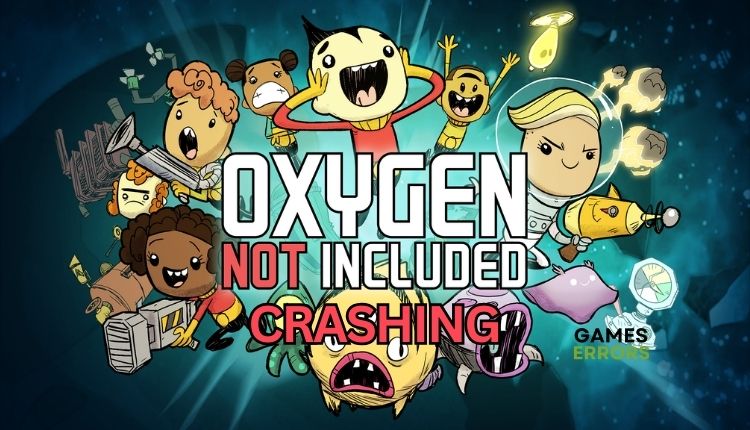
Oxygen Not Included will draw you so deeply into its world that you will love and hate it simultaneously if you have a crashing issue on startup or gameplay. We understand that you may be facing a problem, but you can rest assured that we have a solution in this article.
In Oxygen Not Included, progress is slow, painful, and requires a lot of planning, but you will experience a unique blend of survival and micromanagement like in no other games. However, to fully enjoy this amazing indie game, we will show you how to eliminate the crashing issue if it happens to you.
Why does Oxygen Not Included keep crashing on startup or gameplay?
We highlight common reasons for Oxygen Not Included crashing or freezing issues:
- System requirements: Games can crash until your PC meets the game’s requirements.
- Compatibility issues: Your game may experience cashing due to outdated Windows OS.
- GPU driver issues: You can expect troubles like failing to load, stuttering, lagging, freezing, low FPS, or crashing during gameplay or startup due to an outdated or corrupt GPU driver.
- Corrupted or missing game files: The game may be crashing due to corrupt or missing game files on your PC.
- Third-party background services or apps: Too many or some demanding third-party apps running in the background can cause the game to crash.
- Security software interferes with the game: Too restrictive or even standard firewall or antivirus settings might cause the game to crash.
How can I fix Oxygen Not Included crashing?
First, start with some preliminary checks, such as:
- Check if your PC meets the minimum system requirements.
- Restart the game launcher or your PC.
- Temporarily disable antivirus and firewall software.
If Oxygen Not Included is still crashing, move to the following tips:
1. Update GPU driver
Fix Oxygen Not Included freezing, stuttering, lag, not launching, or crashes by updating GPU drivers. Visit the official websites of AMD, NVIDIA, or Intel, or use Device Manager to download and install the latest GPU driver:
1. Right-click on the Windows Start Menu and choose Device Manager.
2. In the Device Manager window, double-click to expand Display adapters.
3. Right-click on your primary graphics card and click Update driver.
4. Choose Search automatically for drivers and wait for Windows to complete the update.
If you are tired of manually updating or downloading drivers through your browser, we recommend using PC HelpSoft for a more efficient approach. With PC HelpSoft, you can avoid the tedious task of driver updates and be confident that your system is up to date.
2. Update the game
The game developers release frequent updates to improve stability and performance and fix bugs. It is recommended to check for updates to prevent crashes and glitches regularly.
1. Run the Steam client and go to your game’s library.
2. Select Oxygen Not Included.
3. If there is an update available, make sure to click on Update.
4. To ensure that you update the game automatically, right-click on Oxygen Not Included and select Properties.
5. Select Updates from the left pane.
6. From the Automatic Updates drop-down menu, select High Priority.
3. Clear downloads cache
Time needed: 2 minutes
If Oxygen Not Included has crashing or freezing issues, it may be caused by corrupted game caches. To fix this problem, we recommend clearing the game launcher cache.
- Open the Steam client, and from the main menu, choose Steam>Settings.
- Select Downloads and then click on the button Clear Download Cache.
- Confirm action.
- Relaunch the Steam client, launch Oxygen Not Included, and check if the issue is gone.
🚀Extra steps:
Are you still experiencing crashes while playing Oxygen Not Included? Here are some additional solutions to try:
- Verify and repair game files.
- Run the game in compatibility mode.
- Close unnecessary apps in the background.
- Run the game as administrator.
- Update Windows to the latest version.
- Update DirectX, .NET Framework, and VCRedist.
- Disable overclock and tools like MSI Afterburner, EVGA Precision, etc.
- Temporarily disable firewall and antivirus.
- Rollback a GPU driver.
- Reduce the screen resolution or graphic details to medium or low.
- Run the game in windowed borderless screen mode instead of fullscreen mode.
- Perform clean boot.
- Reinstall the game in a different folder or disk.
Conclusion
We have compiled some valuable tips to help you avoid crashing while playing Oxygen Not Included. If you encounter such an issue, try restarting the game or your PC and ensure your system meets the game’s requirements. Keep your Windows, GPU driver, and the game up-to-date. Moreover, temporarily disabling security software and clearing the downloads cache may help reduce potential problems. However, if you have any further questions or suggestions, feel free to leave a comment below.




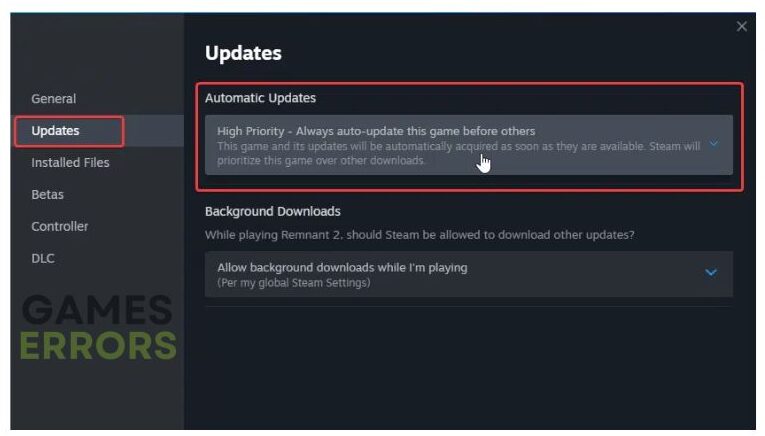
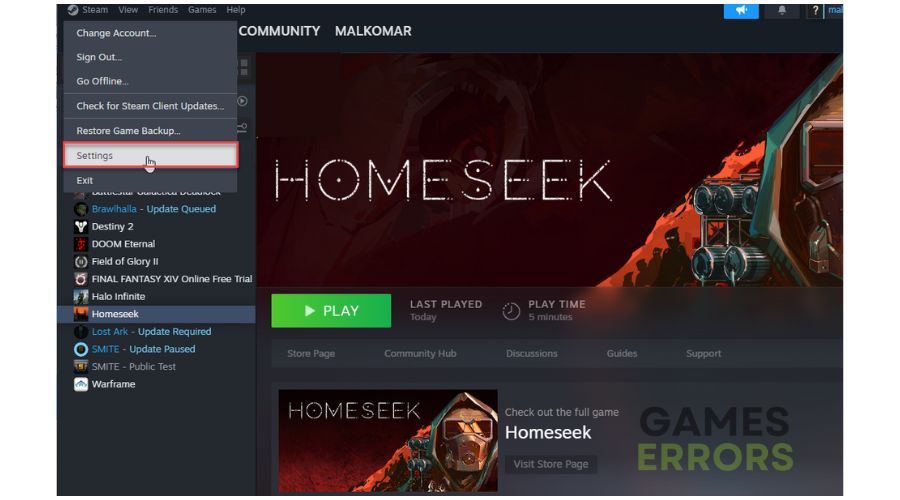

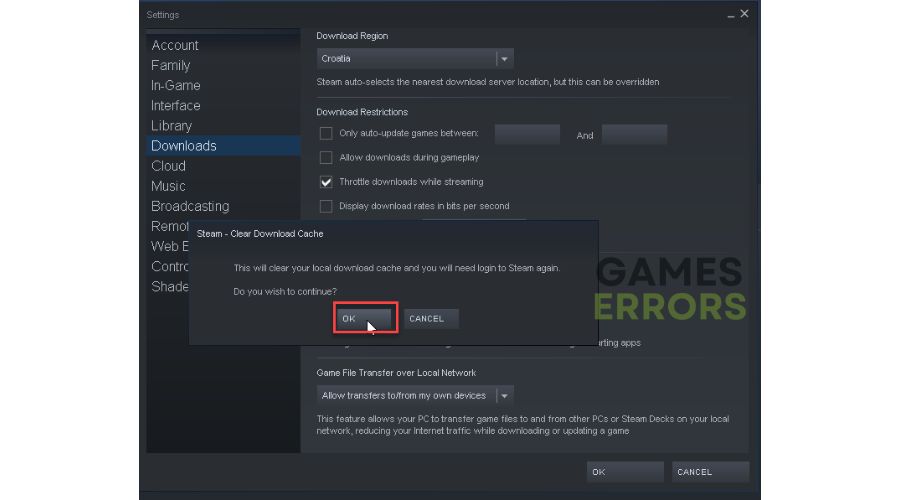


User forum
0 messages