Warzone 2 Low GPU Usage: How to Increase it.
Low GPU usage in Warzone 2 means slow performance and poor graphics quality. Luckily we can help you fix this.

Warzone 2 is a high-quality online multiplayer game with stunning graphics and visuals. However, many fans have reported that the game doesn’t utilize the entire GPU and only uses 30-50 percent. Unfortunately, the Warzone 2 low GPU usage issue causes crashes and stutters and reduces the game’s graphics quality.
Luckily, we have outlined some possible solutions to help you work around the problem below.
What causes Warzone 2 low GPU usage?
Some of the possible causes of Warzone 2 not taking full advantage of your PC’s GPU usage include:
- Compatibility issues: If your PC’s specifications aren’t compatible with Warzone 2, it may lead to decreased GPU use.
- Outdated or corrupted GPU driver: If your PC has bugs and viruses, they may corrupt GPU drivers, leading to decreased GPU usage when playing Warzone 2.
- CPU bottleneck issues: If you encounter CPU bottleneck issues, it may decrease GPU usage.
- Improper graphics settings: If your PC doesn’t have the proper graphics settings, it may cause low GPU usage.
- Using the wrong drivers: Using integrated graphics instead of a dedicated GPU card may lower GPU usage.
How to fix Warzone 2 low GPU usage?
✅Pre-checks: Before performing any of our troubleshooting steps, we recommend doing the following prechecks:
- Confirm whether your PC meets the Warzone 2 system requirements.
- Allow Warzone 2 to run as an administrator, giving it the necessary privileges to run seamlessly.
- Check if you have the right GPU drivers installed to run Warzone 2. You can use NVIDIA, GeForce, GTX 960, or Radeon RX 470.
If you still encounter Warzone 2 low GPU usage, try the following simple fixes:
1. Update GPU drivers
Time needed: 2 minutes
An outdated or corrupted graphics card driver can trigger multiple gaming issues, such as Warzone 2 low GPU usage. To update your graphics, do the following:
- Open the Device Manager
Type Device Manager in the Start Menu and click to Open.
- Open Display Adapters
Click Display Adapters from the list of options.
- Expand category
Double-click Display Adapters to expand the category. Identify the dedicated GPU driver, such as Radeon or NVIDIA.
- Update GPU driver
Right-click the dedicated GPU driver and select Update driver from the list of options.
- Choose how you want to update the driver.
Select how you want to update the driver. We recommend choosing Search automatically for drivers.
- Complete process
Allow Windows to search for and install the latest GPU driver updates. Wait for the process to complete before restarting your PC to save changes.
- Relaunch the game
Relaunch Warzone 2 to see whether the GPU usage increases.
Save yourself the hassle, time, and effort it takes to manually update your GPU drivers by using PC HelpSoft. This third-party tool automatically searches, downloads, and installs the latest drivers for you.
⇒Get PC HelpSoft.
2. Turn on game mode
Consider turning on game mode to increase your GPU usage. To do this, follow the steps below:
- Type Settings in the Start Menu and select Open.
- Navigate to Gaming.
- From the left side pane, click Game Mode.
- Toggle the Game mode on.
- Launch Warzone 2 to see if GPU usage increases.
3. Overclock your CPU
Warzone 2 is a highly demanding game, and if you’re getting lower than 80-90 percent GPU usage, you most likely have a CPU bottleneck issue. To fix this, overclock your CPU. Here’s how to do it:
- Shut down your PC and turn it back on.
- Press the F2, DELETE, or F10 keys repeatedly as your PC restarts to enter the BIOS settings.
- Depending on how your BIOS looks, look for the following- Overclocking/OC or Advanced CPU Core Settings.
- Adjust the CFU multiplier frequency,e.g.,100MHZx36, to get 3.6GHz.
- Increase the multiplier slowly for all the other cores. Remember, your system will get hot as you increase the clock speed. So, ensure you have a sufficient PC cooling system in place.
- Finally, save your settings and reboot your PC to apply changes.
- Launch Warzone 2 to see if the issue is solved.
Other fixes for Warzone 2 low GPU usage
- End resource-hogging applications that are running in the background. We have a guide on how to close unnecessary background applications.
- Verify the integrity of game files to ensure they’re not corrupt.
- Try running the game in compatibility mode to see if it helps.
- Run the game as an administrator.
Related articles
- Warzone 2 Stuck On Loading Screen: How To Fix
- Warzone 2 Won’t Launch: What Causes It and How To Fix It
- Warzone 2 Won’t Update: Quick And Easy Ways To Fix
Conclusion
Warzone 2 low GPU usage causes the game to stutter, freeze, and reduce graphics quality. Remember to update GPU drivers, turn on game mode, and overclock your CPU.



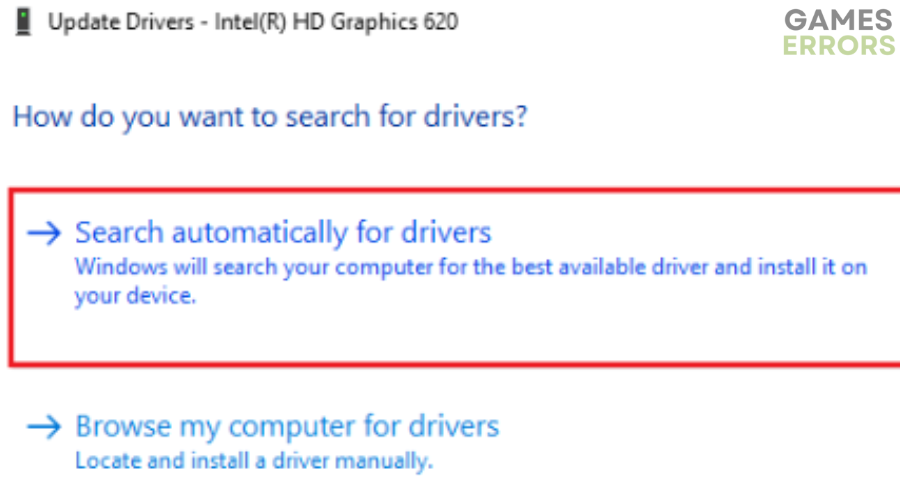
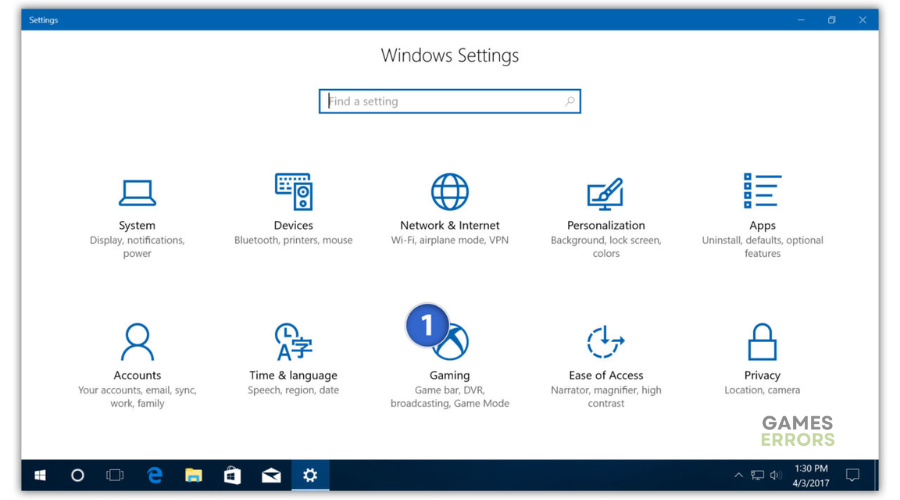
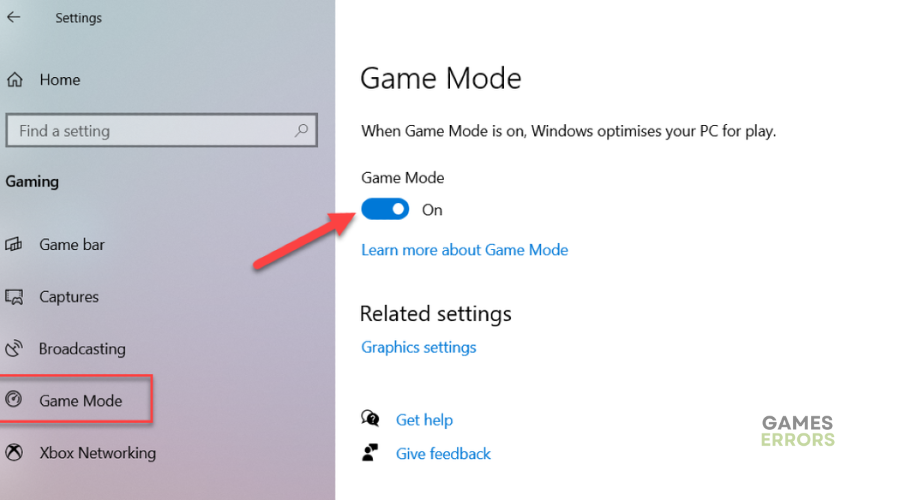
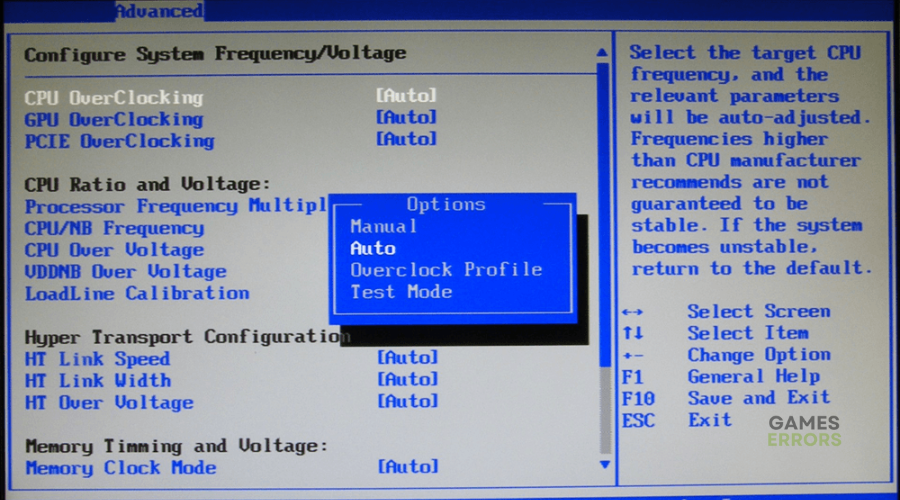
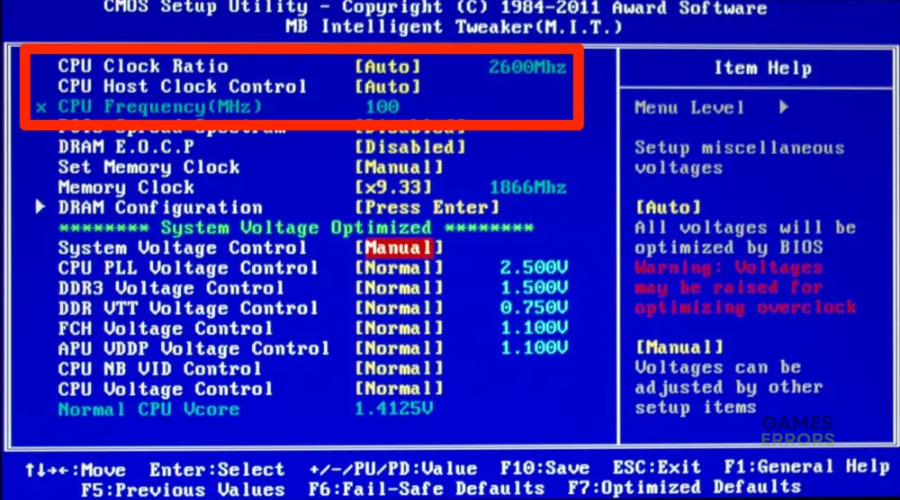


User forum
0 messages