Dev Error 5523 on CoD MW & Warzone: How to Fix
Restarting the game has often proved to be helpful for many users ✅

Some gamers have complained that after downloading Modern Warfare 2, they encounter the dev error 5523 which sends them back to the dashboard.
The error occurs as you try to launch the game and the game fails to load, thus, affecting your overall gaming experience.
💻 What is Dev error 5523?
While there could be different reasons why you may encounter the MW2 & Warzone Dev error 5523, it’s a known and serious bug.
In this case, the game fails to optimize with the graphics card or the Direct X version, and the problem seems to be related to the PC.
Why do I keep getting Dev error 5533?
- Minimum requirements not met – If your system does not meet the system requirements for Call of Duty, you may bump into the Warzone dev error.
- The game does not have permission – If the COD: Modern Warfare is crashing, the game does not have administrator permission, and you may encounter the error.
- Overlay turned on – Sometimes, you may encounter the error if the game overlay is turned on in the launcher.
- Pending Windows update – If you have not installed the pending Windows updates, that’s another reason why you may come across the dev error.
- Corrupted graphics driver – Corrupted and missing display drivers are often the reason behind the dev error 5523.
- A glitch with the game itself – It could be possible that there’s an issue within the game itself and hence, you see the error.
How do I fix Dev error 5523?
Table of contents
Before you proceed with the primary troubleshooting methods below, you may want to try the preliminary methods to stop the game from crashing:
- Restart your PC.
- Ensure your PC meets the minimum system requirements.
- Disable or remove third-party applications.
- Turn off the Bluetooth of your headset.
- Install any pending Windows updates.
But, if none of the above methods fix the Dev error 5523 on Call of Duty MW & Warzone, then we have some expert tips below to get rid of the error.
1. Disable overlay
- Launch Steam, click on the Steam menu on the top left, and select Settings.
- Next, in the Settings window, click on In-Game on the left.
- Now, on the right, deselect Enable the Steam Overlay while in-game. Press OK to save the changes.
In the same way, you can also turn off the overlay in Nvidia or Discord, or disable the Xbox game bar to fix the warzone dev error.
2. Delete the Call of Duty folder
- Press the Win + E keys together to open File Explorer.
- Here, click on the This PC shortcut on the left, and on the right, click on Documents.
- Now, look for the Call of Duty folder, select it, and hit Delete.
Once you have deleted the folder, you can now try launching Warzone and check if you still encounter the dev error 5523.
3. Rollback or reinstall the graphics card driver
- Press the Win + R keys simultaneously to launch the Run dialog. Type devmgmt.msc and hit Enter to open the Device Manager.
- Here, expand the Display adapters section, right-click on the graphics device, and select Properties.
- In the Properties dialog, go to the Driver tab and press the Roll Back Driver button.
- Once the driver has successfully rolled back to the previous version, press OK. Restart your PC and check if the Dev error 5523 is resolved.
- If not, then repeat steps 1 and 2, right-click on the device, and select Uninstall device.
- Press Uninstall again in the prompt to confirm the action.
- Once done, reboot your PC and Windows should automatically reinstall the latest version of the graphics card.
Or, you can use PC HelpSoft to reinstall the drivers quickly and effortlessly and enjoy a smooth gaming experience.
Now that you have rolled back the driver updates or reinstalled the GPU drivers, try launching COD: Warzone and check if the Dev error 5523 still shows up.
4. Run the Game as an Administrator
- Go to the desktop, right-click on Battle.net, and select Properties.
- Next, in the Properties dialog, select the Compatibility tab.
- Here, check the box next to Run this program as an administrator and Disable full-screen optimizations. Press Apply and OK.
Once done, you can try running the game and check if the Dev error 5523 is fixed after making the suggested modifications.
5. Change DNS settings
- To open the Run console, press the Win + R keys together, Type in, ncpa.cpl, and hit Enter to open the Network Connections window.
- Next, right-click on the active connection and select Properties.
- In the WiFi Properties dialog, go to This connection uses the following item list. Here, select Internet Protocol Version 4 (TCP/IPv4), and then click the Properties button.
- Next, in the Properties window, under the General tab, select Use the following DNS server addresses.
- Now, enter the below IP addresses to change the server address and press OK:
Once done, try launching the Call of Duty: Modern Warfare or Warzone to check if you still encounter the error.
6. Disable the second display
- Press the Win+I to launch the Windows Settings app. click on System on the left and then click on Display on the right.
- On the next screen, scroll down to the Scale & layout section, and expand Multiple displays.
- Here, click on the drop-down below it and select either the Show only on 1 or Show only on 2 option. Press the Keep changes button.
Now, restart your PC, try launching the game, and the COD: Warzone dev error 5523 should be gone.
But if Warzone 2 is stuttering, we have some great tips in this post to help you fix the issue quickly.
7. Turn off the integrated video card
- Open the Run console by pressing the Win + R shortcut keys.
- Type devmgmt.msc in the search bar and hit Enter to open the Device Manager.
- Next, expand Display adapters, right-click on the Integrated video card [Intel(R) HD Graphics], and select Disable device.
While this will help you get rid of the Warzone dev error, you can also use the HDMI monitor if using DisplayPort.
8. Repair the game
- Launch the Battle.net app and select the Call of Duty game from the library.
- Now, click on the gear icon (Settings) next to the Play button. Select Scan and Repair from the menu to start looking for any errors.
- The scan will automatically repair/replace any corrupt or missing files.
Now, reboot your PC and check if the Call of Duty dev error 5523 is fixed or if it still persists.
Besides, you can also turn off and then turn on the Microphone to check if this helps fix the error. Alternatively, to fix the dev error 5523 on PS4, you can also try changing the WiFi band from automatic to 5 GHz.
Moreover, you can also run the system file checker to fix the corrupted system files using the SFC and the DISM tools.
All in all, you may also encounter dev issues in other games such as Call of Duty Dev error 6068 or Dev error 11557 on MW2 and Warzone 2. Thus, you can fix them efficiently with our solutions.
On the other hand, it’s possible to get in trouble with Call of Duty Advanced Warfare insufficient memory and you need reliable solutions in order to play it again.
If you’re having issues on PlayStation and you encounter the Warzone Dev error 615, you may want to check the network connection, to confirm if the servers are down.
For any other queries related to the Call of Duty: Modern Warfare or Warzone dev errors, do let us know in the comments box below.

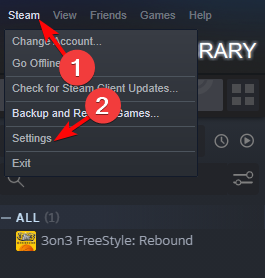
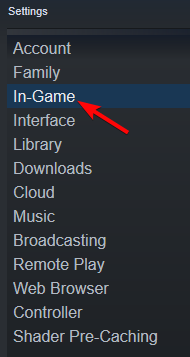
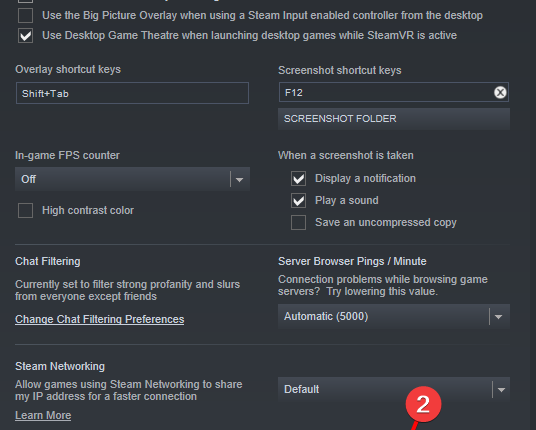
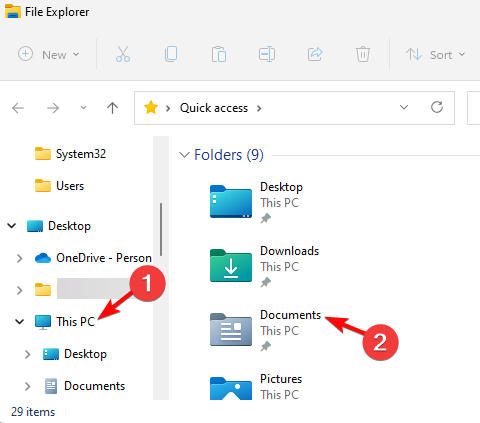
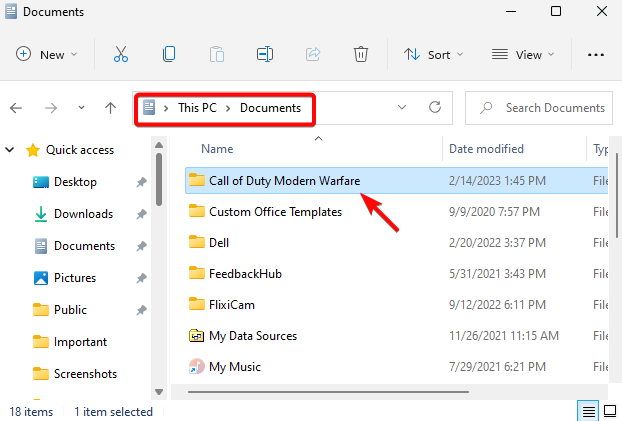
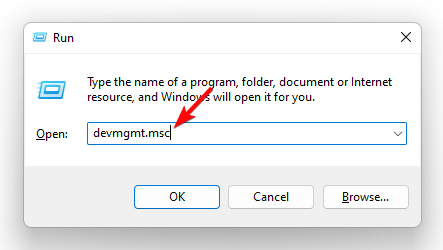
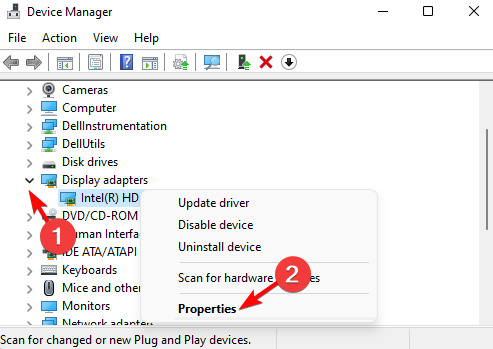
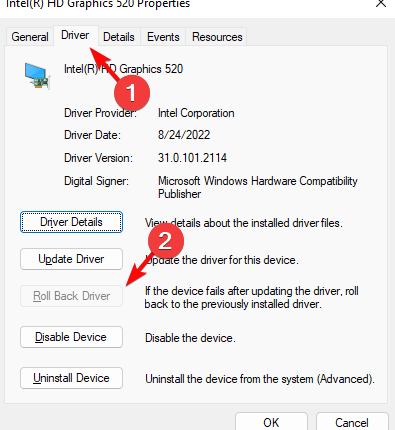
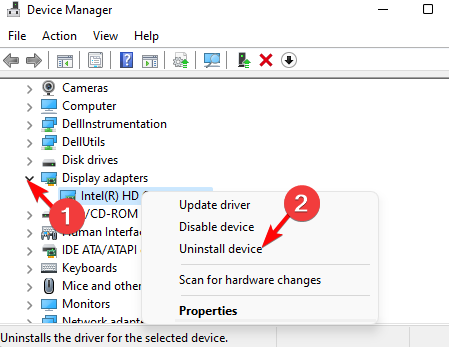
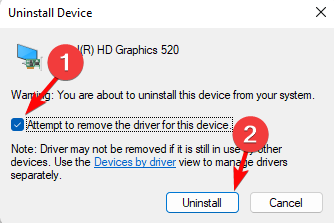
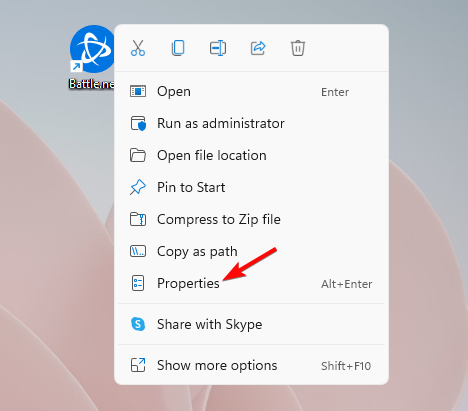
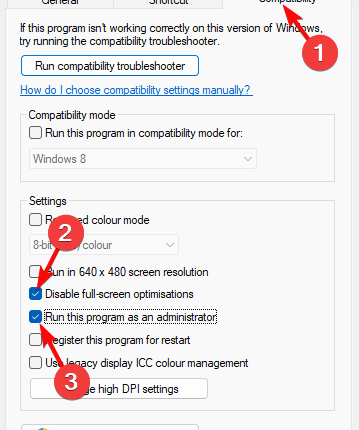
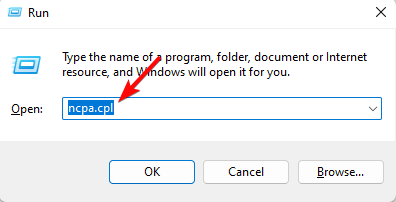
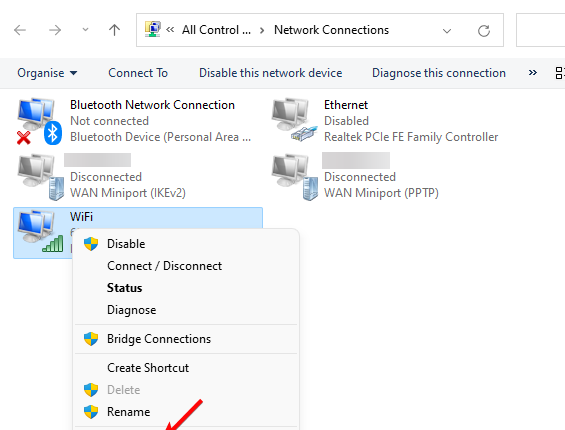
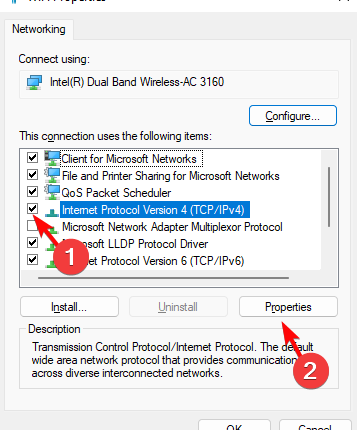
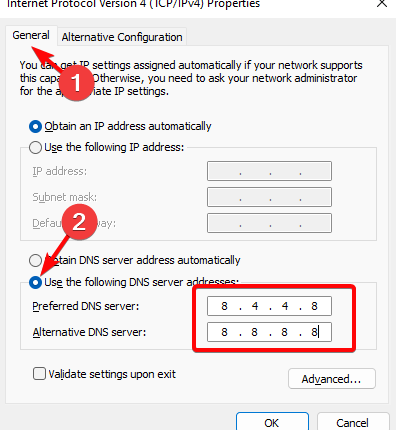
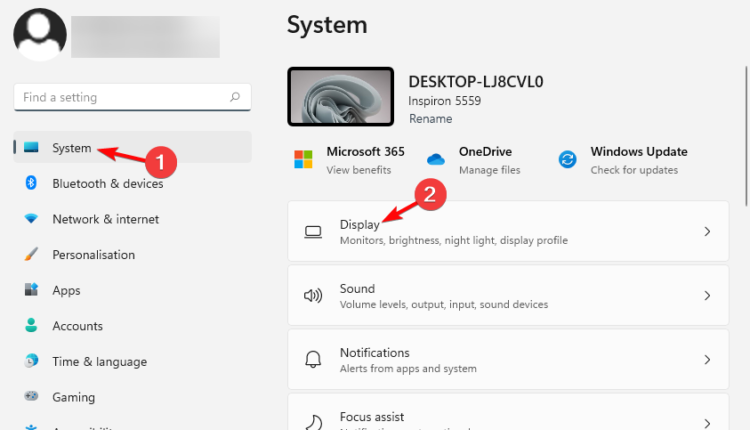
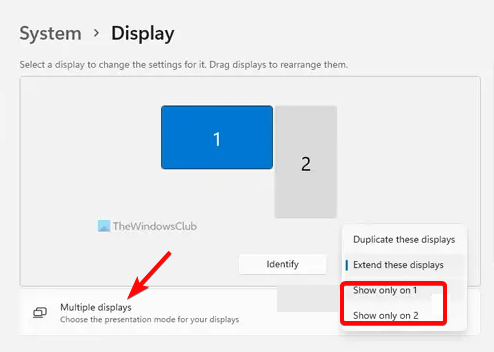
![disable Integrated video card [Intel(R) HD Graphics]](https://gameserrors.com/wp-content/uploads/2023/02/device-manager-display-adapters-disable-device.png)
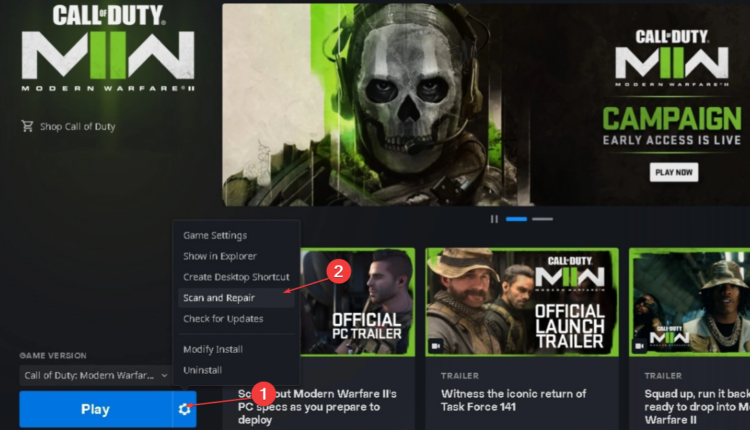


User forum
0 messages