[FIXED] Baldur’s Gate 3 Crashing So Much: Try 7 Rapid Fixes
If the enthralling role-playing fantasy game BG3 keeps crashing, don't get panicked. Try the methods mentioned below one by one and fix the problem permanently ✅
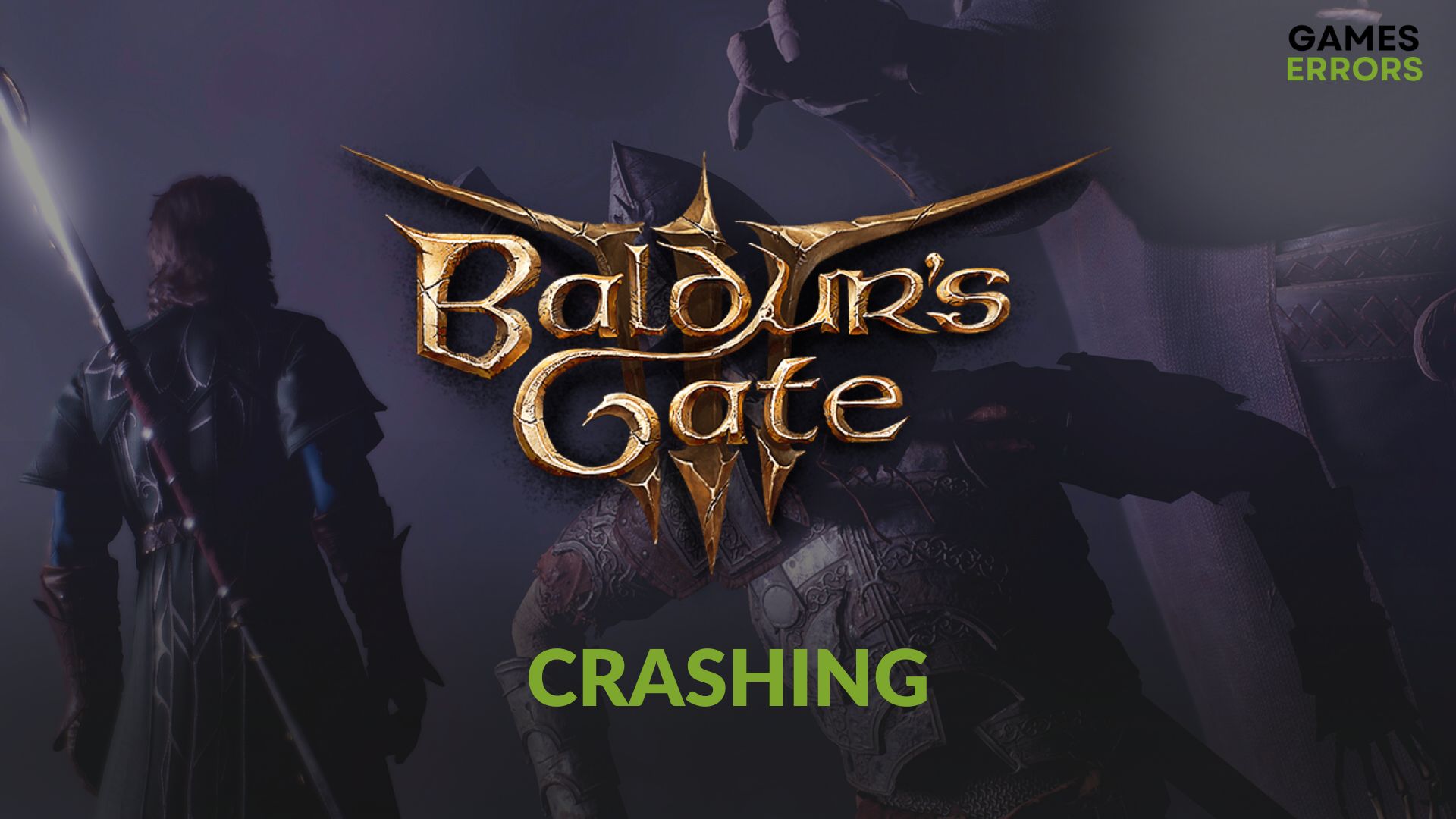
If you are in the same situation as I was and Baldur’s Gate 3 keeps crashing randomly, I know how frustrating and annoying it is. I was playing Act 2, and I reached the point when I had to fight Ketheric Thorm, and it took me 4 attempts to beat him and save because the game started crashing without an error. Additionally, that wasn’t the end of the BG 3 crash issues for me. However, I found a bunch of useful solutions and fixes. Below, you will find the methods that helped me solve this problem.
Why is Baldur’s Gate 3 crashing so much?
Baldur’s Gate 3 keeps crashing because you either don’t meet the system requirements, your graphic drivers are outdated, or you are interacting with buggy game items or spells that have not been fixed yet. There are also some other issues that might cause the problem, and they are listed below.
- Incorrect Settings: Improper settings in the game and the operating system, and even in the launcher, can cause crashing problems on Baldur’s Gate 3.
- Problematic drivers: Corrupted GPU drivers can also trigger this issue.
- Issues with the game components: If any of the required game components or library files become corrupted, outdated, or missing, it may be why Baldur’s Gate 3 is stopping working.
- System requirements: The crashing problem also can be a result of incompatibility with the recommended system requirements.
- Third-party services: Third-party apps and services can also trigger crashing issues on this fantasy RPG.
- Baldur’s Gate 3 crashes on character creation error: If you are not fast enough at creating your character, the game might crash before you are ready; thus, you should customize it fast.
How do I stop Baldurs Gate 3 from crashing?
The first thing you can do to stop Baldur’s Gate 3 from crashing is to check the system requirements of Baldur’s Gate 3 and determine if your PC can run it smoothly. Then, follow these quick solutions:
- Switch between Vulkan, DirectX 11 and DirectX 12
- Disable in-game overlay
- Update the graphics driver
- Update .Net Framework
- Play with lower settings
- Stay away from items
- Steam Deck Fix
Takeaway: Switching Graphics API can drastically improve game stability.
1. Switch between Vulkan, DirectX 11 and DirectX 12
The first time I encountered the Baldur’s Gate 3 Crashing problem I fixed it by switching the API. I tested them both on two different systems. On my RTX 3060 Ti DirectX 11 works like a charm. However, on my older Intel GPU I noticed that Vulkan performs better.
- Run the Baldur’s Gate 3 launcher.
- Locate the Play button and click on the settings (gear icon) next to it and then choose DirectX 11 if Vulkan was set or vice versa.
- Now, play BG 3 and see if it fixes crashing problem or not.
Should I use Vulkan or dx11?
You should use DX11 for Nvidia Graphics and Vulkan if you are running the game on AMD or Intel Cards.
If you are encountering a Baldur’s Gate 3 DirectX error, try switching on Vulkan to fix the problem quickly.
Reminder: Outdated drivers are a common culprit behind game crashes.
2. Update the graphics driver
Time needed: 4 minutes
To fix BG3 crashing, update the GPU driver, as it helps in most situations. It worked on my laptop, and I additionally had stuttering and black screen problems before getting the latest GPU driver version. Below, you will find the steps to do it.
To get the most appropriate update for the GPU, use PC HelpSoft. This tool has many helpful features, and it’s very powerful compared to the device manager. As it can always keep the GPU driver up to date, you will experience better gaming performance
Pro Tip: Always create a system restore point before updating drivers. This ensures you can revert back if the new drivers introduce more issues.
3. Disable in-game overlay
By disabling the Steam overlay, you will allow the system to focus more of the resources at hand on the game and make it perform better. Also, if you are using Nvidia Overlay like I do to record Baldur’s Gate III videos, my advice is to close it too, and also any other overlay. After all, in-game overlays might increase the number of resources used by the system.
- Open Steam.
- Go to its Settings, as shown in the screenshot.
- Navigate to the In-game tab.
- Uncheck Enable the Steam overlay while in-game and then click on OK.
Disable overlay features from any other relevant apps like GeForce Experience.
4. Update .Net Framework
A good way to fix Baldur’s Gate 3 crashing is to make sure that the .Net Framework processes function properly by updating the application. I keep my Windows Updates disabled to avoid having driver conflicts, and due to it, I have to check the Net Framework for updates every now and then to prevent such issues.
- Press Win + I on the keyboard to open Windows Settings.
- Go to Windows Update and then click on Advanced Options.
- Go to Optional updates.
- Then, install the available update for .Net Framework.
- Restart your PC.
5. Play with lower settings
I am the kind of gamer that always likes to play with the highest settings possible. I prefer high quality whenever it is available. However, when I saw that Baldur’s Gate 3 kept crashing randomly I decided to switch everything to emphasize performance. Since then, I’ve seen that the game isn’t crashing as much. Also, below you will find my settings, I hope your game will run smoothly on them.
Pro Tip: If you’re using an Nvidia Graphics card, DX11 tends to offer more stability.
6. Stay Away from Items
I’ve noticed that by interacting with some boss items, such as the Reaper’s Embrace from Ketheric Thorm, the game crashes, at least for me. Then I went on forums and noticed that some players reported that by interacting with some items, they encountered the Baldur’s Gate 3 crash issue too. Unfortunately, their game kept crashing every time they tried to use them. If this happens to you too, try to stay away and make a list of drops that you need to avoid at all costs, or make sure that your game is updated to the latest version available. That fixed it for me.
Game Tip: To make sure that you don’t lose progress, try to avoid looting or set a reminder to save the game before looting anything after a great fight.
Other similar game mechanics-related causes:
- Do not Rest: Resting is another buggy part of the gameplay as it might crash your game if you do it for a long period.
- Do not use AOE skills in crowded places: Using spells like Ice Storm in places with many npcs might cause the BG3 crashing issue, at least it did for me once.
➕ Other FIXES worth trying if Baldur’s Gate 3 keeps crashing:
There are even more solutions you can try to get rid of crashing situations in BG3. Here’s a list of what worked for me and my friends so far:
- Disable your antivirus and firewall temporarily.
- Update DirectX and install the Visual C++ library.
- Enable high-performance mode on Windows.
- Run the game as an administrator
- Verify the integrity of the game files to see if it solves the issue.
- Important: Corrupt game files can lead to unexpected crashes.
- Reminder: Outdated drivers are a common culprit behind game crashes.
- Run the game in compatibility mode
- Run the game outside Steam or Galaxy (GOG): To run the game outside Steam, close Steam, go to the game’s folder, and try starting the game by using either bg.exe for Vulkan or bg_DX11.exe for DirectX.
- Re-install the GPU driver.
- Perform a clean boot and play the game to see if it helps.
- Update Windows to the latest version.
- Disable XMP if it’s active. Alternatively, learn how to solve game crashing issues with XMP enabled.
Steam Deck Fix
On my Steam deck I tried the following method to fix the Baldur’s Gate III Crashing and it worked.
- Go to Options and Select Video.
- Enable or Disable VSync, and if it still crashes change VSync into Double Buffering.
- Set your Frame Rate Cap and Maximum Frame to 30.
- Set AMD FSR to Balanced and quality to Medium.
- Now you are good to go.
Related Baldur’s Gate 3 Articles:
- Baldur’s Gate 3 Won’t Launch: 5 Working Fixes
- Baldur’s Gate 3 Low FPS: Easily Fix the Performance Issues
- Baldur’s Gate 3 Won’t Update: How To Force It To Update Properly
- Baldur’s Gate 3 100% SSD Usage: How To Stop It
- Baldur’s Gate 3 DirectX Error: How To Fix It Quickly
Final Thoughts
If you can apply the above solutions, you should no longer encounter Baldur’s Gate 3 crash issues. However, you must not use any game boosters, mods, or outdated game versions, as these may cause the same problem again. If you have any solutions or quick fixes, feel free to leave them in the comments. Me and the team will test them and see if they work on multiple systems. If they do, we will add them to the list.

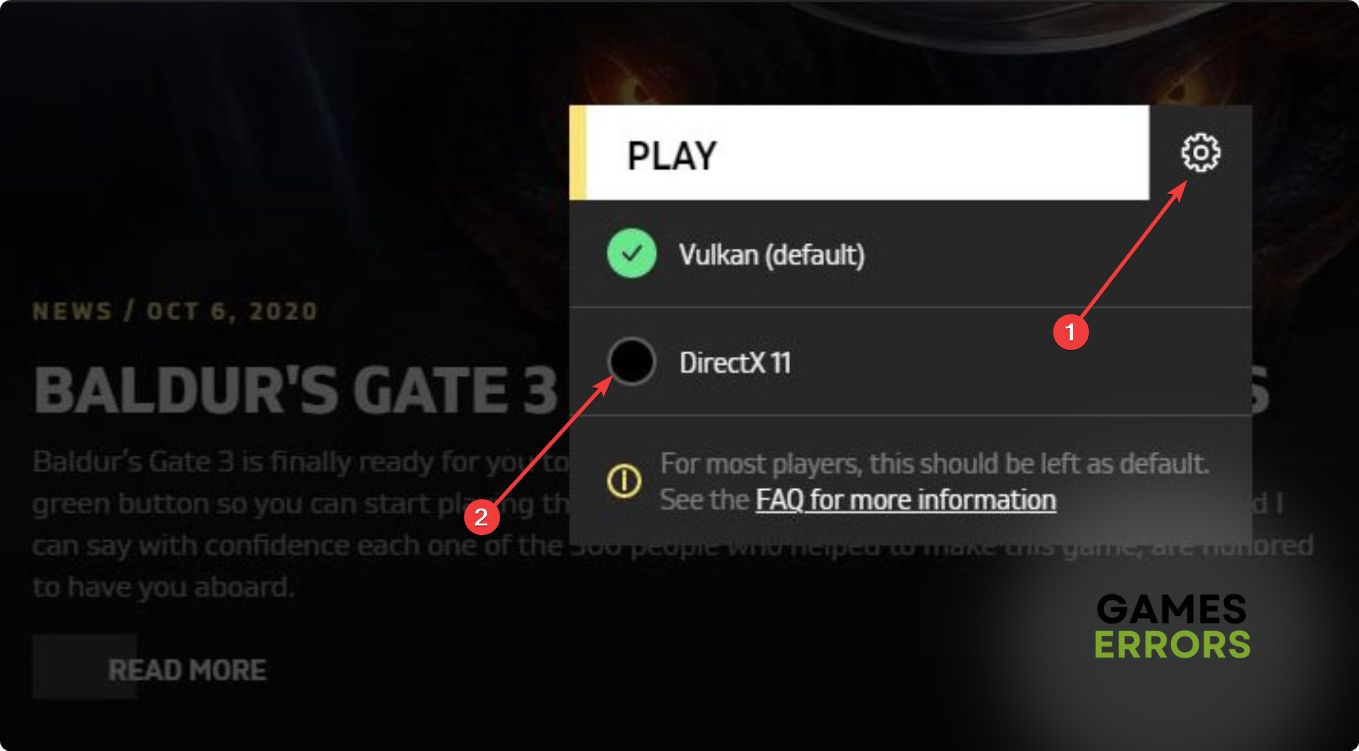
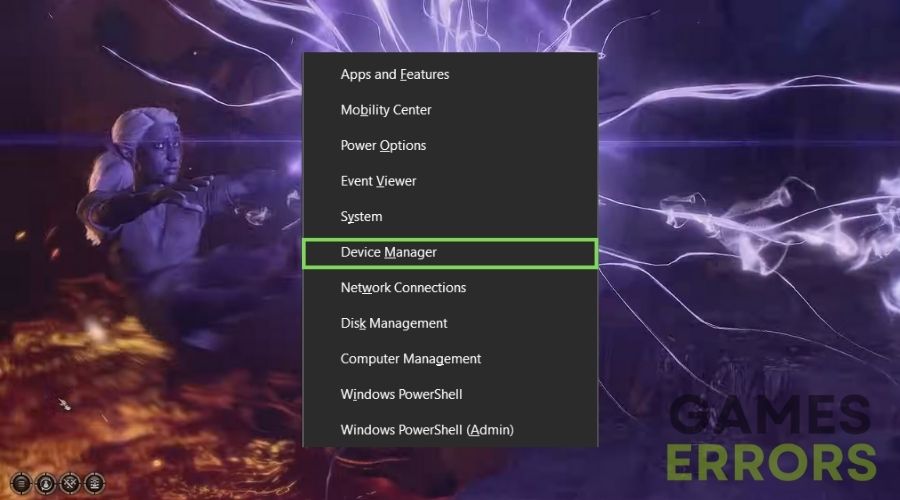




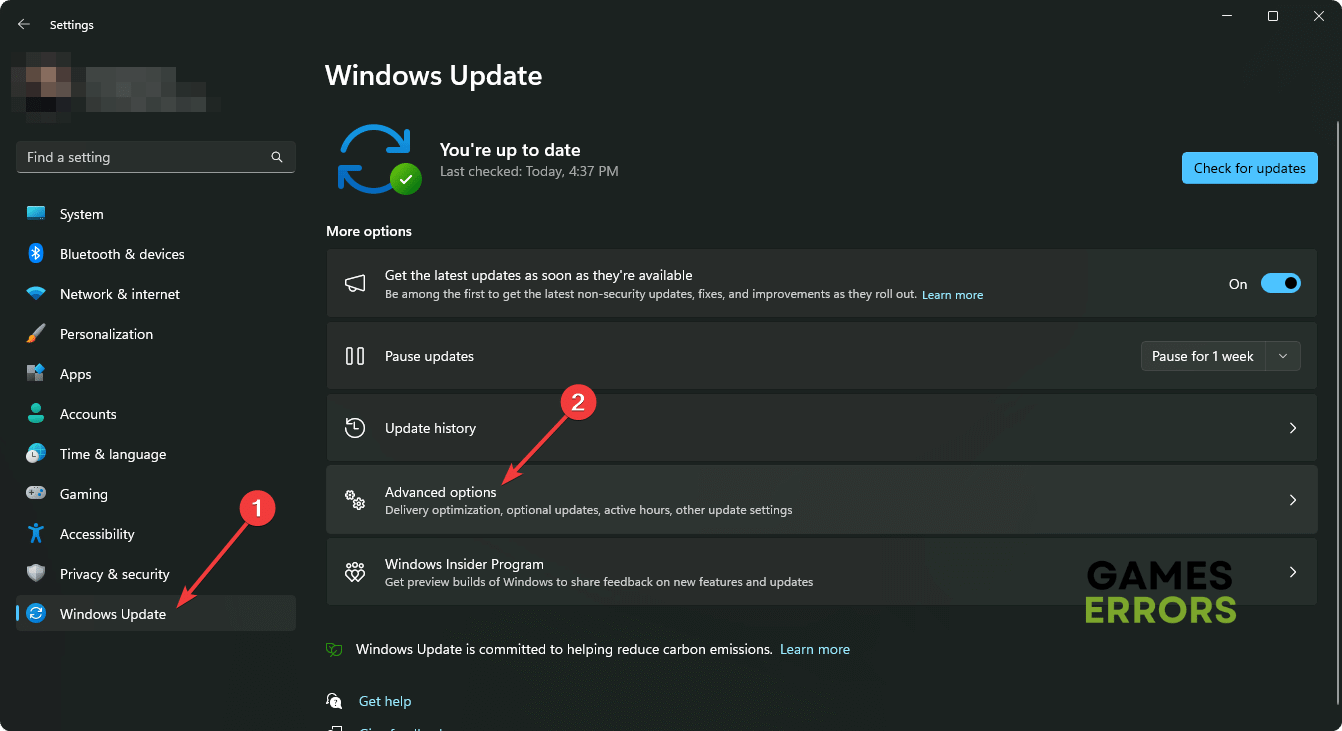


User forum
0 messages