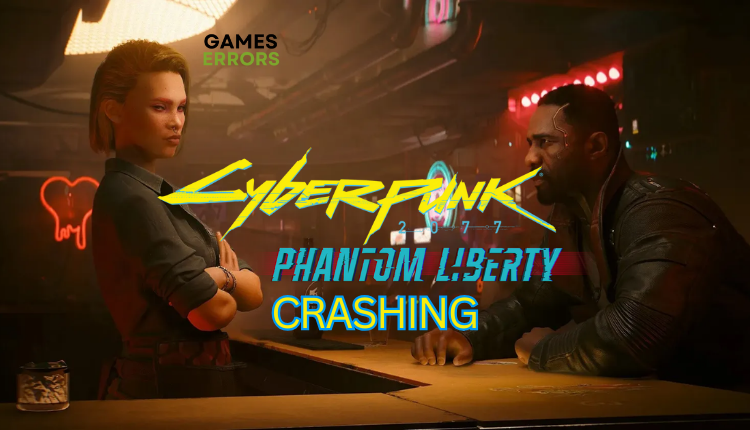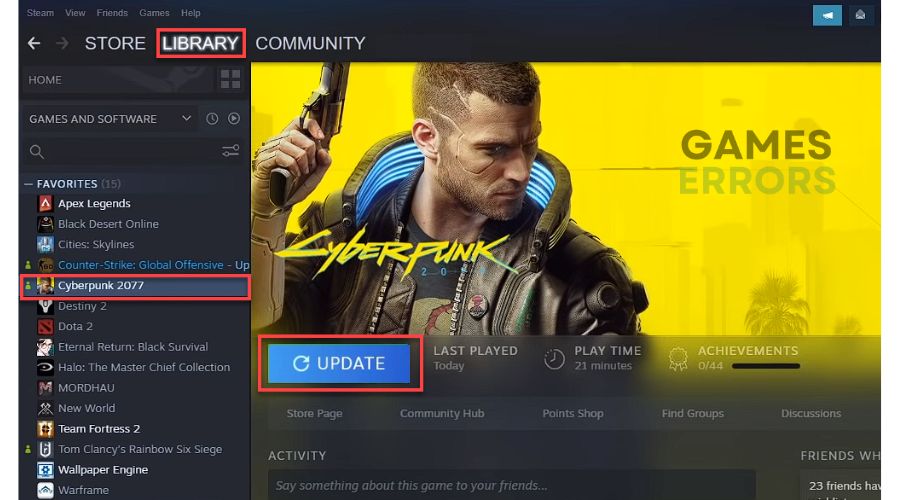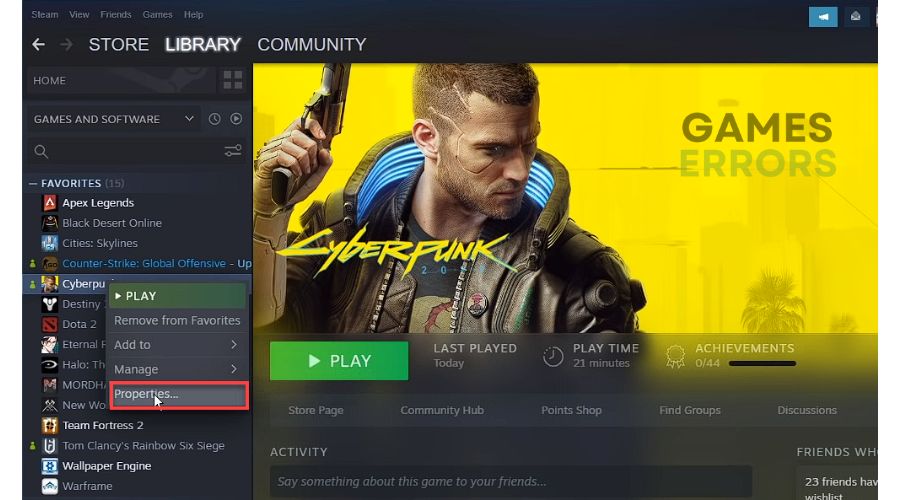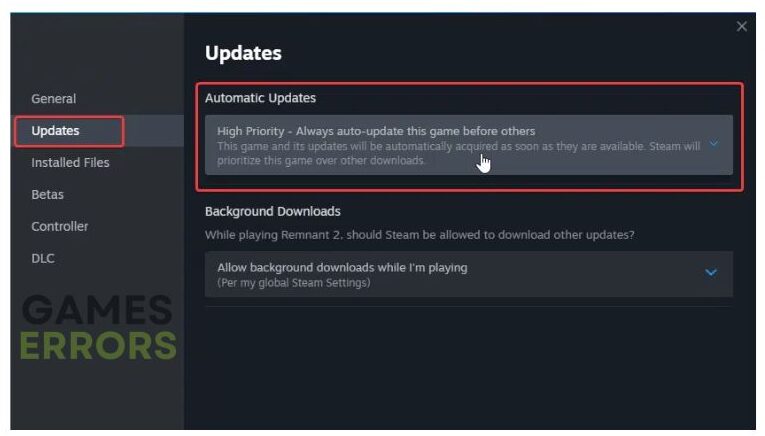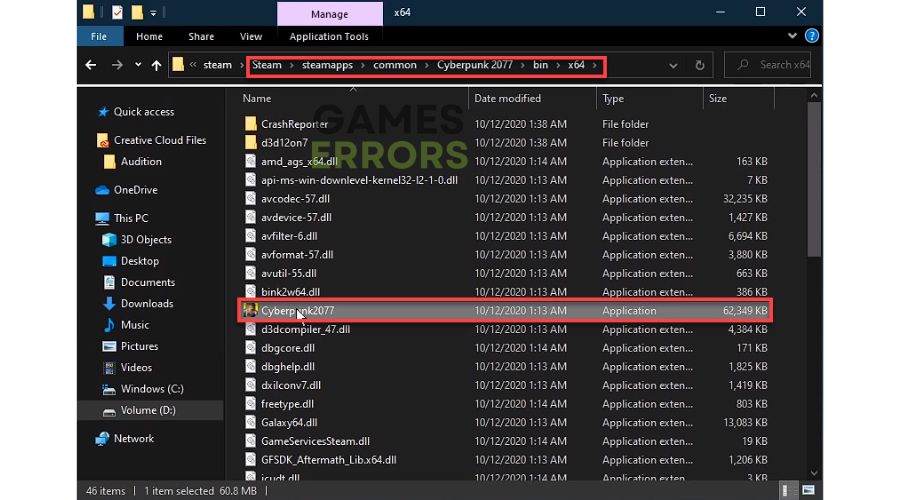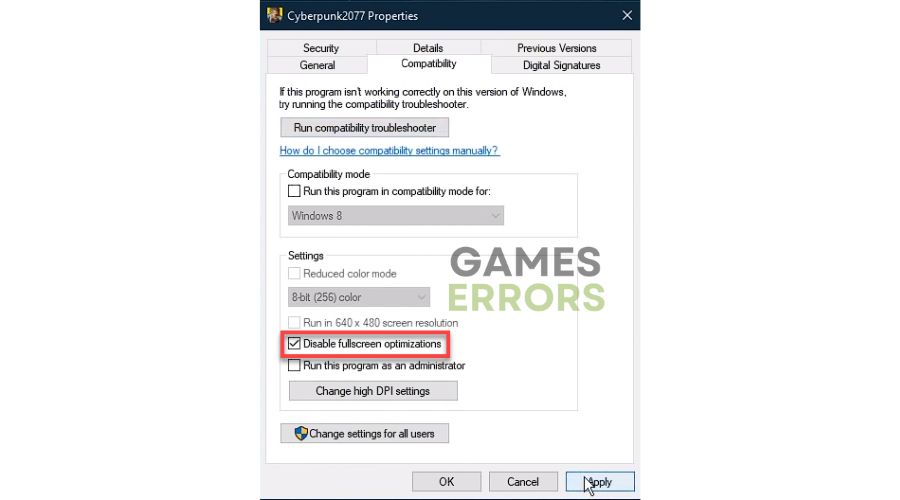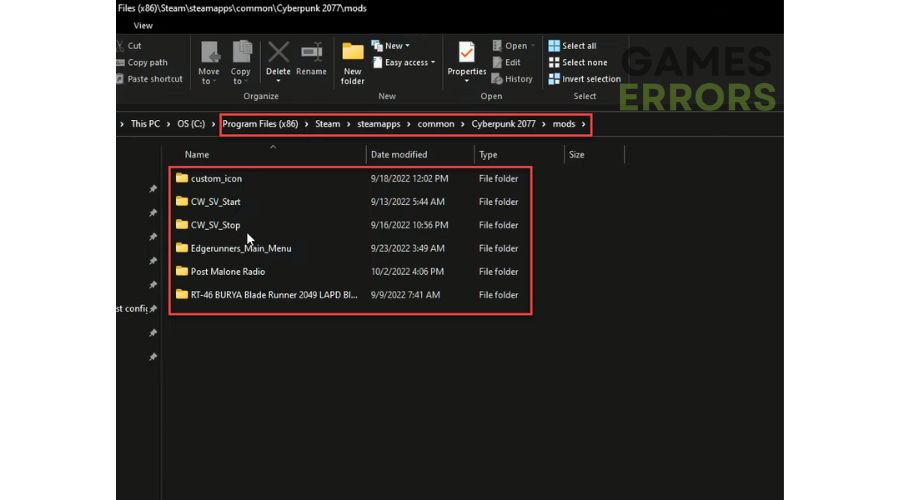Cyberpunk 2077 Phantom Liberty Crashing: Pro Tips For Fix
You can prevent the disappointment of Phantom Liberty crashing by following the solutions provided in this post. 🎯
The new Cyberpunk 2077 Phantom Liberty may keep crashing on your PC, reminding you of the painful experience you may have had with the original title. CD Projekt Red’s Cyberpunk 2077: Phantom Liberty promises a complete overhaul of the game, a rare feat for DLCs. The expansion is the developer’s response to the game’s initial criticisms, and its features could be precisely what the title needs to regain its footing. However, this article will explain why Cyberpunk 2077 Phantom Liberty may crash on your computer and provide solutions to overcome this issue.
Why is my Cyberpunk 2077 Phantom Liberty crashing?
If you are experiencing crashes while playing Cyberpunk 2077 Phantom Liberty on your PC, it may be caused by common issues:
- PC hardware doesn’t meet the system requirements.
- Outdated GPU driver, Windows OS, or the game.
- Corrupted game files.
- A firewall or antivirus interferes with the game.
- Problematic mods.
- Unnecessary apps are running in the background.
- Overlay issues.
How do I fix the Cyberpunk 2077 Phantom Liberty crashing issue?
Before providing our concrete tips to solve a crashing issue, we suggest performing these simpler steps:
- Resolve any temporary glitches by restarting the game launcher or your PC.
- Ensure your PC meets system requirements before continuing. You will likely need to upgrade your hardware.
- Temporarily turn off a firewall and antivirus.
If Cyberpunk 2077 Phantom Liberty is still crashing, follow these tips:
- Update your graphics driver
- Update the game
- Disable fullscreen optimizations
- Deactivate or move your mods
1. Update your graphics driver
Time needed: 5 minutes
An outdated or corrupted graphics driver often causes various issues with most games. First, update your graphics driver to the latest version:
- Press the Win + R keys to bring up the Run dialog box.
- Double-click on the Display adapters to expand,
Right-click on your graphics card, and select Update driver.
- Click on Search automatically for drivers.
Wait while the system installs the latest graphics driver version.
If you wish to maintain all drivers up-to-date on your Windows easily, we recommend installing the PC HelpSoft. This utility efficiently handles all aspects related to your drivers, freeing you from the hassle of monitoring their status.
2. Update the game
At this early stage of a new game, it is necessary to update it to the latest version often because an outdated version can cause various problems and errors.
1. Open the Steam client and go to Library.
2. Locate the game, and if there is an Update option, click on it.
3. Wait until the update completes and restart your PC.
4. Try to launch Cyberpunk 2077 Phantom Liberty to check if the crashing issue is gone.
5. To ensure that you update the game automatically, right-click on the game and select Properties.
6. Select Updates from the left pane.
7. From the Automatic Updates drop-down menu, select High Priority.
3. Disable fullscreen optimizations
Fullscreen optimizations can improve game and app performance in full-screen mode. But it may not always work as expected and can cause a drop in framerate or a crashing issue. Here’s how to disable this feature:
1. Navigate to the Cyberpunk 2077 installation folder.
2. Right-click on the game exe file and select Properties.
3. Select the Compatibility tab and check Disable fullscreen optimizations.
4. Confirm changes on Apply and OK.
4. Deactivate or move your mods
It’s imperative to disable or move all current mods before installing the Phantom Liberty DLC to avoid game issues and crashes. It should be noted that certain mods may take a while before they are updated and compatible with Phantom Liberty, while others may never be updated at all.
1. Navigate to default path Program Files(x86)>Steam>steamapps>common>Cyberpunk 2077>archive>pc>mods.
2. Create a new folder (for example, on the desktop) and move in all your Cyberpunk 2077 mods.
3. Start the game and check if it works without crashing issues.
4. If the game works without problems, restore one mod at a time to the original folder until you find out which mod will cause the problem.
✅Extra steps:
Do you still have Cyberpunk 2077 Phantom Liberty crashing issue? Here are some additional options to consider:
- Verify and repair game files.
- Close unnecessary apps in the background.
- Update Windows to the latest version.
- Update DirectX, .NET Framework, and VCRedist.
- Disable overlay apps.
- Perform clean boot.
- Reinstall the game in a different folder or on SSD.
Related articles:
- Cyberpunk 2077 Phantom Liberty Stuck On Loading Screen
- Cyberpunk 2077 Phantom Liberty Won’t Launch
- Cyberpunk 2077 Phantom Liberty Low FPS
Conclusion
We’ve compiled a list of useful pointers to help you avoid crashes when playing Cyberpunk 2077 Phantom Liberty. If you run into that issue, consider restarting the game or your computer and verifying that your system meets the game’s specifications. Keeping your Windows, graphics card driver, and the game up to date is critical. Furthermore, disabling fullscreen optimizations and mods may aid in reducing potential issues. However, if you have any thoughts or queries, don’t hesitate to comment below.