Diablo 4 Black Screen: How to Fix It Quickly
Error codes come with a brief explanation, but the black screen doesn't have anything we can use to troubleshoot it. Luckily we know why it occurs in Diablo 4 and how to fix it! 🚀

If you get the Diablo 4 black screen just after being ready to enjoy some action role-playing time, keep reading and discover that you are not alone! Many gamers have the same problem, so we made an ultimate guide for troubleshooting this annoying issue.
If you experience ongoing problems with the game stability, learn how to fix crashes in Diablo 4.
Why is Diablo 4 stuck on a black screen?
Diablo 4 is stuck on a black screen due to a lack of hardware requirements to run the game, problems with Windows permissions, compatibility issues with the background apps, an outdated GPU driver, missing Visual C++ dependencies, corrupted game files, unnecessary startup services, or due to temporary problems with the game.
How to fix Diablo 4 black screen?
To get past the black screen in Diablo 4 quickly, apply the following checks and fixes:
- Check the system requirements: A lot has been spoken about the Diablo 4 requirements since the release. Regardless of everything, your PC must meet at least the minimum requirements.
- Run Diablo 4 with administrator permissions: Ensure you run Diablo 4 after you enable run as an administrator. Right-click on the .exe file, select Properties, then Compatibility, and allow the option.
- Disable background apps: Diablo 4 black screen on startup indicates that other apps are causing compatibility issues. This can be solved by closing all background apps before running the game.
Proceed with the step-by-step solutions listed below.
1. Update the GPU driver
Time needed: 5 minutes
As we already commented, the black screen doesn’t give much detail about the cause due to which it occurs. However, we can undoubtedly say that there is a high chance it is related to your graphics card, so updating the GPU driver is a solution to begin with.
- Click on the Windows icon, type Device Manager, and click on it in the search results.
- Double-click on the Display Adapters section.
- Right-click on your GPU and select the Update driver option.
- Click on the Search automatically for drivers option.
- Install the driver update.
- Restart your PC.
There is an easier way to manage your drivers! It is by using a driver updater tool. We recommend PC HelpSoft as the most advanced and reliable tool to scan and update your GPU driver when necessary.
⇒ Get PC HelpSoft
2. Install Visual C++ dependencies
Games are developed on various dependencies and libraries. Regarding Windows games, Visual C++ dependencies are the most important ones to have. Usually, they will be installed with Diablo 4, but you must install them manually if they aren’t already on your device.
- Open the Visual C++ Redist Packages download page.
- Download the installation package suitable for your Windows.
➡ x64 is for 64-bit Windows
➡ x86 is for 32-bit Windows - Launch the installation and install packages.
- Restart your PC.
3. Verify game files
Corrupted game files were bothering Diablo 1 fans and are still a massive issue for the newest Diablo release enthusiasts. Luckily, game distribution platforms like Battle.net have a game file verification and reparation system.
- Open the Battle.net launcher on your PC.
- Select Diablo 4 in the Games tab.
- Click on the Options (gear icon) and select Scan and Repair.
- Click on the Begin Scan button.
Extra steps
In some cases, it will be more challenging to get past the Diablo 4 black screen, so you can try to:
- 👨💻 Perform a clean boot: Boot your Windows without unnecessary services and drivers and check if Diablo 4 loads without the black screen problem.
- ⏳ Give it some time: If you get the Diablo 4 black screen after character select, don’t do anything! Yes, you read it correctly. Some players report that waiting up to 10 minutes fixed the issue.
- 🔁 Reinstall Diablo 4: If waiting doesn’t help and you still get a Diablo 4 black screen after loading, we recommend you uninstall the game and make a clean installation.
Related articles:
- Diablo 4 Encountered An Unexpected Error: How To Fix
- Diablo 4 High RAM Usage: Fix It Quickly
- Unable To Find A Valid License For Diablo 4: How To Fix It On PS5
- Diablo 4 High Ping: How To Reduce Latency
- Why Is Diablo 4 So Expensive: Exploring The Costs Behind Its Price Tag
Conclusion
After applying the proposed solutions, gamers report that Diablo 4 black screen doesn’t occur, at least not that frequently. Share with us how it went for you, and comment if you find another cause or solution for the issue.




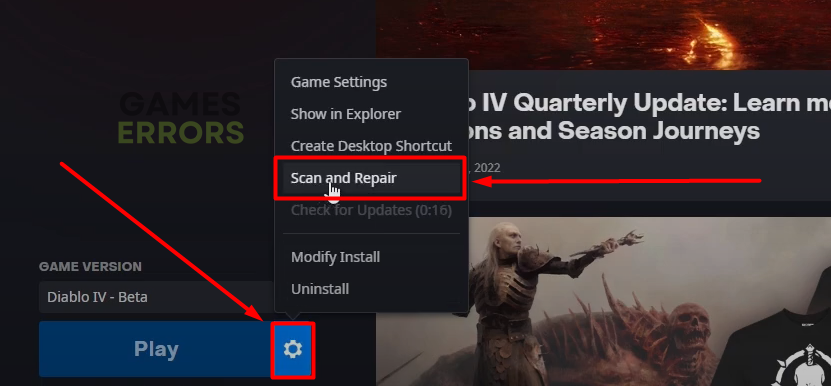


User forum
0 messages