Diablo 4 Stuttering/Lagging: How to Stop & Run It Smoothly
Update the GPU driver, repair the Diablo IV game files & follow these methods if it keep stuttering during the game play ✅ Say no to Diablo 4 lag & follow our quick steps ⤵️

The stuttering and lagging problem on the new ARPG Diablo 4 is bugging a lot of gamers. This performance issue will go away from your Windows 11 or 10 PC if you take the proper steps in time.
Even though a basic Windows PC with an older generation i5 processor and an old GPU should handle this game well, a lot of gamers, including some with high-end systems, are experiencing various performance problems. The Diablo 4 stuttering issue is the most common among them.
Learn the methods to boost FPS on Diablo 4 if necessary.
Why is Diablo 4 so laggy?
The main reason why Diablo 4 keeps stuttering or lagging is due to outdated graphic drivers. Unfortunately, there are other reasons too such as:
- System requirements: If your PC doesn’t have the required specifications properly, Diablo IV may go through stuttering issues.
- Third-party background services: Too many active background services also can cause the Diablo 4 stuttering problem.
- Improper settings: If the in-game settings put much pressure on your PC, it may be why Diablo 4 is lagging.
- Problematic GPU driver: Faulty or buggy graphics card drivers also can trigger Diablo 4 stuttering and lagging issues.
- Network issues: Inconsistent internet connection or problems with network configuration can also cause this problem on Diablo IV.
Disclaimer: The following pre-checks and fixes were tested on multiple systems by gaming technicians.
How do I fix stuttering in Diablo 4?
To fix stuttering in Diablo 4 make sure that everything is updated on your system. Afterwards, before going to the solutions, check Diablo 4’s system requirements and determine if your PC is capable. Then, do these quick pre-checks:
- Power cycle your PC and internet router. Also, ensure that you have a stable internet connection.
- Use ExpressVPN and unlock a range of benefits that will reduce pin and lag.
- Disable your firewall and antivirus.
- Disable any type of overclocking.
- Ensure that your PC’s cooling system is good enough.
- Also, make sure that you have a faster SSD and that you have installed the game on it.
Now, go through the following methods to fix Diablo IV’s stuttering problem:
- Reduce the background activities
- Update the graphics card driver
- Tweak in-game graphics settings
- Reset the network
- Repair the game files
- Roll-back the GPU
1. Reduce the background activities
For some gamers, when they start moving during the gameplay in this new action RPG, Diablo 4, this game may start lagging or stuttering. In this situation, reducing unnecessary background processes may help. Here are the steps:
- Press CTRL + Shift + Esc to open Windows Task Manager.
- Go to the Processes tab.
- Select the process you want to disable and then click on End Task.
- In this way, disable any other unnecessary services.
2. Update the graphics card driver
Time needed: 2 minutes
To solve Diablo 4 stuttering issues, updating the graphics card driver is a very effective solution.
Disclaimer: We are affiliated with the following tool:
To update the display driver to the latest version, PC HelpSoft is the best option. This small application can automatically scan and detect outdated drivers and install the latest update. Else, it can find the most appropriate version of the official game-ready driver, which is better for gaming.
3. Tweak in-game graphics settings
To make Diablo 4 less laggy, you should tweak a few in-game settings. For this, follow these instructions:
- Launch Diablo 4.
- Go to its graphics settings.
- Scroll down the Quality Preset.
- Lower the Texture Quality.
- Also, decrease the shadow quality.
- Go to the Performance section.
- Enable NVIDIA DLSS and set it to Ultra Performance or anything you prefer.
- Tweak some other settings according to your own preference.
- Relaunch the game.
If Diablo 4 stutters every few seconds when moving, this might be a cause of improper graphics settings. By taking the aforementioned actions, the lag should instantly disappear.
4. Reset the network
If you notice that Diablo 4 is stuttering every few seconds, it can be because of inconsistent network activities. In this situation, resetting the network by following these steps may come handy:
- Press Win + I on the keyboard to open Windows Settings.
- Navigate to Network & Internet and then click on Advanced network settings.
- Click on Network reset.
- Next, click on Reset Now.
- Restart your PC.
5. Repair the game files
Even if you have applied all of the game optimization techniques, you might still encounter Diablo 4 stuttering issues until you fix the corrupted game files. To verify the game files, follow these steps:
- Launch the Battle.net app.
- Go to Installed Games.
- Click on Diablo IV.
- Click on the gear icon and then click on Scan and Repair.
- At last, click on Begin Scan.
- Give it some time to finish the process.
This method will also help if Diablo 4 keeps crashing.
6. Roll back the GPU
If you have the latest GPU installed or are using a beta version of it, it is best to roll back your GPU driver to a more stable version. This might fix the Diablo 4 stuttering and lagging problems and also improve your FPS.
- Open the Device Manager like before.
- Double-click on the GPU driver.
- Go to the Driver tab.
- Then, click on Roll Back.
- Complete the process and restart your PC.
Now, run Diablo 4 and see whether it still performs poorly or not.
🧚♀️ Extra methods to fix the Diablo IV Stuttering and Lagging problems:
- Re-install the GPU driver: A clean GPU driver installation is never a bad choice, due to the fact that even the GPU driver can hold corrupted or faulty data over time from various updates.
- Update Windows.
- Re-install the game on an SSD.
- Wait for another Diablo 4 patch.
- Disable Browser Hardware Acceleration: A player reported on Reddit that unchecking the “use browser hardware acceleration” option from the Battle.net launcher somehow fixed the Diablo IV stuttering issue. After testing, we noticed that this oddly works.
- Disable Cross Network Play: This one is another odd option which seems to fix the Diablo 4 Lagging problem by using the launcher settings.
If needed, learn how to solve game freezing at logging into Diablo 4.
Disclaimer: The solutions mentioned before were tested and verified on multiple systems by gaming professionals familiar with Diablo 4.
To get more tips, check out this Diablo 4 tag page.
Final Thoughts
This article has shown how you can fix Diablo 4 stuttering issues on PC. Keep in mind that most performance-related issues are usually the result of faulty or outdated graphics drivers or corrupted files. Thus, it is best to keep everything updated and to verify the integrity of your game files once in a while. If you have any other solutions, feel free to share them with us. We will test them on multiple systems and add them to our list if they work.






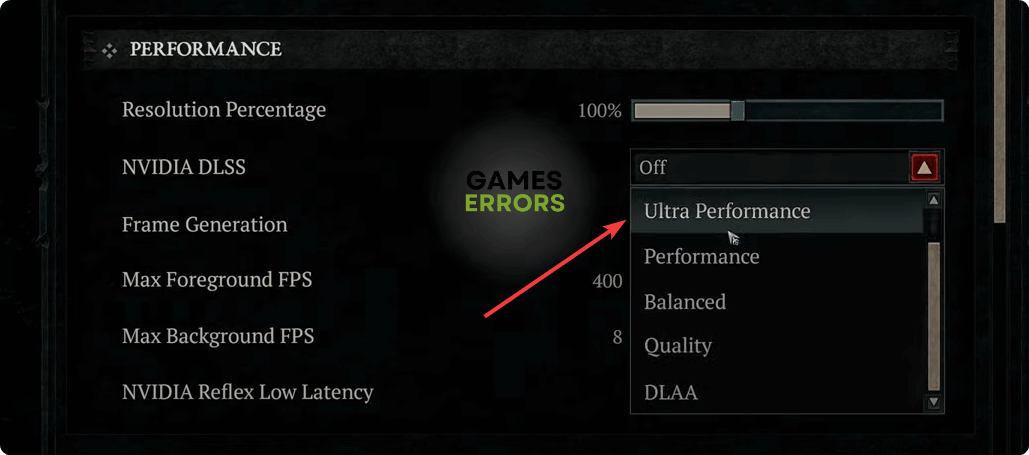






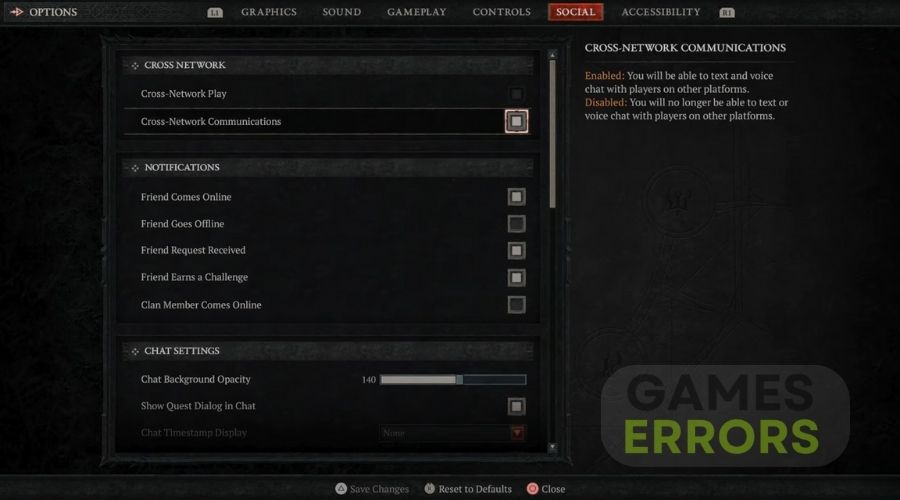


User forum
0 messages