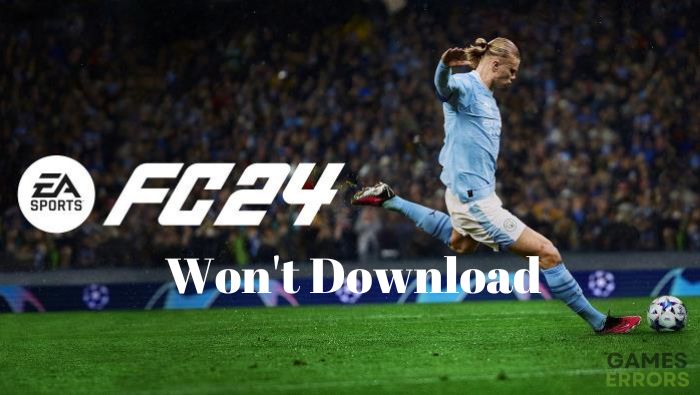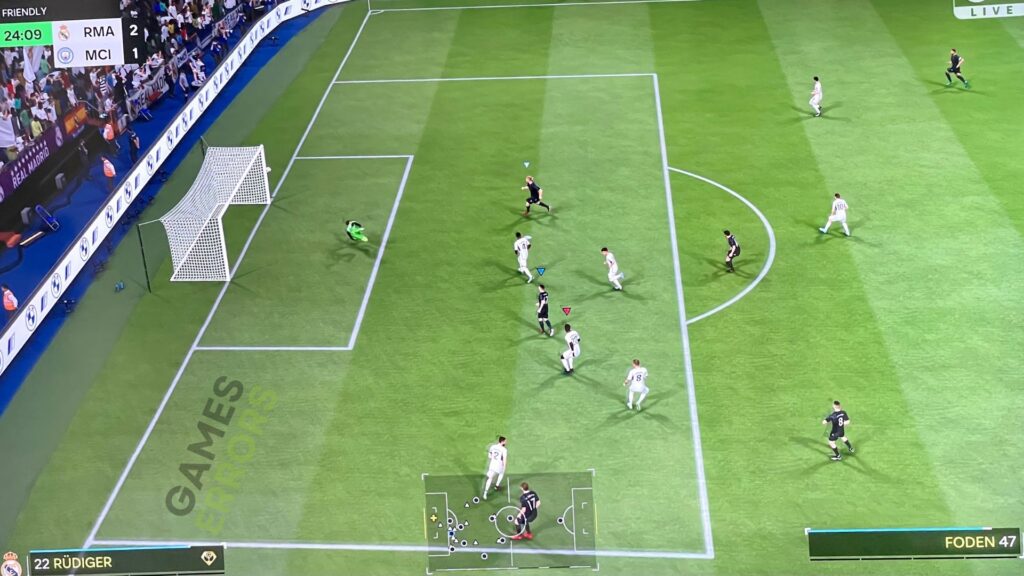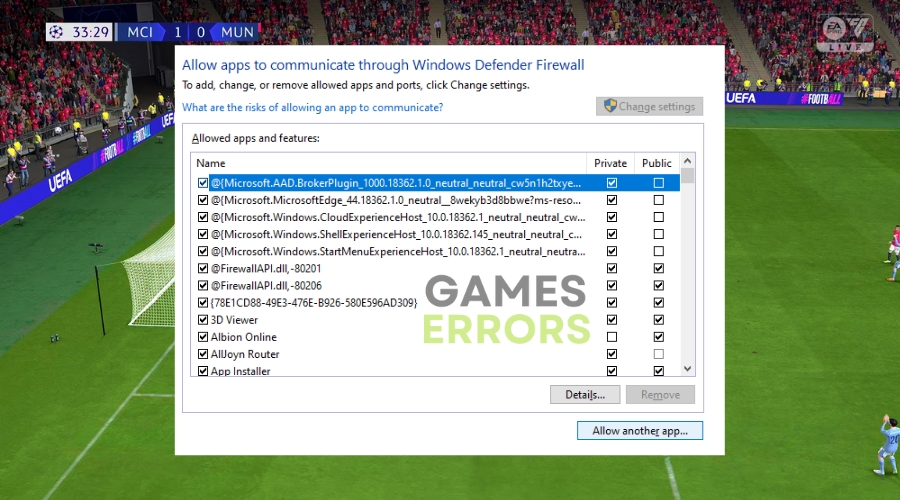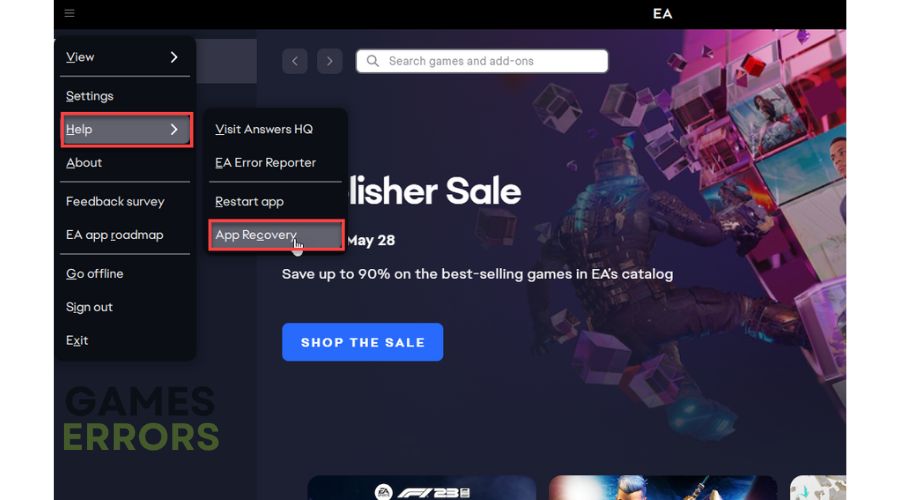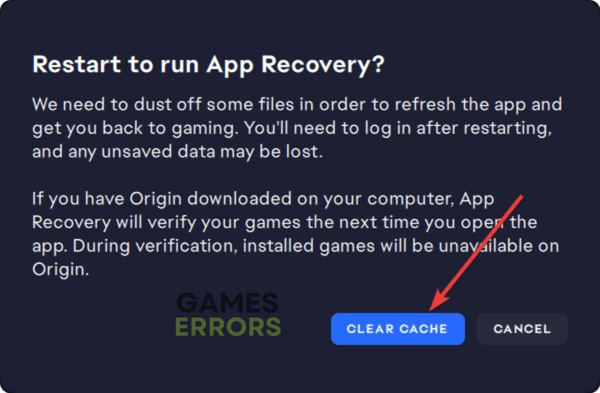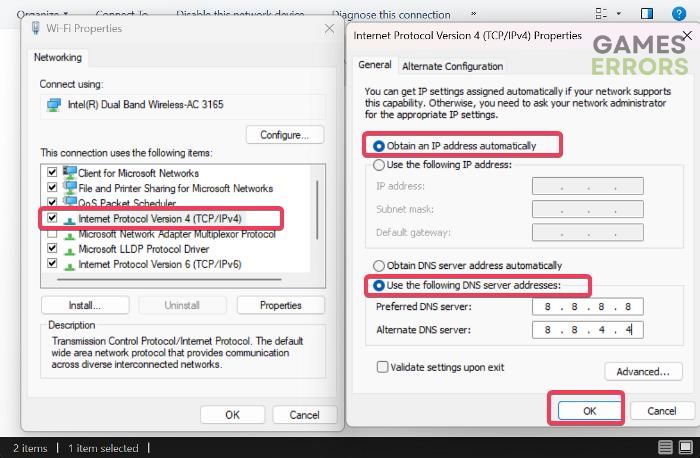FC 24 Won’t Download: Proven Fixes
Experiencing FC 24 won't download on PC? Try the solutions in this piece to fix it.🎯
The long-awaited FC 24 has been finally launched, featuring captivating gameplay while retaining all the beloved FIFA elements, even after the rebranding. Although the game is set to be fully playable by September 29th, there’s an early access option for those eager to experience FC 24’s engaging gameplay.
However, like many newly released games, several issues have been preventing players from enjoying the game. One of them is the FC 24 won’t download issue or the download getting stuck. If you encounter this issue, you don’t need to search further. In this article, we’ll explore the potential causes and provide proven solutions to help you resolve the issue. Keep reading as we delve deeper into this topic.
Why won’t FC 24 download on my PC?
If you encounter the FC 24 won’t download problem, or if your download keeps getting stuck when attempting to get the game through the EA app, it’s likely due to a hindrance in the download process stemming from a process or configuration on your computer.
In many instances, we’ve observed that the culprit behind this problem can be your PC’s firewall or the use of a VPN. However, two primary factors contributing to this issue are a potentially corrupted or excessive EA app cache and corruption during the game download process.
Also, this problem could stem from your network configuration or a minor glitch either on your computer or originating from the game server. However, we have compiled a range of solutions, starting with the simplest and progressing to more advanced ones, which we will delve into below.
How to fix it when FC 24 won’t download
Looking for how to fix it when FC 24 won’t download? Below are the solutions you should use.
As prechecks, try the following:
- End background processes
- Quit the EA and other related processes through Task Manager, then relaunch the app and restart the FC 24 download.
- Stop the download, restart the PC, and then resume the download.
- Ensure you have the correct date and time on your PC
- Run the EA app as an administrator
- Make sure you have enough storage space, and your PC meets the game requirements
If the issue persists after performing the troubleshooting tips above, you should do the following solutions:
- Disable Your Firewall for the EA app
- Clear the EA App Cache and Restart the Game
- Switch to Google DNS
1. Disable The Firewall for the EA app
Time needed: 4 minutes
Firewall restrictions may be causing the EA app to encounter difficulties in downloading the necessary files for the game download to complete To resolve this problem, we suggest disabling the firewall for the EA app temporarily and then restarting the download process.
- Click on the Start menu, type firewall in the search box, and then open Windows Defender Firewall.
- Click on Allow an app or feature through Windows Firewall on the left panel.
- Next, select the Change settings button.
- Locate the EA app on the list. If it’s not there, click Allow another app.
- Then click Browse to add the EA app executable file from the installation directory.
- Check both the Private and Public options in front of the EA app, and click on OK to save changes.
2. Clear The EA App Cache
An excess or corrupted cache data may be the root cause of the FC 24 download issue. Therefore, we recommend clearing the app cache for the EA app and checking if that resolves the problem.
- Launch the EA app and click the three bars in the top-left corner of the screen.
- Select Help, then click App Recovery.
- Select CLEAR CACHE from the prompt window.
- Restart your PC afterward, then launch FC 24.
3. Switch to Google DNS
If the problem persists even after trying the previously mentioned solutions, consider changing your DNS settings, as the halt in the game download might also be related to network issues.
- Open the Control Panel on your computer and change the View by option to Category.
- Go to Network and Internet > Network and Sharing Center > Change adapter settings.
- Right-click the active network and select Properties. Go to the Networking tab, select Internet Protocol Version 4 (TCP/IPv4), and click on Properties.
- Select the Use the following DNS server addresses option.
- Set the Preferred DNS server and the Alternative DNS server to 8.8.8.8 and 8.8.4.4 respectively.
- Click OK to save changes.
Additional Solution to Try:
- Download the Game in a Clean Boot State
- Update Windows
- Delete EA and everything related to it on your PC, then reinstall it. After that, try running the FC 24 download again.
- Try a different network
Discover more guides about the newest installment FC 25.
In conclusion, if you encounter problems while downloading FC 24, consider clearing your download cache and disabling the EA app’s firewall to see if that resolves the issue. Additionally, the effectiveness of other discussed solutions depends on the specific cause of the problem. Best of luck!
Related Articles: