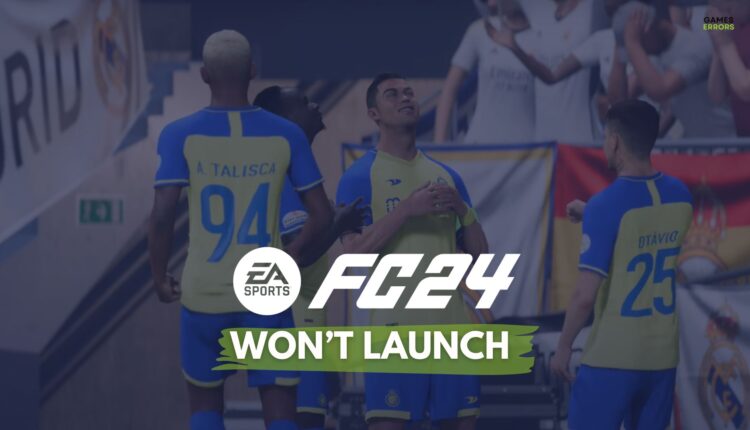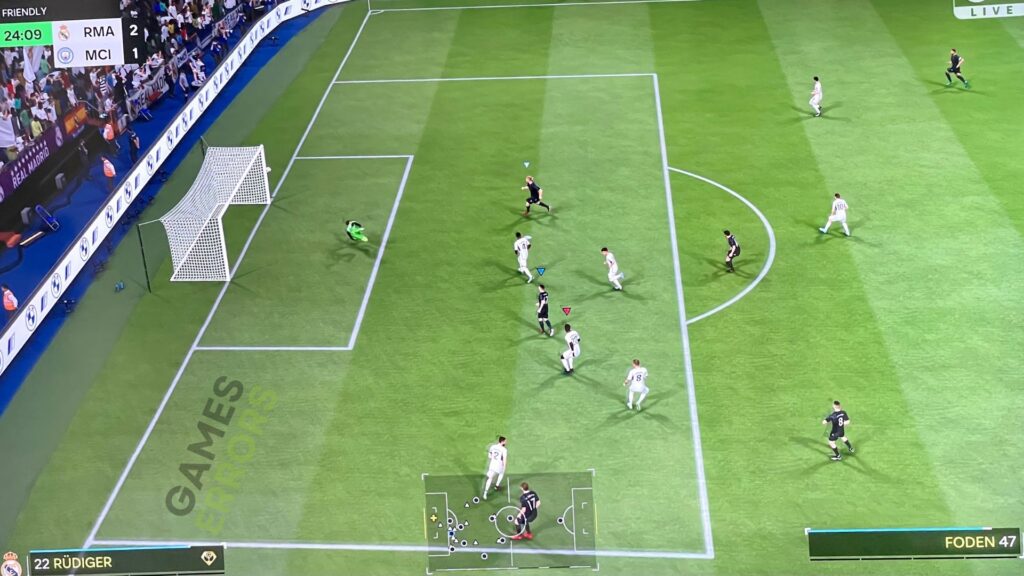FC 24 Won’t Launch on PC: Fix it Now & Be Aware of The Causes
So awaited and FC 24 won’t launch? As football enthusiasts, there’s nothing more frustrating than waiting for such a game to be released and when finally bought it the game is not launching. It’s like being locked out of a stadium on a match day, but don’t hang up your boots yet. In this article, we’ll be going through the reasons FC 24 may not launch and provide tried-and-true solutions often recommended by official sources.
Why is FC 24 not launching on PC? 5 Possible Reasons
The primary reason we’re thinking FC 24 is not launching on your PC is that you probably don’t meet the minimum specs of the game. But, there could be a myriad of reasons behind this issue. From system compatibility to corrupt files, a minor glitch can keep you from stepping onto the virtual pitch. Some common reasons include:
- Outdated Software: Just like a player’s form, software also needs updates to stay in peak condition.
- Corrupt Game Files: This can happen if there’s a sudden disruption during a save or if the download was incomplete.
- Graphics Card Issues: Incompatibility or outdated drivers can often be culprits.
- Incompatible System Requirements: Perhaps your system isn’t up to par with the game’s demands.
- Conflicting Software: Other software or apps running on your system can sometimes interfere with FC 24.
How to fix FC 24 won’t launch – TESTED by our Team
To fix the FC 24 not launching issue, we’ve been in charge by playing the game and testing some quick troubleshooting steps that work for us but for most players, too.
- Check System Requirements: Ensure your system meets the minimum requirements for the game. If not, consider upgrading your hardware.
- Verify Game Files: If you’re using a launcher like EA, Steam, or others, there’s an option to verify the integrity of game files, which checks for any corrupt or missing files and replaces them.
- Update Graphics Card Drivers: Outdated or incompatible graphics drivers can lead to launch issues. Make sure yours are up to date. You can update them via Device Manager or easily with PC HelpSoft.
- Close Conflicting Software: Close unnecessary programs running in the background that might be eating up resources or conflicting with the game.
- Run as Administrator: Sometimes, the game may require higher privileges to access certain files. Right-click on the game icon and select Run as administrator. We have an entire guide on how to run the games as an administrator.
- Update the Game: Check if there are any available updates for FC 24. Developers frequently release patches to fix bugs and improve performance.
- Reinstall the Game: If all else fails, consider reinstalling FC 24. It might seem like a drastic move, but it can sometimes be the clean slate needed to fix any lingering issues.
EA app not working? End EA services from the Task Manager if you cannot launch any games on the EA app 🚀
Preventive Measures to Avoid FC 24 Launch Issues
☑ Regularly Update Your System and Software: Don’t wait for a hiccup to update. Frequently check for system updates, graphics drivers, and game patches. This ensures compatibility and smooth gameplay.
☑ Opt for Reliable Downloads: Always download or purchase FC 24 from reputable sources. This minimizes the risk of incomplete or corrupt files.
☑ Monitor System Health: Regularly check your computer for malware or performance issues. Using good antivirus software can help in early detection of potential problems.
☑ Maintain Adequate Disk Space: Running out of disk space can sometimes disrupt game processes. Ensure you have ample space by cleaning up old files and uninstalling unused software.
☑ Regular Backups: Create regular backups of your game saves. In case of a mishap, you won’t lose your progress.
☑ Avoid Multitasking During Gameplay: Running multiple heavy applications simultaneously can strain system resources. When playing FC 24, try to close unnecessary background apps.
☑ Optimize Game Settings: Use the recommended game settings based on your system’s specifications. Pushing beyond your system’s capabilities can lead to issues.
☑ Stay Active in the Gaming Community: Join forums or communities dedicated to FC 24. Here, players often share early warnings about glitches, bugs, or issues they’ve encountered, along with potential fixes.
☑ Keep the Game Clean: Mods and third-party enhancements can sometimes mess with the game’s code, leading to launch issues. Always ensure any additions are compatible with the current version of FC 24.
☑ Invest in Good Hardware: If you’re a dedicated gamer, it’s worth investing in quality hardware. Ensure your PC or gaming console is in good condition and meets the game’s recommended specifications.
Following these preventive measures can greatly reduce the risk of encountering the dreaded “FC 24 won’t launch” issue.
Related FC 24 issues:
- FC 24 Crashing Issue on PC: Causes and Troubleshooting Steps
- FC 24 Stuck on Loading Screen: The Most Effective Fixes
- FC 24 Low FPS: An In-depth Analysis and Solutions
Remember, just like in football, persistence pays off. While it can be frustrating when FC 24 won’t launch, with a bit of troubleshooting and the right strategies, you’ll be back on the field in no time. Cheers to many victories ahead! ⚽️