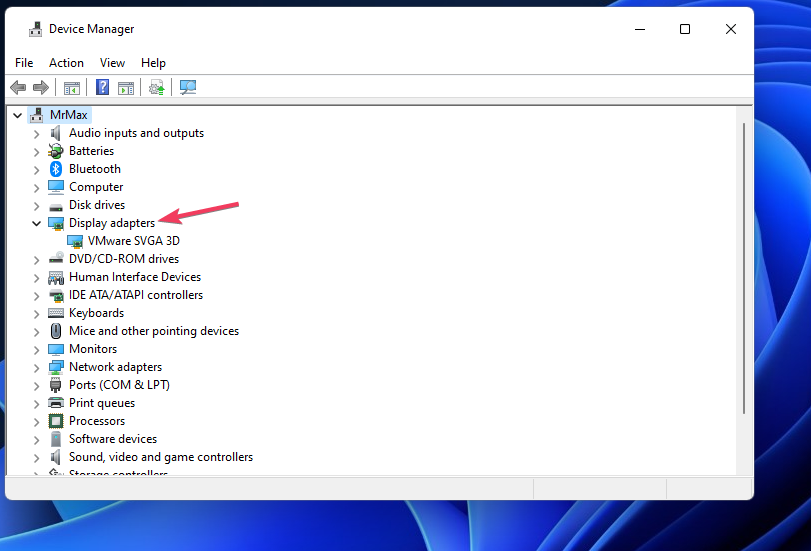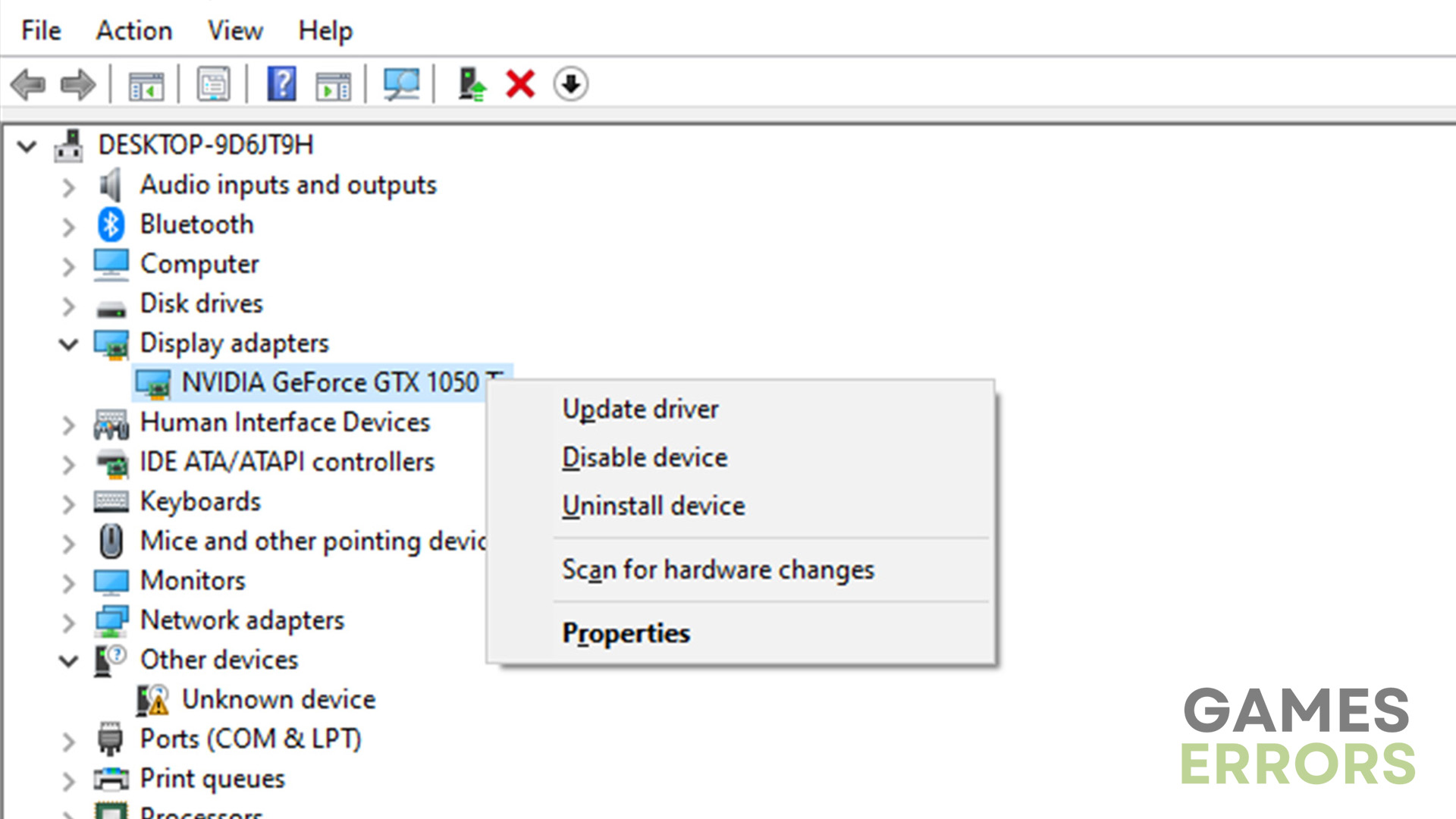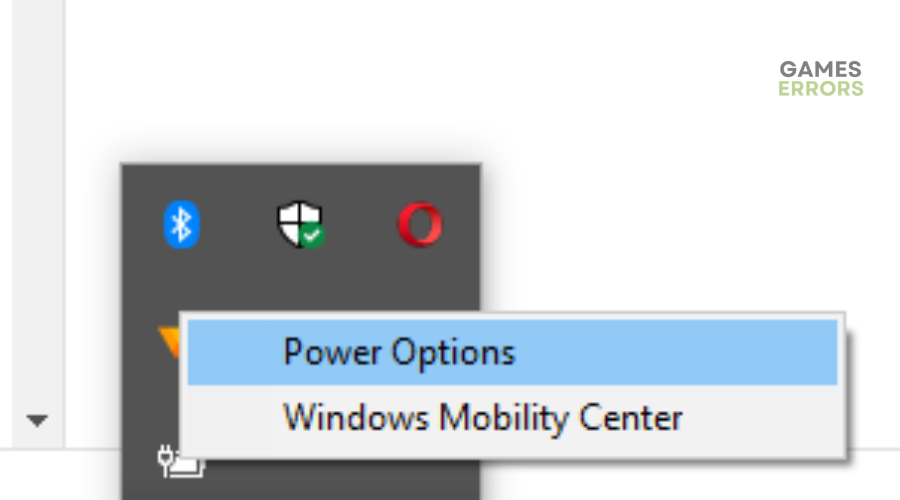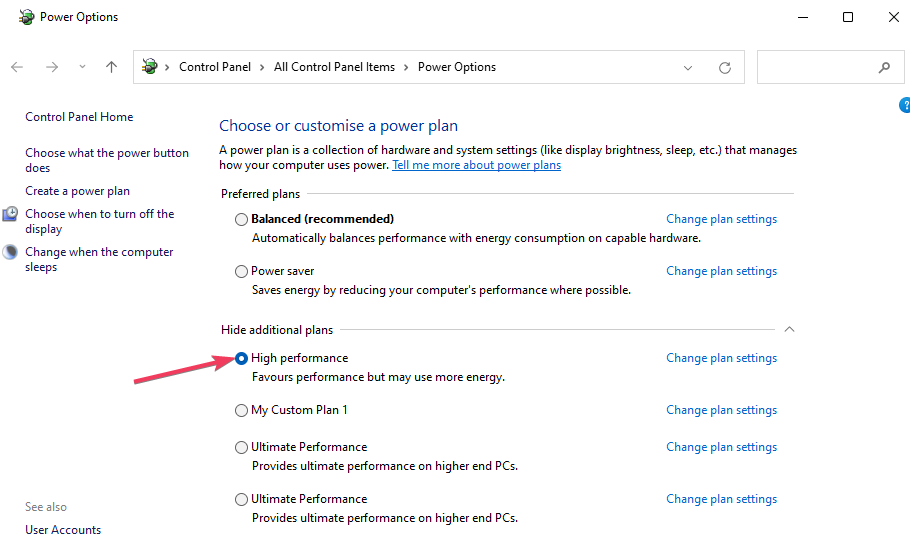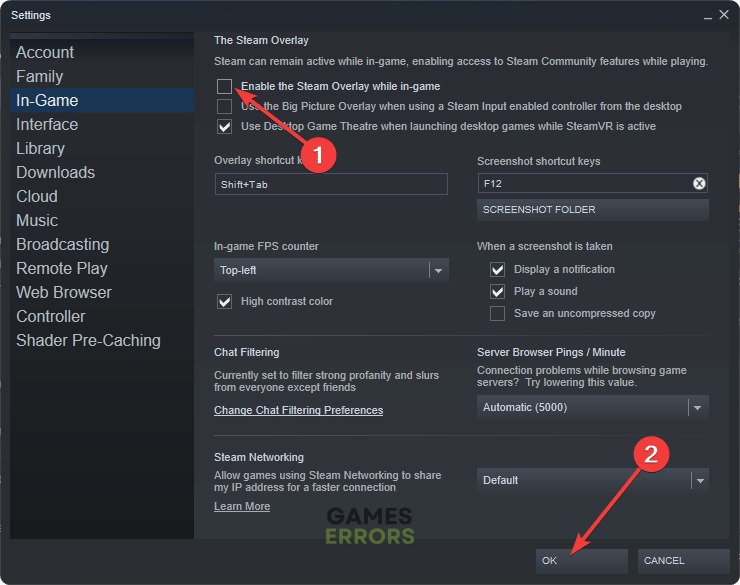Inkbound Stuck On Loading Screen: How To Fix It
The Inkbound stuck on loading screen issue may get in your way of fun, but we have a few simple fixes to try 😉.
Is your Inkbound stuck on loading screen? Many players have encountered issues with the game getting stuck at a certain percentage when launching. This can be frustrating when you want to log in and play this high-quality title.
Although gaming issues are expected with online games, some can be pretty annoying as they’re persistent. Luckily, we have created this troubleshooting guide to help you solve the issue and enjoy Inkbound.
Why is Inkbound stuck on loading screen?
Some of the possible reasons why Inkbound gets stuck on loading screen include the following:
- Device driver issues: If your PC’s device drivers are outdated, corrupt, or missing, games like Inkbound may get stuck on loading screen.
- Hardware configuration problems: Inkbound may get stuck on loading screen if your PC doesn’t meet the system specifications to run the game.
- Corrupted game files: If Inkboudn files are damaged or faulty, they may prevent Inkbound from loading successfully.
- Improper in-game settings: Inkbound settings may conflict with your PC’s configuration and cause loading issues.
- Internal errors: Your PC or Inkbound may have a temporary bug or glitch that prevents it from loading successfully.
- Internet accessibility issues: If your network connection is sluggish, slow, or poor, you may encounter problems loading Inkbound.
How do I fix the Inkbound stuck on loading screen issue?
✅Pre-requisites: To fix the Inkbound stuck on loading screen error, we recommend doing the following things first before implementing any of our fixes below:
- Check Inkbound system specifications to see whether your PC meets the minimum and recommended requirements to load the game.
- Restart your PC and restart Inkbound to remove temporary bugs and glitches.
- Check your internet connection to ensure it’s stable.
If Inkbound gets stuck on loading screen, here are simple fixes to try:
1. Update drivers
Time needed: 2 minutes
To fix the Inkbound stuck on loading screen issue, update your graphics drivers. Here’s how to do this:
- Device Manager
Type Device Manager in the Windows search bar and click to open.
- Display Adapters
Click the arrow next to Display Adapters to expand the list of graphics drivers.
- Update driver
Right-click your graphics driver and select Update driver.
- Choose appropriate method
Select Search automatically for drivers and wait for the process to complete.
- Save changes
Restart your PC to save changes.
- Launch Inkbound
Launch Inkbound to see if the game loads successfully.
If you’re concerned about outdated graphics drivers and don’t have time to update them manually, we recommend downloading PC HelpSoft. This tool automatically finds and searches for missing and outdated drivers on your PC. This saves you the effort and hassle it takes to update them manually.
2. Enable high-performance mode
Enabling a high-performance plan allows your PC to run faster when loading power-intensive applications and games like Inkbound. To do this:
- Right-click the battery icon on your taskbar and select Power Options.
- Click Create a power plan.
- On the new pop-up, choose High Performance.
- Click Next, then click Create to save changes.
3. Disable Steam overlay
Many users report fixing the Inkbound stuck on loading screen issue by disabling Steam overlay. In-game overlays may interfere with how applications run, causing launch issues. Here’s how to disable Steam overlay:
- Launch Steam on your desktop.
- Click Steam on the top left corner and select Settings from the drop-down menu.
- On the left pane, select In-game.
- On the right pane, uncheck the box next to Enable the Steam Overlay while in-game. Click OK to save changes.
- Relaunch Inkbound to see if it opens successfully.
4. Delete locally saved files
Sometimes, locally saved files may be corrupt or damaged, causing game loading issues. To prevent this, delete locally saved files. Here’s how to do this:
- Press the Windows key + R to open the Run box.
- Type the following command in the text box %localappdata%. Click OK to enter.
- Find the Inkbound folder and delete everything in the folder. Remember to empty your recycle bin.
- Launch Inkbound to see if it loads.
👉Additional fixes worth trying to solve Inkbound stuck on loading screen
- Close unnecessary background processes to free up more resources for Inkbound.
- Disable Windows antivirus/firewall to see if it helps solve the issue.
- Update Inkbound and run Windows system updates.
- Verify the integrity of game files and see if it works.
- Perform a clean boot to refresh the system.
- Run the game as an administrator to give it the necessary permissions to load successfully.
Related articles:
- Inkbound Crashing On PC: How To Stop It [A Guide]
- Inkbound Won’t Launch on PC: How To Force It To Launch
- Inkbound Low FPS: How to Boost Performance
Conclusion
The Inkbound stuck on loading screen issue frustrates many players who simply want to load and enjoy the game. Remember to update drivers, enable high-performance mode, disable Steam overlay, and delete locally saved files. If you discover other working methods, feel free to share them in the comments to help other gamers too.