Lies of P Black Screen: How to Fix It in 3 Ways

Lies of P is a role-playing video game with unique and mesmerizing gameplay and storyline. However, some players have reported encountering problems when playing and accessing the game. One such problem is the Lies of P black screen issue.
According to fans, when they try accessing the title, they get stuck on a black screen, and no audio is available. To resolve the black screen problem in the Lies of P, follow our troubleshooting guide below.
What causes the Lies of P black screen issue?
The Lies of P black screen is mainly caused by outdated graphics drivers or other GPU-related problems. However, this issue may also occur due to different reasons, such as:
- Compatibility issues: If your PC doesn’t meet the specific system requirements to run Lies of P, you may encounter a black screen issue.
- Corrupted game files: Corrupted or missing game files may lead to a black screen issue when accessing the game.
- Higher in-game settings: Higher in-game settings may cause black screen issues.
- Overlay app issues: Overlay apps running in the background consume system resources and may cause the Lies of P black screen issue.
Disclaimer: The solutions below were reviewed by gaming experts on various systems.
How do I fix the Lies of P black screen issue?
To fix the Lies of P black screen issue make sure that you are using your dedicated GPU instead of the integrated one. Additionally, before diving into our troubleshooting guide, conduct the following general pre-checks to see if the issue gets solved:
- Check if your PC meets the minimum system requirements to run Lies of P.
- Check whether the Lies of P servers are up and stable. You can check their official Twitter page for updates.
If you still encounter the problem, perform the following simple fixes:
1. Update graphic drivers
Time needed: 2 minutes
Outdated graphic drivers may cause the Lies of P game to stutter, freeze, and the screen to go black. To update your graphic drivers, do this:
- Open Device Manager
Open the Windows menu and type Device Manager. From the results shown, click on Device Manager to open.
- Open Display adapters
Click the arrow before Display Adapters to expand its context menu.
- Update driver
Right-click on the dedicated driver you want to update and choose Update driver.
- Complete process
If an update is available, Windows will download and install it.
- Restart your PC
Restart your PC to apply changes and relaunch the game to check if the black screen issue is solved.
Disclamer: We are affiliated with the following Driver update tool.
Why should you use this driver updater tool?
PC HelpSoft is one of the best tools available for automatic driver updates because it doesn’t cause conflicts, keeps the update order of the drivers, and installs the latest stable versions.
We haven’t encountered any issues, such as conflicts or faulty driver installations, and we are quite pleased with the results. Also, it helped us avoid the system recovery tool, unlike others.
⇒Get PC HelpSoft.
2. Disable overlay apps
Overlay apps are most of the time resource-hungry, and additionally, they could create file conflicts and interfere with other processes which might be the cause of the Black Screen Error in Lies of P. The best thing to do is to disable them, and below you will discover how to do it.
👉Disable overlay apps for discord
- Launch the Discord app.
- In the app’s bottom left pane, click the gear icon to open User settings.
- On the left sidebar, click on the Game overlay tab. A new window will pop up.
- On the top right corner of the new window, turn off the Enable in-game overlay tab. It should turn grey once it’s off.
- Relaunch the game to see if the black screen issue is solved.
👉Disable overlay apps for Steam
Here is how to disable overlay apps for Steam:
- Launch the Steam app and click on the Steam icon.
- Click on Library and scroll down till you find the Lies of P game icon.
- Right-click on the game icon and select Properties.
- On the top left pane, select the General tab.
- Uncheck the Enable Steam overlay while in-game tab.
- Click OK to save changes.
- Navigate back to the Library and relaunch the game to see if the black screen issue is solved.
3. Lower-in game settings
High in-game settings may trigger the Lies of P black screen issue. You can try lowering the in-game settings from the game menu. Check the instructions from bellow and try our tweaking tips.
- Launch Lies of P.
- Select the Options tab.
- Set the Graphics Quality Presets to Low
- Disable your VSync and set the Max Frame Limit to 60 or 30 FPS
- Enable AMD FidelityFX Super Resolution 2 or Nvidia DLSS and set them on Performance
- Turn everything from the Graphics Details Settings to Low
In Addition:If you are using an outdated Nvidia GPU or AMD and Intel GPUs, pick AMD FidelityFX Super Resolution. But if you are using an Nvidia GPU series 30 or above, pick the DLSS; it only works with Nvidia, and it is somehow more performant than its counterpart.
Other fixes worth trying to fix the Lies of P black screen issue
Additional fixes for the Lies of P black screen on startup or during other times:
- Run the game in compatibility mode.
- Verify the integrity of game files to remove missing or corrupt files
- Close Unnecessary background apps.
- Allow the game to run as an administrator.
- Uninstall and reinstall the game to fix temporary bugs and glitches.
- Update Windows to the latest version.
- Play the game in Windowed mode.
- Reinstall Microsoft Visual C++
Disclaimer: All of the previous solutions were tested and verified by gaming experts familiar with games using Unreal Engine 4.
Related articles
- Lies of P Fatal Error: How To Fix It
- Lies of P Crashing: Prevent It Efficiently
- Lies of P Stuck on Loading Screen [Quick Fix]
Conclusion
We hope that you managed to fix the Life of P black screen problem by now. Keep in mind that the quickest way to lower the chances of encountering game issues and problems is to make sure that the graphic drivers are updated, the game files are not corrupted, the background apps are closed, and that you are playing on the latest version of the game. If you find any new solutions, feel free to drop a comment. We will test and verify them, and if they are good, we will add them to our guide.

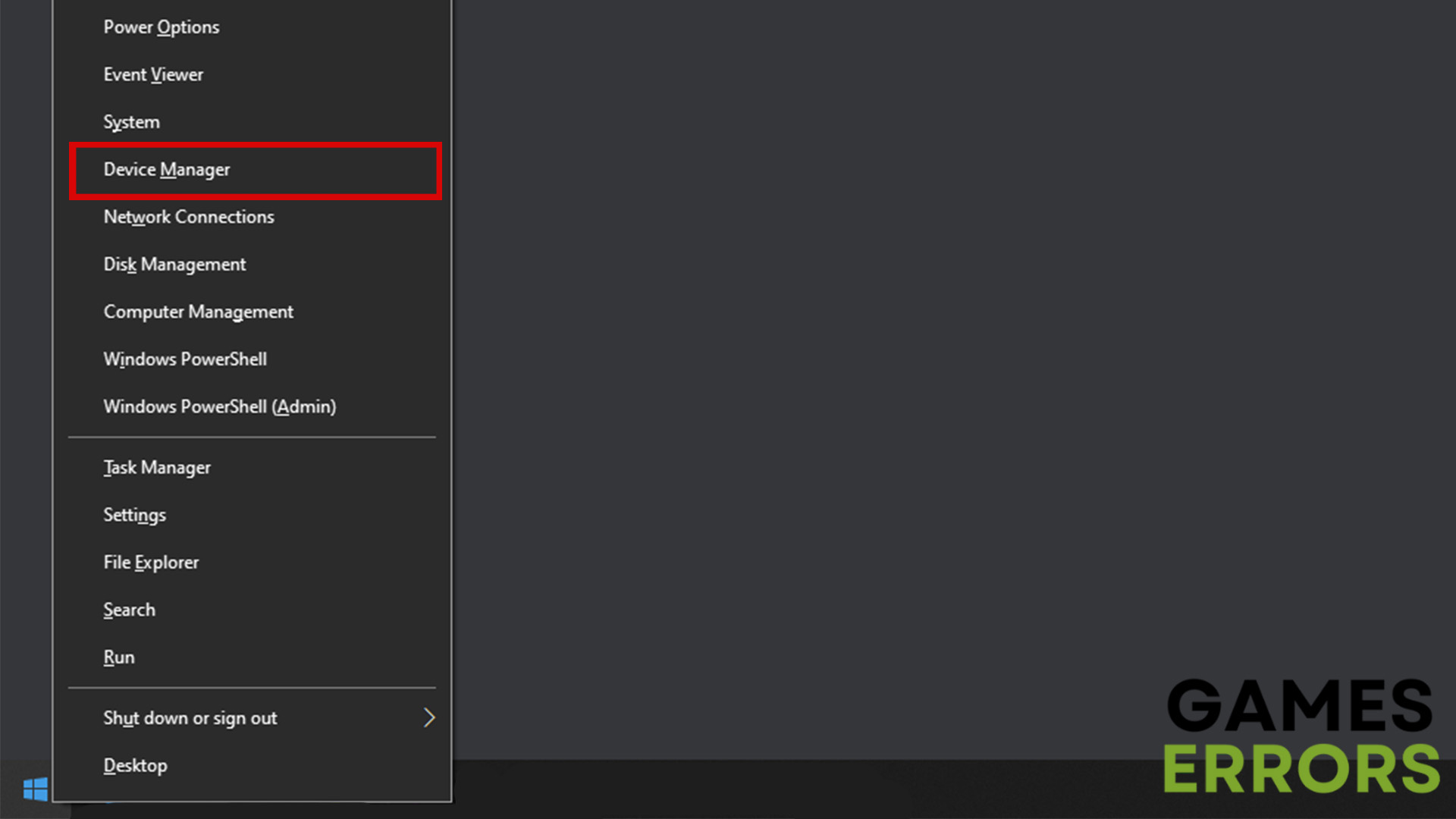

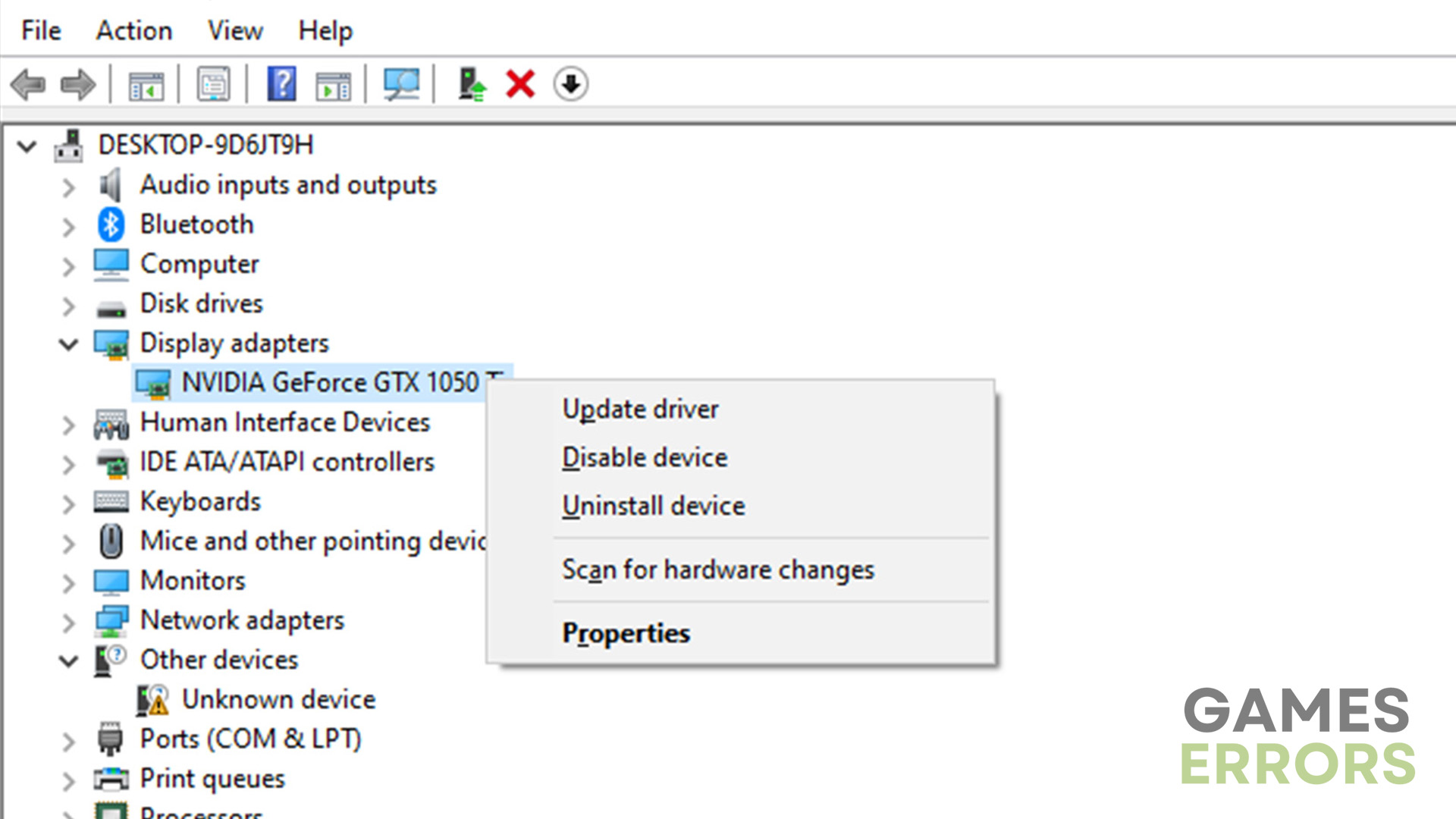

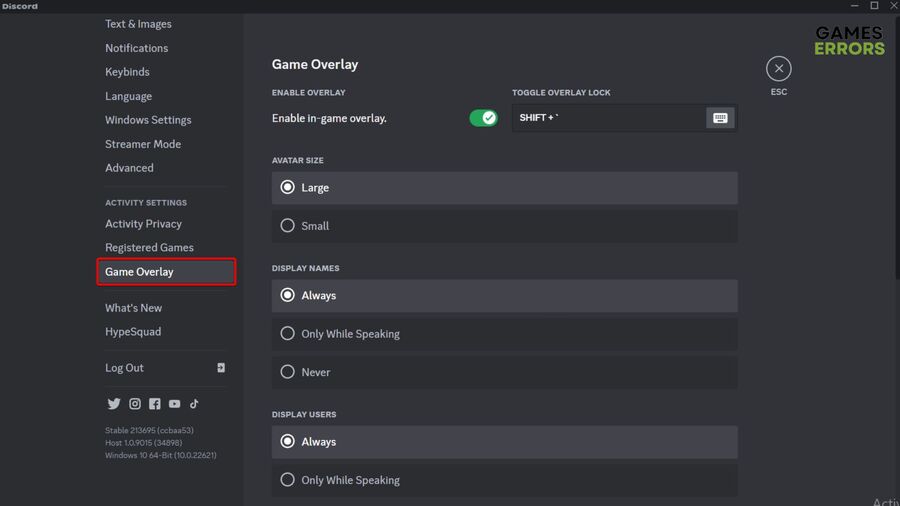
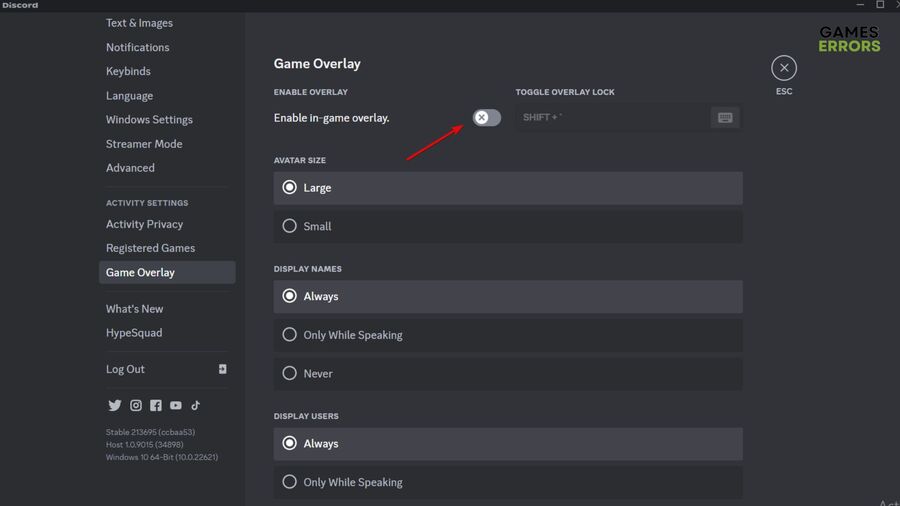

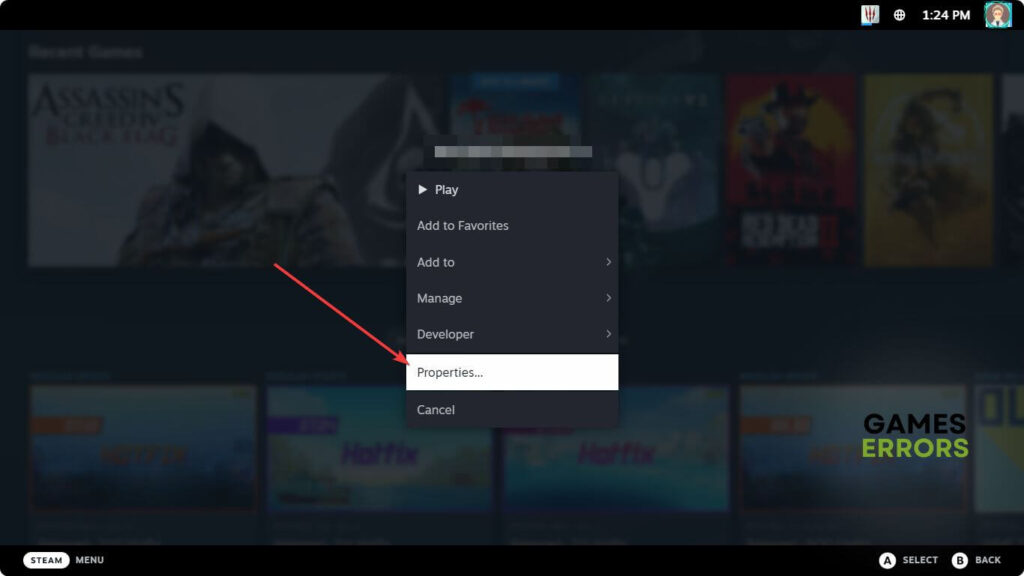
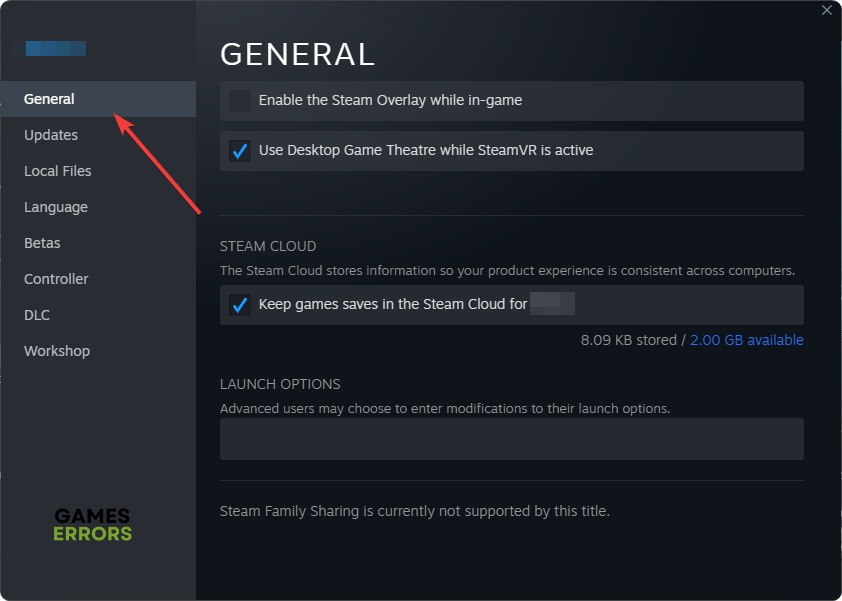
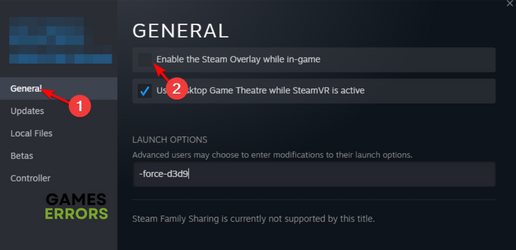
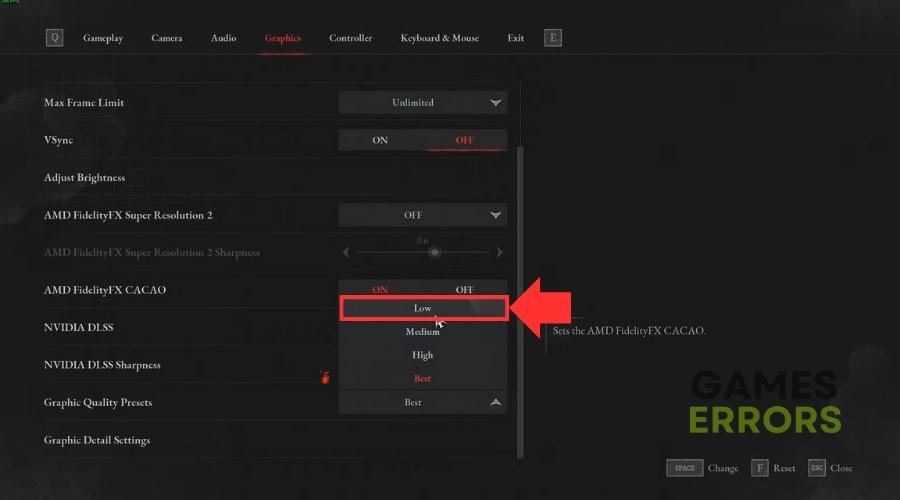
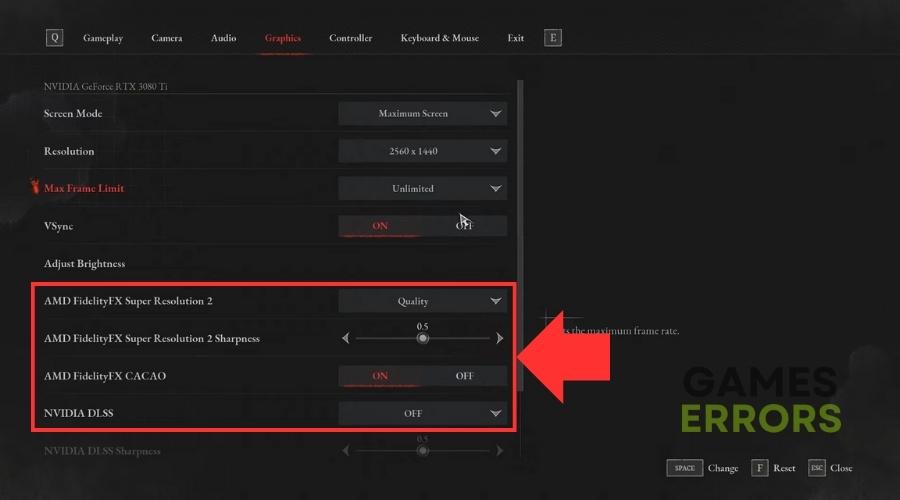
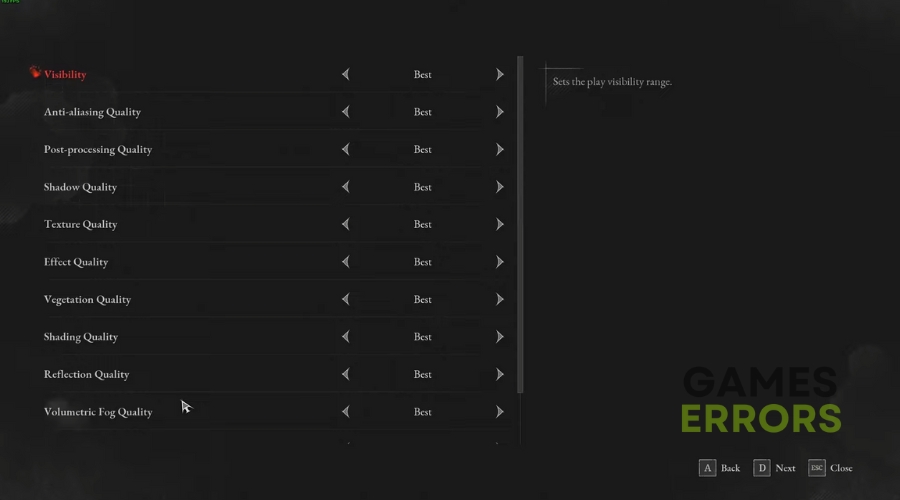


User forum
0 messages