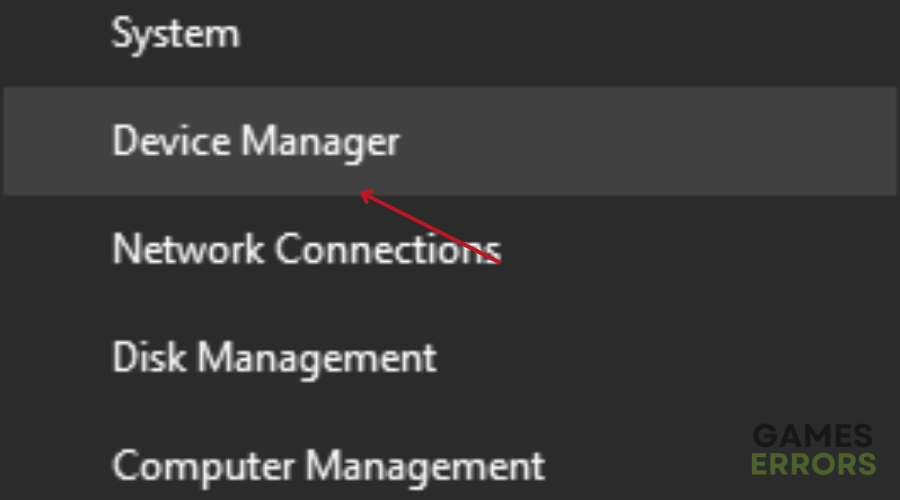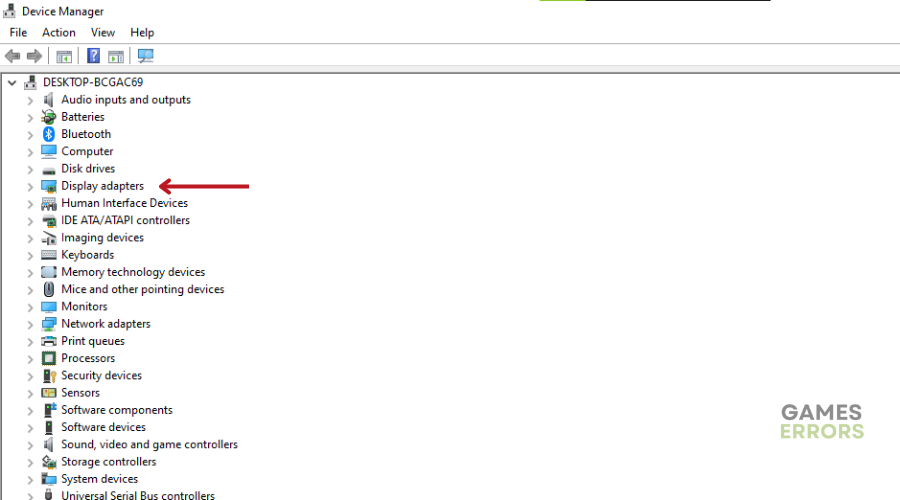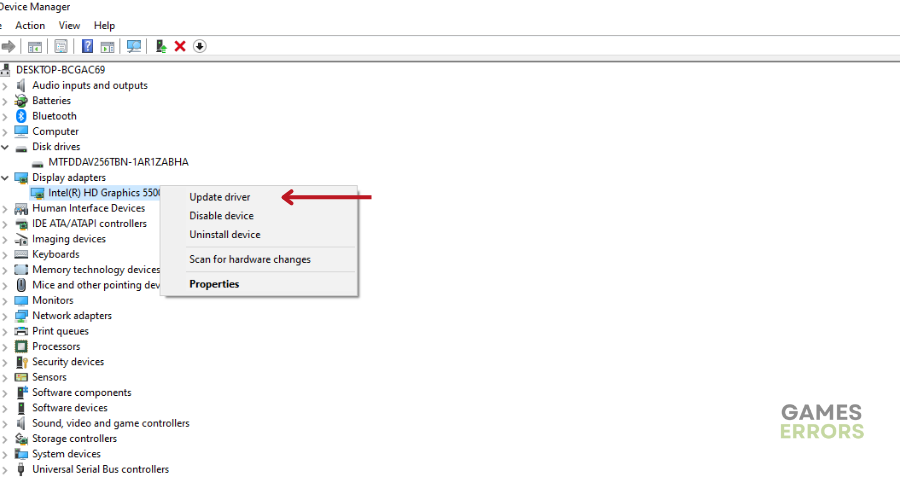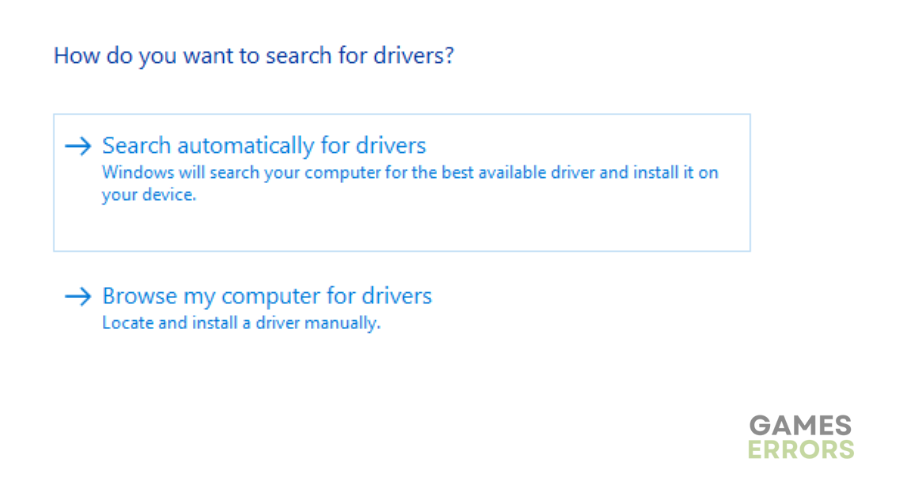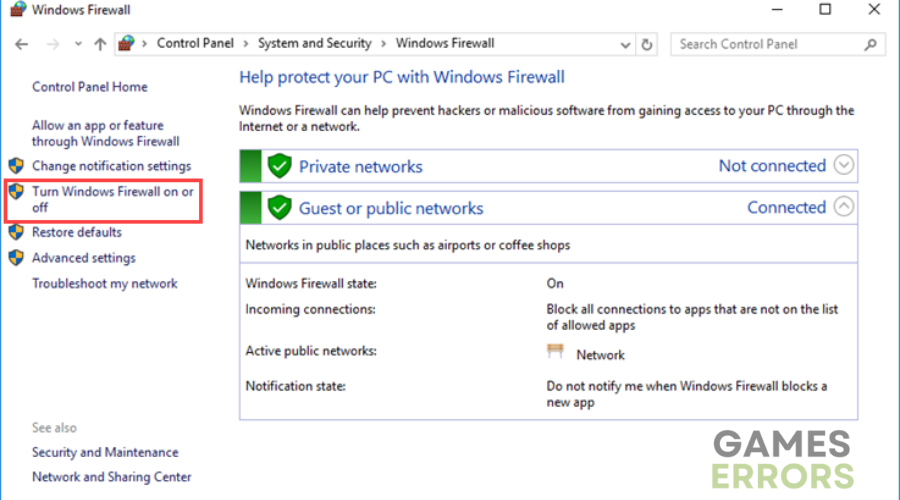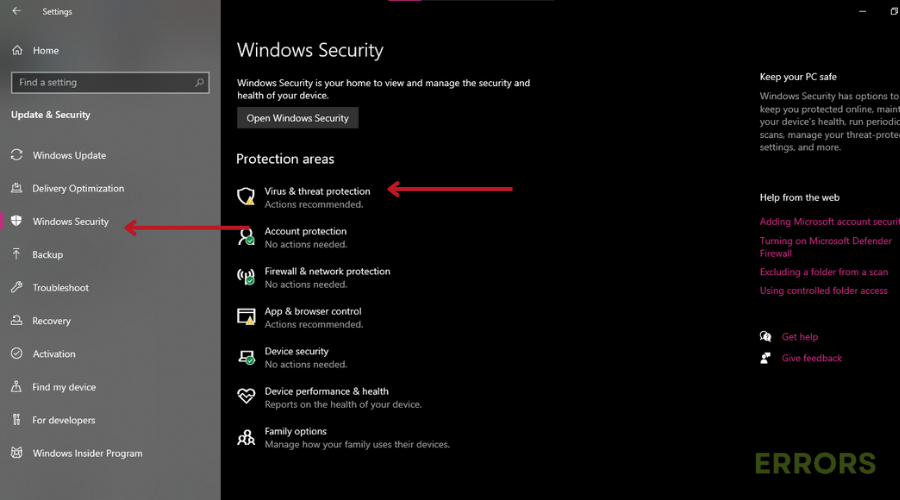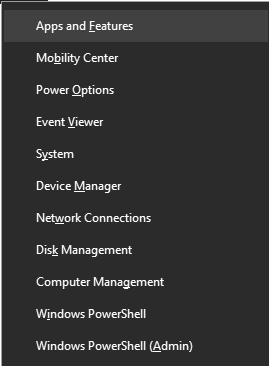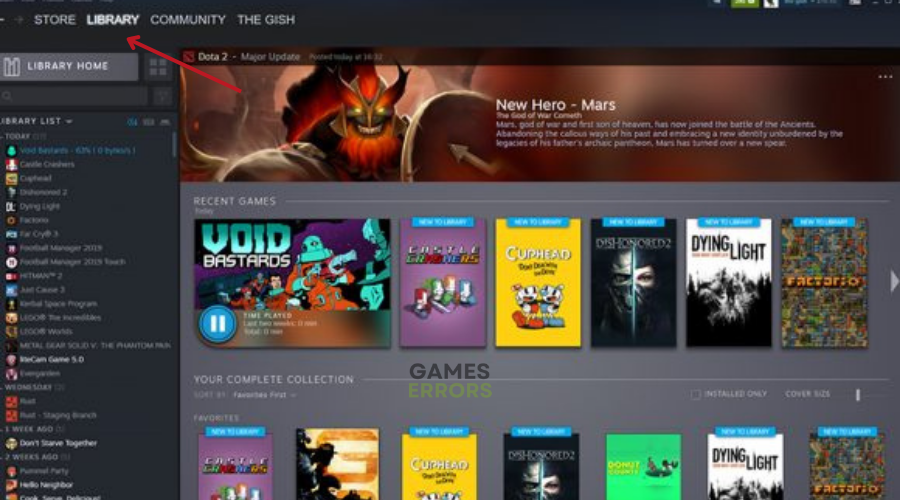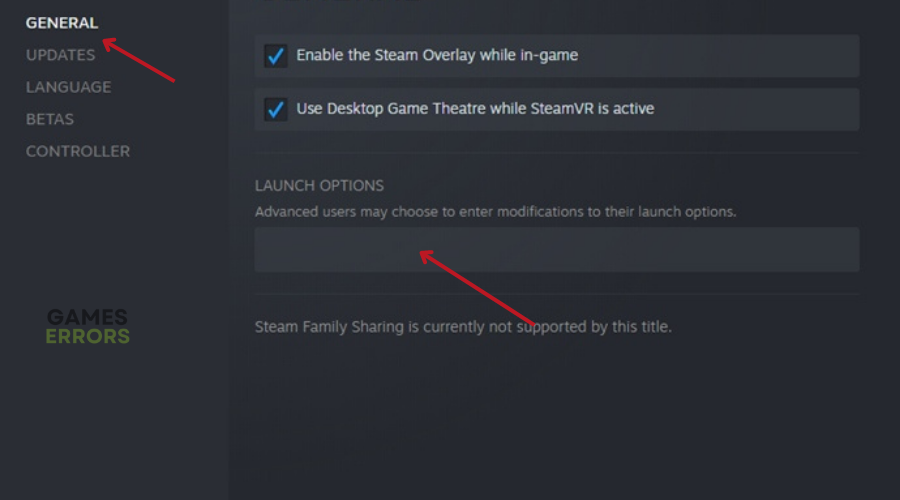Lords of the Fallen Won’t Launch: Simple Fixes
Read our detailed troubleshooting guide on how to fix Lords of The Fallen Won't Launch and get back into the game ASAP⚡
Lords of The Fallen won’t launch on PC, and you have no idea what to do about it?
Unsurprisingly, this is one of the more common issues fans of the franchise experience. Therefore, we decided to do our homework to find out why you are experiencing this issue and curated a list that outlines the checks, fixes, and solutions you should apply to ensure the problem doesn’t happen again.
Why Lords of the Fallen Won’t Launch?
There could be many reasons why Lords of The Fallen won’t launch, however, the most common culprits tend to be:
- Outdated Graphics Drivers: Using outdated graphics drivers can lead to compatibility issues, preventing the game from launching.
- Missing or Corrupted Game Files: If essential game files are missing or corrupted, the game won’t start properly.
- Antivirus or Firewall Blocking: Sometimes, security software like antivirus or firewall may block the game’s executable file, preventing it from launching.
- Compatibility Issues: Incompatibility with certain hardware or software configurations can cause launch problems.
- System Requirements: Ensure your PC meets the game’s minimum system requirements; otherwise, it may not launch successfully.
How To Fix Lords of The Fallen Won’t Launch?
Firstly, let’s begin with these pre-checks before jumping into the solutions.
- Verify the integrity of the game files to make sure no files are missing or corrupted.
- Temporarily disable your antivirus and firewall software.
- Close any unnecessary background applications or processes that might be interfering with Lords of the Fallen’s launch.
- Ensure that your PC meets the minimum system requirements to run Lords of The Fallen.
- Make sure your operating system is updated with the latest patches and updates, as outdated OS versions can lead to launch issues.
- Sometimes, a simple restart of your computer can resolve temporary glitches that might be causing Lords of the Fallen won’t launch.
Once you ensure that everything is working as it should, then proceed to the following solutions👇:
Table of contents:
- Update GPU Drivers
- Disable Antivirus and Firewall Program
- Reset Lords of the Fallen.
- Launch the Game in Windowed Mode (Steam)
- Reinstall Lords of The Fallen
1. Update GPU Drivers
Time needed: 4 minutes
Outdated graphics drivers can cause launch issues in Lords of The Fallen. Update your drivers by:
- Press Windows + X keys to open the Quick Link Menu.
- Click on Device Manager from the list.
- Double-click on Display adapters.
- Right-click on the active dedicated graphics card.
- Select Update driver.
- Choose to Search automatically for drivers.
- If an update is available, it will be downloaded and installed.
- Restart the computer to apply changes.
Need a hand sorting out outdated, corrupted, or missing drivers? That’s where PC HelpSoft steps in. After a thorough scan of your computer, this tool suggests official driver updates to keep your PC in top shape and avoid issues like Lords of The Fallen won’t launch. It’s like having a personal driver expert for your PC.
2. Disable Antivirus and Firewall Program
- Click on the Start menu.
- Type Control Panel and click on it.
- In Control Panel, type firewall in the search box and select Windows Firewall.
- Click on Turn Windows Firewall on or off from the left pane.
- Turn off Windows Firewall for Private, Domain, and Public Network Settings.
- Reboot the PC to apply changes.
🕹Also, Disable Windows Defender’s Real-time Protection. To do this:
- Go to Windows Security
- Click on Virus & threat protection
- Select Manage settings
- Then turn off the Real-time Protection option.
- Reboot the PC to apply changes.
- If using third-party antivirus, disable it manually.
3. Reset Lords of the Fallen
- Press Windows + X keys to open the Quick Link Menu.
- Select Apps and Features.
- Click on Lords of the Fallen from the installed programs list.
- Click on Advanced options.
- Select Reset.
- Reboot your computer and try launching the game.
4. Launch the Game in Windowed Mode (Steam)
- Open Steam and go to Library.
- Right-click on Lords of the Fallen.
- Select Properties.
- In the General section, click on Set Launch Options.
- Add the following command-line argument: -windowed -noborder.
- Save changes and try launching the game again.
5. Reinstall Lords of the Fallen
- Launch Steam and Go to Library.
- Right-click on Lords of the Fallen.
- Select Manage and click on Uninstall.
- Follow on-screen instructions to complete uninstallation.
- Reboot your computer.
- Open Steam and install the game again using your existing Steam account.
💎Other FIXES to try if Lords of The Fallen still won’t launch:
- Perform a Clean Boot
- Disable Overlay Apps
- Update DirectX
- Update Microsoft Visual C++ Redistributable
- Run the game as an Administrator.
Related Articles:
Conclusion
In conclusion, if you’re stuck with Lords of The Fallen won’t launch on your PC, you’re not alone. But don’t worry, there are ways to fix it. First, make sure your computer meets the game’s requirements and restart it. If that doesn’t work, try these solutions: Update your graphics drivers, turn off antivirus and firewall, reset the game, or launch it in windowed mode. If things still don’t work, you can also reinstall the game. These steps should help you get back to gaming in no time.
Let us know what worked for you in the comment section below.
Happy gaming!