MIR4 Crashing PC: How to Force it And Play Smoothly
When MIR4 keeps crashing on your PC, it prevents smooth gameplay. Here's how you can fix this 😉

MIR4 is a highly immersive game that offers fans an exciting gaming experience on their PC. However, some players experience numerous problems when playing MIR4. One such problem is the MIR4 crashing PC issue. The game randomly crashes during gameplay, disrupting your experience.
If games keep crashing on your PC, don’t worry. Below, we have outlined some simple solutions you can apply to fix the issue.
What causes the MIR4 crashing PC issue?
Several factors can cause the MIR4 crashing PC issue, including:
- Corrupted game files: If your MIR4 game files are corrupt or missing, you may experience crashing issues.
- Outdated graphic card drivers: If you use outdated graphics card drivers, your game will likely crash unexpectedly.
- Compatibility issues: If your PC doesn’t meet the minimum requirements to run MIR4, crashing issues may occur.
- Unnecessary background tasks: If you have multiple applications running in the background, they may interfere with the game and cause crashes.
- Security software interference: Your antivirus/firewall can sometimes interfere with MIR4 and restrict its access, causing the game to crash unexpectedly.
How do I fix the MIR4 crashing PC issue?
✅Pre-requisites: Perform the following general fixes before diving into our troubleshooting guide:
- Confirm if MIR4 servers are up and running. You can check their official Twitter page for server updates.
- Confirm your internet connection is fast and reliable.
- Check if your PC meets the minimum MIR4 system requirements.
If you still encounter the MIR4 keeps crashing on PC issue, try the following solutions:
- Update graphics card driver
- Allow MIR4 through your Windows Firewall exception list
- Disable fullscreen optimization
1. Update graphics card driver
Time needed: 2 minutes
Outdated graphic card drivers may cause games to crash occasionally. We advise updating them to prevent constant crashes. Here’s how to manually update your graphics driver.
- Open Device Manager
On the lower left side of the screen, right-click on Start and select Device Manager.
- Open Display adapters
Click the arrow before the Display adapters. This allows you to see the graphic drivers available on your PC.
- Update driver
Right-click the selected driver you want to update and select Update driver.
- Choose how you want to update the driver.
Select how you want to update the driver. We advise choosing Search automatically for drivers.
- Complete process
Windows will search for the latest drivers available and download and install them.
- Restart your PC
Restart your PC to save changes and launch the game to see if the issue is solved.
You can also update your graphic drivers automatically using PC HelpSoft. This tool searches and installs the latest drivers for you, saving you time.
⇒Get PC HelpSoft.
2. Allow MIR4 through your Windows Firewall exception list
Here’s how to allow MIR4 through your Windows Firewall exception list:
- On the Windows search bar, type Control panel and click to open.
- Click System & Security, and on the right pane, select Windows Defender Firewall. A new window will pop up.
- On the right side pane, select Allow an app or feature through the Windows Defender firewall tab.
- Select the Change settings tab in the new window and check the box for MIR4 to allow the app through the Windows firewall.
- Choose how you want to allow the app through the firewall. You can select either:
- Private
- Public
- Click the OK button to save changes and close the Window.
- Relaunch the game to check if it crashes.
3. Disable fullscreen optimization
Here’s how to disable fullscreen optimization:
- Right-click the MIR4.exe file and select Properties.
- Navigate to the Compatibility tab.
- Check the Disable fullscreen optimizations box.
- Click on Apply and OK to save changes
- Relaunch the game to check if it crashes.
Additional fixes for the MIR 4 crashing PC issue
If the issue still persists, try these last fixes:
- Verify the integrity of the game files.
- Run the game as an administrator to give it permission to run correctly.
- Close unnecessary background processes to free up more resources on your PC.
- Perform a clean boot to see if it helps.
- Try running the game in compatibility mode to see if it helps.
Related articles
- MIR4 No Sound: How To Make It Work Quickly
- MIR4 Connection To The Server Was Lost [SOLVED]
- MIR4 Error Code 3: What It Is And How To Fix It On PC/Mobile
Conclusion
The MIR4 crashing PC issue can be frustrating as it prevents smooth and seamless gameplay. Remember to update the graphics card driver, allow MIR4 through your Windows Firewall exception list, and disable fullscreen optimization.

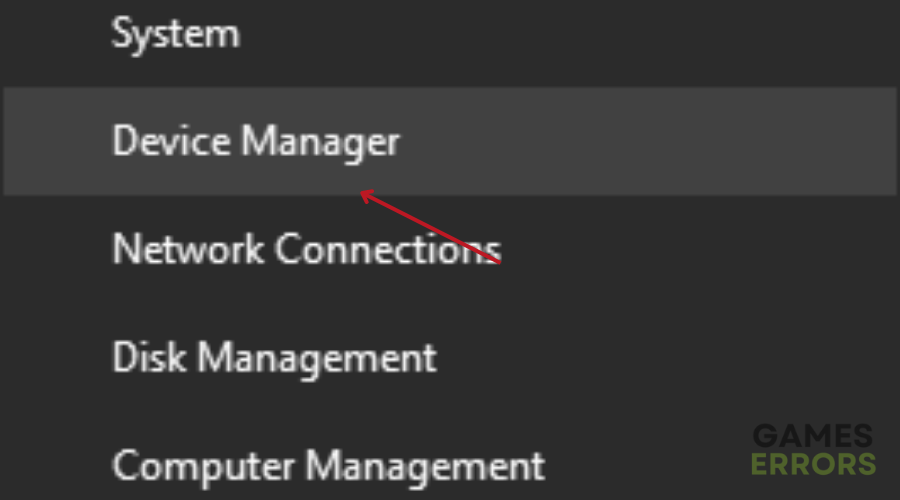



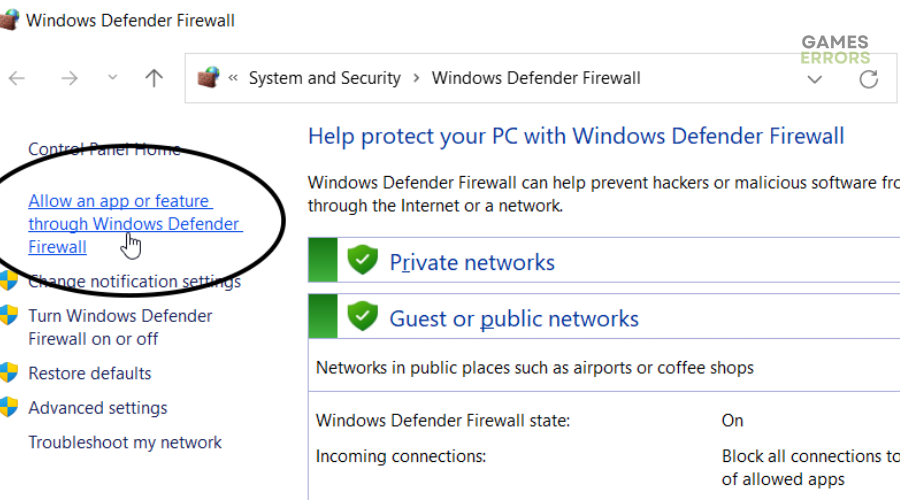
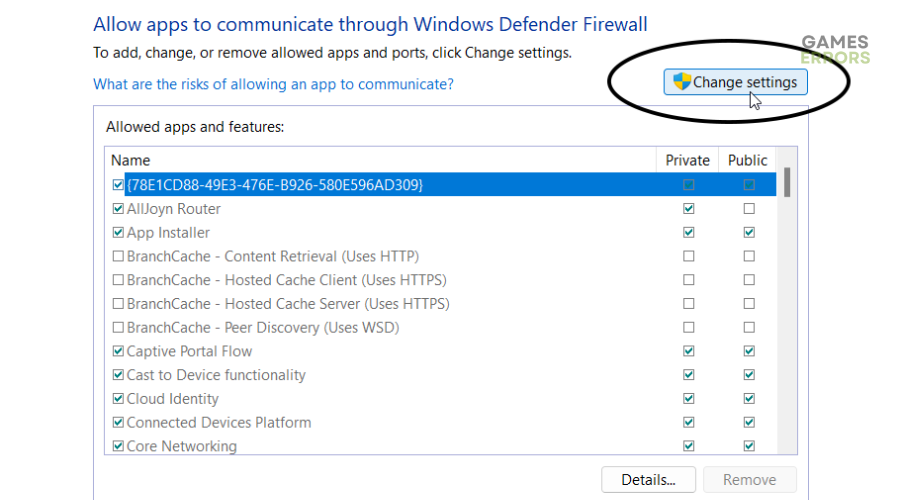
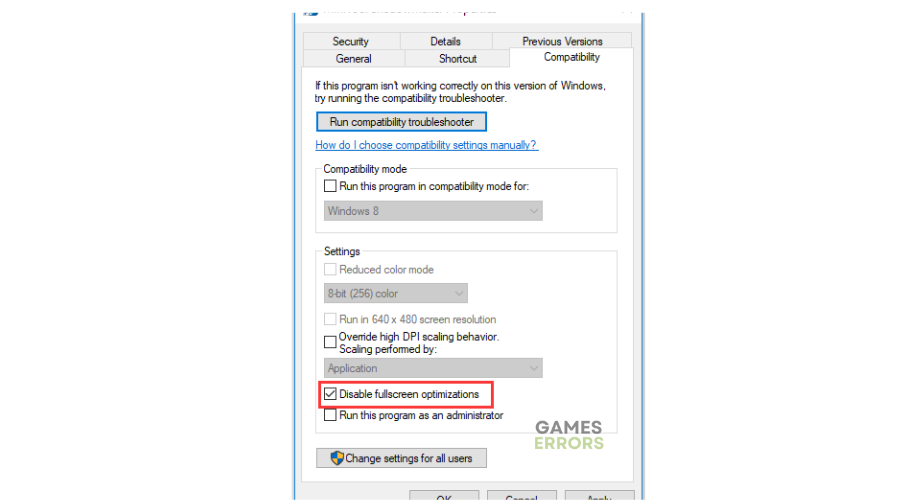


User forum
0 messages