Overwatch 2 High Ping Issue: How To Fix & Avoid Lags
Troubleshooting steps for Overwatch 2 High Ping Issue 👏
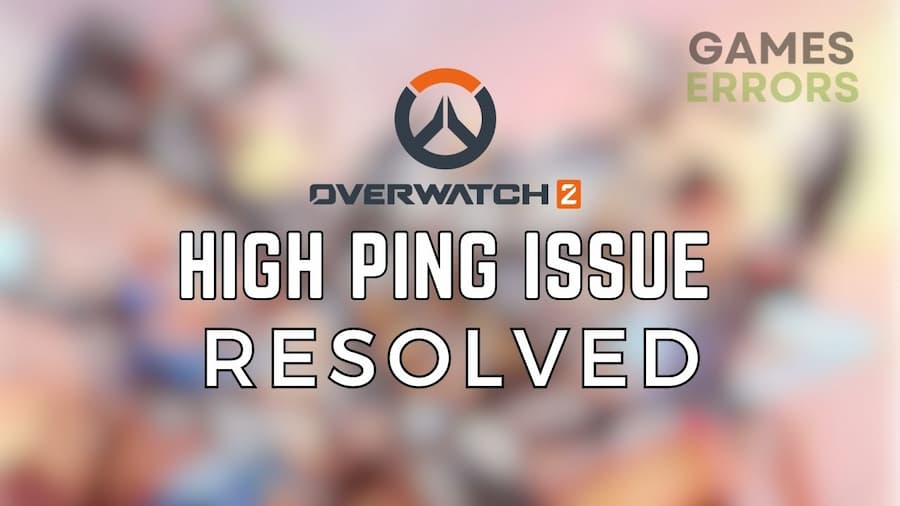
Similar to other online multiplayer games, Overwatch 2 players sometimes encounter high ping issue that hinders their gaming experience. If you weren’t aware, ping in online video games refers to the time the game servers take to register the players’ actions and send the server’s response back to the player’s device.
Low ping is usually recommended in online games, and Overwatch 2 is not an exception, as it ensures that a player’s actions are registered by the server quickly. A high ping, on the other hand, can cause delays and lag, making it difficult for players to compete effectively. In this article, we will outline various methods you can use to fix high-ping issues in Overwatch 2 and conquer your opponents easily.
Why is my ping so high in Overwatch 2?
There can be several reasons why you’re getting high ping while playing Overwatch 2. Usually, factors like unstable internet connection, playing over a wireless connection, or multiple applications running in the background cause high ping issues or “failed to connect to game server” errors that make the game laggy.
On top of that, being too far away from the game server or having outdated or faulty network hardware in slow data transmission between your device and the game server, resulting in longer ping times.
Encountering high ping during online gaming can be a source of immense frustration, particularly when accompanied by in-game lag. However, once you understand the potential causes behind this problem, it is possible to address these issues and continue your grind in Overwatch 2.
How to fix high ping in Overwatch 2?
Table of contents:
- Set Overwatch 2 to high priority
- Close background applications
- Check your internet connection
- Restart your router
- Switch to the nearest server
- Contact Blizzard support
1. Set Overwatch 2 to high priority
Setting the game to high priority in Task Manager is considered one of the most effective methods to fix high-ping issues in Overwatch 2. When an application is set to high priority in Task Manager, it is given more importance than other programs running on your computer. This enables the application to use additional system resources.
Time needed: 2 minutes
Here’s how to set the game to high priority.
-
Open Overwatch 2 on your computer.
-
Press Ctrl + Shift + Esc to open the Task Manager window.
-
Navigate to the Details tab.
-
Right-click on each entry of Overwatch 2 and select Set Priority > High.
-
Click on the Change Priority button to confirm the operation.
-
Check if Overwatch 2 ping issues have been resolved.
2. Close background applications
If you close background applications while playing online video games, it can drastically reduce your ping. When you run multiple applications simultaneously, your computer’s resources, such as RAM, CPU, and network bandwidth, are used up, which can lead to higher latency and ping.
When multiple programs are running in the background, the computer’s resources are shared among them, causing the game to experience high ping issues. To ensure a smoother gaming experience, closing unnecessary applications is recommended so that Overwatch 2 can utilize most of the resources.
3. Check your internet connection
Using LAN cables for gaming can help reduce high ping in Overwatch 2. Wi-Fi connections often suffer from delay and packet loss, leading to high ping in the game. Connecting your device directly to the router via LAN cable is an effective solution that provides a prioritized and seamless connection, resulting in improved internet speed.
For stable connectivity and to minimize potential interference, it is recommended to choose a wired connection over Wi-Fi for first-person shooter games, including Overwatch 2.
4. Restart your router
Restarting your router is one of the most effective methods for fixing high ping issues. This simple step can often resolve connectivity issues by resetting the router’s internal software, flushing its cache, and re-establishing connections with your devices and the internet.
Here’s how you can restart your router:
- Turn off the router and modem by unplugging their power cables from the wall socket.
- Remove the battery if the modem has a backup battery and its lights stay on.
- Wait for at least 30 seconds.
- If you removed the battery, put it back in.
- Plug the modem’s power cable back into the wall socket and wait for its lights to stop blinking.
- Plug the router’s power cable back into the wall socket.
- Wait for a few minutes until the modem and router fully power on, as indicated by the status lights.
- Try to connect to the internet on your PC again.
5. Switch to the nearest server
Overwatch 2 has a special feature in the game that enables PC players to switch their server regions if needed. This feature is particularly helpful, especially when you’re facing high ping issues. In other words, being on the wrong server can also lead to higher latency, which puts players at a disadvantage. Therefore, it’s essential to make sure that you’re playing the game on the nearest server.
When it comes to matchmaking, Overwatch 2 utilizes Battle.net regions that include various servers. For example, if you’re in the “America” region, you may connect to any server located within that particular region during your gameplay in order to get the lowest ping.
Follow these instructions to change servers in Overwatch 2:
- Open the Battle.net desktop app.
- Launch Overwatch 2 on your computer.
- Click on the Globe icon next to the game version.
- Select the region that you want to change to (e.g. West America).
6. Contact Blizzard support
If none of those fixes I mentioned above seem to be doing the trick, don’t lose hope just yet! Your last resort is reaching out to Blizzard support. Just hit their website and click on the “Contact Us” option to contact a representative.
You can either chat with them or request a callback. Remember, though, you might need to log in to the website with your Battle.net account. That way, the support squad can show its magic and fix your high ping issue for good.
Related Articles:
- How to Accept Friend Request On Overwatch 2 [Gamer’s Guide]
- Fix: Server Closed Due to an Unexpected Error in Overwatch 2
- Overwatch 2 Battle Pass Credits Not Showing Up: How to Fix
- Overwatch 2 Stuck on Applying Update Screen Glitch [Easy Fix]
That is everything you need to know about fixing the high-ping issue in Overwatch 2.

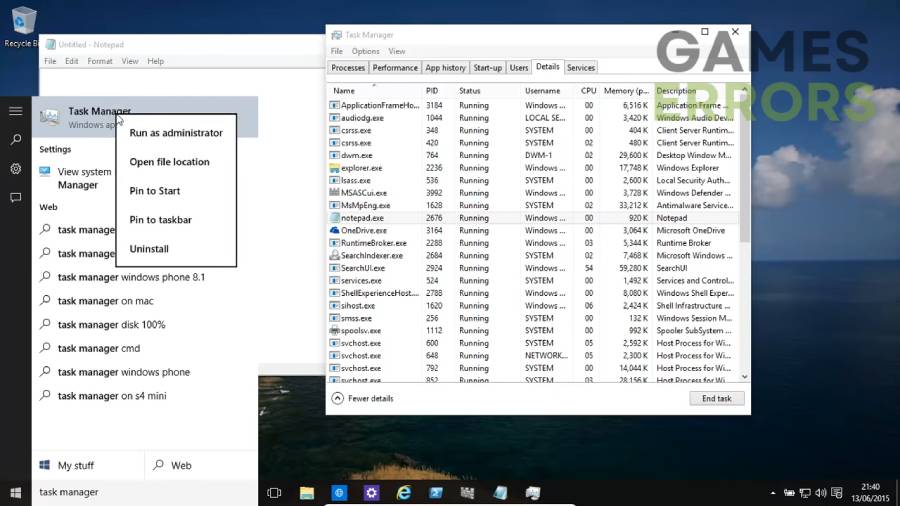
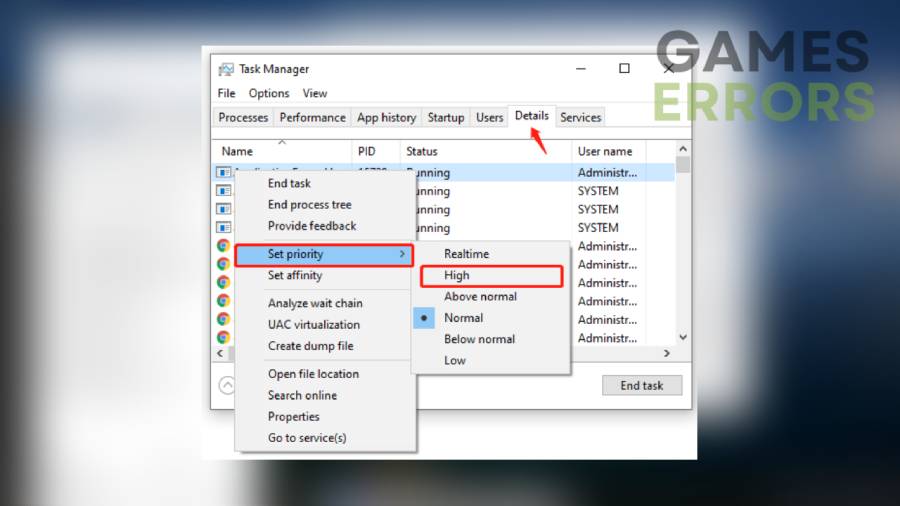
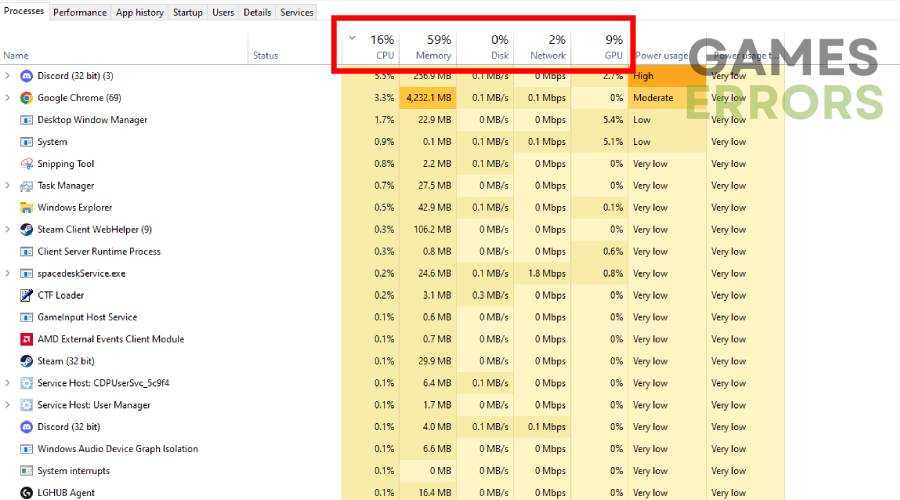
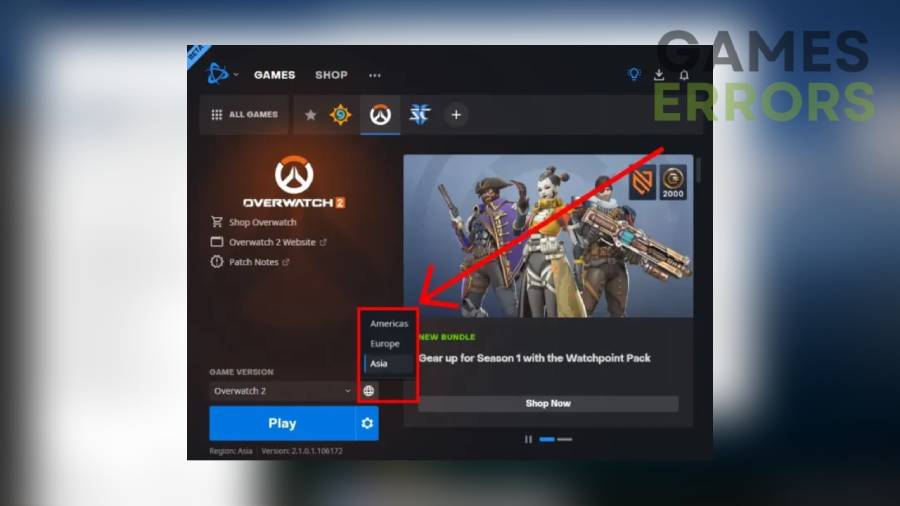


User forum
0 messages