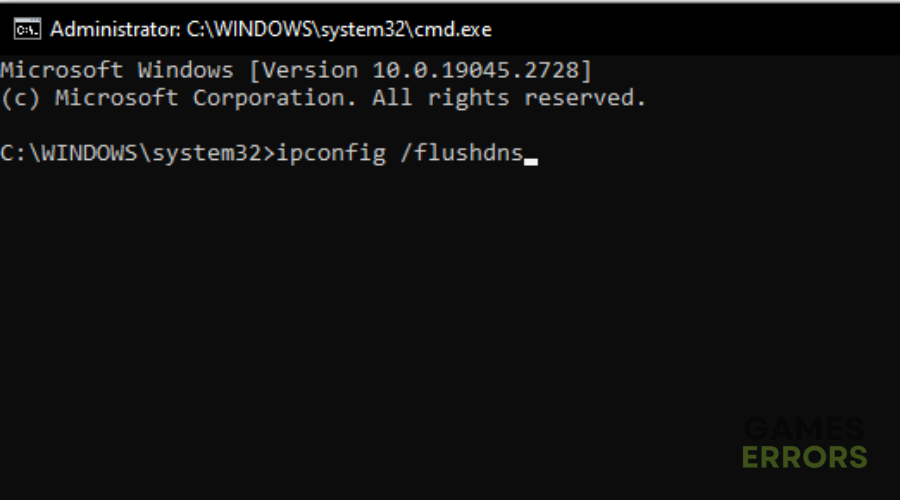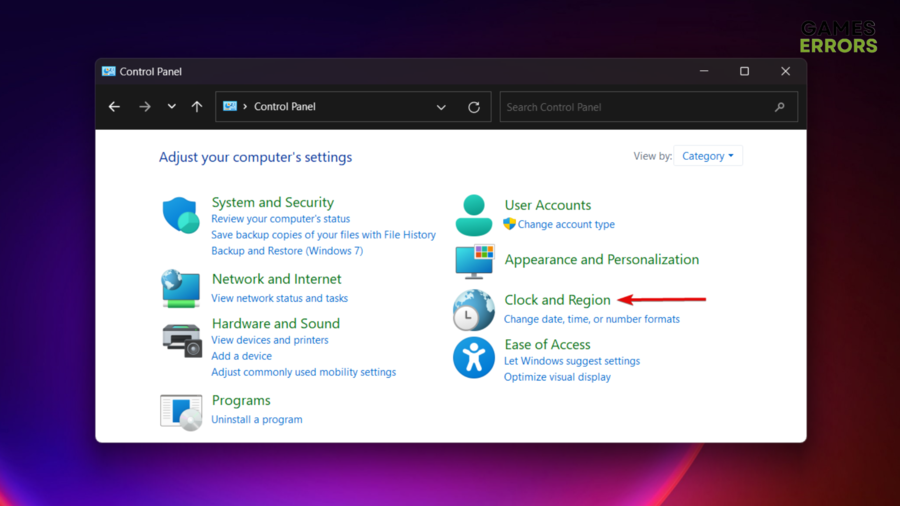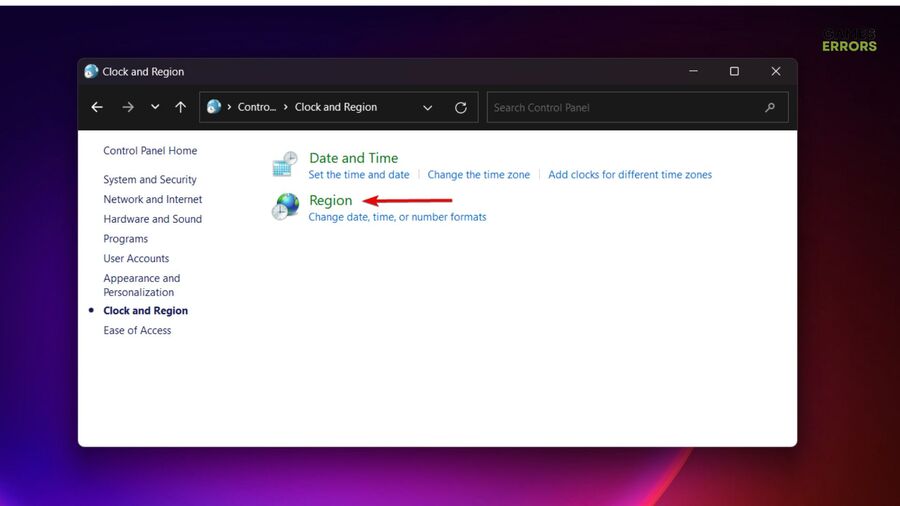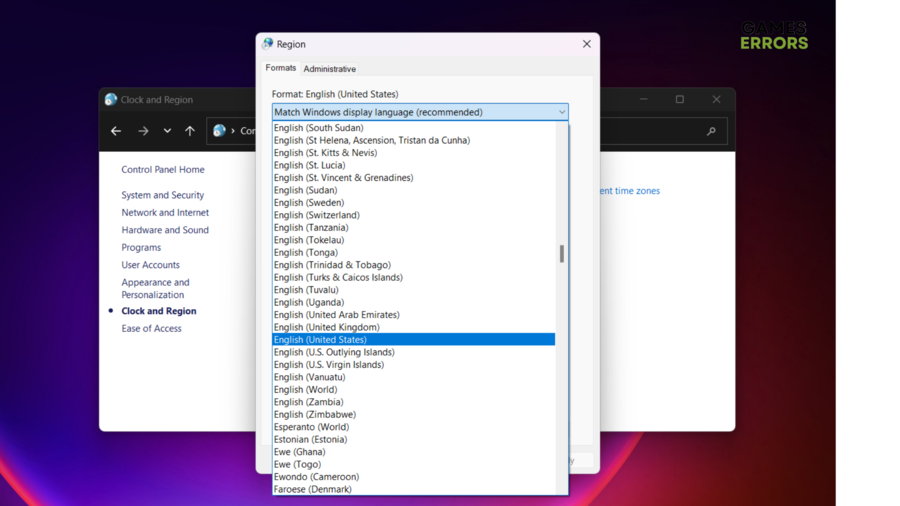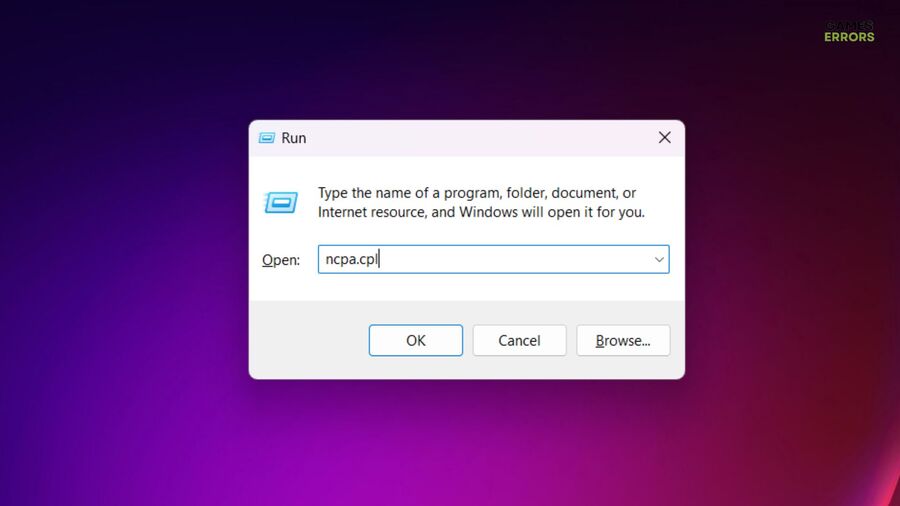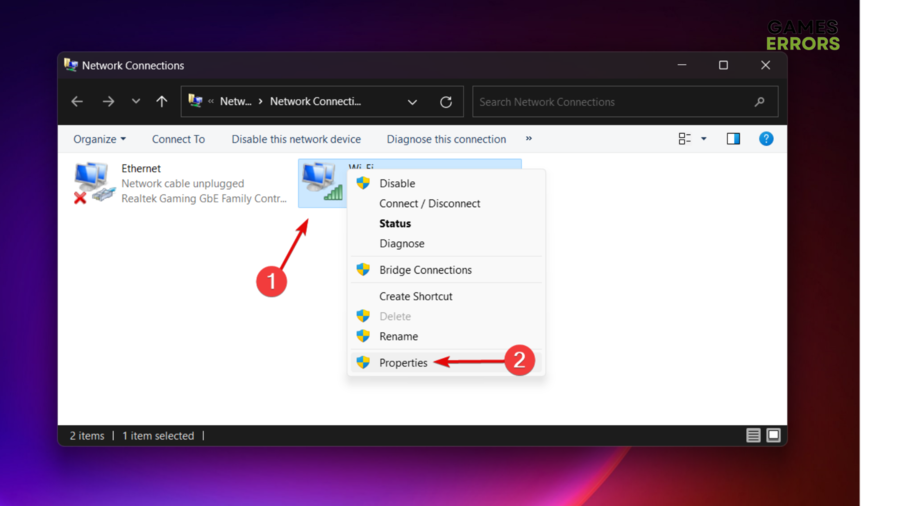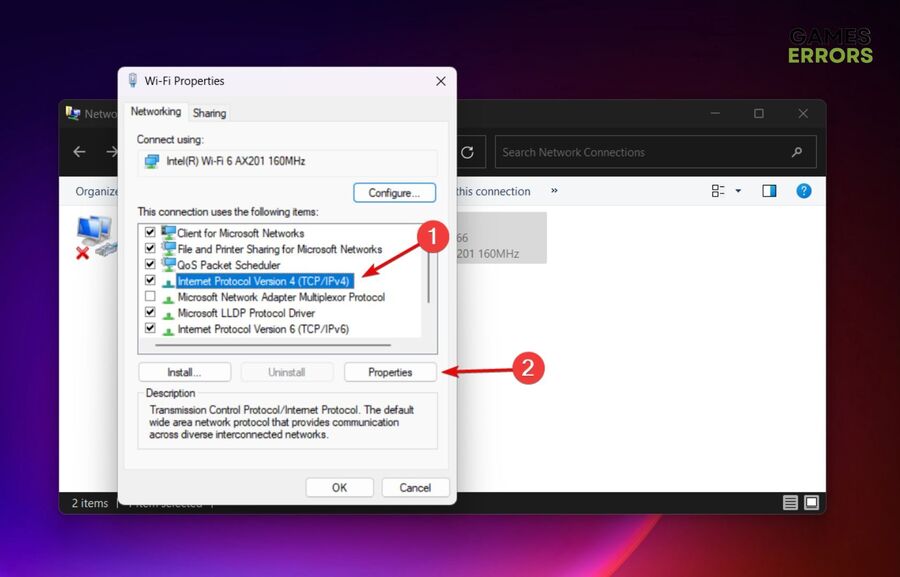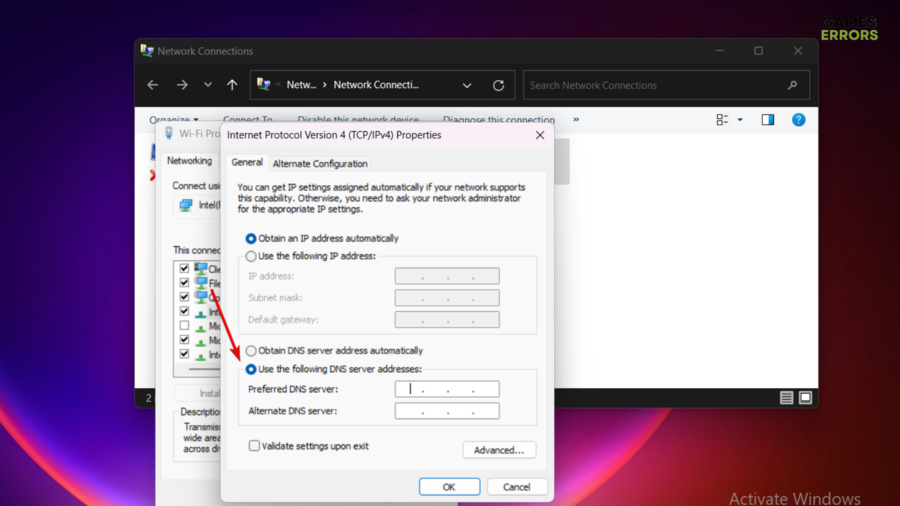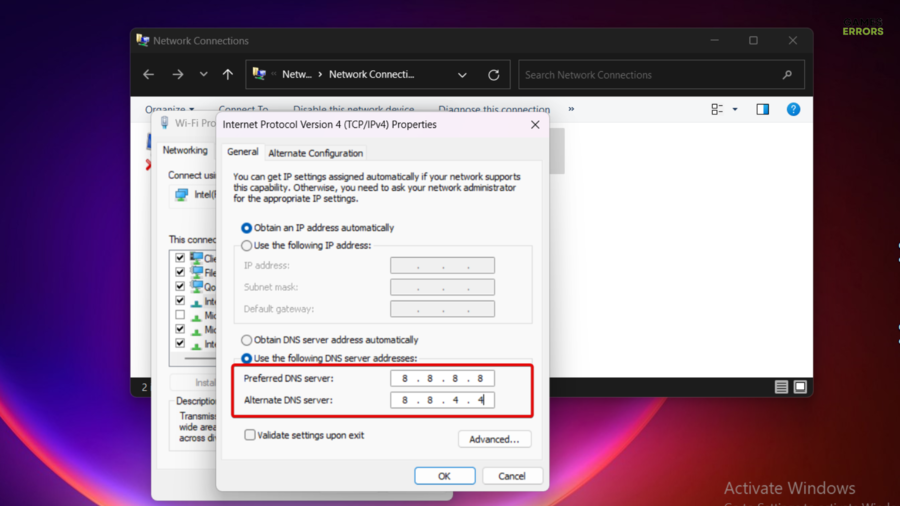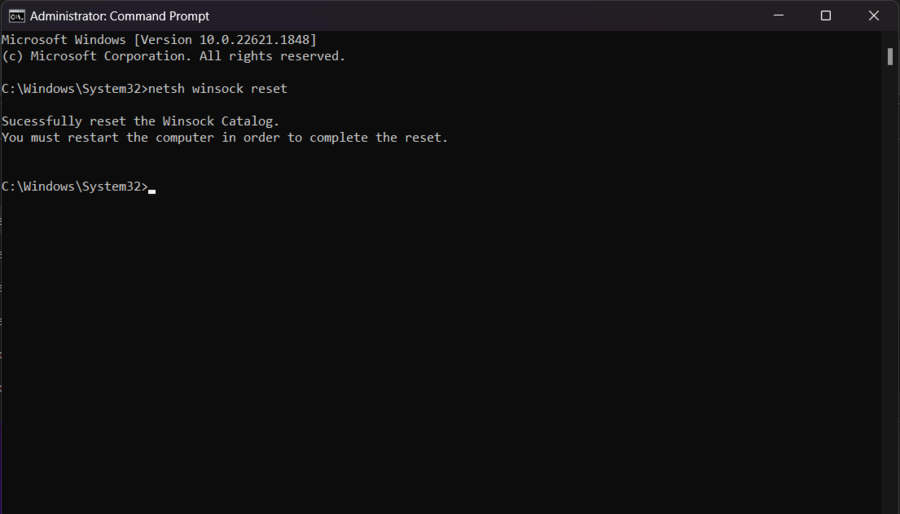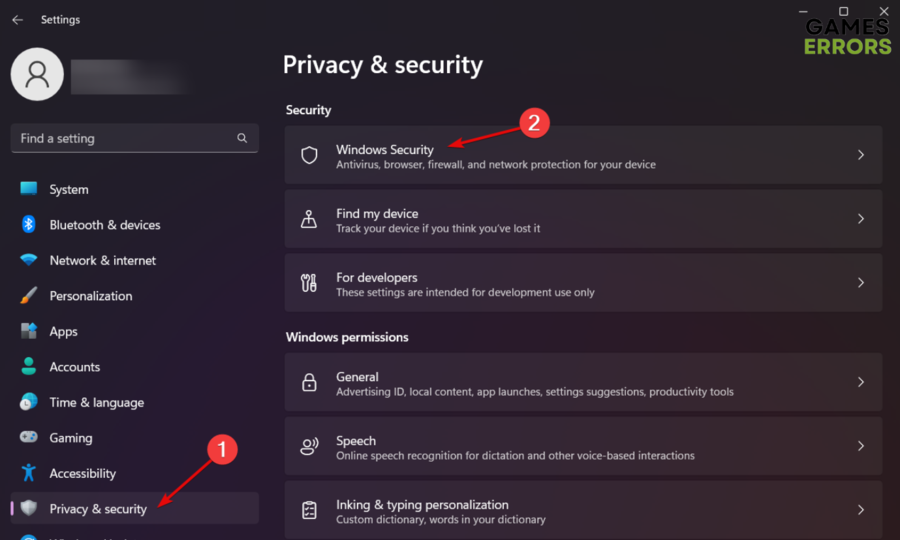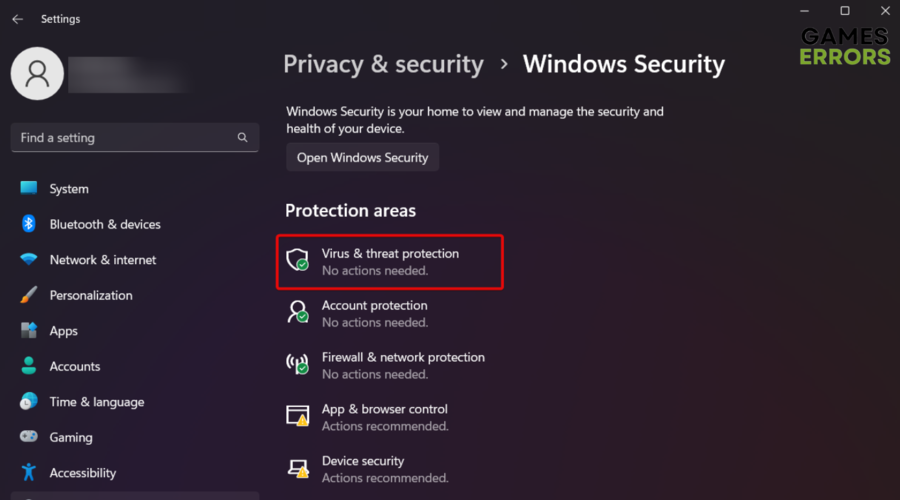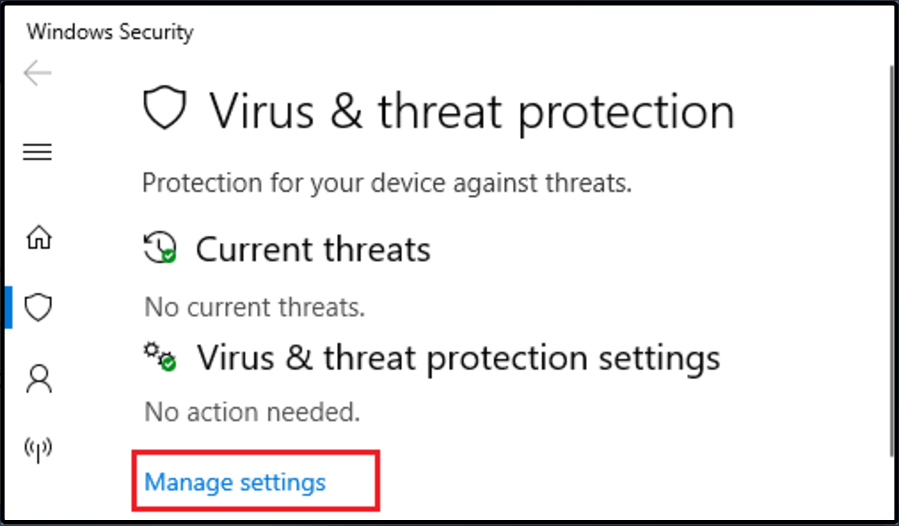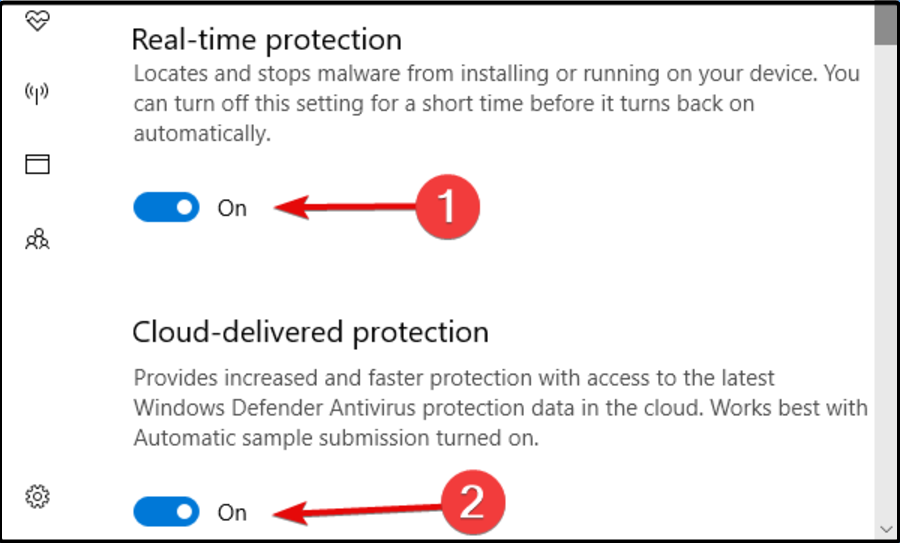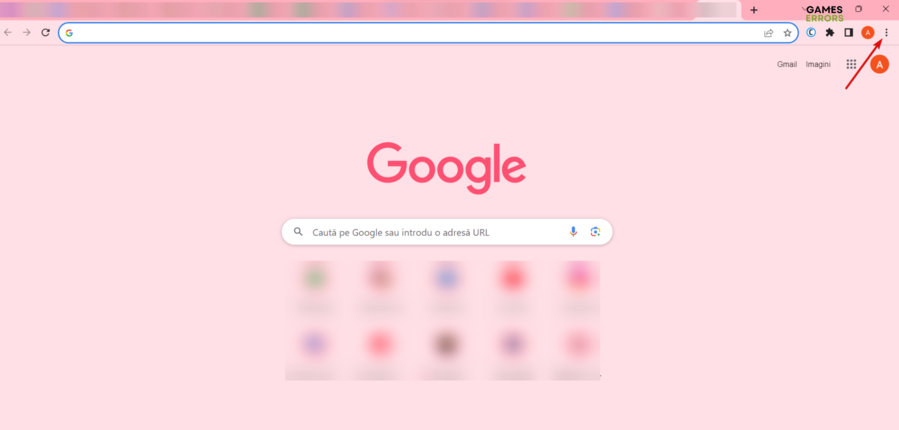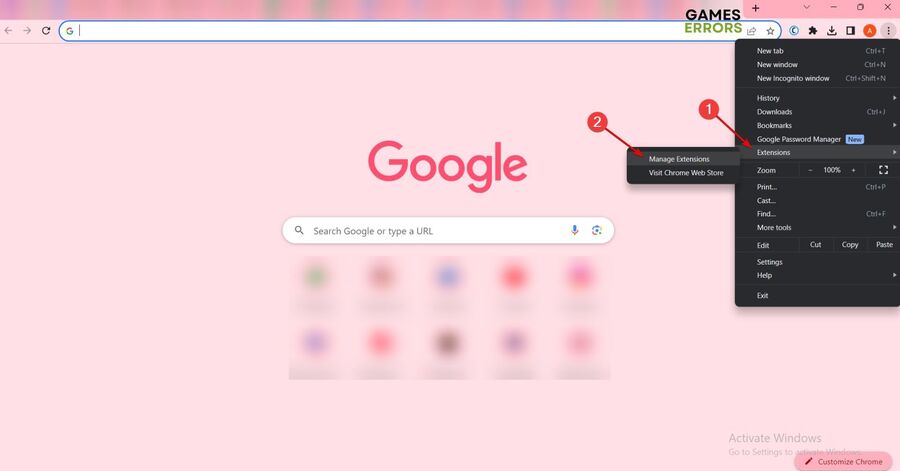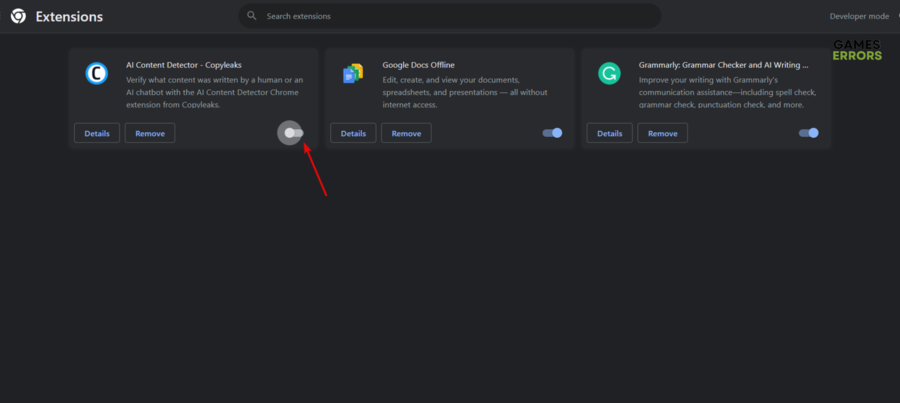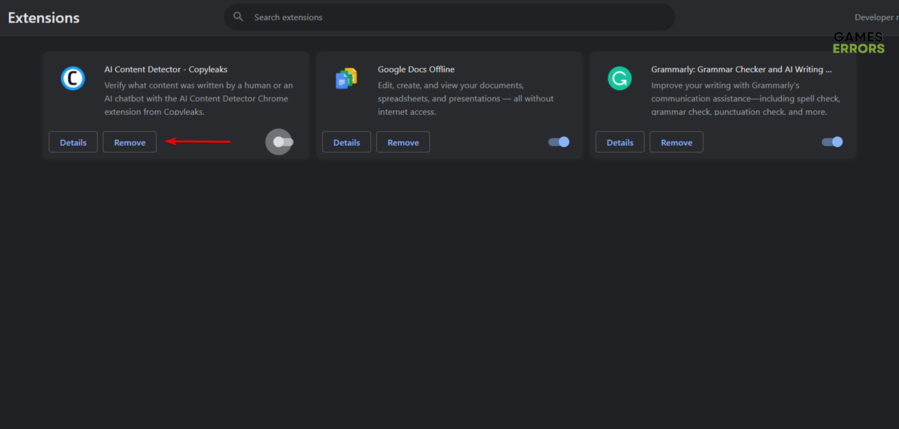RuneScape Error When Loading Game Configuration: Quick Fix
Is RuneScape giving a error when loading game configuration? Have no fear! We have the best practices to efortlessly solve it!🚀
The unexpected appearance of the dreaded Error When Loading Game Configuration can abruptly interrupt your RuneScape journey. However, this is a common problem, so you are not the only one who is facing it!
In this guide, we’ll explore together the most valuable solutions you can go for, so read all of them and decide which one suits you the best.
How to fix the RuneScape error when loading the game configuration?
There are a few fast solutions you can try first:
- You can attempt to resolve it by running the game in an alternative browser. Then, try to launch the RuneScape client, and check if the issue as there was an error loading the game configuration from the website is solved.
- Verify the game files on Steam, as you might deal with missing or corrupted components.
If none of the above workarounds was effective, you should move on to the next ones:
- Flush DNS
- Change the Keyboard layout
- Modify DNS settings
- Reset Winsock
- Temporarily disable your antivirus software
- Disable browser extensions on Chrome
1. Flush DNS
Time needed: 3 minutes
The loading problem rises from Internet connection-related issues, which can explain the corrupted DNS cache, so it’s recommended to flush DNS.
- Hit the Windows key, type cmd, then choose to Run as administrator.
- In the opened window, type this, then hit Enter:
ipconfig /flushdns - Be patient until the command concludes its execution. Once it’s done, initiate RuneScape and verify if the error when loading the game configuration is gone.
2. Change the keyboard layout
- Hit the Windows key, type Control Panel, and open the first result.
- Look for the Clock and Region section, then click on it.
- Navigate to Region.
- Now, go to Format and select English (United States) from the dropdown menu.
While many may debate the connection between the Windows keyboard configuration and our today’s RuneScape error, this solution has proven effective for numerous game enthusiasts.
3. Modify DNS settings
- Open the Run dialog box by simultaneously pressing these keys: Windows + R.
- There, type ncpa.cpl and hit Enter.
- Once the Network Settings window is opened, right-click on the active network adaptor, then choose its Properties.
- Find the Internet Protocol Version 4 (TCP/IPv4), click on it, then select the Properties button.
- Within the General tab, select the option labeled Use the following DNS server address.
- In the Preferred DNS server option, set this: 8.8.8.8. Then, in the Alternate DNS server set the following: 8.8.4.4.
- Click on OK and check if the issue is gone.
4. Reset Winsock
- Press the Windows key, type cmd, and choose to Run as administrator.
- In the Command Prompt window, type the following code, then press Enter:
netsh winsock reset - Wait until the command is executed, then try to run the game.
5. Temporarily disable your antivirus software
- Launch Windows Settings by simultaneously pressing these keys: Windows + I.
- Go to Privacy & Security, then select Windows Security from the right window pane.
- Navigate to Virus & threat protection.
- Look for the Virus & threat protection settings section, then choose to Manage Settings.
- Disable the Real-time protection and Cloud-delivered protection options, by toggling off the indicated buttons below.
By following these steps, you’ll deactivate Windows Defender Antivirus. In case you utilize any other third-party antivirus software, you can refer to the respective product websites for detailed instructions on how to disable them.
6. Disable browser extensions on Chrome
- Open your Chrome browser, then look at the top right corner of the window, and select the icon marked as three dots.
- Go to Extensions, then choose to Manage Extensions.
- Once the list of available extensions is opened, make sure you toggle off the button next to each of them.
- You can also try to Remove each of them.
- Open RuneScape and check if you’ve managed to get rid of the error when loading the game configuration.
Related articles:
As you can see, there are multiple workarounds that you can try to easily get rid of the RuneScape error which occurs when loading the game configuration.
Do not forget that flushing DNS and changing DNS settings might be the most effective ones to go for.