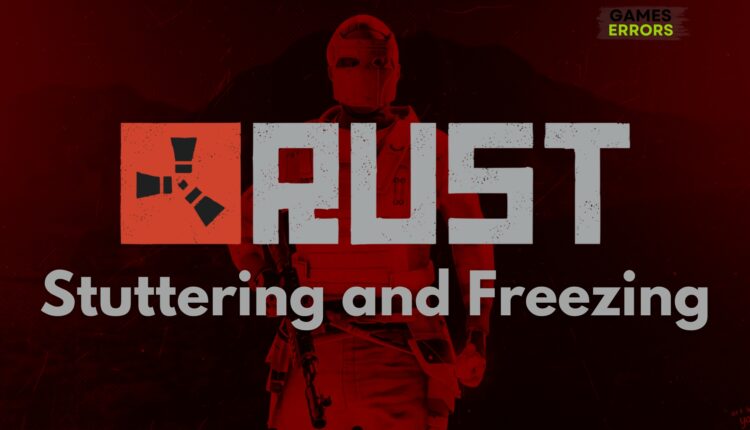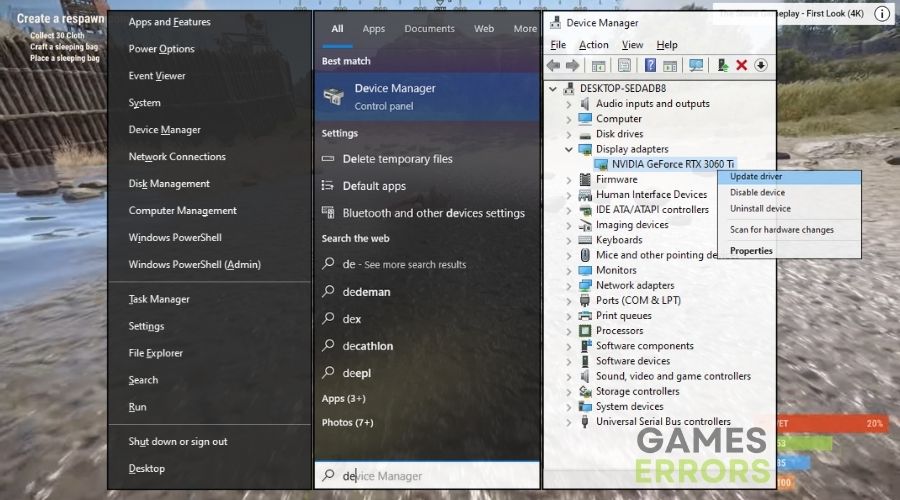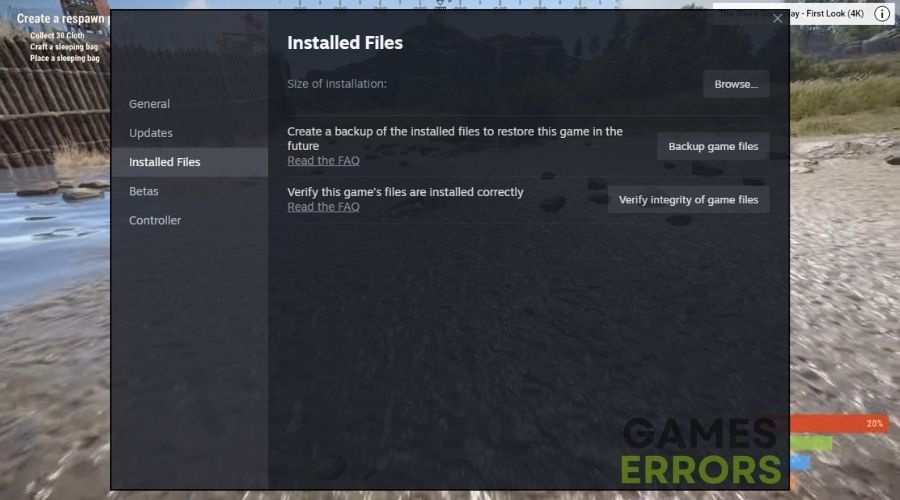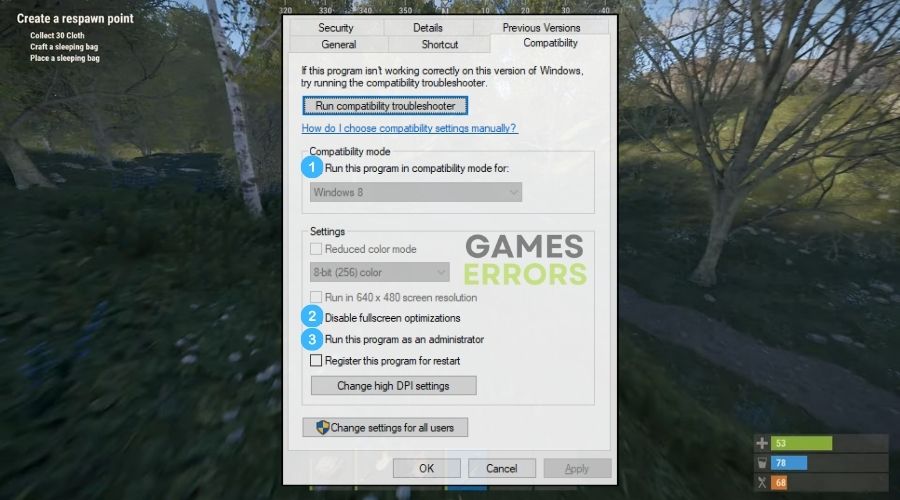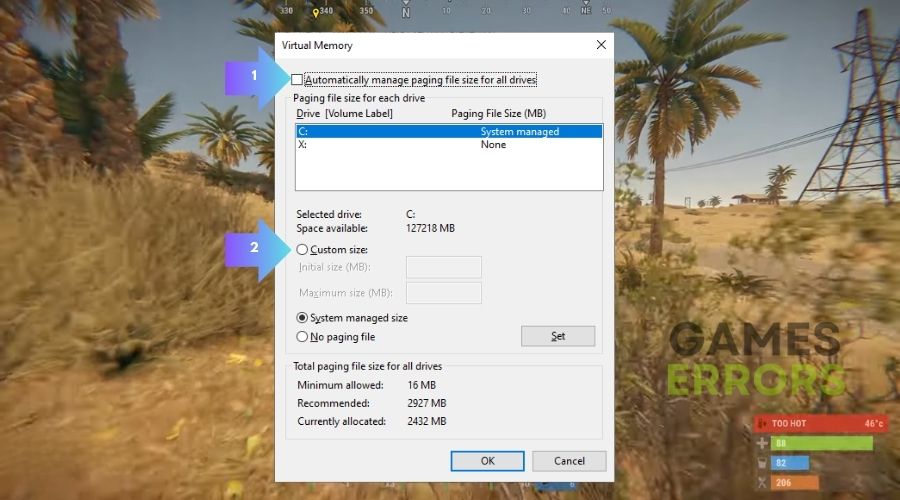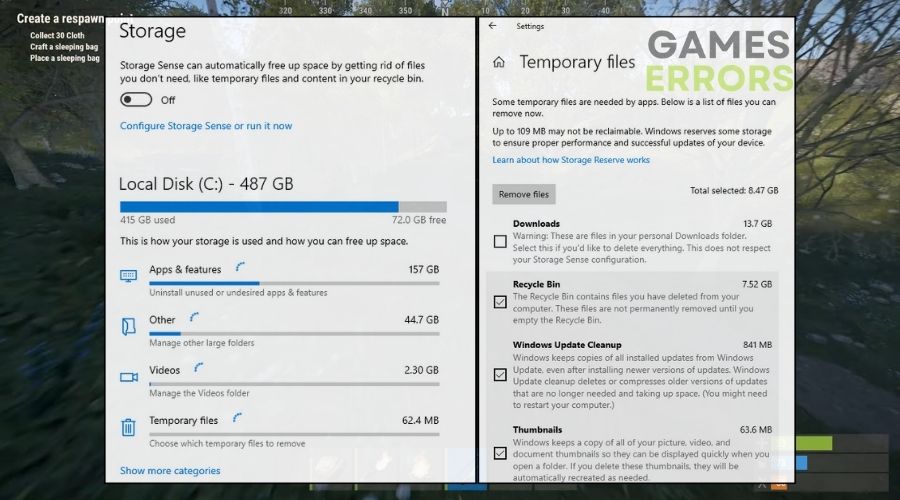Rust Stuttering and Freezing: Easy Ways to Fix It
Read this troubleshooting guide with instructions and everything you need to fix the stuttering and freezing issues in Rust on your own.
If you encountered either stuttering or freezing while playing Rust, don’t worry. I ran into the same issues and managed to fix them quite easily by using my previous knowledge and some help from veteran players from the gaming communities.
How to fix the stuttering and freezing issues in Rust?
Before trying the more detailed fixes, try to solve the stuttering and freezing issues in Rust by going through the workarounds below:
- Run the Game as Administrator: Boost your Rust performance by running it as an administrator, preventing freezing issues and ensuring smooth gameplay.
- Enable/Disable V-Sync: Improve your Rust visuals by enabling or disabling the V-Sync settings to get rid of the stuttering issues.
- Adjust In-Game Settings: Customize Rust for optimal performance by tweaking in-game settings, reducing stuttering and freezing issues.
- Close Unnecessary Background Applications: Close unnecessary background programs to free up resources and fix the stuttering issues in Rust.
If none of the methods provided worked on your device, continue with the following:
- Update Graphics Drivers
- Disable Game Mode in Windows
- Verify Game Files Integrity
- Adjust Power Settings
- Use Compatibility Mode
- Disable Fullscreen Optimizations
- Optimize Windows Performance Settings
- Check for Malware
- Adjust Page File Settings
- Set CPU Affinity
- Clear Temporary Files
- Disable Steam Overlay
1. Update Graphics Drivers
I reduce stuttering in Rust by keeping my graphics drivers updated, because this step ensures that they meet the game’s needs.
- Open Device Manager: Click on the magnifying glass next to the Start button, type Device Manager, and click on it.
- Find Display Adapters: Click on Display adapters to see your graphics card.
- Update Driver: Right-click on your graphics card and select Update driver. Choose Search automatically for updated driver software.
2. Disable Game Mode in Windows
I lessen game freezing by turning off Windows Game Mode, which occasionally interferes with Rust’s performance.
- Open Settings: Press the Windows key and click on the gear icon for Settings.
- Go to Gaming: Select Gaming from the settings menu.
- Turn Off Game Mode: Click on Game Mode and turn off the switch for Game Mode.
3. Verify Game Files Integrity
I eliminate stuttering by verifying the game files to ensure there are no missing or damaged files causing the freezing issue in Rust.
- Open Game Launcher: Click on the icon of your game launcher (like Steam).
- Find Game in Library: Go to your library and right-click on your game.
- Check Game Files: Select Properties, go to Local Files, and click Verify integrity of game files.
4. Adjust Power Settings
To avoid freezing issues in Rust, I set my power plan to High performance, which gives the game extra system resources.
- Open Control Panel: Type Control Panel in the search bar and open it.
- Go to Power Options: Click on System and Security, then Power Options.
- Select High Performance: Choose the High performance power plan.
5. Use Compatibility Mode
I eliminate stuttering issues by running Rust in compatibility mode, which aligns it better with the capabilities of my machine.
- Right-Click Game Icon: Find the game icon, right-click on it, and select Properties.
- Compatibility Tab: Click on the Compatibility tab at the top.
- Enable Compatibility Mode: Check the box for Run this program in compatibility mode for and choose an older Windows version.
6. Disable Fullscreen Optimizations
I boost Rust’s performance by removing fullscreen optimizations, which might be the cause for stuttering issues.
- Game Properties: Right-click on the game’s executable file and select Properties.
- Compatibility Tab: Go to the Compatibility tab.
- Disable Optimizations: Check Disable fullscreen optimizations and click OK.
7. Optimize Windows Performance Settings
Sometimes, to fix the stuttering and freezing in rust I tweak my Winodws Performance Settings to match the needs of my device.
- Control Panel: Open Control Panel via the search bar.
- System: Click on System and Security, then System.
- Advanced System Settings: Click on Advanced system settings, under the Performance section, click Settings, and choose Adjust for best performance.
8. Check for Malware
I keep Rust running smoothly by regularly scanning for viruses that could slow down or disrupt the game.
- Open Antivirus Program: Double-click your antivirus program icon.
- Run a Scan: Choose to run a full system scan.
- Follow Instructions: If it finds anything, follow the instructions to remove the malware.
9. Adjust Page File Settings
I fix game freezing in Rust by tweaking my page file settings, which provides additional virtual memory for difficult scenarios.
- System Properties: Right-click This PC on your desktop, choose Properties, then Advanced system settings.
- Performance Settings: Under Performance, click Settings, go to Advanced, then Change in the Virtual Memory section.
- Set Custom Size: Uncheck Automatically manage paging file size for all drives, set your initial and maximum size, then click Set and OK.
10. Set CPU Affinity
I eliminate stuttering in Rust by configuring CPU affinity, which ensures that the game has enough processing resources.
- Task Manager: Press Ctrl + Shift + Esc to open Task Manager.
- Details Tab: Go to the Details tab.
- Set Affinity: Right-click on the game process, choose Set affinity, and select the CPUs you want the game to use.
11. Clear Temporary Files
I improve Rust’s performance by deleting temporary files that eat resources and cause the program to freeze.
- Run Command: Press Win + R, type %temp%, and press Enter.
- Delete Files: Select all files in the folder (Ctrl + A) and delete them.
- Additionally: You can type Delete Temporary Files in the search bar and to use the tool provided by Windows.
12. Disable Steam Overlay
I reduce stuttering in-game by deactivating the Steam overlay, which sometimes interfere with Rust’s graphics.
- Open Steam: Click on the Steam icon.
- Steam Settings: Click Steam in the top-left corner, then Settings.
- In-Game Settings: Go to the In-Game tab.
- Disable Overlay: Uncheck Enable the Steam Overlay while in-game.
Why is Rust experiencing stuttering and freezing issues?
Rust is stuttering and freezing, most likely as a result of outdated drivers, poorly optimized settings, corrupted game files, malfunctioning system files, and bugs and errors introduced by the recent patch. However, hardware limitations and overheating could also be responsible for these issues. So, I recommend that you have your device professionally cleaned once a year.
To avoid future stuttering or freezing issues when playing Rust, keep everything updated, from your system to your drivers. Also, ensure that your device does not overheat. You can also boost your performance by upgrading some of your hardware components. By the way, if you come across another option, please share it with me in the comments.
Additional Articles: