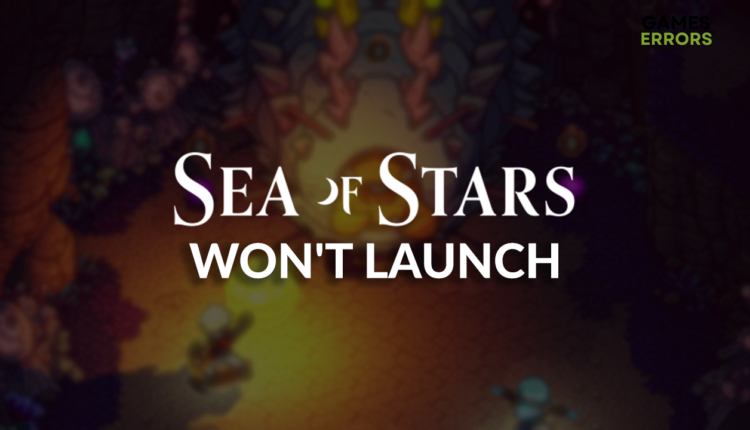Sea of Stars Won’t Launch: Resolve It Quickly
You are excited about combining the powers of the sun and moon, but no matter what you do, the game isn't launching. Discover how to resolve it! 🚀
Are you annoyed because Sea of Stars won’t launch? We know we are! Or at least we were until we investigated the issue. The result is a list of complete solutions to force the Sea of Stars to launch.
If you are experiencing performance issues, learn why you have low FPS in Sea of Stars.
Why won’t Sea of Stars launch?
Sea of Stars won’t launch due to poor system specifications, corrupted game files, unsuitable DirectX version, problems with Windows Firewall, pilled-up cache files, missing Visual C++ dependencies, issues with startup services, or antivirus recognizing the game as a threat.
How to fix Sea of Stars won’t launch?
Apply these checks and fixes:
- Check the system requirements: If your PC doesn’t meet them, we advise you to upgrade components lacking computing power.
- Verify the integrity of game files: This can be done through the game distribution platform. We have a complete guide on game file verification.
- Use the latest DirectX: This collection of APIs is responsible for audio and graphical processing. Learn how to enable DirectX 12 on your PC.
Follow the list of step-by-step solutions and apply them.
1. Allow Sea of Stars through the Firewall
Time needed: 5 minutes
Windows Firewall is an exceptional security feature of your operating system and should always be enabled. This way, you will stay protected from various threats awaiting to endanger your PC and data. However, if Sea of Stars won’t launch, you must add it as a Firewall exception.
- Click on the Windows icon, type Windows Defender Firewall, and open it.
- Click on Allow an app or feature through Windows Defender Firewall.
- Click on Change Settings and Allow Another App.
- Select Browse and navigate to the Sea of Stars installation folder.
- Click on the Sea of Stars executable file (.exe) and select Open.
- Check the checkbox in columns Private and Public in the Sea of Stars row and hit OK.
- Restart your PC.
2. Delete cache files
Cache files are stored on your PC so Sea of Stars and other apps can launch quicker. However, if there was a problem when Sea of Stars closed last time, and cache files got corrupted, you must delete them manually. Don’t worry. They will regenerate the next time you run the game.
- Use the Windows Key + R shortcut to open the Run dialog, type %localappdata%, and hit OK.
- Use the CTRL + A shortcut to select all files in the folder.
- Press the Delete key on your keyboard to delete all the files in the folder.
➡ If prompted to confirm, click on Yes.
➡ If another program is using some files, click on Skip.
3. Install Visual C++ dependencies
Games on Windows need Visual C++ dependencies to run. If they weren’t installed with Sea of Stars, or got outdated in the meantime, you must download and install them manually.
- Open the official page for the Visual C++ Redist Packages download.
- Click on the Link and download vc_redist suitable for your operating system architecture.
➡ X86 is for 32-bit systems.
➡ X64 is for 64-bit systems. - Run the installation package and follow the steps.
- Restart your PC.
Extra steps
If Sea of Stars won’t launch, even though you have done everything we advised so far, try to:
- 🛡 Check the antivirus settings: Like the Firewall, your antivirus can recognize Sea of Stars as a threat. Whitelist the game in the antivirus settings and try launching it.
- 💻 Perform a Clean Boot: Every app you install on your PC adds its startup services to the boot queue, which can lead to compatibility issues when launching Sea of Stars.
- 🔁 Reinstall the game: Uninstall Sea of Stars and delete all files and folders related to the game. Restart your PC and perform a clean game installation.
Related articles:
Conclusion
Hopefully, you no longer think about why Sea of Stars won’t launch. Once again, get started by checking if your PC meets the system requirements, and if so, verify game files. Ensure you use the latest version of DirectX. Proceed with allowing Sea of Stars through the Firewall, deleting cache files, and installing Visual C++ dependencies.
Don’t forget to check the antivirus settings and perform a Clean Boot. The last resort is reinstalling the game, so double-check if you did everything else before proceeding. Good luck with force launching Sea of Stars, and let us know how it went.