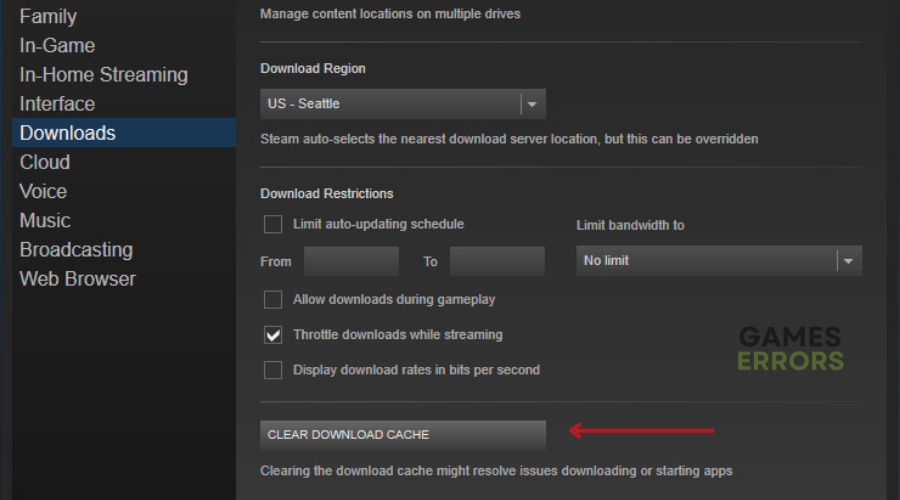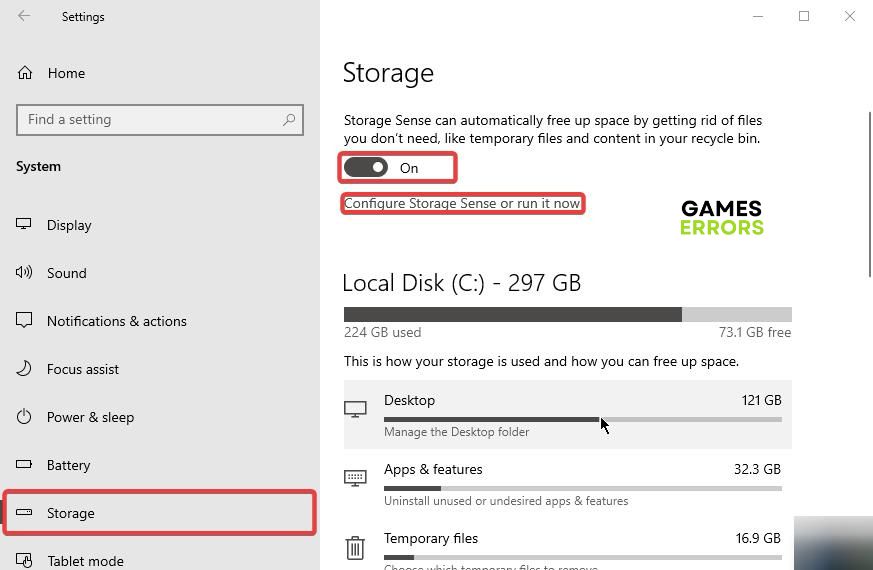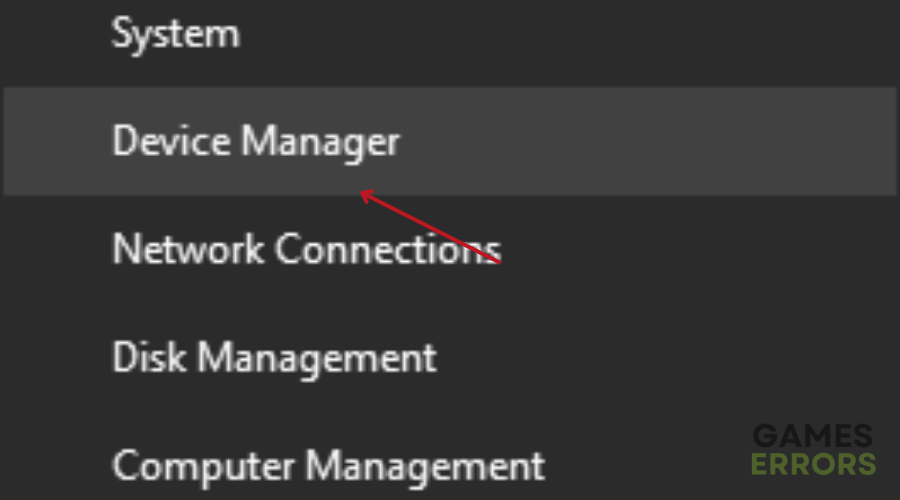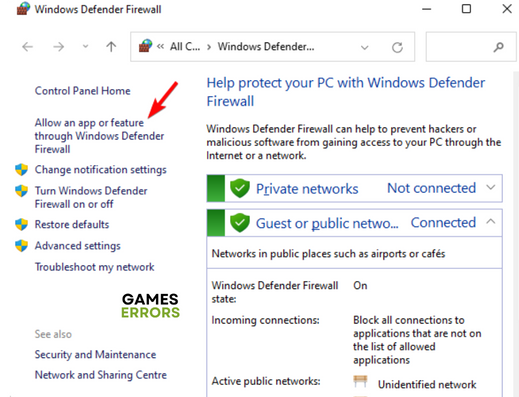Vampire Survivors Won’t Launch: How To Fix It
If Vampire Survivors won't launch on your PC, use the fixes discussed in this article to fix the problem. Good luck 😉
Vampire Survivors is a role-playing video game with rogue-lite elements and minimalistic and interesting gameplay. However, many players are unable to play the game as they are faced with a launching problem.
If Vampire Survivors won’t launch on your PC, you are on the right page. This article is specifically prepared to help you understand the causes of the problem and how you should fix it to have a seamless gaming experience with Vampire Survivors.
Why do my Vampire Survivors keep crashing?
Vampire Survivors won’t launch on your PC due to your PC not having the required administrative privileges to run the game, and as such, the game keeps crashing at startup.
Also, other factors that may result in this issue with Vampire Survivor include restrictions from Windows Defender Firewall, conflicts with other system applications, outdated graphics drivers, compromised or corrupted game files, and Windows system files.
How do I fix Vampire Survivors won’t launch?
To fix Vampire Survivors’ launching problem, you must consider all the troubleshooting methods and critical fixes mentioned and discussed in this article. Try the following before you delve further into implementing the proven solutions:
- Run the game as an administrator
- Close unnecessary background tasks
- Restart your PC several times
If the problem persists, then go ahead with the following fixes:
1. Clear Cache Files
Vampire Survivors won’t launch if you have corrupted cache files either on your game client or in the Windows temporary files. Follow the steps below to clear cache files on Steam:
- Launch Steam and click on the Steam menu from the top-right corner of the screen, then select Settings.
- Click on Downloads from the options on the left pane.
- Click on the CLEAR DOWNLOAD CACHE button.
- Click on OK to confirm the action, then launch Vampire Survivors to confirm that the launching problem is fixed.
Also, set your Windows PC to automatically remove temp files that your apps are not using. Follow the steps below:
- Press Windows key + I to open Settings, then navigate to System > Storage.
- Scroll down to the Storage sense section and enable the feature.
- Click the “Change how we free up space” option.
- Under Temporary Files, enable the “Delete temporary files that my apps aren’t using”
- Restart your PC, then launch the Vampire Survivors.
2. Update Graphics Driver
Time needed: 4 minutes
Outdated graphics drivers can impact several PC gaming issues and the launching problem in Vampire Survivors is not an exception. The game won’t launch if your drivers are out of date. Follow the steps below outlined:
- Right-click the Start menu and select Device Manager.
- From the drivers’ list, locate the Display adapter and double-click it to show your graphics drivers.
- Right-click on your graphics driver and select the Update driver option.
- Select the “Search automatically for driver” option, then follow the instructions that follow.
If you are running into trouble with the instructions above, use PC HelpSoft to help you search for the required drivers that need to be updated, download, and install them.
3. Add to Firewall Exceptions
Vampire Survivors won’t launch if Windows Defender Firewall recognizes it or some files that are required to start the game on your PC as a threat, thereby restricting it from launching.
Follow the steps outlined below:
- Click on the Start menu and type firewall in the search box, then open Windows Defender Firewall.
- Click on Allow an app or feature through Windows Firewall on the left panel.
- Click the Change settings button
- Find Vampire Survivors in the list. If it’s not there, click Allow another app.
- Click Browse to add VampireSurvivors.exe from the installation directory.
- Check both the Private and Public options for the application, and click on OK to save changes.
4. Disable In-Game Overlay
Another solution you should implement is to disable overlay features. Reports have confirmed that they may prevent PC video games from launching. Follow the steps outlined below to disable the Game bar:
- Press the Windows key + I to open Windows Settings.
- Click on the Gaming tab and click on the Game bar.
- Disable the feature and also the toggle next to ‘Open Game bar using this button on a controller’.
- Restart your PC and launch Vampire Survivors.
Other Fixes worthy of trying include:
- Verify the Integrity of game files
- Run the game in compatibility mode
- Perform a clean boot operation
That is all on how to fix the launching problem in Vampire Survivors on PC. Remember to update your graphics drivers, clear cache files that may have been compromised, and add the game to firewall exceptions.
Related Articles: