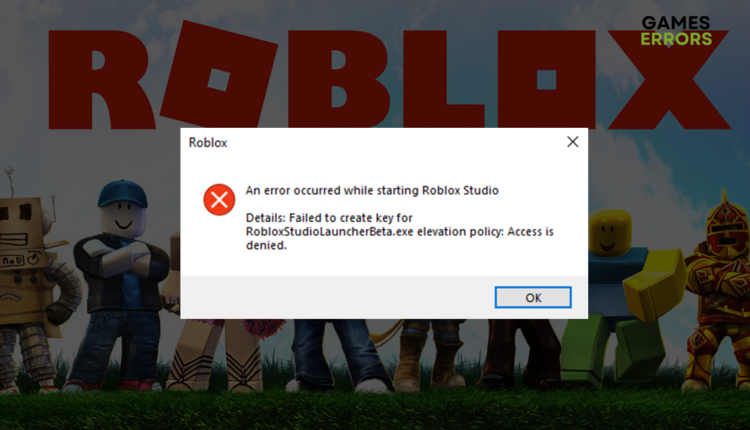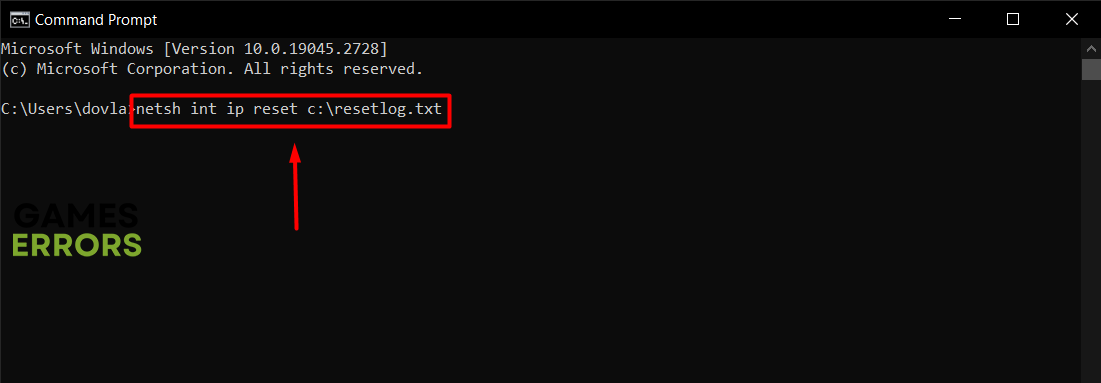An Error Occurred While Starting Roblox: Best Methods To Fix It
You were about to enjoy Roblox, but you got a message that instantly ruined your mood... The chances are that after reading this article, this will be in the past! 🚀
Roblox grew rapidly during the past years, even though many players encountered the ‘An Error Occurred While Starting Roblox’ message. You will be in a similar situation if you play Roblox long enough. Don’t give up easily when it happens! A better option is to apply solutions from our list to fix it for good.
👉 If you experience problems with the game stability, read what to do when Roblox keeps crashing.
Why do I get an error occurred while starting Roblox?
This error is caused by network-related problems, like outdated network drivers, using VPN or proxies, faulty network settings, unreliable DNS servers, lack of administrator permissions to run the game, and problems with your network device(s) or your ISP. The chances are the problem is on your side, but sometimes Roblox servers get overloaded and go down.
How do you fix an error occurred while starting Roblox?
Begin with quick checks and easy fixes:
- Check if Roblox servers are up and running. If so, the problem is on your device and/or network.
- Restart your network device (modem and/or router).
- Disable proxy or VPN if you are using it.
- Run Roblox as an administrator using the executable (.exe) file.
If nothing up until now has solved the issue, carefully follow the step-by-step described solutions.
1. Reset the TCP-IP
Although it sounds complicated, resetting TCP-IP can be done in a few easy steps. Many players report that this solved the ‘An Error Occurred While Starting Roblox’ problem for them.
- Click on the Windows icon, type Command Prompt, and select this tool.
- Paste the following command and hit Enter:
netsh int ip reset c:\resetlog.txt - Once the process is completed, restart your PC.
2. Update the network driver
Time needed: 5 minutes
Roblox requires a stable internet connection, and outdated network drivers can cause an obstacle to achieving it. If you get the ‘An Error Occurred While Starting Roblox’ message, update your network driver.
- Click the Windows icon, type Device Manager, and open this tool.
- Double-click on the Network adapters section to expand it.
You will see a list of network adapters on your PC.
- Right-click on your internet adapter and select the Update driver option.
- Select the Search automatically for drivers option in the Update Driver Wizard.
The Wizard will search for suitable network driver updates.
- Follow the steps for driver installation once it’s found.
Use a driver updater tool or double-check for driver updates manually if no update is found.
- Restart your PC.
Driver updater tools are programs that scan your system for outdated drivers and update them automatically. The tool we recommend for this purpose is PC HelpSoft.
3. Use Google DNS
Domain Name System (DNS) server addresses are automatically assigned by Windows by default. Using Google DNS server addresses can help you troubleshoot the Roblox connection-related errors.
- Use the Windows Key + R shortcut to open the Run dialog, type control, and hit OK.
- Choose View network status and tasks under the Network and internet title.
- Click on the Change adapter settings in the menu on the left.
- Right-click your internet network and select Properties.
➡ The green signal icon marks a wireless connection
➡ The cable icon marks a wired network - Double-click Internet Protocol Version 4 (TCP/IPv4).
- Enable Use the following DNS server addresses and add:
➡ 8.8.8.8 for the Preferred DNS server
➡ 8.8.4.4 for the Alternate DNS server - Hit OK and restart your PC.
4. Reset other network settings
You can use a few Command Prompt commands to clear network settings and ensure the problem is not coming from how the network is configured on your PC.
- Click on the Windows icon, type Command Prompt, and select this tool.
- Type the following commands individually and hit Enter after each command:
ipconfig /flushdns
ipconfig /registerdns
ipconfig /release
ipconfig /renew
netsh winsock reset - Restart your PC.
Extra steps
Some experience the ‘An Error Occurred While Starting Roblox’ message even after applying all solutions. If you are among them, try to:
- 🔌 Power cycle your network device(s): Turn them off, plug them out from electricity, and wait a few minutes. In the meantime, restart your PC. Plug everything back and start Roblox.
- 📞 Contact your ISP: Sometimes, the problem might happen due to problems on the end of your internet provider. Give a call to their support center and explain your problem.
- 💻 Ensure Roblox has access to the network: Disable your antivirus software and Windows Defender and check if Roblox works. If so, turn the protection back ON and whitelist Roblox in your antivirus software and Windows Defender.
Related articles:
- Error Code 277 In Roblox: What Is & How To Fix It ASAP
- Error While Updating Worn Items In Roblox: How To Fix
- Failed To Load Settings With 502 Roblox Studio [Fixed]
- Error Code 773 In Roblox: Check These Useful Solutions
- Error Code 103 In Roblox: How To Fix It Permanently [Quick Guide]
Conclusion
We hope you are already enjoying Roblox and that no additional troubleshooting regarding the ‘An Error Occurred While Starting Roblox’ issue is needed. If you still encounter issues, give us more details in the comment section, and we will do our best to assist you.