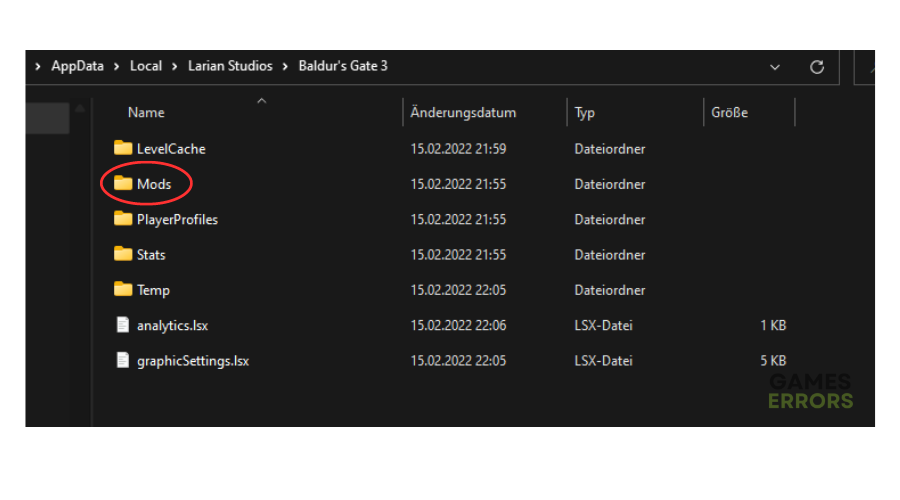Baldur’s Gate 3 Data Mismatch: What Is And How To Fix It
The BG3 data mismatch error causes the gam to crash, which dampers the gaming experience, but we can help fix this😉.
Baldur’s Gate 3 has garnered much success since its launch, with fanatics praising the title for its stunning visuals and unique storylines. However, the game has encountered several errors that cause the game to crash unexpectedly while preventing players from enjoying the RPG. One such error is the BG3 data mismatch. Many players have reported that when launching the game via the associated launcher, they receive the following message:
We’ve detected a data mismatch, which might be caused by unsupported mods, corrupt files, or unknown data. This could cause crashes or issues running the game. Please see our support page for more information.
⚡ Professional web design, custom development, and free hosting - all at SKUDOS.DIGITAL. Transform your online presence today!
When this happens, the game crashes, which can be annoying. In this guide, we’ve outlined possible solutions that may help fix the issue. Check them out to find a solution that works for you.
What causes the data mismatch error in BG3?
The main cause of the Baldur’s Gate 3 data mismatch error is either playing on an outdated version of the game or on an unsupported version. However, there are other causes for this error in BG3. Some of the bonus factors are:
- Old data files from previous patches
- Unsupported mods
- Corrupt or missing files
How do I fix the BG3 data mismatch error?
To fix Baldur’s Gate 3 data mismatch error the best solution is to ignore it, unless it bothers you while you are playing or prevents you from launching the game. However, if the BG3 mismatch error bothers you and you can’t play the game due to it, consider checking your recent mods or the game installation folder. Before implementing any of our fixes, perform the following pre-checks:
- Check whether your PC meets Baldur’s Gate 3 system specifications to ensure the game runs smoothly.
- Verify if you have any pending Windows Updates available.
- Update Baldur’s Gate 3 to get the latest version.
If you still encounter the BG3 data mismatch error, perform the following fixes:
- Delete installed mods
- Rename the Larian Studios folder
- Delete Baldur’s Gate 3 cache files
- Uninstall and reinstall Baldur’s Gate 3
- Delete the PatchNumber.pak files
1. Delete installed mods
Time needed: 2 minutes
One of the leading causes of the data mismatch error in BG3 are outdated installed mods. If you have used mods in the past, they’re likely saved on your PC, causing errors when launching games like Baldur’s Gate 3. We recommend deleting any installed mods to prevent this. Here’s how to do this:
- File Explorer
Open Windows File Explorer and paste the following path in the location bar: %LocalAppData%\Larian Studios\Launcher\Cache.
- Open the mods installation folder.
Navigate the following path to open the Mods or Public folder: …\Baldurs Gate 3\Data If this installation folder exists, press delete on your keyboard to remove it.
- Profile folder
In the profile folder, delete the modsettings.lsx file if applicable.
- Empty recycle bin
Empty your recycle bin to delete unsupported mods completely.
- Relaunch BG3
Relaunch Baldur’s Gate 3 to see if the data mismatch error is solved.
2. Rename the Larian Studios folder
Many players who have contacted BG3’s support regarding the data mismatch error have been asked to rename the Larian Studios folder. Here’s how to do this:
- Open File Explorer on your PC, and in the location bar, type %LocalAppData%\Larian Studios.
- Once it’s open, find the Baldur’s Gate 3 subfolder.
- Rename it to anything other than Baldur’s Gate 3 and hit Enter on your keyboard to save.
- Launch the game to see if you get the data mismatch error.
3. Delete Baldur’s Gate 3 cache files
Games usually save data cache files, which may trigger errors during launch. We recommend deleting these files to remove bugs and ensure the game launches successfully. To do this:
- Open File Explorer on your PC and search the following path %LocalAppData%\Larian Studios\Baldur’s Gate 3\LevelCache.
- Select all the contents in this folder and press delete on your keyboard to delete everything.
- Empty your recycle bin as well.
- Launch Baldur’s Gate 3 to see if you still get the data mismatch error.
4. Uninstall and reinstall Baldur’s Gate 3
Many users report fixing the data mismatch error by performing a full cleanup of Baldur’s Gate 3. This eliminates unsupported mods, temporary bugs, and glitches. However, we only recommend doing this as a last resort if all the other fixes don’t work. Here’s how to do this:
- Launch the Steam client.
- Navigate to the Steam Library to access the list of games on your PC.
- Find the Baldur’s Gate 3 folder and right-click it.
- Select Manage from the context menu and choose Uninstall.
- After completing the process, install Baldur’s Gate 3 from the official website.
- Launch it to see if the data mismatch error is solved.
5. Delete the PatchNumber.pak files
Some redditors discovered this method, which works if you encounter the Baldur’s Gate 3 data mismatch on Steam. Apparently, by deleting the Patch.pak files and running the integrity scan, Steam will update the game and replace the files causing the problem.
Additionally, to get over the data mismatch in Baldurs Gate 3, consider deleting EULA.txt. Also, add the following command in the Launch Options: –skip-launcher.
Additional Solutions for Baldur’s Gate 3 Data Mismatch Error
- Verify Game’s Files: If the game has corrupted or missing game files, this might be the main cause why you might encounter the data mismatch in BG3
- Run the game as administrator: Sometimes the Baldurs Gate 3 data mismatch happens due to the lack of administrator permissions, which allow games to run processes uninterrupted.
- Ask friends for their Game Files located in Documents/Larian Studios.
- Verify the game’s folder for shortcuts: A redditor discovered that the ‘we’ve detected a data mismatch in BG3’ error was caused by shortcuts in the game’s folder.
Related articles:
- Baldur’s Gate 3 Not Saving: Why & How To Potentially Fix
- Slow Download Speed: How To Force It
- Baldur’s Gate 3 Crashing: The Most Effective Methods to Fix
- Black Screen: 3 Simple Fixes
- Baldur’s Gate 3 DX11 vs Vulkan
Conclusion
The BG3 data mismatch error happens unexpectedly and causes the game to crash. This can be frustrating when all you want to do is launch the game and play. Remember to delete installed mods and rename the Larian Studios folder. Additionally, delete Baldur’s Gate 3 cache files and uninstall and reinstall Baldur’s Gate 3 if all the other fixes don’t work.