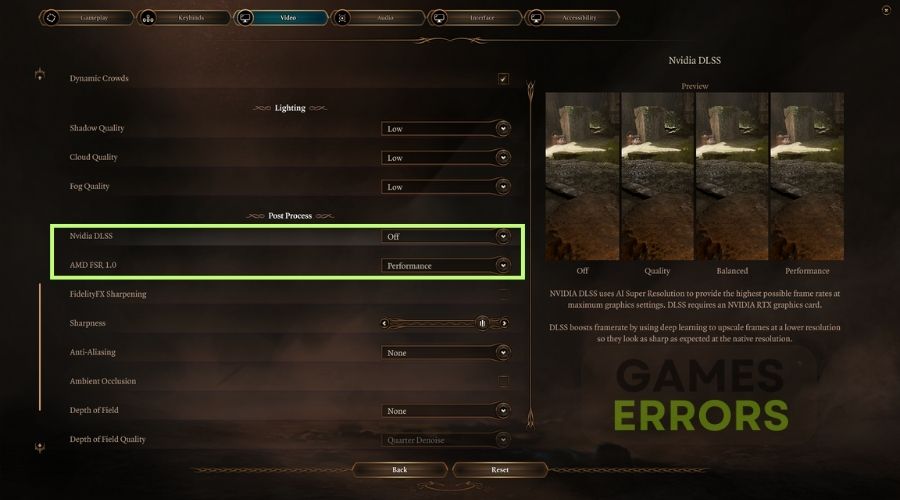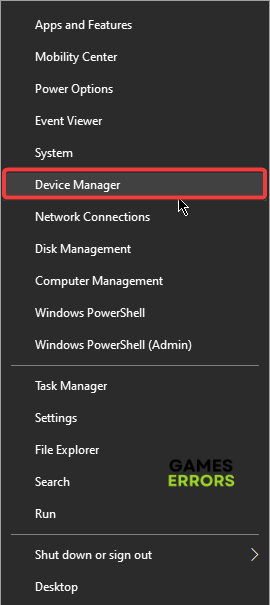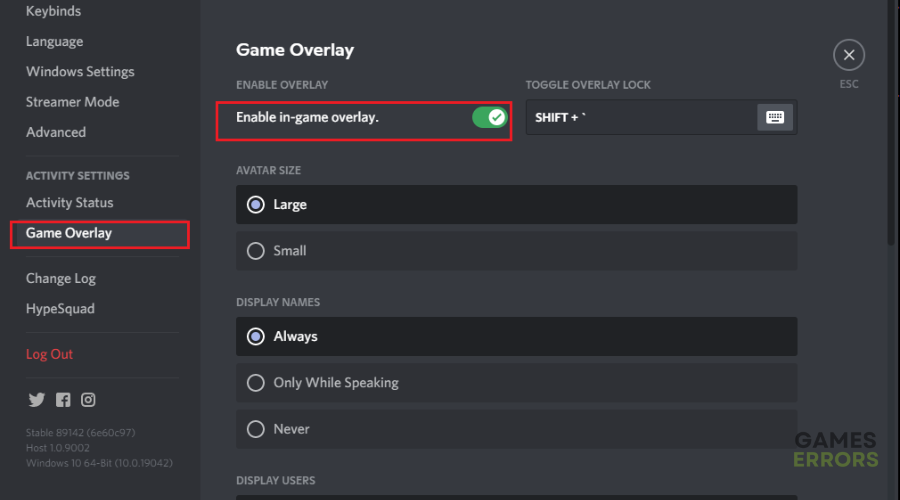Baldur’s Gate 3 Black Screen: 3 Simple Fixes
Getting a black screen in BG3 is a gamer's worst nightmare, but with our troubleshooting guide, you can fix this😉
The Baldur’s Gate 3 black screen error has plagued many players, preventing them from accessing and playing the game. Fans have reported the game displays a black or green screen during launch with no sound. This forces players to force close the game and restart it to access the title, which is quite annoying and frustrating. If you’re a victim of the BG3 black screen, we have detailed four simple fixes below to help solve the issue so you can get back to gaming.
What causes the black screen in Baldur’s Gate 3?
The black screen error in Baldur’s Gate 3 is mainly caused by outdated graphics drivers. However, they are not the only reason why you encounter this issue, as it might also be caused by the following:
- PC configuration issues: If your PC’s hardware configurations don’t meet BG3 system requirements, the game won’t launch successfully.
- Outdated game version: If you’re not using the latest version of Baldur’s Gate 3, you may run into black screen issues.
- Corrupt or missing BG3 files: If your game files are corrupt or missing, it’s likely to trigger Baldur’s Gate 3 black screen on launch.
- Overlay app problems: Overlay applications such as Discord may trigger the BG3 black screen issue.
- Compatibility issues: Windows security programs and applications running in the background may block or interfere with the game, causing compatibility problems such as the Baldur’s Gate black screen.
- Lack of administrative privileges: If BG3 doesn’t have the necessary permissions to run smoothly, it’s likely to display a black screen.
- High in-game graphic settings: Higher in-game graphic settings may trigger the black screen issue.
Disclaimer: The following fixes and solutions were tested by gaming professionals on various systems and worked. Thus, you should try all of them to see which one fixes your problem.
How do I fix Baldur’s Gate 3 black screen issue?
To fix Baldur’s Gate 3 black screen issue, first make sure that you have everything up to date. Then, before going to check the solutions, try the pre-checks below.
✅Pre-requisites: Before implementing our proven solutions, perform the following first:
- Press Alt + F4 keys to get out of the black screen.
- Check BG3 system requirements and confirm your PC meets these specs to launch the game successfully.
- Temporarily turn off any Windows security programs or allow Baldur’s Gate 3 through Windows firewall exception.
- Restart your PC to remove bugs and glitches.
If you still encounter the Baldur’s Gate 3 black screen error, try these simple fixes:
1. Lower in-game graphic settings
Some players report fixing the BG3 black screen issue by lowering their in-game graphic settings. To do this:
- Launch Baldur’s Gate 3.
- Navigate to the Settings tab and click Graphics Settings.
- Lower the following graphic settings:
- Display resolution
- Anti-aliasing
- V-Sync
- Shadow effects
- Texture quality
- Lighting quality
- Enable DLSS or FSR and set them on Performance.
- Launch Baldur’s Gate 3 to see if it displays a black screen.
2. Update graphics drivers
Time needed: 2 minutes
Updating your graphics drivers helps eliminate common hardware and gaming issues, including the black screen. To do this:
- Device Manager
Type Device Manager in the Windows search bar and click Open on the right pane to open it.
- Click Display Adapaters
Select the Display Adapters category to expand it. Identify the graphics drivers you want to update.
- Update driver
Once you identify the dedicated graphics driver, right-click it, and select Update driver.
- Search automatically for drivers.
On the new pop-up, select Search automatically for drivers and let Windows search for and install the latest drivers on your PC.
- Relaunch BG3
Relaunch Baldur’s Gate 3 to see if the black screen is resolved.
Updating your graphics drivers manually is time-consuming and hectic. Luckily, with PC HelpSoft, you can automatically update your device drivers and save yourself the hassle and time it takes to update them manually.
3. Disable overlay apps
Try turning off overlay apps, as they interfere with games and cause performance issues. To do this:
Discord overlay:
- Launch the Discord app on your PC.
- At the bottom, click the gear icon and navigate to App settings.
- Select Game Overlay and toggle off the Enable in-game overlay.
- Restart your PC to save changes and launch Baldur’s Gate 3 to see if the issue is solved.
Nvidia GeForce Experience Overlay:
- Launch the Nvidia GeForce Experience Overlay application on your PC.
- Navigate to the Settings tab and click the General category.
- You’ll see the In-Game Overlay option. Disable it.
- Restart your PC and launch BG3 to see if it displays a black screen.
Additional Solutions for BG3 Black Screen problem:
- Run the game as administrator: To fix the black screen in Baldur’s Gate 3, consider running the game with administrator privileges, as they might allow the game to bypass system restrictions and open more needed processes to run smoothly.
- Verify the game files: Corrupted, missing and faulty game files might lead to BG3 black screen issues. However, there are various ways in which you can verify the game files on Steam and other launchers.
- Update the game: One of the best ways to keep BG 3 bug-free and with fewer errors is to update it whenever it is possible. Most updates could carry various fixes for different issues and also bonus content from time to time.
- Update your Windows: By updating your Windows, some of your processes and drivers will be updated too, and they might fix your Baldur’s Gate black screen error for good.
- Run the game in compatibility mode: Even if BG 3 is still new, the game might run better in compatibility mode, and additionally, while you are at it, you should also disable the fullscreen optimizations, which are also a cause of black screen errors in games.
- Update Visual C++ and DirectX: Both tools might get faulty and corrupted with time, and it is best after a while to update or reinstall them to fix game crashes and other issues such as the Baldur’s Gate 3 Black Screen.
Disclaimer: All the solutions above were previously tested by gaming technicians familiar with Larian Studios Games and their engine.
Related articles:
- Baldur’s Gate 3 Low FPS
- Baldur’s Gate 3 Not Launching
- Baldur’s Gate 3 Crashing
- BG3 Data Mismatch Error
- Baldur’s Gate 3 Can’t Save Bug
Conclusion
The Baldur’s Gate 3 black screen issue prevents you from accessing the game and gets in the way of fun. To fix it, try lowering in-game graphics settings, updating graphics drivers, and disabling overall apps. We hope that our solutions were useful to you. If you discovered another solution which is more personalized, feel free to share it in the comments. We will test it, and if it works on multiple systems, we will add it to the list.