Connecting to Rockstar Games Services Stuck - Quick Fixes
Waiting and hoping won't make Rockstar Games services to load! Follow our lead and take the action so you can enjoy RDR2, GTA V and other favorite games! 💪
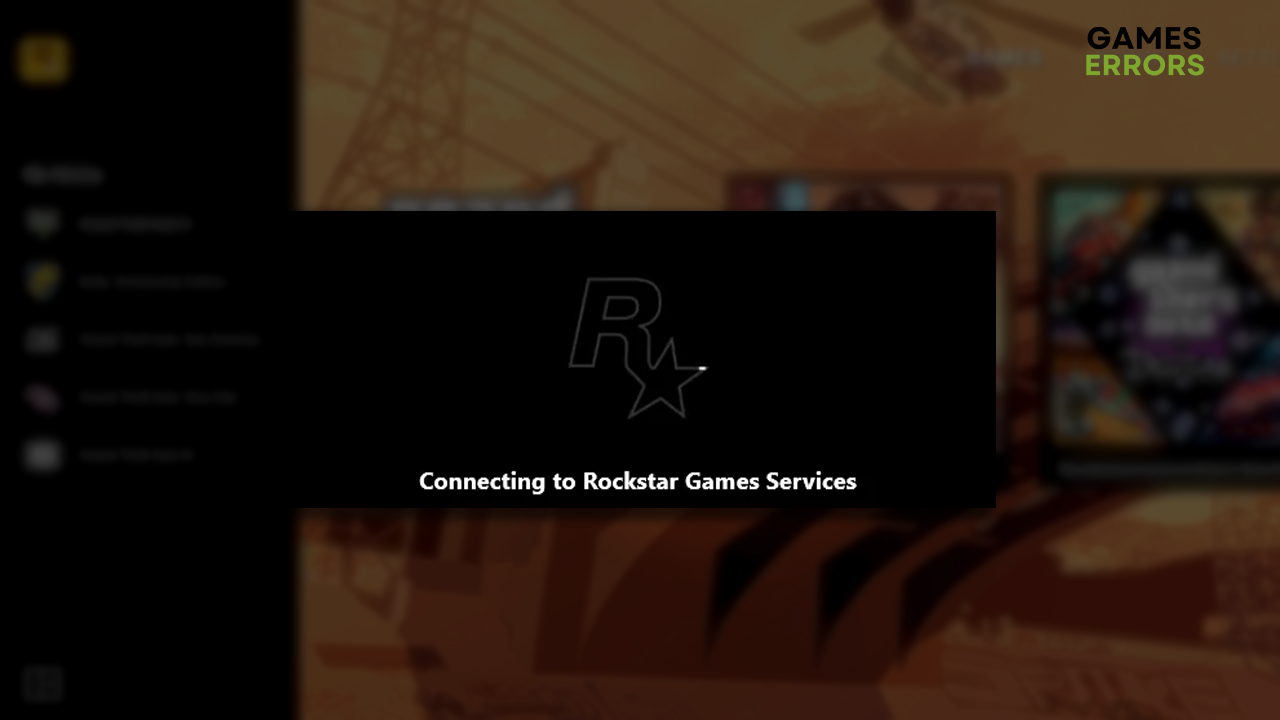
If you are tired of seeing connecting to Rockstar Games services stuck when you want to play your favorite Rockstar game, you are in the right place! We will walk you through the most common causes and solutions for troubleshooting this annoying bug on your PC!
Another common issue is the Rockstar Launcher error code 1.
Why is connecting to Rockstar Games services stuck?
Connecting to Rockstar Games services is stuck due to downtime of Rockstar services, temporary issues with your network devices, problems with Windows permissions, bugged launcher or registry files, blocked IP addresses, files being saved on Open Drive, or other issues with your network.
How to fix connecting to Rockstar Games services stuck?
To fix GTA V stuck on connecting to Rockstar Games services, get started by applying these checks and solutions:
- Check Rockstar Service Status: This way, you will understand if the problem is on your side or if Rockstar services are down or limited.
- Restart your network devices: Press the restart button on the back panel of your router or modem and wait a few minutes for the network to restart.
- Run the launcher as an administrator: Right-click the Rockstar Games executable (.exe) file, select Properties, and go to the Compatibility tab. Enable Run this program as an administrator and hit OK.
Here are the step-by-step solutions if you are stuck connecting to Rockstar Games services.
1. Reinstall the launcher and edit the registry
Time needed: 5 minutes
This is the best method to get past the connecting to Rockstar Games services screen if the problem is on your side. Ensure you first check the service status and that they are fully operational. If so, proceed with the steps below to uninstall the launcher, edit registry files, and reinstall the Rockstar Launcher.
- Click on the Windows icon, type Add or Remove programs, and open it.
- Type Rockstar in the search box, click on Rockstar Games Launcher and select Uninstall.
Follow the steps needed to uninstall the launcher.
- Click on the Windows icon, type Regedit, and open it.
- Double-click on the HKEY_LOCAL_MACHINE and then on SOFTWARE.
- Find Rockstar on the list, right-click on it, and select Delete.
- Restart your PC.
- Head to the Rockstar Games website and download the Rockstar Launcher.
- Open the installation, select the language, agree to the License Agreement, and install it.
- Disable the Run Rockstar Games Launcher on close option.
- Restart your PC and open Rockstar Games Launcher.
2. Use a VPN
If your IP address is forbidden from accessing Rockstar Services, it might reflect as an infinite loading screen. Although you can’t know if this is the situation, if you used game mods that give you an advantage, it is safe to guess it is the case. A way to solve Rockstar Launcher stuck on connecting to Rockstar Games services is by using a reliable VPN!
Additionally, if Rockstar services are inactive in your region and are experiencing downtime, you can connect to another region’s server! The solution is the same, use a VPN. The key here is that you find a good and reliable provider to avoid high ping and interruptions.
One of the best VPN providers on the market is ExpressVPN. This reliable service relies on servers in 90 and more worldwide countries. This means you won’t have trouble connecting, regardless of your location. There is an additional option to enjoy anonymity on any device!
Extra steps
If the Rockstar Games launcher stuck on connecting to Rockstar Games services, even though you did everything we advised, try to:
- ☁ Check if Open Drive is running: Right-click on the save game data folder and choose the Always to keep on this device option to avoid storing files on the cloud.
- 📞 Contact your ISP: Ask the support team to check if everything is okay with your home network and if there is a need to guide you through the troubleshooting process.
- 📧 Reach out to Rockstar Support: There are a couple of ways to do so, but probably the most efficient way to get rid of GTA 5 stuck on Rockstar Launcher is to check and tweet on the official Rockstar Support Twitter.
- Check if OneDrive is functioning properly: Sometimes, Windows is using OneDrive to manage saved files, and you can find them under %USERPROFILE%\OneDrive\Documents\Rockstar Games\. To fix this problem, right click the folder and select the “Always Keep on this Device” option.
Related articles:
- Rockstar Games Launcher Offline Mode Error [Fixed]
- How To Fix Rockstar Game Services Unavailable
- Social Club Error Code 1005: Fix It Quickly
- Stuck on Loading Screen: Here’s How to Fix it Instantly
- Can’t Login to Rockstar Social Club: Here Is What to Do
Conclusion
Hopefully, after reinstalling the launcher and editing registry files, you no longer see that connecting to Rockstar Games services is stuck. However, if Rockstar purposefully blocked your IP address, you must use a reliable gaming VPN, like ExpressVPN, to connect to online services. Don’t forget to check if Open Drive is running, and if you can’t solve the problem, reach out to your ISP and Rockstar Support.

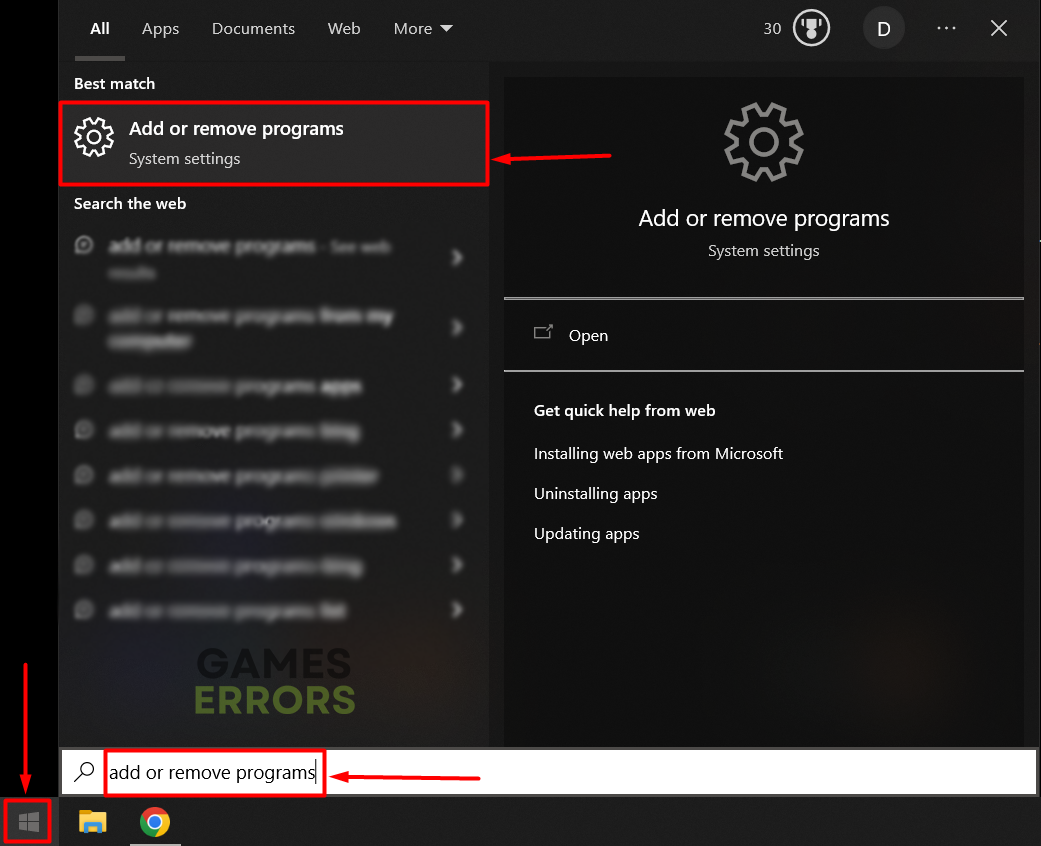
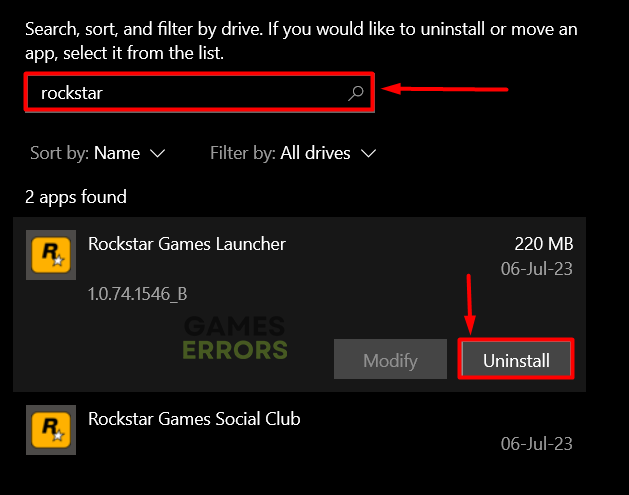
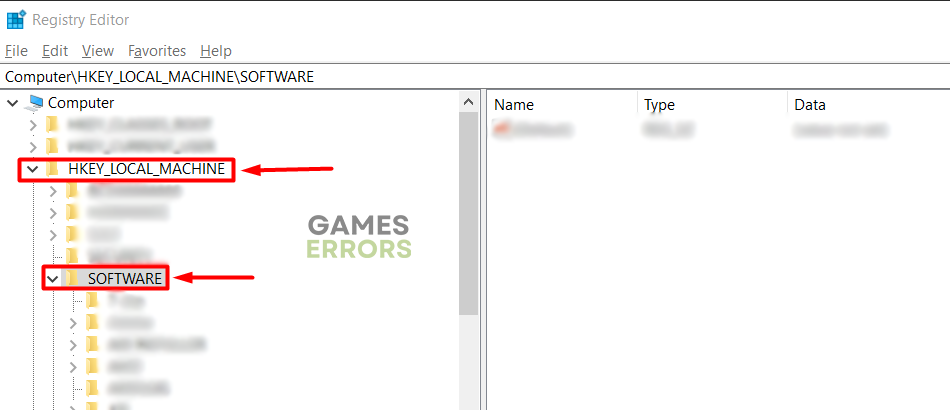
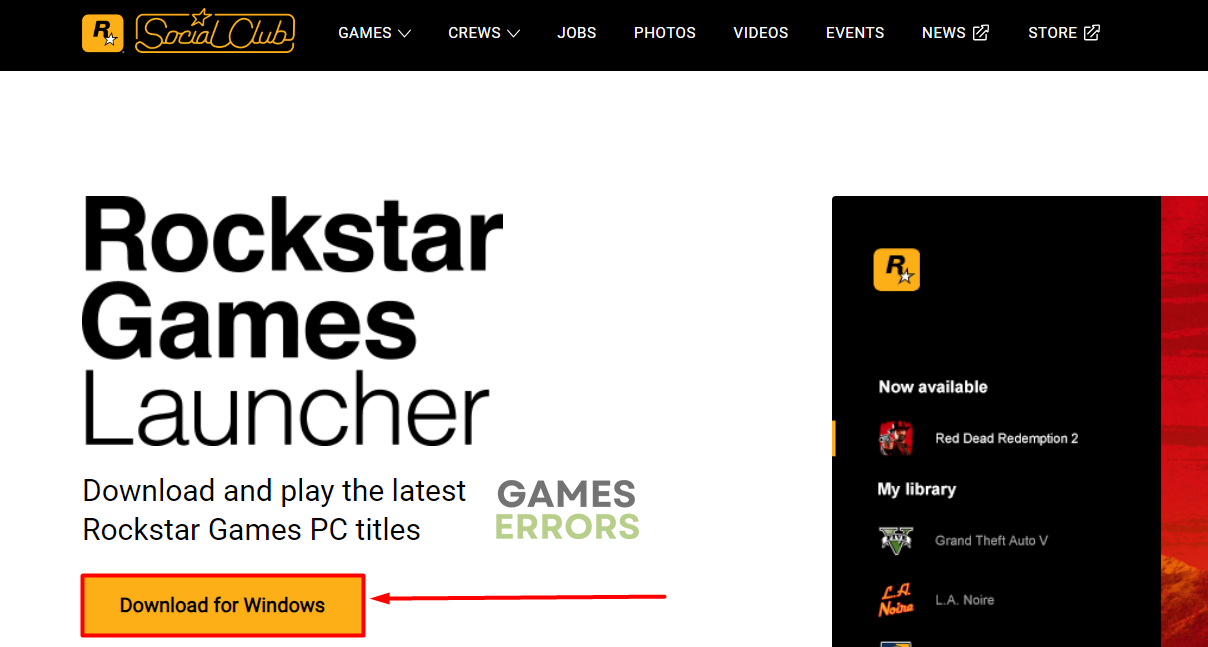

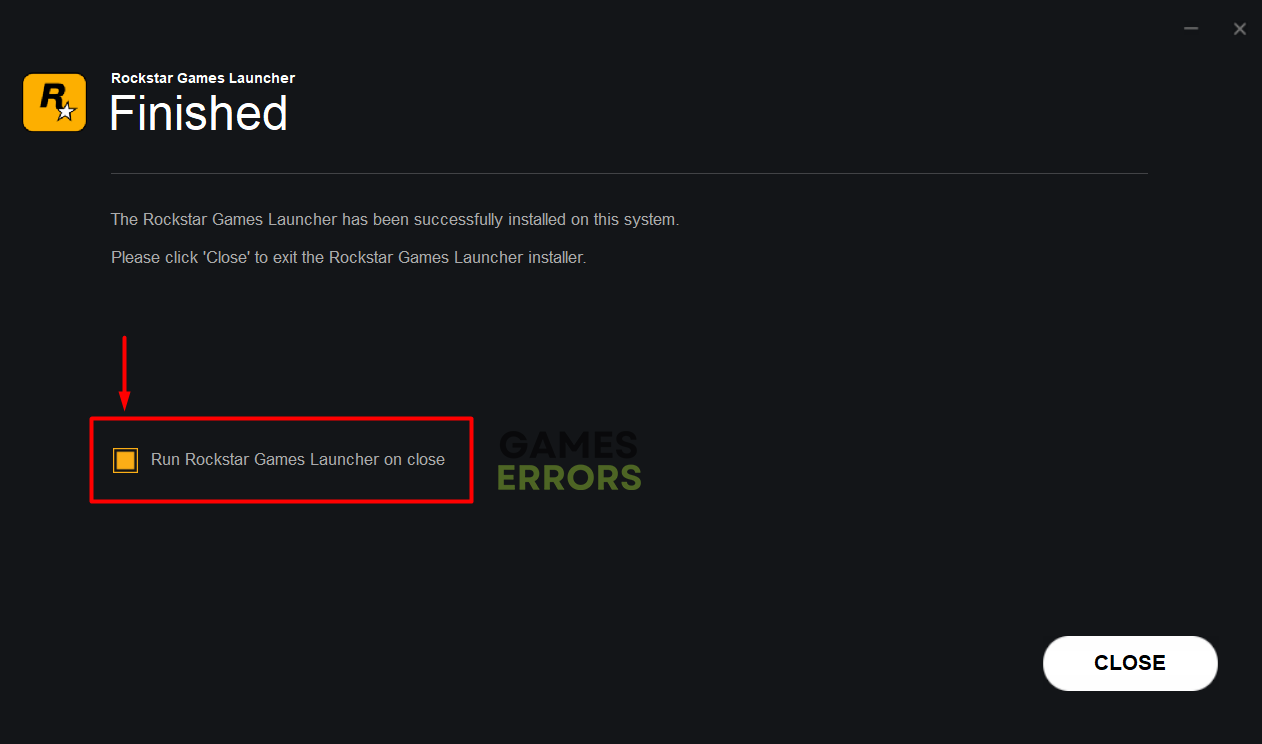


User forum
0 messages