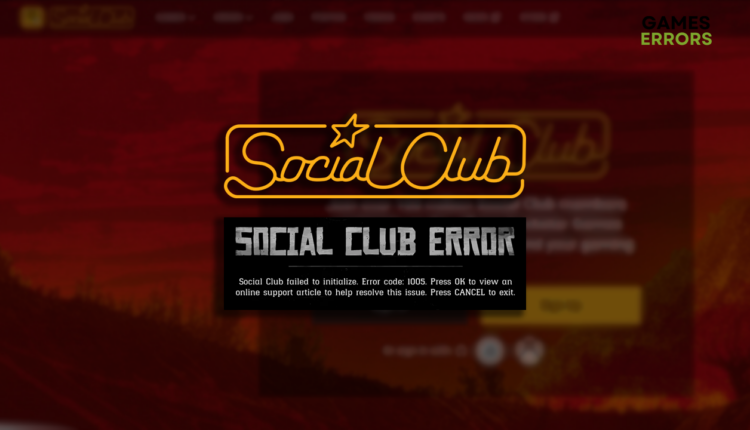Social Club Error Code 1005: Fix It Quickly
You are in the right place if you don't know what to do about this annoying initialization error. We know what are the proper moves to make! 👾
When launching your favorite Rockstar game, are you experiencing Social Club error code 1005? This well-known problem makes many gamers struggle as they can’t find a suitable solution to make their favorite game work. We are here to support you by providing the best solutions for error code 1005!
If you can’t access your account, learn what to do when you get an error logging into Rockstar Social Club.
Social club failed to initialize. Error code: 1005.
Press OK to view on online support article to help resolve this issue. Press CANCEL to exit.
What is Social Club error code 1005?
Social Club error code 1005 is an initialization error occurring when you launch a Rockstar game. It happens due to a lack of Windows permissions, corrupted game files, unnecessary background apps, outdated DirectX or network drivers, problems with Windows Firewall, or pilled-up cache files.
How do I fix Social Club error code 1005?
Perform these initial checks and fixes:
- Run Social Club as an administrator: Restart your PC, right-click the Social Club executable (.exe) file, select Properties, and go to the Compatibility tab. Enable Run this program as an administrator.
- Verify game files: All Rockstar games come on various platforms, which offer an intuitive way to discover and repair corrupted game files.
- Close background apps: Before launching the game or Social Club, close all apps visible in the taskbar and use Task Manager to close other background processes.
- Install DirectX 12: Some Rockstar games require the latest DirectX 12 and will often falsely blame Social Club by outputting the error 1005.
Proceed with the step-by-step solutions listed below.
1. Allow the game through the Firewall
Time needed: 4 minutes
Windows Firewall protects your PC but can also prevent Social Club or the game you are trying to play from running. Add them as Firewall exceptions and check if it initializes without error code 1005.
- Click on the Windows icon, type Windows Defender Firewall, and open it.
- Click on Allow an app or feature through Windows Defender Firewall.
- Click on Change Settings and Allow Another App.
- Select Browse and navigate to the game installation folder.
- Click on the game executable file (.exe) and select Open.
- Check the checkbox in columns Private and Public in the game row and hit OK.
- Restart your PC.
💡 Repeat the same steps for the Social Club executable (.exe) file.
2. Update the network driver
To ensure the issue isn’t related to the inability of Social Club to communicate with the Rockstar services, install the latest network driver for your PC.
- Click the Windows icon, type Device Manager, and open it.
- Double-click on Network Adapters.
- Right-click on your internet adapter and select Update driver.
- Select Search automatically for drivers.
- Install the driver update.
- Restart your PC.
If you want to automatize the complete driver management process, give the PC HelpSoft a chance! This swift and reliable tool can scan, monitor and update network drivers so you don’t have to.
3. Delete the cache files
Pilled-up cache files can cause issues when the game launches Social Club. Navigate to the Local folder of your PC and delete all cache files.
- Use the Windows Key + R shortcut to open the Run dialog, type %localappdata%, and hit OK.
- Press CTRL + A to select all files in the folder.
- Hit the Delete key to delete all the files in the folder.
➡ If prompted to confirm, click on Yes.
➡ If some files can’t be deleted, click on Skip.
Extra steps
Here are some additional steps to take if you still experience Social Club error code 1005:
- 🛡 Temporarily disable antivirus: Like the Firewall, your antivirus can also recognize the game or Social Club as a threat. If so, whitelist the game and the Social Club and re-enable protection.
- 🔁 Reinstall Social Club: Uninstall Social Club, head to the Rockstar Games website to download the latest version, and run the installation.
- 👾 (Alternative) Launch the game directly: Restart your PC and ensure Social Club isn’t running. Launch the game using the executable (.exe) file and check if the error code 1005 reoccurs.
Related articles:
- How To Recover Your Hacked Rockstar Social Club Account [Explained]
- Connecting To Rockstar Games Services Stuck [Solved]
- Rockstar Launcher Error Code 1 [Easy Fix]
- Rockstar Games Launcher Offline Mode Error [Fixed]
- How To Fix Rockstar Game Services Unavailable
Conclusion
Hopefully, you are no longer struggling with Social Club error code 1005 after allowing it through the Firewall, updating the network driver, and deleting cache files. Don’t forget to run Social Club as an administrator, verify the game files of the game you are trying to play, and close background apps.
Additionally, many players claim that using DirectX 12 resolved the issue for them, as well as whitelisting the game in the antivirus settings. Suppose nothing else helps you try reinstalling Social Club or launching the game directly from the executable file. Good luck, and let us know what fixed this issue for you!