Days Gone Crashing: What's Causing It and How to Fix It
Fix the constant crashing problem of Days Gone on your PC with the critical solutions discussed in this article. Good luck 😉

Many players are complaining about how the Days Gone keeps crashing constantly, which happens 5-20 minutes after launching the game. If you are experiencing the same crashing issue on your PC, you are on the right page.
This article is prepared to help you understand the causes of this crashing problem and how you can go around fixing it to enjoy a seamless gaming experience. Keep reading.
Why does Days Gone keep crashing?
If Days Gone keeps crashing on your PC may be a result of different factors, including outdated graphics drivers, compromised game files, firewall restrictions, and corrupted system files.
Also, if Days Gone is conflicting with other system programs, you are likely to experience crashes. Overlay features, outdated game updates, and processor overclocking are a few more factors that could bring about the crashing problem.
How do you fix Days Gone?
To fix the crashing problem in Days Gone on your PC, you must consider implementing all the fixes and troubleshooting methods discussed in this article. Try out the following:
- Disconnect peripheral devices
- Restart your PC severally
If the game keeps crashing, then execute the fixes discussed as follows:
1. Update Graphics Driver
An outdated graphics driver can cause constant crashing of Days Gone on PC, and it may even impact other issues. Therefore, we advise that you keep your drivers updated. Follow the steps below:
- Right-click on Start and select Device Manager to open it.
- Find the Display adapter from the list and double-click it to expand your graphics drivers.
- Right-click on your graphics driver and select the Update driver option.
- Choose the “Search automatically for driver” option and follow the instructions that follow.
You can also use PC HelpSoft to help you search for your graphics driver update, download it, and install it. Restart your PC afterward and launch Days Gone to confirm that the crashing problem is fixed.
2. Force Enable DX11
One of the requirements for playing Days Gone on PC is DirectX 11. If you are playing Days Gone on an updated Windows 10 version, your PC might have also updated the version of your DirectX, which may result in the crashing issue. The thing to do is to force the game to run on DirectX 11. Follow the steps below to do this on Steam:
- Open Steam and navigate to the Library.
- Right-click on Days Gone and select Properties.
- In the General tab, click on Set Launch Options.
- Type “-force-d3d11” in the box that appears, then click OK.
- Close the window and launch Days Gone.
3. Launch In Windowed Mode
This is another solution you should consider implementing in a bid to stop the constant crashing of Days Gone on your PC. Windowed mode helps stabilize performance and tells your PC to prioritize the game process over others. Follow the steps below on Steam:
- Navigate to the Library on your Steam game client.
- Right-click on Days Gone and select Properties.
- Click Set Launch Options in the General tab.
- Type “-windowed” in the box provided, then click OK.
- Launch Days Gone afterward.
4. Add Days Gone to Firewall Exceptions
Time needed: 3 minutes
Windows Defender Firewall is a security application that protects your PC from all kinds of threats. It may be the case that the application recognizes Days Gone or some of its files as a threat, thereby causing the constant crashing. Therefore, add the game to the firewall exceptions list to prevent further crashing. Follow the steps below:
- Click on the Start menu and type firewall in the search box, then open Windows Defender Firewall.
- Click on Allow an app or feature through Windows Firewall on the left panel.
- Click the Change settings button
- Find Vampire Survivors in the list. If it’s not there, click Allow another app.
- Click Browse to add DaysGone.exe from the installation folder on your PC.
- Check both the Private and Public options for the application. Save the changes, restart your PC, and launch Days Gone afterward to confirm that the crashing issue is fixed.
Other solutions for Days Gone crashing issue:
- Verify the integrity of game files
- Disable overlay features
- Run the game as an administrator
- Close other system applications
- Run Days Gone in compatibility mode
- Perform a clean boot operation
Related Articles:
- Days Gone Black Screen: Fix It Easily
- Division 2 Won’t Launch: Fix It Now!
- BattleBit Remastered Won’t Launch: How To Fix It
Conclusion:
To sum up, in order to be able to fix Days Gone Crashing, you need to update your drivers, allow the game through firewall, check for missing or corrupted files, run the game in compatibility mode, perform a clean boot, and to use DirectX. We hope that our solutions helped you out and that you are already back to the game.



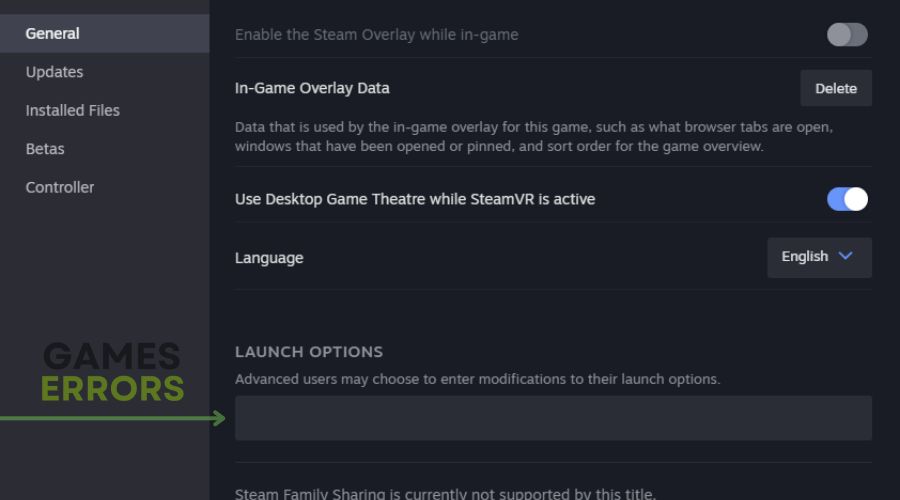
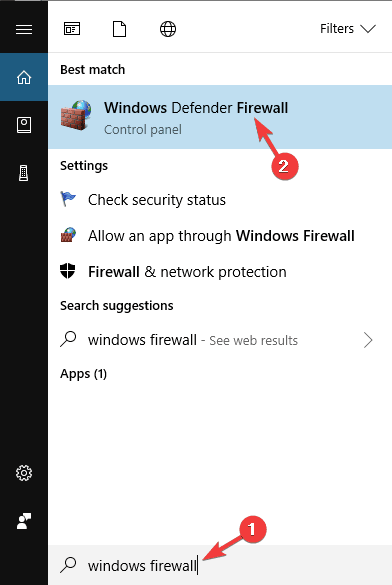
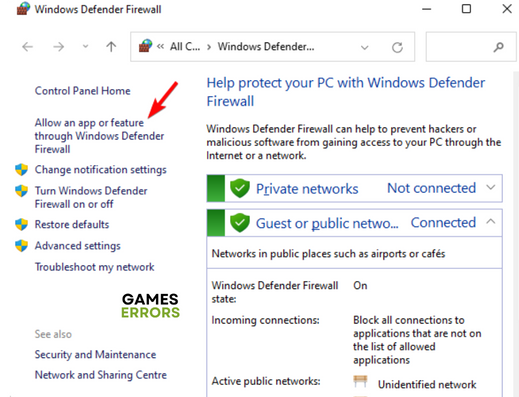
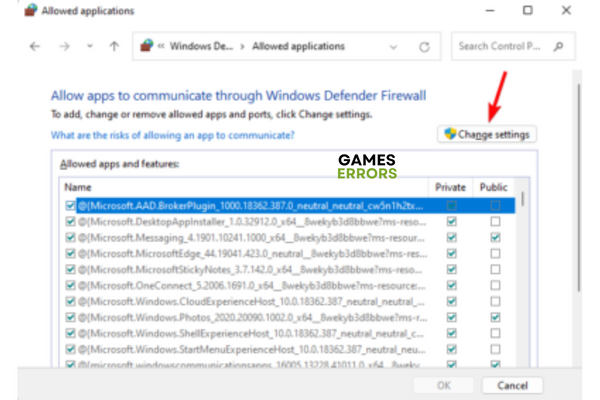
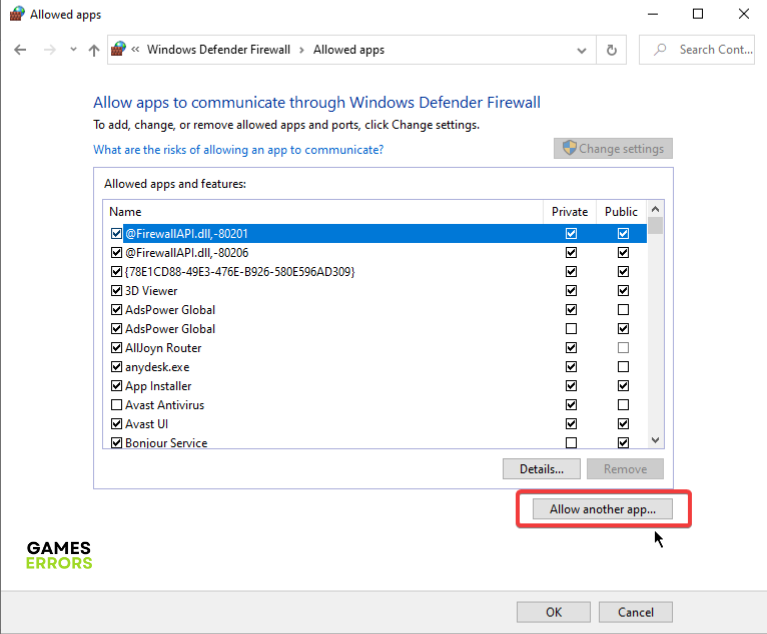


User forum
0 messages