Elden Ring Black Screen On Startup: How To Fix It
Fix black screen on startup in the Elden Ring game on your PC with the proven fixes discussed in this article. Good luck 😉

Elden Ring is a recent action role-playing video game by FromSoftware. The game offers an excellent open-world exploration and an exciting gameplay. The game’s 10/10 rating on IGN reflects how universally adoring Elden Ring is and its critical reception compared to other video games.
However, many players are having issues with enjoying the exciting gaming experience in Elden Ring. They are faced with a black screen on startup, which prevents them from playing the game. This article is written to help victims of this same problem in Elden Ring on a PC to resolve the issue.
Why is my Elden Ring screen black when I launch?
Many players have reported that every time they try to launch the Elden Ring game, they get a black screen on startup, and the game is stuck on the page. Different factors could be responsible for this frustrating experience.
A compromised game file or improper game installation is also likely to cause the black screen on startup, thereby restricting you from accessing the game. Other factors include outdated graphics drivers, administrative privileges, screen optimization, and conflict with other system applications or features.
How do I fix my Elden Ring black screen on startup?
We have discussed several fixes and troubleshooting tips that could be helpful in resolving the crashing problem in the Elden Ring game on your PC. However, endeavor to implement all these fixes until the problem has been completely eradicated.
Before we delve into the main fixes, try the following prechecks:
- Run the game as an administrator
- Disconnect any device connected to your PC
- Close unnecessary running applications
If the black screen on startup keeps coming up when you try to launch the Elden Ring game, implement the fixes discussed as follows:
- Update Graphics Driver
- Disable Fullscreen Optimization
- Disable Overlay Features
- Launch in Windowed Mode
1. Update Graphics Driver
- Press the Windows key + X and select the Device Manager option from the menu.
- Find the Display adapter option on the drivers’ list and double-click it to expand your graphics drivers.
- Right-click on your graphics driver and select the Update driver option.
- Select the “Search automatically for driver” option.
- Restart your PC after the update is completed, then launch Elden Ring.
If you can not follow the steps outlined above, use PC HelpSoft to help you search for the required drivers that need to be updated, download, and install them.
2. Disable Fullscreen Optimization
Disabling the fullscreen optimization option is an effective method of fixing game crashes, especially when the crashing happens with a black screen on startup, as in the case of the Elden Ring game on APC. If you downloaded the game via Steam, follow the steps below:
- Open the Steam game client and navigate to LIBRARY.
- Right-click on Elden Ring and select Properties > Manage
- Click on BROWSE LOCAL FILES in the LOCAL FILES tab, and the game’s installation directory window will open up.
- Find EldenRing.exe and right-click on it, then select Properties.
- Go to the Compatibility tab and check the Disable Fullscreen Optimizations toggle.
- Click on Apply and then OK to save changes.
- Restart your PC and launch the game afterward.
3. Disable Overlay Features
Time needed: 3 minutes
If you keep getting a black screen on startup when you launch the Elden Ring game on your PC, disable the overlay feature or applications that you have on your PC. Disable the overlay features in Steam and Discord, if applicable. Follow the steps below to disable the Game bar:
- Press the Windows key + I to open Settings, then click on Gaming.
- Click on the Game bar
- Disable it and also the toggle next to the ‘Open Game bar using this button on a controller’ option.
- Restart your PC and launch the Elden Ring
4. Launch in Windowed Mode
Set Elden Ring to launch in windowed mode via Steam. Follow the steps below:
- Open the Steam game client and navigate to LIBRARY.
- Right-click on Elden Ring, then select Properties from the context menu.
- In the General tab, click on Set Launch Options.
- Type “-windowed” in the box and save the changes. Launch the game afterward.
In conclusion, Elden Ring crashing on startup and stuck on a black screen could be caused by various factors. Therefore, you must consider all the fixes in this article to be able to fix the problem. Firstly, remember to keep your graphics driver updated. If the problem persists, disable any overlay feature you have on your PC and launch the game in windowed mode. Good luck.
Other fixes worthy of trying include the following:
- Verify the game files’ integrity
- Run the game in compatibility mode
- Perform a clean boot operation
- Update the game to the latest version
Related articles:




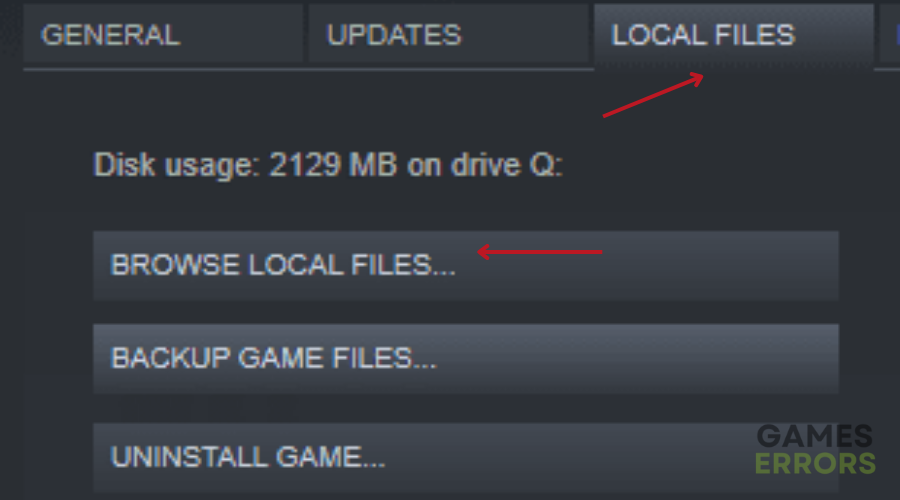
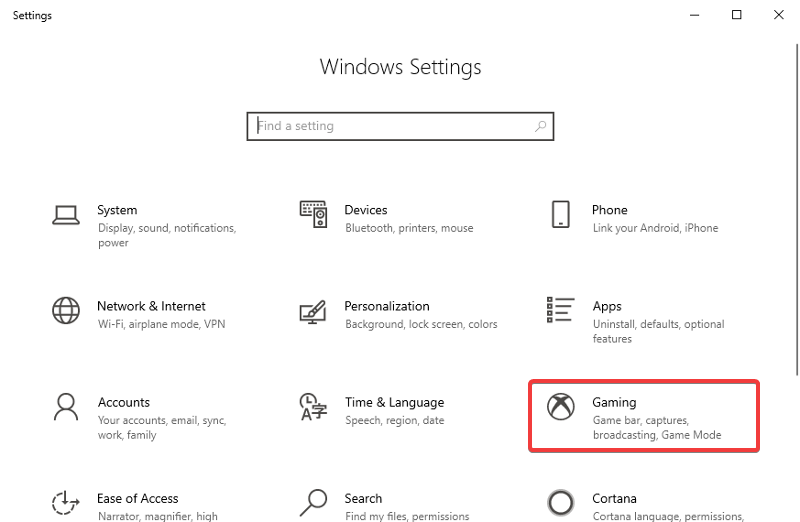
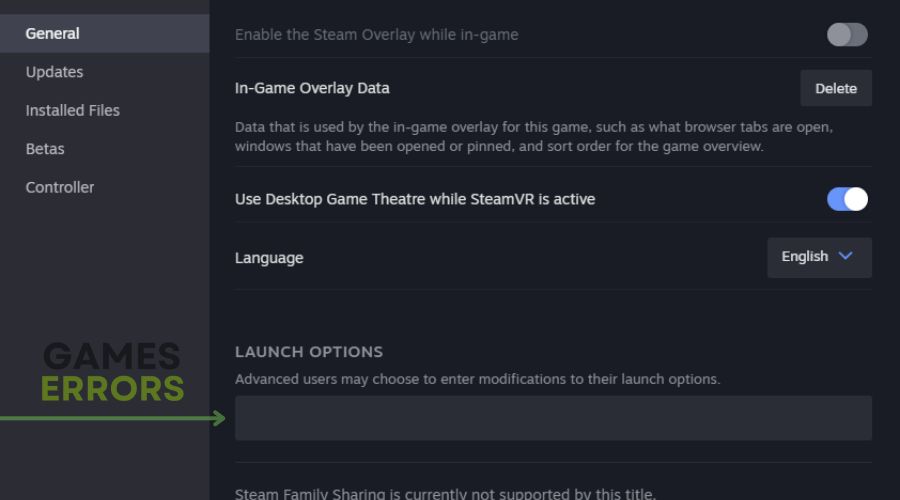


User forum
0 messages