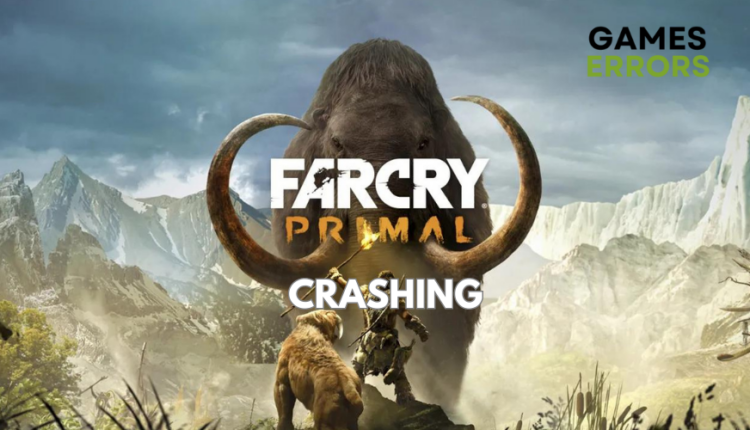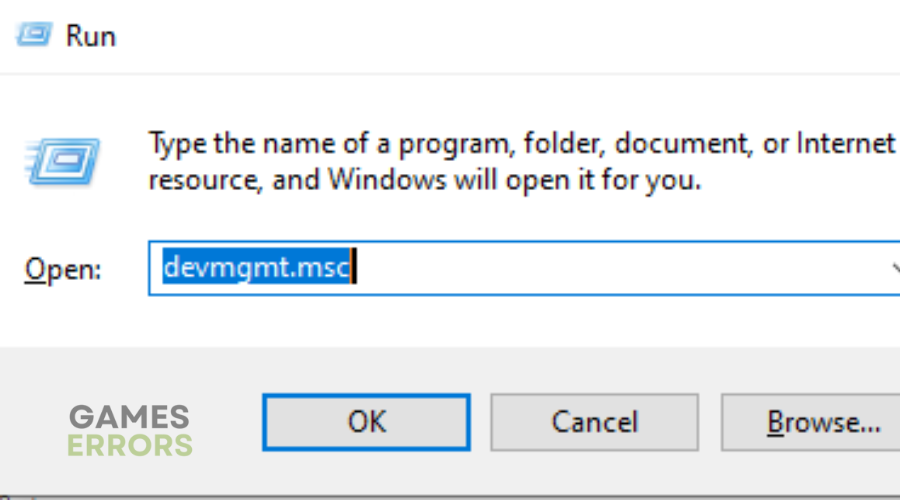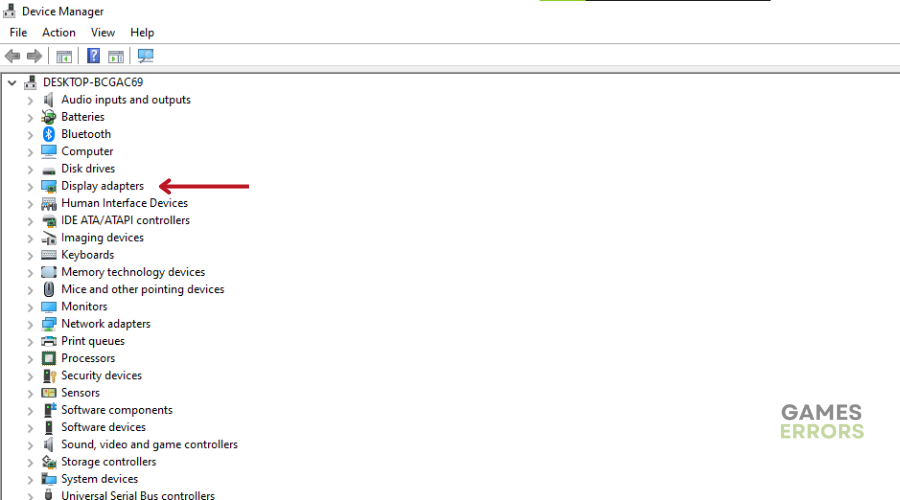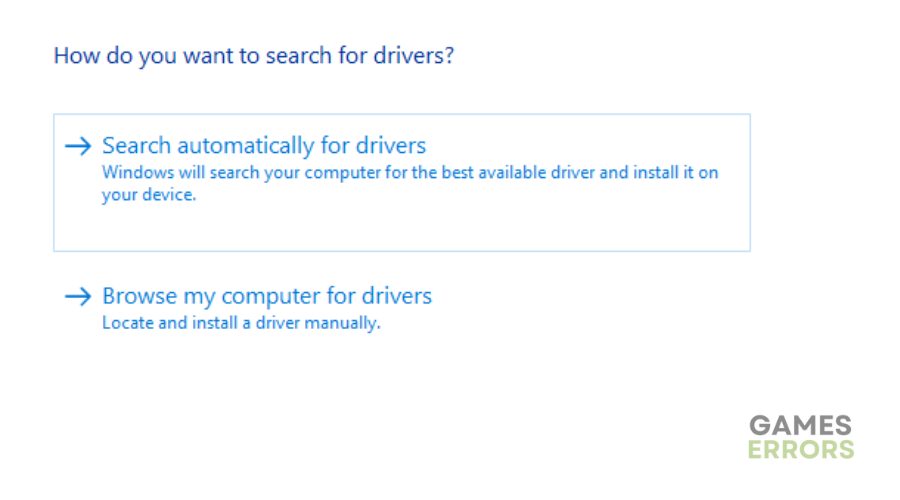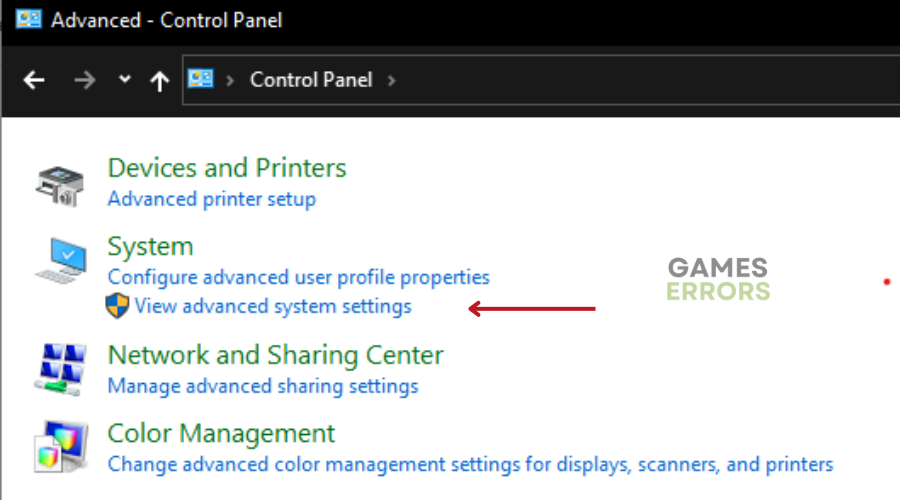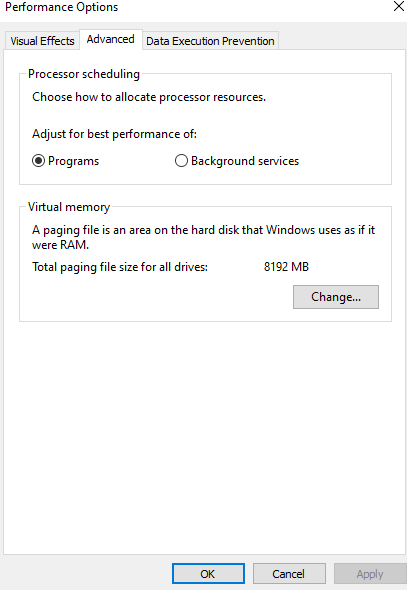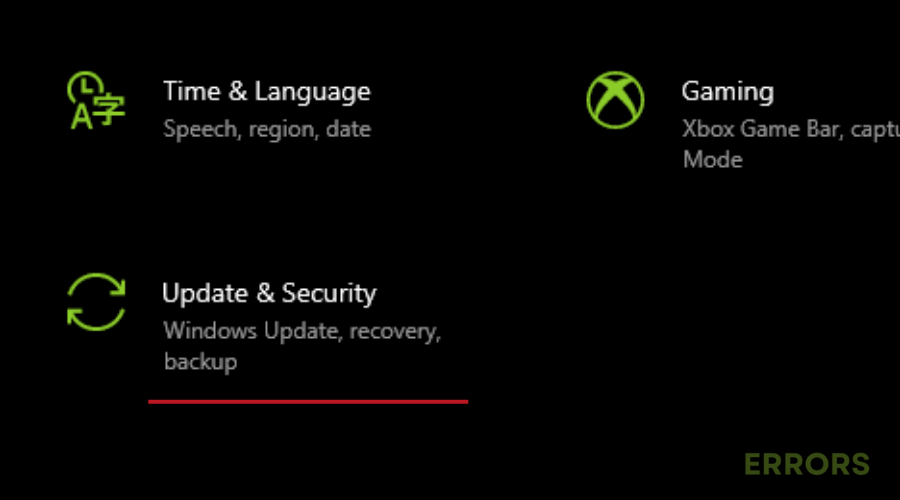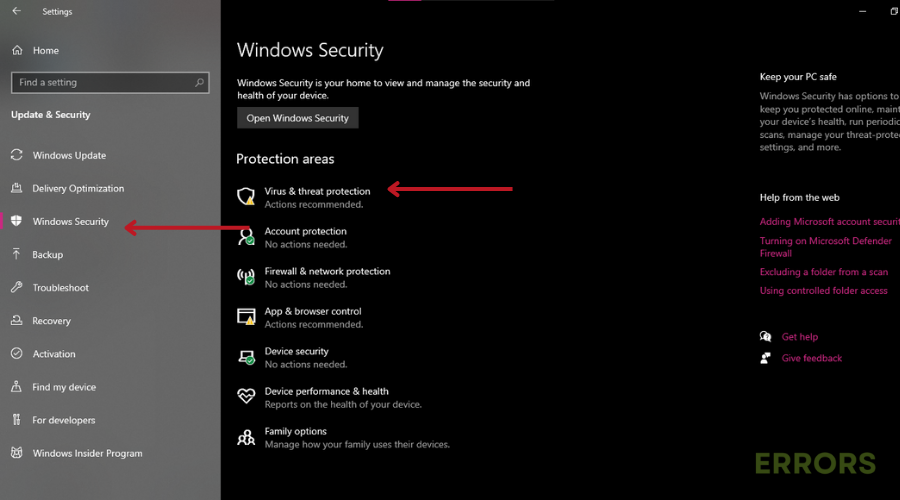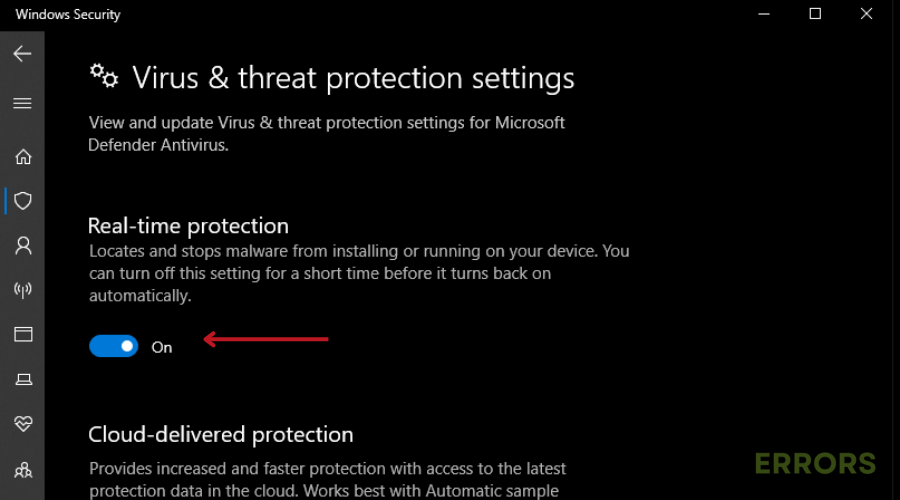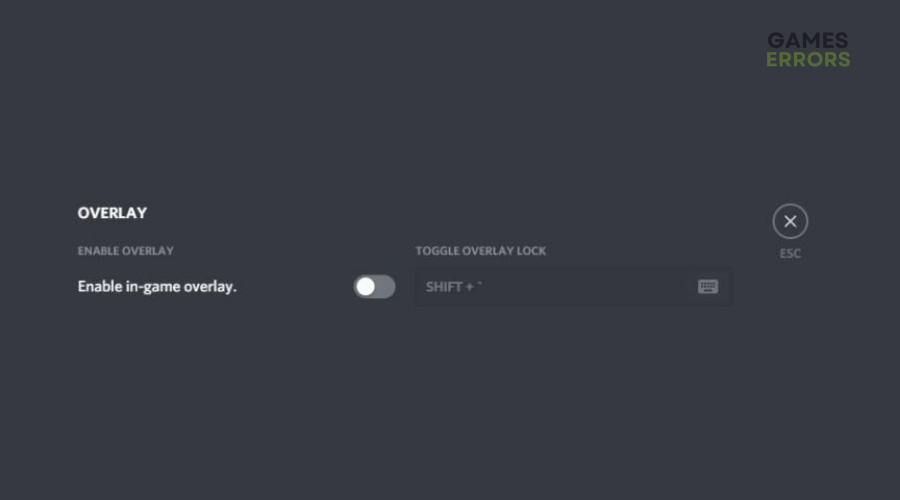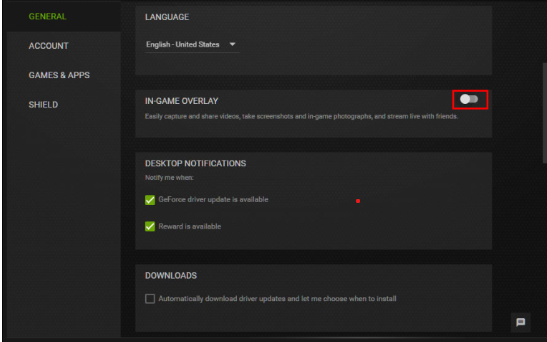Far Cry Primal Crashing: Simple Steps To Fix It
If Far Cry Primal is crashing during gameplay, you need to update your graphics driver, verify your game files and restart your PC.💥
Ubisoft’s Far Cry Primal has gained considerable popularity since its release.
Amidst the praise for this game, a problem is emerging – players are experiencing sporadic Far Cry Primal crashes and performance issues that are disrupting their journey.
Whether you’re experiencing crashes during gameplay or at startup, frustration is a common feeling.
If you’re experiencing this problem, read on. In this guide, we’ve compiled a list of troubleshooting methods from the gaming community to help you resolve these issues and restore the immersive gaming experience of Far Cry Primal.
Why Is Far Cry Primal Crashing?😲
Reasons why Far Cry Primal is crashing can be multiple and varied. However, some of the most common reasons why you may be experiencing this issue include:
- Performance Issues: Poor optimization and system requirements can lead to crashes.
- Software Conflicts: Background programs or conflicting software can disrupt gameplay.
- Driver Problems: Outdated or faulty graphics drivers can cause crashes.
- Game Bugs: Glitches within the game itself can trigger crashes.
- Hardware Overload: Overheating or hardware issues may lead to crashes.
- Missing Visual C++ runtime components: Far Cry Primal might crash if required Visual C++ runtime components are missing.
How To Fix Far Cry Primal Crashing?
Before jumping into the solutions listed below, complete the following pre-checks:
- Ensure your PC meets the minimum system requirements to run Far Cry Primal.
- Make sure your operating system is updated.
- Check for any available DirectX updates.
- Close unnecessary programs running in the background.
- Verify the integrity of the game file to fix any corrupted files that might be causing crashes.
If you have completed the checks above and you are still experiencing Far Cry Primal crashing, then try the solutions below👇:
Table of contents:
- Update graphics driver
- Scan and repair system files
- Increase virtual memory
- Temporarily disable Windows Defender
- Disable overlay apps
1. Update Graphics Driver
Time needed: 4 minutes
Updating your graphics driver can help fix Far Cry Primal crashing by ensuring compatibility and stability with the game, reducing the likelihood of such issues. To update graphics card:
- Press Windows key + R to open the Run box.
- Type devmgmt.msc and press OK to open Device Manager.
- In Device Manager, expand Display adapters to see your graphics drivers.
- Right-click the desired display driver, choose Update Driver.
- Select Search automatically for drivers. Windows will find and download updates.
- Restart your PC to apply changes.
📌PC HelpSoft takes the weight off your shoulders when it comes to managing device drivers. By skillfully identifying outdated, corrupted, or missing drivers, this third-party tool simplifies the process and saves you the frustration of searching for your device drivers manually.
2. Scan and Repair System Files
Scanning and repairing system files can help fix Far Cry Primal crashing by resolving any corrupted or missing files that might be causing the game to crash. Here’s how to do it:
- Press Windows logo key + S, then type cmd
- Right-click Command Prompt, and select Run as administrator.
- Enter the command: sfc /scannow and press Enter.
- Wait for the scan to finish and display a Windows Resource Protection message.
3. Increase Virtual Memory
Increasing virtual memory provides additional space for the game to store temporary data, reducing the likelihood of crashes. To do this:
- Click Start and go to Control Panel.
- Type Advanced System settings, and click View advanced system settings.
- Under Performance, click Settings.
- In the Performance Options window, go to the Advanced tab
- Click Change under Virtual memory.
- Uncheck Automatically manage paging file size for all drives.
- Select the C drive, click the Custom size box.
- Set initial and maximum size based on your RAM (1.5 to 3 times RAM amount). Click OK.
4. Temporarily Disable Windows Defender
Temporarily disabling Windows Defender can help resolve Far Cry Primal crashing by preventing potential conflicts between the antivirus program and the game’s processes. Here’s how to do it:
- Press Windows key + I to open Windows settings.
- Click Update & Security.
- Select Windows Security, then Virus & threat protection.
- Click Manage settings in the pop-up window.
- Turn off Real-time protection.
- Restart your computer.
5. Disable Overlay (Discord and GeForce Experience)
Disabling overlays can help fix this problem by preventing conflicts with in-game overlays that might disrupt the game’s stability.
🎮On Discord:
- Open Discord.
- Click the cogwheel icon at the bottom left.
- Go to Overlay in the left pane and toggle off Enable in-game overlay.
🎮On GeForce Experience:
- Open GeForce Experience.
- Click the cogwheel icon at the upper right.
- Toggle off In-game overlay.
✅Other FIXES to try if you are still experiencing Far Cry Primal crashing:
- Renaming the game file works like a charm for many players stuck in endless crashes.
- Try running the game in compatibility mode.
- Perform a clean boot.
Related Articles:
Conclusion
In summary, Far Cry Primal has captivated players, but crashes and performance issues have cast a shadow over the experience.
This guide has tackled the reasons behind these crashes, from performance and hardware issues to conflicts and bugs. We’ve explored pre-checks, including system requirements, updates, and background programs.
Now, equipped with solutions like updating graphics drivers for stability, scanning and repairing system files, increasing virtual memory, temporarily disabling Windows Defender, and disabling overlays, you should be able to fix Far Cry Primal.
Let us know which solution has worked for you in the comment section below and check out How To Fix Games Crashing On Startup: Ultimate Gamer’s Guide for more suggestions.
Happy gaming!