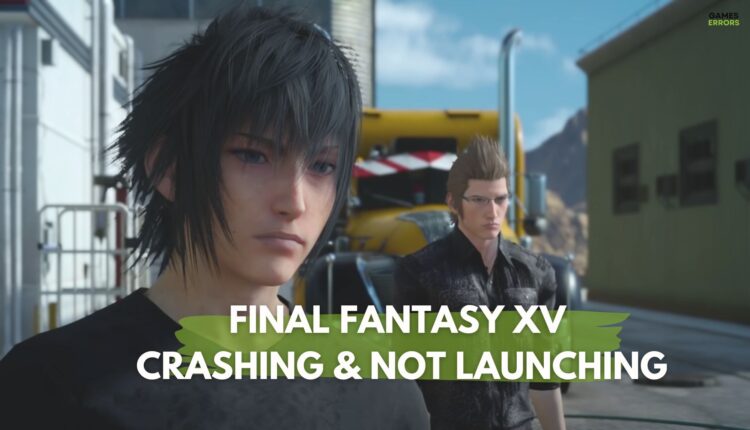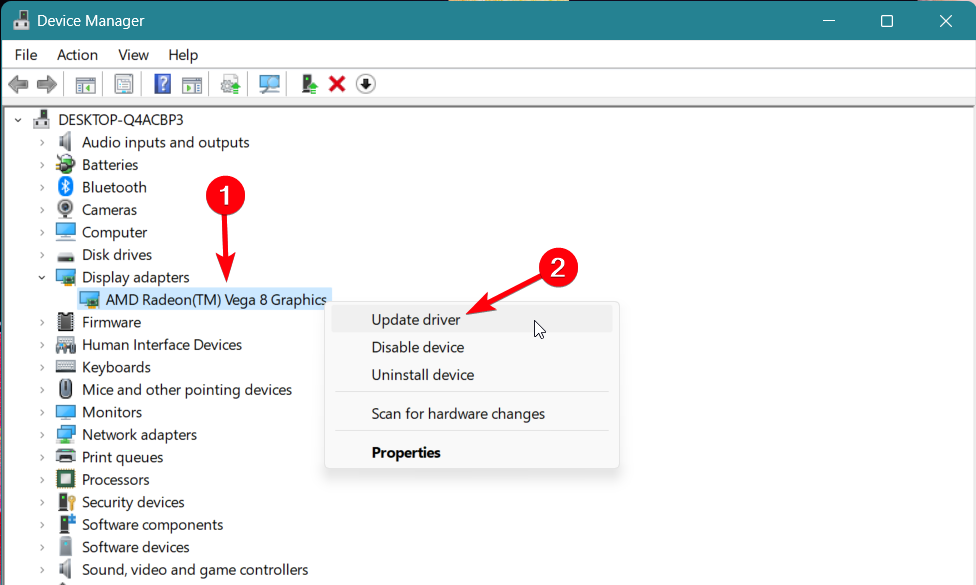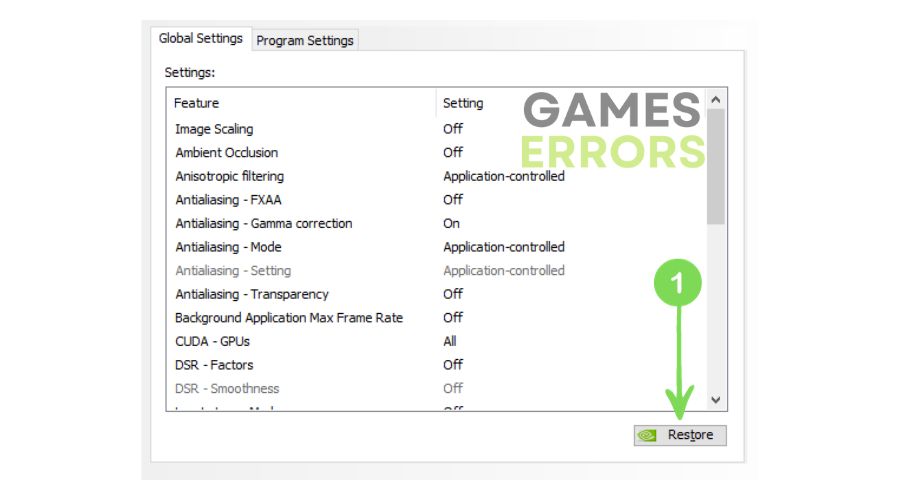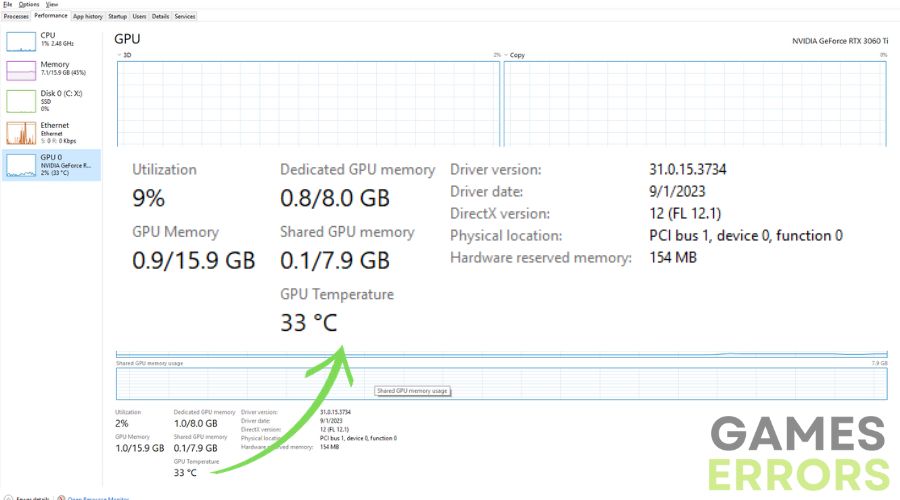Final Fantasy XV Crashing & Not Launching: Easiest Fixes
Is Final Fantasy XV crashing and not launching? This beloved role-playing game has been a source of joy for gamers worldwide. However, the frustration of encountering both crashing and not launching issues can be maddening. If you’ve faced these problems, you’re not alone; we’ve been there too. In this comprehensive guide, we’ll explore the causes behind these issues and provide effective solutions to get Final Fantasy XV running smoothly on your system.
🔎 Identify the Problem
→ Why does Final Fantasy 15 keep crashing?
Final Fantasy XV keeps crashing because you might be trying to play it with outdated drivers, which is the most common cause of this problem. However, there are other possible issues, like your system not meeting the requirements of the game, compatibility issues, or missing and corrupted game files. Additionally, if you are overclocking your PC and you are trying to play the game on maximum settings, your system might get overloaded.
→ Why is Final Fantasy 15 not launching?
Before we delve into solutions, it’s crucial to understand why Final Fantasy XV might crash and fail to launch. These issues can have various triggers, and knowing the root causes will help us troubleshoot effectively. Here are the common reasons:
- System Requirements: Failing to meet the minimum system requirements can lead to both crashing and launch failures. Check your PC specs against the official game specifications.
- Outdated Graphics Card Driver: An outdated graphics card driver can cause compatibility issues, affecting both crashes and launch problems. We’ll guide you through updating it.
- Insufficient RAM: Running the game with inadequate RAM can result in launch failures and crashes. Learn how to ensure you have enough memory.
- Overclocking: If your GPU is overclocked, it can lead to instability during launch and gameplay. We’ll explain how to disable overclocking.
- Dust Buildup and Ventilation: Overheating due to dust buildup can trigger both crashes and launch failures. Discover how to clean your PC and optimize ventilation.
- GPU Temperature: Excessive GPU temperature can cause crashes and prevent the game from launching. We’ll show you how to monitor and control it.
- Compatibility Issues: Incompatibility with certain hardware or software can lead to launch failures. We’ll help you identify potential conflicts.
- Corrupted Game Files: Damaged or missing game files can prevent the game from launching. Learn how to verify and repair these files.
- Admin Privileges: Running the game without administrative privileges can hinder its launch. We’ll guide you on how to run it as an administrator.
- Background Processes: Running resource-intensive background processes can interfere with the game’s launch. We’ll show you how to identify and disable them.
- DirectX and Visual C++ Redistributables: Missing or outdated DirectX and Visual C++ components can hinder the game’s launch. We’ll guide you on updating them.
Now that we’ve identified potential causes, let’s move on to troubleshooting solutions.
How to Fix Final Fantasy XV Crashing and Not Launching?
☑ Pre-checks – Before we dive into detailed solutions, perform these quick pre-checks:
- Restart your PC: Sometimes, a simple restart can resolve the issue.
- Verify Minimum Specs: Confirm that your PC meets the game’s minimum requirements by checking the official source.
- Disable Firewall/Antivirus: Temporarily disable your firewall or antivirus tool to check if they’re causing conflicts.
If you’ve gone through these pre-checks and the crashing and not launching issues persist, proceed with our tested solutions:
- Update Graphics Card Driver
- Ensure Adequate Ram
- Disable Overcloking
- Clean Dust and Ensure Proper Ventilation
- Monitor GPU Temperature
⚙️ Hardware Solutions
1. Update Graphics Card Driver
Time needed: 4 minutes
You have many options to update the GPU driver. We chose two: via Device Manager (classic way) and via driver updater tool (fastest way).
- Open Device Manager
Click on the Windows icon in the taskbar or press the Windows key. Type “Device Manager” in the search bar and press Enter to open it.
- Locate Display Adapters
In Device Manager, find and double-click on the “Display Adapters” section. This will expand the list of display adapters on your system.
- Update GPU Driver
Right-click on your GPU listed under Display Adapters. Select the “Update driver” option from the context menu.
- Search Automatically for Drivers
In the Update Drivers window, choose “Search automatically for updated driver software.”
Windows will search online for the latest driver updates for your GPU. - Install the GPU Driver Update
If Windows finds an updated driver, it will download and install it automatically. Follow any on-screen prompts if necessary.
- Restart Your PC
After the driver update is complete, restart your computer to apply the changes.
Ensuring your GPU driver is up-to-date is crucial for a smoother gaming experience in Final Fantasy XV. If you prefer a more automated approach to driver updates, consider using software like PC HelpSoft. This tool simplifies the process and helps you enjoy Final Fantasy XV and other games without driver-related issues.
2. Ensure Adequate RAM
For most games, having 16 GB of RAM is no longer a requirement, as they come with other processes and various tools. As a consequence, even if the minimum requirement specifies 8 GB of RAM or less, you might need some more. Also, you should check your RAM, because sometimes it can be faulty and only half of it might be used. If you run out of ram you can expect more than just FFXV not launching and crashes.
- Check Your Current RAM: Right-click on “My Computer” (or “This PC”) and select “Properties” to see how much RAM you have.
- Check Minimum Requirements: Verify that your RAM meets or exceeds the game’s minimum requirements on the official Final Fantasy XV website.
- Upgrade RAM (if needed): If your RAM falls short, purchase compatible RAM sticks and install them in empty slots on your motherboard.
- Improved Performance: After upgrading, restart your PC and enjoy improved Final Fantasy XV performance.
ℹ️ Upgrading RAM can prevent game crashes and launch issues caused by insufficient memory.
3. Disable Overclocking
Overcloking is great for some games. However, if the game is demanding and uses most of your resources, instead of helping you, the overclocking process will affect your hardware and software. Thus, you might experience Final Fantasy XV crashing problems, low fps, and latency. Here’s how to disable GPU overclocking to ensure stability:
- Open your GPU control panel (NVIDIA Control Panel or AMD Radeon Settings).
- Find the overclocking section.
- Look for an option to “Restore Defaults” or “Revert to Stock Settings.”
- Click this option to reset all overclocked settings.
- Restart your PC to apply the changes.
4. Clean Dust and Ensure Proper Ventilation:
Accumulated dust and faulty ventilators can increase the risk of encountering various problems, such as the FFXV not launching one. I should know. I did not clean my vents for a few months, and my PC was running at high temperatures. Thus, I was mostly having FPS problems because the problem wasn’t that bad.
- Turn Off and Unplug Your PC:
- Ensure your computer is powered off and unplugged from the electrical outlet.
- Open Your PC Case:
- Depending on your PC case, you may need to remove screws, latch mechanisms, or simply slide off a side panel to access the interior.
- Ground Yourself (Optional):
- To prevent static discharge, consider grounding yourself by touching a metal part of your PC case or using an anti-static wristband.
- Remove Dust:
- Use a can of compressed air or an ESD-safe vacuum cleaner to carefully remove dust from the internal components, including fans, heat sinks, and vents.
- Pay special attention to the CPU cooler and GPU fans, as they are crucial for temperature control.
- Check and Clean Fans:
- Inspect your PC’s fans to ensure they are spinning freely. If a fan is obstructed or not working correctly, clean it or replace it.
- Remove any dust buildup on fan blades, as this can hinder airflow.
- Check Cable Management:
- Ensure that cables inside your PC are neatly organized and do not block airflow. Proper cable management can help improve ventilation.
- Inspect and Clean Air Vents:
- Examine the case’s air vents and ensure they are clear of dust and debris.
- If your PC has dust filters, clean or replace them.
- Reassemble and Close the Case:
- Once you’ve cleaned the internal components and checked the fans and cables, carefully reassemble your PC.
- Make sure all components are securely attached.
- Ensure Adequate Airflow:
- Position your PC in a location with good airflow, away from walls or obstructions.
- Ensure that there is sufficient space around your PC for proper ventilation.
- Monitor GPU and CPU Temperatures:
- After cleaning and ensuring proper ventilation, monitor your GPU and CPU temperatures using software like MSI Afterburner or Core Temp.
- Ensure that temperatures remain within safe limits while playing Final Fantasy XV.
- Test Your PC:
- Restart your PC and run Final Fantasy XV to ensure that it runs smoothly without overheating or crashing.
Cleaning dust and improving ventilation can significantly reduce the risk of overheating and crashes during gaming, allowing you to enjoy Final Fantasy XV without interruption.
5. Monitor GPU Temperature
- Download Monitoring Software: Get a monitoring program like MSI Afterburner or HWiNFO.
- Launch the Software: Open the monitoring software.
- Check GPU Temperature: Look for the GPU temperature in the software interface.
- Game and Watch: Keep the software running while playing Final Fantasy XV to monitor how your GPU temperature changes during gameplay.
- Take Action If Needed: If your GPU temperature consistently gets too high (above 80°C), consider improving PC cooling or adjusting in-game graphics settings for a smoother gaming experience.
Monitoring your GPU temperature is essential to prevent overheating, crashes, and hardware damage. It allows you to take proactive steps to maintain a safe and stable gaming experience while playing Final Fantasy XV or any other graphics-intensive game.
Additionally, if you don’t want to install anything new, you can use the Task Manager. However, it might be off by a few degrees.
🧑💻 Software Solutions
- Run the Game as Administrator.
- Verify Game Files Integrity.
- Optimize Graphics Settings: Pick the lowest option for everything and gradually change the settings.
- Disable Background Processes.
- Clean Boot.
- Disable Ray-Tracing: FFXV is a resource hungry game, if you see any performance-related problems while using Ray-Tracing, I advise you to disable the option from the game settings.
- V-Sync Settings: It’s always a debate whether VSync causes problems or not. I prefer turning VSync on from the game settings to avoid FFXV crashing and stuttering problems, but it might not work for everybody. However, you can try to enable or disable it depending on how the option is set right now.
- Lower In-Game Graphics: Set the graphics settings to low from the game settings to fix the FFXV crashing issue.
- Updating DirectX and Visual C++ Redistributables.
- Disable Control Flow Guard (CFG): Press Win + S, type Exploit Protection, and disable the option called Control Flow Guard to fix the FFXV not launching problems.
- Re-Install the Game.
- Dealing with Corrupted Save Files: Delete old saved game files from the Final Fantasy 15 folder.
🔌 Peripherals Solutions
- Check Peripheral Compatibility
- Update Peripheral Drivers
- Update Audio and Input Device Drivers
- Optimize Controller Settings
- Check USB Port Connections
- Test with Different Peripherals
🛠 Other Fixes
If Final Fantasy XV is still crashing and not launching, consider trying these additional fixes:
- Install .Net Framework 3.5
- Update your version of Windows
- Close all unnecessary background tasks using Task Manager
- Turn off your antivirus while playing
Conclusion
In conclusion, dealing with crashing and not launching issues in Final Fantasy XV can be challenging, but it’s not insurmountable. By following the troubleshooting methods outlined in this guide, you can overcome these obstacles and enjoy a seamless gaming experience. Remember, you’re part of a vast gaming community, and sharing your experiences and solutions in the comments can help others facing similar challenges. Let’s ensure that Final Fantasy XV brings joy, not frustration, to your gaming adventures.
Related Final Fantasy Articles: