Rainbow Six Siege Won't Launch: How to Fix it Fast
Bypass Rainbow Six Siege Issues following our handy guide ✅

Although Tom Clancy’s Rainbow Six Siege is a fantastic game, a few minor issues have cropped up since its debut. The game has so far received a lot of favorable feedback from players who claim it runs smoothly.
Although you can enjoy this dynamic game, it’s possible that you face crashing, lag, or even Rainbow Six Siege connection errors.
Some players have also expressed dissatisfaction about a few small issues in the game like Rainbow Six Siege won’t launch, which is simply fixable.
👉 As a pre-check, make sure that you meet the minimum system requirements of the game and that you have one of the supported video cards in order for the game to run correctly.
Rainbow Six Siege won’t launch appears to be a frequent problem that users occur. Sometimes, Rainbow Six Siege is running but not opening.
There are many factors that could contribute to the problem and it can vary from person to person. However, if you are experiencing this issue, you are not alone and in this article are steps you can take to try and resolve it.
Why is my Rainbow Six Siege not opening?
There can be several reasons why Rainbow Six Siege might not be launching. Some possible causes include:
➜ outdated graphics drivers
➜ corrupt or damaged game files
➜ insufficient system resources (e.g. not enough memory or processing power)
➜ conflicts with other software
➜ compatibility issues with your operating system
How to fix Rainbow Six Siege not launching?
- Fix 1: Restart your computer
- Fix 2: Update Graphic Drivers
- Fix 3: Verify the game files
- Fix 4: Reinstall the game
- Fix 5: Repair Microsoft Visual C++
1️⃣ Restart your computer
Sometimes a simple restart can resolve any issues that may be causing the game to not launch. Then, try launching the game again.
2️⃣ Update Graphic Drivers
To fix the Rainbow Six Siege not launching error, you need to update your graphics card drivers. Most of the time, a faulty or corrupted GPU driver can cause many issues and errors, which is why it’s a good idea to keep them up-to-date.
- Type Device Manager in the Windows search and press Enter.
- Navigate in the list and find Display adapters (double-click on it to expand).
- Right-click on your graphics driver and press Update driver.
- Pick the Search automatically for drivers option.
- The process will show you if you have the latest driver version installed or not.
- If not, download the latest graphics drivers available for your device.
You can also check for updates by visiting the website of your graphics card manufacturer (e.g. NVIDIA, AMD, Intel).
⭐ Sometimes updating your GPU driver manually might be a bit hard or time-consuming, just know that you can update your drivers automatically with a dedicated third-party app, such as PC HelpSoft. You can use it for any driver that you want to update, and it works in just a couple of clicks.
3️⃣ Verify the game files
Sometimes files can become corrupted or damaged, causing the game to not launch. To verify the game files, follow these steps:
- In the Uplay client, click on the Games tab.
- Right-click on Rainbow Six Siege and select Properties.
- Click on the Local files tab.
- Click the Verify files button.
4️⃣ Reinstall the game
If none of the above steps helped, you might need to reinstall the game. To do so, follow these steps:
- In the Uplay client, click on the Games tab.
- Right-click on Rainbow Six Siege and select Uninstall.
- Follow the prompts to uninstall the game.
- Once the game is uninstalled, click the Install button to reinstall it.
👉 Also helpful:
- Make sure that your system meets the minimum requirements to run the game. Rainbow Six Siege requires a 64-bit operating system and a CPU with at least a 2.6 GHz dual-core processor. It also requires at least 6 GB of RAM and a graphics card with at least 2 GB of VRAM.
I hope these steps help resolve the issue and allow you to launch Rainbow Six Siege. If the problem persists, you might want to contact Ubisoft support for further assistance.
5️⃣ Repair Microsoft Visual C++
At times, the Microsoft Visual C++ Redistributable Package might be faulty due to previous updates. However, there are two ways in which you can easily repair it. The first one is to uninstall it by using Programs and Features from Control Panel, or you can Repair it manually by following the next few steps.
- Go to Control Panel
- Select Programs and Features
- Right Click on Microsoft Visual C++ Redistributable Package
- Press Change and select Repair
- Restart your computer and you are good to go.
Additional Rainbow Six Siege Problems and Fixes
1. Unable to find Uplay Rainbow Six Siege
- Check your installed programs: Make sure that Uplay and Rainbow Six Siege are both installed on your computer. If one or both of these programs are not installed, you can try re-installing them from the Uplay website or from a physical copy of the game.
- Check the Uplay launcher: If Uplay and Rainbow Six Siege are both installed, try launching Uplay and checking to see if the game is listed in your game library. If it is not, you may need to add the game to your library by clicking on the “Add a Game” button in the Uplay launcher and selecting Rainbow Six Siege from the list of available games.
- Check your computer’s search function: If you are still unable to locate the game, try using your computer’s search function to search for “Uplay” or “Rainbow Six Siege”. This may help you find the game if it is installed on your computer but not easily accessible through the Uplay launcher.
2. Rainbow Six Siege UPlay and Steam conflict
You might get this error with UPlay and Steam conflict over installation.
Solution:
- Quit Steam
- Go to “C:Program Files(x86)\Steam\SteamApps\Common\” and add “bak” at the end of the games folder.
- Launch Steam and go to your library, here right click on the game and click Delete Local Content.
- Now go to the folder from step 1 and delete “bak” from the folder name so that now you will have again the original name of the folder.
- Again go to your library and press Install and the game will find the existing installation instead of starting from scratch all over again.
- When you finish you can play the game.
We hope that our solutions helped you fix the game error! Discover how to fix more Rainbow Six Siege errors and problems by checking out the articles below. 👇
Related Articles:
- Rainbow Six Siege Keeps Crashing: Easy Guide To Fix It
- Rainbow Six Failed to Do the Action: Quickest Ways to Fix It
- Rainbow Six Siege Error Code 2-0x0000d013: Fix It in No Time
- Rainbow Six Siege Error Code 0-0x00100608 [Quick Fix]
- Rainbow Six Siege Error Code 10-0x00000000 [Solved]
System Requirements
➖ MINIMUM:
- OS: Windows 7, Windows 8.1, Windows 10 (64bit versions required)
- Processor: Intel Core i3 560 @ 3.3 GHz or AMD Phenom II X4 945 @ 3.0 GHz
- Memory: 6 GB RAM
- Graphics: NVIDIA GeForce GTX 460 or AMD Radeon HD 5870 (DirectX-11 compliant with 1GB of VRAM)
- Network: Broadband Internet connection
- Storage: 30 GB available space
- Sound Card: DirectX® 9.0c compatible sound card with the latest drivers
- Additional Notes: SUPPORTED VIDEO CARDS AT TIME OF RELEASE: GeForce GTX 460 or better, GTX 560 or better, GTX 650 or better, GTX 750 or better, or any card from the GT900 and Titan Series, Radeon HD5870 or better, HD6870 or better, HD7770 or better, R7 260X or better, or any card from the R-300 series and Fury X. Laptop models of these cards may work but are not supported. These chipsets are the only ones that will run this game.
✔️ RECOMMENDED:
- OS: Windows 7 SP1, Windows 8.1, Windows 10 (64bit versions required)
- Processor: Intel Core i5-2500K @ 3.3 GHz or better or AMD FX-8120 @ 3.1 Ghz or better
- Memory: 8 GB RAM
- Graphics: NVIDIA GeForce GTX 670 (or GTX 760 / GTX 960) or AMD Radeon HD 7970 (or R9 280x [2GB VRAM] / R9 380 / Fury X)
- Network: Broadband Internet connection
- Storage: 47 GB available space
- Sound Card: DirectX® 9.0c compatible sound card 5.1 with the latest drivers
- Additional Notes: SUPPORTED VIDEO CARDS AT TIME OF RELEASE: GeForce GTX 460 or better, GTX 560 or better, GTX 650 or better, GTX 750 or better, or any card from the GT900 and Titan Series, Radeon HD5870 or better, HD6870 or better, HD7770 or better, R7 260X or better, or any card from the R-300 series and Fury X. Laptop models of these cards may work but are not supported. These chipsets are the only ones that will run this game.
We hope that our workarounds and fixes helped you resolve your Rainbow Six Siege errors and that now you are enjoying the game. If you have any questions or if you encounter other issues please comment below and our team will help you.

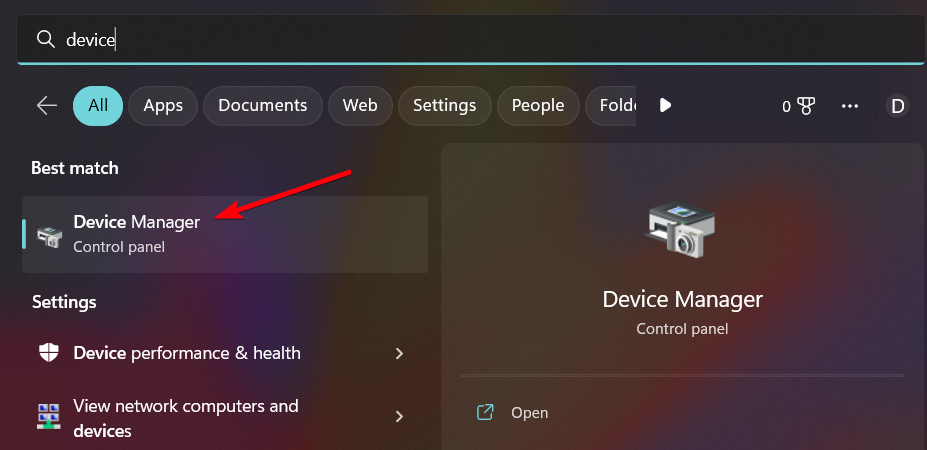
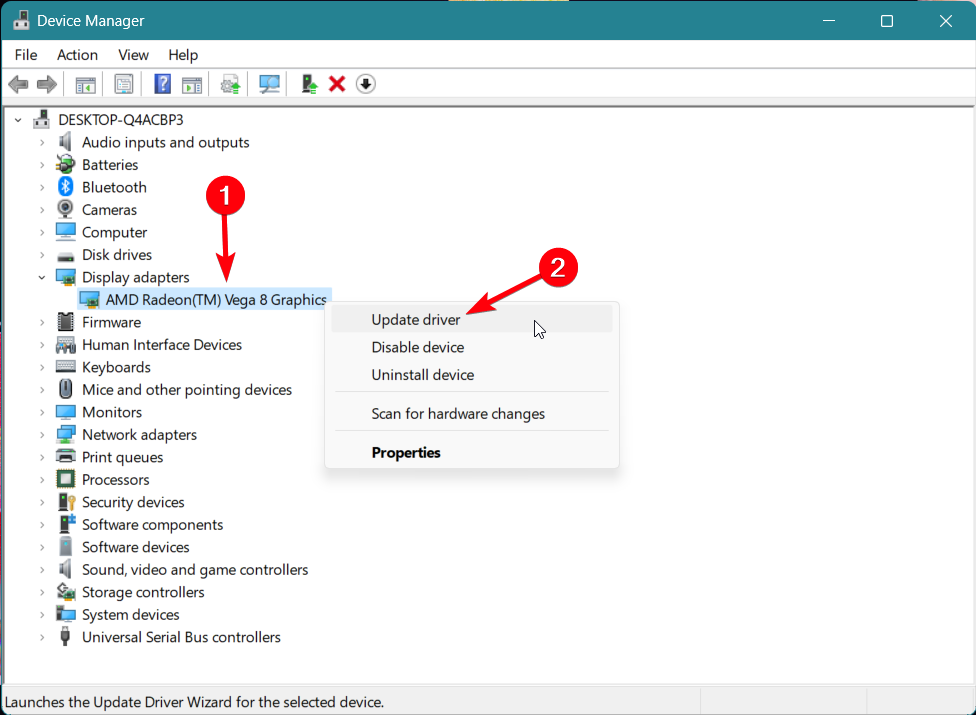
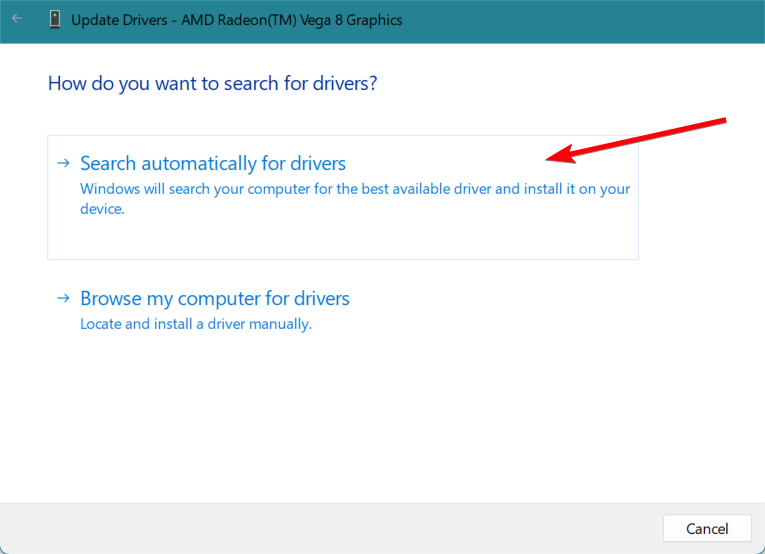
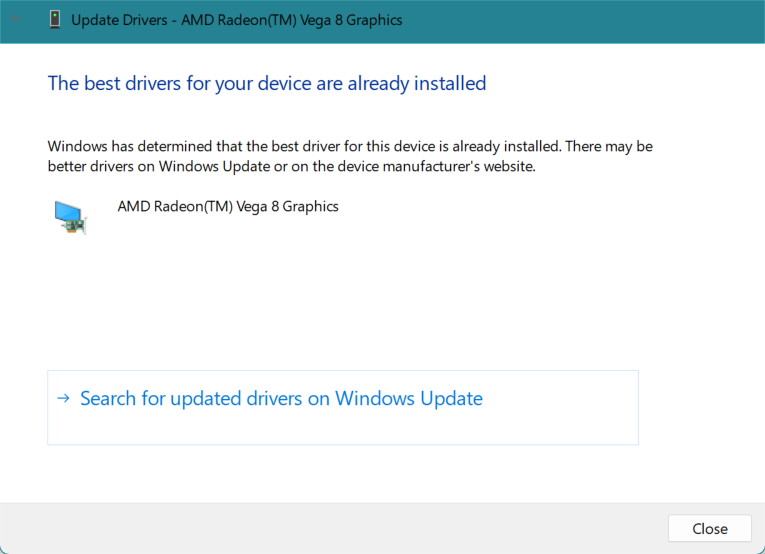
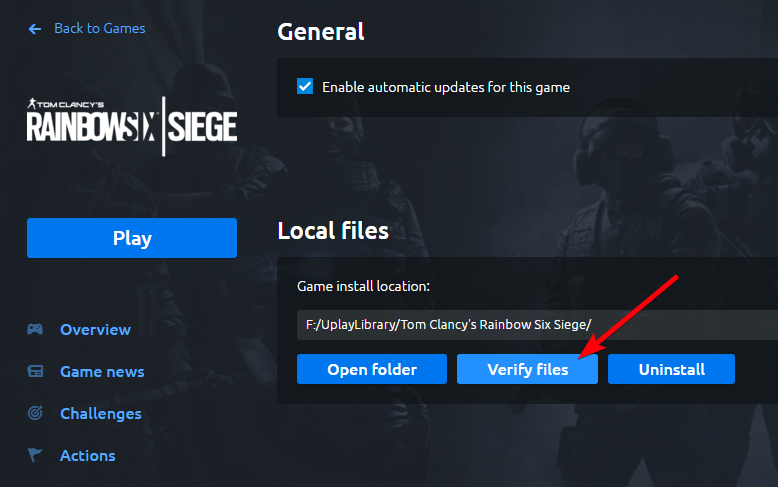


User forum
16 messages