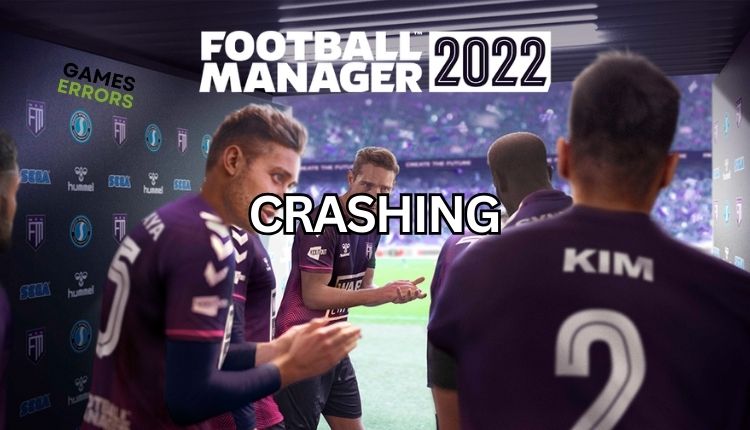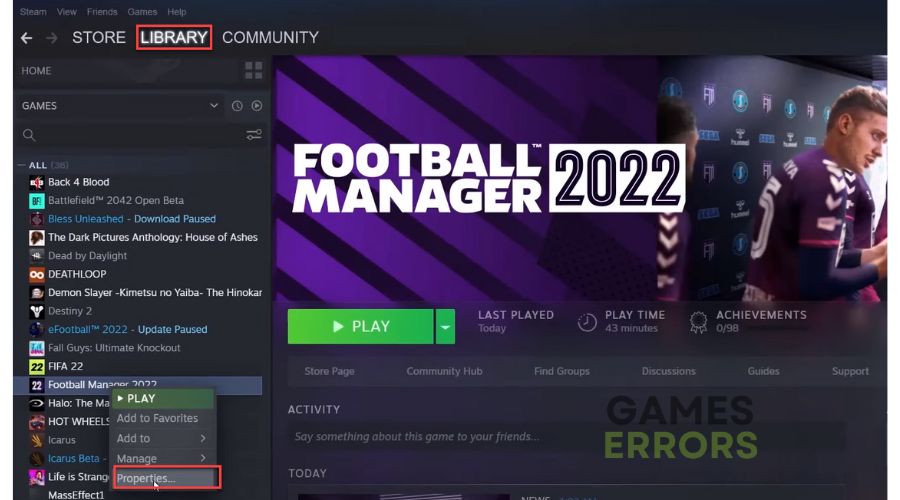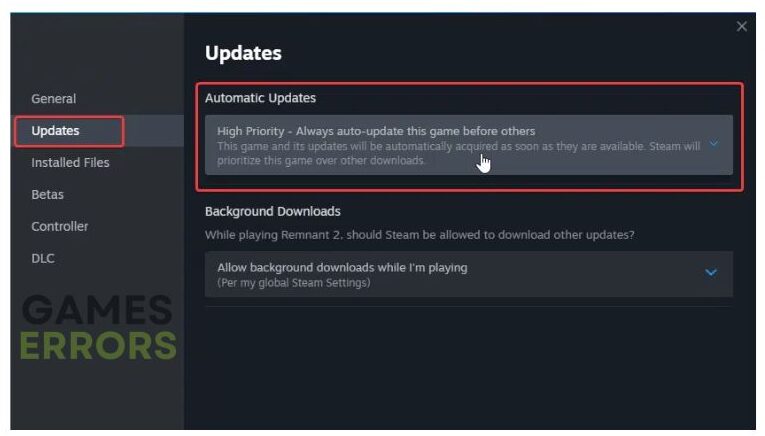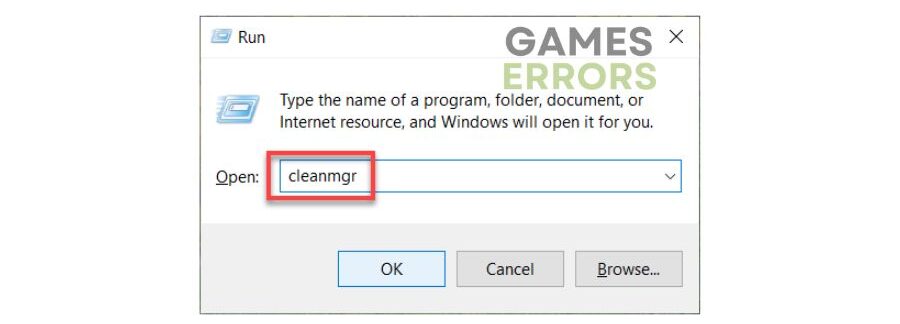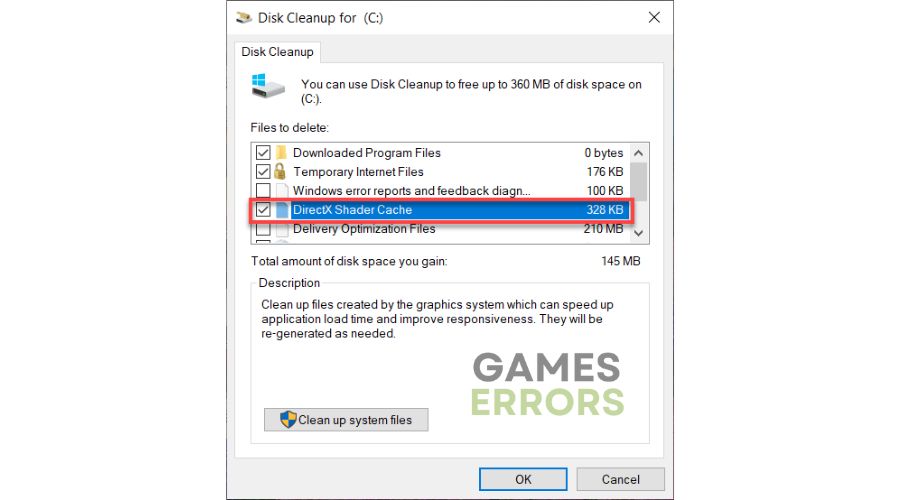Football Manager 2022 Crashing: How To Fix
We have created a comprehensive guide to help you fix Football Manager 2022 crashes. 👨🏾💼⚽
Football Manager 2022 crashing and ruining your gaming experience? This football-management simulation video game developed by Sports Interactive successfully represents the complexity of soccer while offering an accessible experience for both hardcore fans and newcomers.
However, if you are experiencing Football Manager 2022 crashes during startup or while playing, don’t worry; we have excellent tips to fix this problem.
Why does Football Manager 2022 keep crashing?
Reasons for Football Manager 2022 crashes:
- System requirements: Running a game may result in sudden crashes until your PC meets the game requirements.
- Compatibility issues: Your game may experience cashing due to outdated Windows OS.
- Graphic card driver issues: You can expect troubles like failing to load, stuttering, lagging, freezing, low FPS, or crashing during gameplay due to an outdated or corrupt GPU driver.
- Corrupted or missing game files: The game may be crashing due to corrupt or missing game files on your PC.
- Third-party background services or apps: Too many or some demanding third-party apps running in the background can cause the game to crash.
- Security software interferes with the game: Too restrictive or even standard firewall or antivirus settings might cause the game to crash.
- Overlay app issues: Although the overlay feature is typically helpful for streaming, recording, and capturing screenshots, it can sometimes cause various game problems, including crashes.
How can I fix Football Manager 2022 crashing?
Let’s do some preliminary checks, such as:
- Check if your PC meets the minimum system requirements.
- Restart the game launcher or your PC.
- Temporarily disable antivirus and firewall software.
If Football Manager 2022 is still crashing, move to the following tips:
- Update your GPU driver
- Update Football Manager 2022
- Disable Steam overlay
- Clear DirectX shader cache
1. Update your GPU driver
If you’re experiencing crashing playing Football Manager 2022, updating your graphics card driver is an excellent first step. Here’s how to manually update your GPU driver:
1. Right-click on the Windows Start Menu and choose Device Manager.
2. In the Device Manager window, double-click to expand Display adapters.
3. Right-click on your primary graphics card and click Update driver.
4. Choose Search automatically for drivers and wait for Windows to complete the update.
Updating drivers manually can be time-consuming and make your computer vulnerable to errors. However, PC HelpSoft, a reliable third-party software, automatically updates your drivers and saves time and effort. With this tool, you can ensure that the correct drivers are installed to avoid any potential compatibility issues and keep your computer running smoothly.
2. Update Football Manager 2022
We highly recommend regularly checking for updates on Football Manager 2022, as new patches will fix many issues and improve performance. There is an example of a Steam game launcher:
1. Run the Steam client and go to your game’s library.
2. Select Football Manager 2022.
3. If there is an update available, make sure to click on Update.
4. To ensure that you update the game automatically, right-click on Football Manager 2022 and select Properties.
5. Select Updates from the left pane and then choose Automatic Updates to High Priority.
3. Disable Steam overlay
Time needed: 1 minute
If Football Manager 2022 crashes, try turning off the overlay feature.
- Open the Steam client and choose the Settings option.
- Select the “In Game” option.
Toggle OFF “Enable the Steam Overlay while in-game.“
- Confirm changes and restart Steam to check if the issue is gone.
4. Clear DirectX shader cache
DirectX Shader Cache stores shaders to improve app, game, and program performance. It reduces render time but may get corrupted or accumulate too many files, causing high storage consumption or crashing issues in the game. Clear shade cache on the next way:
1. Press the Win+R keys to show the Run dialog box.
2. Type; “cleanmgr” to open Disk Cleanup.
3. Tick the checkbox next to DirectX Shader Cache and click on OK.
4. Click on Delete files to confirm this action.
🟩Extra steps:
Are you still experiencing crashes while playing Football Manager 2022? Here are some additional solutions to try:
- Verify and repair game files.
- Run the game as administrator.
- Update Windows to the latest version.
- Update DirectX, .NET Framework, and VCRedist.
- Disable overclock and tools like MSI Afterburner, EVGA Precision, etc.
- If you have an Asus motherboard with Nahimic audio software, try to close this service from the Task Manager.
- Reduce the screen resolution or graphic details to medium or low.
- Run the game in windowed borderless screen mode instead of fullscreen mode.
- Perform clean boot.
- Run the game in compatibility mode.
- Close unnecessary apps in the background.
- Reinstall the game in a different folder or disk.
Related articles:
- Football Manager 2022 Stuttering: How To Play Smoothly
- Football Manager 2022 No Sound: Fix It Now
- Football Manager 2022 Not Launching: How To Start
Conclusion
We’ve covered you with tips to prevent Football Manager 2022 from crashing. Firstly, troubleshoot our basic steps for quick issue resolution. Secondly, ensure your OS, GPU driver, and game are updated to the latest versions. Clear the DirectX shader cache and turn off the overlay feature to minimize game issues. Lastly, feel free to comment below for any further questions or suggestions.