Madden 24 Crashing on PC: How to Fix It Permanently
We have crafted an all-inclusive guide that will undoubtedly aid you in resolving the problem of Madden 24 crashing. 🏈
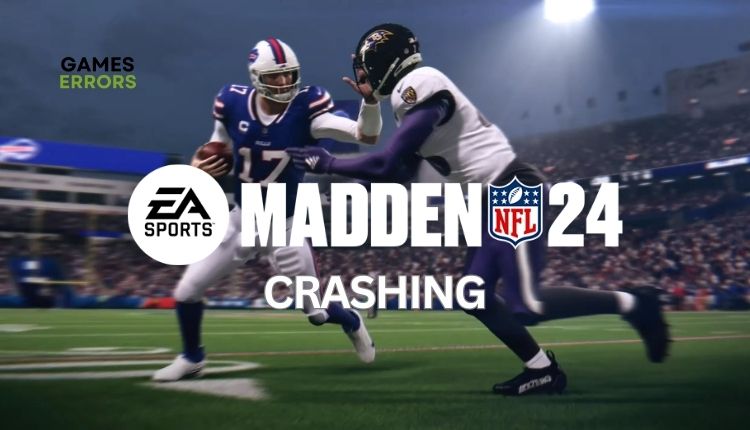
If you had a good time playing Madden 23, you would likely enjoy NFL 24 as well. The gameplay has been improved in almost every aspect compared to its predecessor. In addition to technical and visual enhancements, the new offensive line play and improved run game are impressive features that you will definitely enjoy.
However, with the Madden 24 fresh release, it’s natural to expect some errors and glitches. One of these issues is Madden 24 crashing. But we don’t want to leave you alone with this issue because we made this fine guide to fix Madden NFL 24 crashing for good.
Why does Madden 24 keep crashing?
Madden 24 keeps crashing due to many reasons. We can highlight the following causes:
- You have weak hardware for the game
- Game server issue
- Outdated GPU driver, Windows OS, or the game
- Corrupted or missing game files
- A firewall or antivirus interferes with the game
- Unnecessary apps are running in the background
- Overlay issues
How to stop Madden 24 from crashing?
Before moving to our concrete tips, we suggest these simpler actions:
- Restart the game or your PC.
- Check game service status.
- Check game minimum requirements.
Now, if Madden 24 is still crashing, follow these steps:
- Update your GPU driver
- Update the game
- Temporarily turn off security software
- Disable the overlay feature
- Enable Secure Boot
1. Update your GPU driver
If your Madden 24 keeps crashing on PC, updating your system drivers is an excellent first step. Outdated drivers for your GPU, chipset, sound, or network can cause the game to crash, freeze, lag, or even fail to launch. Here’s how to manually update your GPU driver:
1. Right-click on the Windows Start Menu and choose Device Manager.
2. In the Device Manager window, double-click to expand Display adapters.
3. Right-click on your primary graphics card and click Update driver.
4. Choose Search automatically for drivers and wait for Windows to complete the update.
If you want to save time and effort, we suggest trying PC HelpSoft. This nifty tool updates all your Windows drivers, so you don’t have to go through the hassle of doing it manually or searching for them online. It’s quick and easy!
2. Update the game
The developers regularly release patches to fix the Maden 24 issues and improve the game’s stability and performance. These updates aim to resolve issues like game crashes and minimize glitches, so check for them frequently.
1. Run the Steam client and go to your game’s library.
2. Select Madden 24.
3. If there is an update available, make sure to click on Update.
4. To ensure that you update the game automatically, right-click on Madden 24 and select Properties.
5. Select Updates from the left pane.
6. From the Automatic Updates drop-down menu, select High Priority.
3. Temporarily turn off security software
Time needed: 2 minutes
Turn off your firewall and antivirus temporarily if Madden 24 keeps crashing on PC, but only while you want to play the game. Don’t forget to re-enable security protection after you finish playing.
- Press the Win + R keys to launch the Run dialog box
Type; “firewall.cpl” in the dialog box and press Enter.
- Select – Turn Windows Defender Firewall on or off
- Select – Turn Off Windows Defender Firewall
- Press the Win + R keys to launch the Run dialog box
Type; “windowsdefender:” in the dialog box and press Enter.
- Select – Virus & Treat protection>Manage settings
- Toggle off Real-time antivirus protection
4. Disable the overlay feature
If Madden 24 keeps crashing, turning off the overlay feature could be the solution you need. Although this feature is typically helpful for streaming, recording, and capturing screenshots, it may be causing the crashes. Give it a try to turn it off and see if it helps.
1. Open the Steam client and choose the Settings option.
2. Select the In-Game option from the left and uncheck the Enable the Steam Overlay while in-game.
3. Confirm changes and restart Steam to check if the issue is gone.
5. Enable Secure Boot
If Madden 24 is freezing or crashing on your PC, you could test the game with secure boot enabled to troubleshoot the problem. To do so, get your phone and a photo of the instructions below, as you will need to operate in BIOS:
- Open Settings and go to Update & Security and then to Recovery
- Under the Advanced Startup there is a Restart Now button
- Press it and select Troubleshoot and then Advanced Options and click on UEFI Firmware Settings then enable the Secure Boot
Additionally, you can just restart your PC and enter BIOS by pressing F1, F2, F10, F12, Del, or Esc while you are on the loading screen, and look for the Secure Boot option afterwards to enable it.
👉 Extra steps:
Do you still have the Madden 24 crashing issue? Here are some additional options to consider:
- Update Windows to the latest version.
- Update DirectX, .NET Framework, and VCRedist.
- Run the game as administrator: To fix Madden NFL 24 crashes, go to the installation folder and set the .exe to run as an administrator as seen in the guide.
- Verify game files: Corrupted or Missing game files might be the reason why Madden NFL 24 keeps crashing on PC, check the article to find out how to repair them.
- Disable overclock and tools like MSI Afterburner, RivaTuner, etc.
- Reduce the screen resolution and in-game graphic details to medium or low.
- Run Madden 24 in compatibility mode: If your Madden NFL 24 keeps crashing, running it in compatibility mode might make the game more stable and fix the issue.
- Close unnecessary apps in the background: Some apps might either use too many resources or interfere with the game in various ways, and there can be various results, such as Madden 24 freezing on PC.
- Perform clean boot.
- Reinstall the game in a different folder or disk: If besides crashing your Madden 24 is freezing on PC, you might need to install the game on a SSD or in another location.
🏈 If you still have crashing problems with the previous version, we’ve got you covered, too: Madden 23 Keeps Crashing: How to Fix It
Also, check some related Madden 24 articles with problems that might occur in your gameplay:
Conclusion
We’ve got you covered with tips to prevent Madden 24 crashing issues. Firstly, troubleshoot basic steps for quick issue resolution. Secondly, ensure your OS, GPU driver, and game are updated to the latest versions. Additionally, temporarily turn off security software and overlay feature to minimize game issues. Lastly, feel free to drop a comment below for any further questions or suggestions.




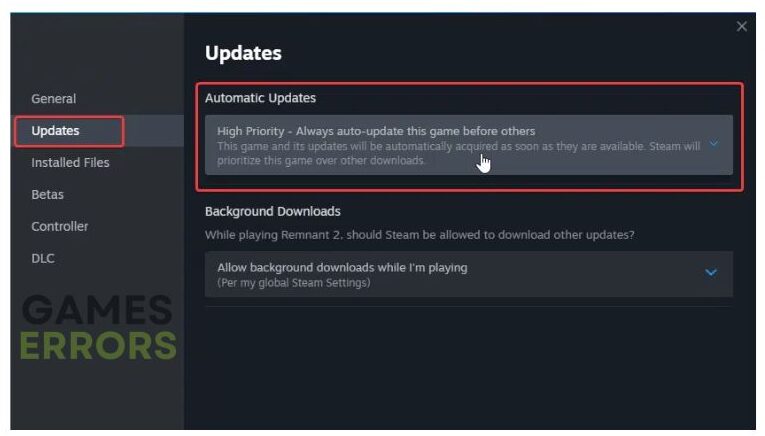



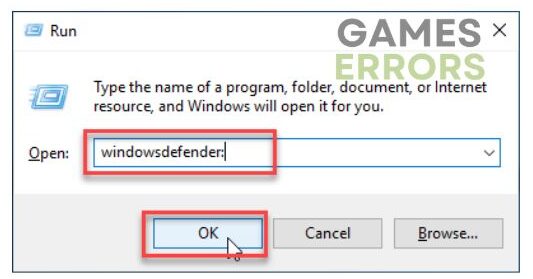





User forum
0 messages