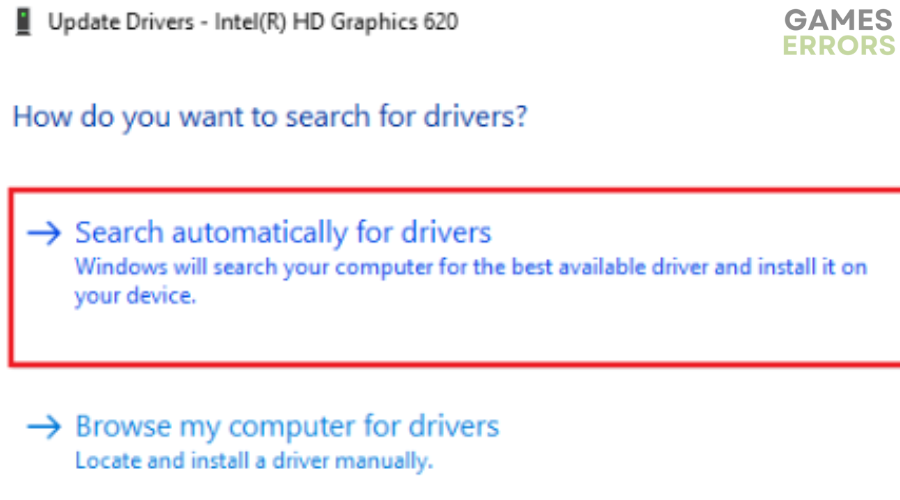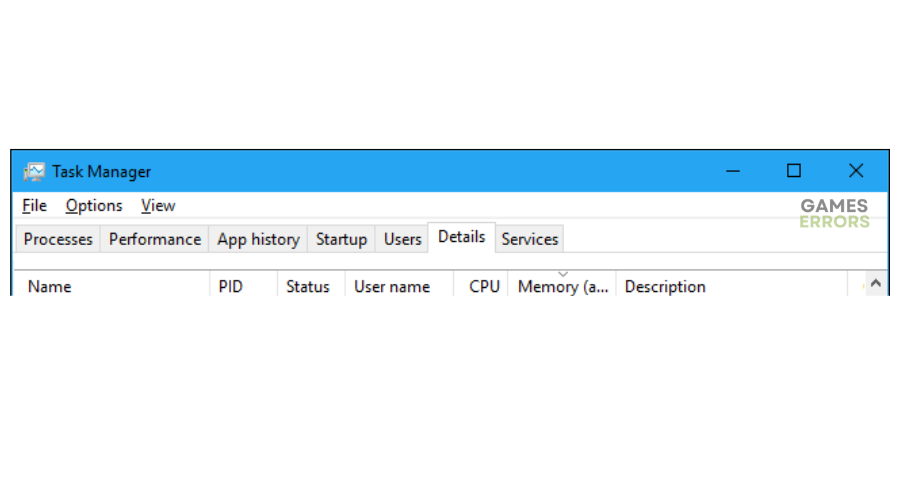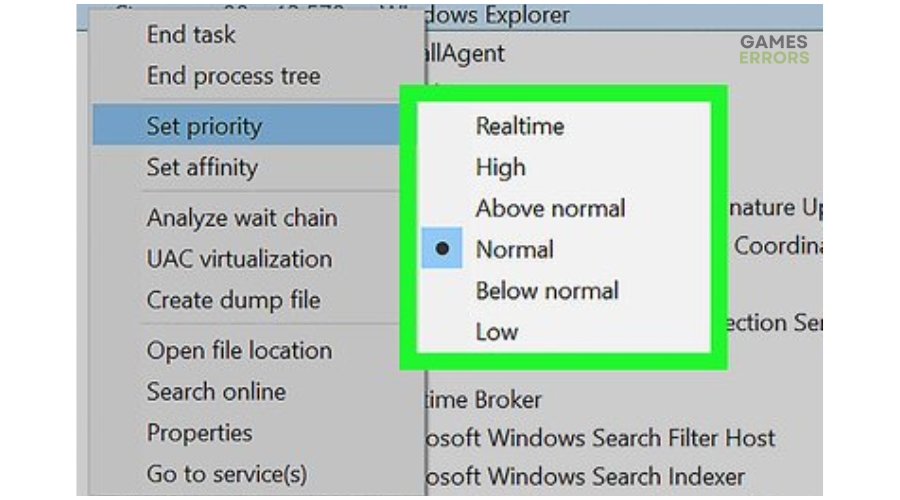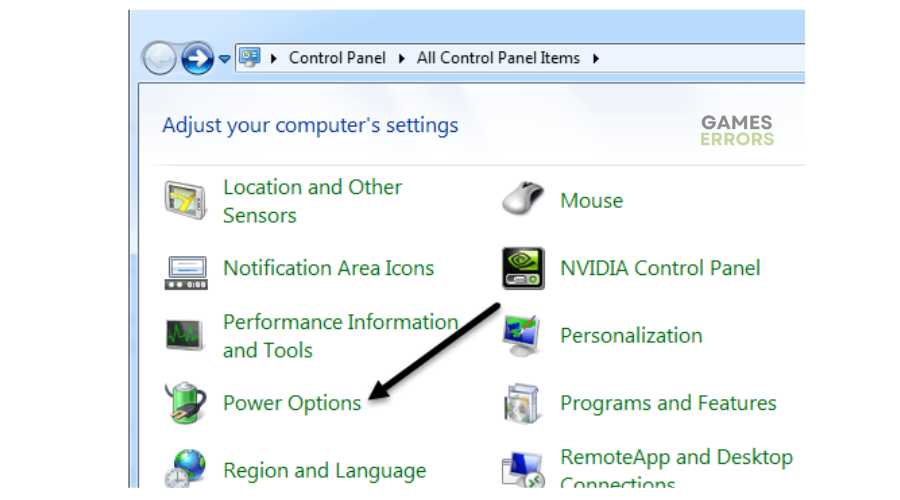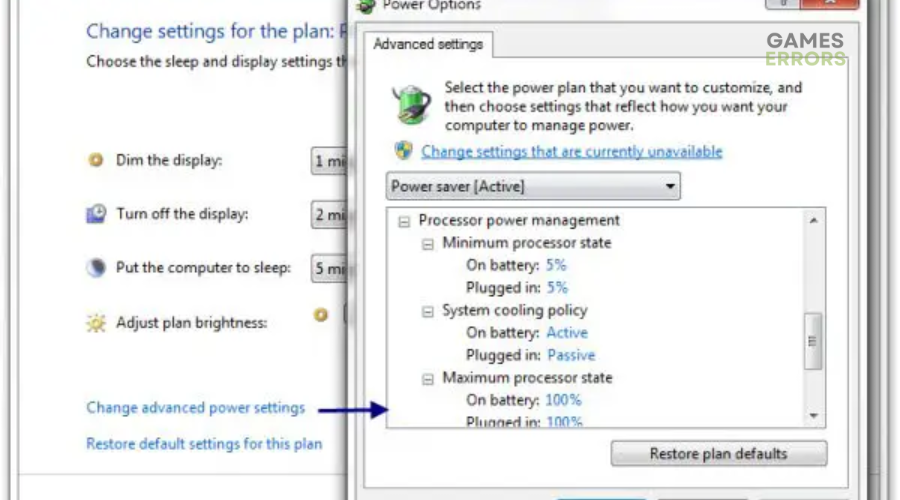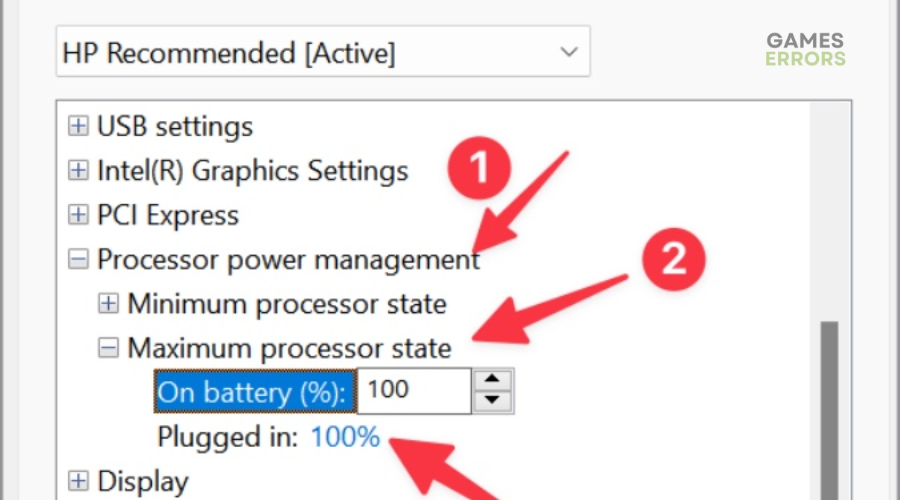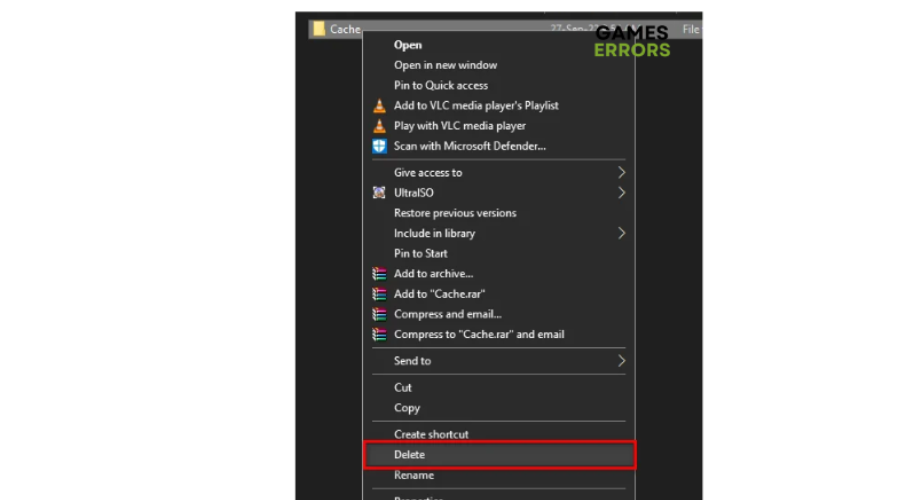MW2 High CPU Usage: How to Lower it
Are you dealing with MW2 high CPU usage issue? This guide will help you fix the issue.
MW2 is a low-graphics game that can run on any PC, including low-end. However, many gamers have complained that the game uses 100% CPU. The MW2 high CPU usage issue causes the game to freeze, crash, and stutter, which ruins the gameplay experience.
If you’re a victim of the same, don’t worry. We have outlined some possible solutions to help you fix this issue below.
What causes the MW2 high CPU usage issue?
Some of the causes for MW2’s high CPU usage include the following:
- Outdated drivers: Using outdated drivers can lead to MW2 high CPU usage, causing stutters and freezes.
- Broken or slow CPU: If your PC’s CPU is defective or outdated, it can lead to high CPU usage issues.
- RAM issues: If your PC doesn’t meet the minimum required memory to run MW2, it can lead to high CPU usage issues when playing the game.
- Corrupt cache files: If MW2 cache files are corrupt or damaged, you may experience increased CPU usage.
- Unnecessary background apps: The issue may occur if too many CPU-intensive applications run in the background.
How do I fix MW2’s high CPU usage?
✅Pre-checks: Perform the following general fixes before diving into our troubleshooting guide to see if the issue gets solved:
- Restart your PC to fix and remove temporary glitches and bugs.
- Check if your PC meets the MW2 system requirements.
- Perform a clean boot to find the exact software causing high CPU usage.
If the issue persists, try these simple fixes:
1. Update graphics card driver
Time needed: 2 minutes
Faulty graphics drivers can cause MW2’s high CPU usage. Here is how to manually update your graphics card to prevent this:
- Open Device Manager
Right-click the start button and select Device Manager.
- Open Display Adapters
Click Display Adapters to expand the category.
- Update driver
Identify the dedicated driver you want to update and select Update driver.
- Choose how you want to update the driver.
Select how you want to update drivers. We recommend choosing Search automatically for drivers.
- Complete process
Let Windows complete the process.
- Restart your PC
Restart your PC to save changes.
If you don't have the time, effort, and patience to update drivers manually, you can do it automatically with PC HelpSoft. This third-party tool will automatically install the latest drivers on your PC.
2. Change priority level
Here is how to change the priority level:
- Right-click the start button and select Task Manager to open it.
- On the top left corner of the Task Manager, select the Details tab.
- Locate MW2.exe and right-click on it.
- In the Set Priority menu, select Normal.
- Confirm the Priority Level to save changes.
- Relaunch the game to see if the issue is resolved.
3. Change CPU limit
To change the COU limit, follow the steps below:
- Press Win+R to open the Run dialog. Type Control Panel in the search bar and click OK.
- Click Power Options in the new window.
- Select High Performance under Power Options.
- Next, select Change plan settings.
- Then, click on Change advanced power settings on the left pane.
- Scroll till you find the Process Power Management tab. Click to expand. On the Maximum processor state tab, change the value to 80 percent for both On battery and Plugged in options.
- Click on Apply and OK to save changes.
- Relaunch the game to check if the issue occurs again.
4. Delete the MW2 cache folder
Here is how to delete the MW2 cache folder:
- Press Win+E on your keyboard to open File Explorer.
- Navigate the following path to open the MW2 data cache folder. MyDocuments>MW2>Cache.
- Select all files in the data cache folder. Press delete on your keyboard to remove all the files. Empty your recycle bin to ensure all data cache files are removed from your PC.
- Relaunch the game to see if the issue is solved.
Other fixes for MW2 high CPU usage
- End resource-hogging applications running in the background. We have a guide on how to close unnecessary background applications.
- Verify the integrity of game files to ensure they’re not corrupt.
- Run the game as an administrator.
Related articles
- Call of Duty MW2 High Ping: How to Reduce It and Fix It
- Dev Error 6036 in MW2: How to Fix It Step by Step.
- Dev Error 292 MW2: 4 Working Solutions.
Conclusion
The MW2 high CPU usage causes your game to freeze, stutter, and crash, ruining your gameplay experience. Remember to update the graphics card driver, change the priority level, change the CPU limit, and delete the MW2 cache folder.