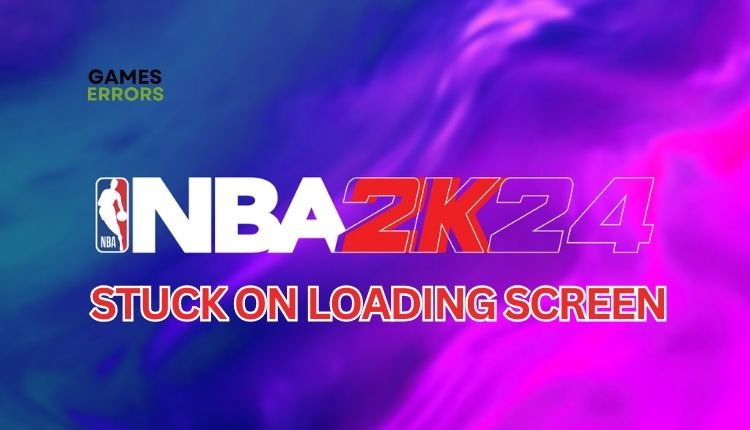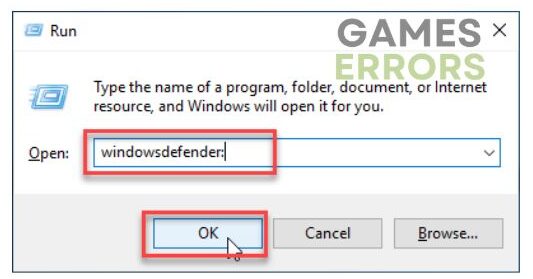NBA 2K24 Stuck On Loading Screen: How To Fix It Now
Have trouble with NBA 2K24 being stuck on a loading screen? Learn how to fix it with our top tips. 🏀🎮
Are you facing an issue with the new NBA 2K24 getting stuck on the loading screen of your PC? But don’t worry; we compiled simple tips to fix this problem. NBA 2K24 offers authentic NBA action with updated rosters, historic teams, improved interior defense, and new dribble combo controls for more rewarding and skill-based play. However, it can be pretty frustrating when a game gets stuck on a loading screen that seems to go on forever. So that we don’t waste time, check out the quick solutions for this issue.
Why is my NBA 2K24 stuck while loading?
Possible causes for NBA 2K24 stuck on the loading screen include:
- GPU driver issues: The game can fail to load, stutter, lag, freeze, or crash due to an outdated GPU driver.
- System compatibility issues: NBA 2K24 may get stuck while loading due to outdated Windows OS or hardware not meeting game requirements.
- Corrupted or missing game files: The game may get stuck on the loading screen due to corrupt or missing game files on your PC.
- Third-party background services or apps: Third-party apps running in the background can cause NBA 2K24 to get stuck while loading.
- Security software interferes with the game: Firewall or antivirus settings might cause the game to get stuck while loading.
- Overlay app issues: Although the overlay feature is typically helpful for streaming, recording, and capturing screenshots, it can sometimes cause various game problems.
How to fix it if NBA 2K24 is stuck on the loading screen?
Try to resolve your issue quickly by following these simple steps:
- Check if your PC meets the game system requirements.
- Restart the game launcher or your PC.
- Close all unnecessary tasks running in the background.
If, after preliminary steps, NBA 2K24 is still stuck on the loading screen, do the following:
1. Update your GPU driver
Time needed: 5 minutes
To resolve NBA 2K24 loading issues, ensure your GPU driver is up to date. Follow these steps to update it manually:
- Right-click on the Start and select Device Manager.
- Double-click on the Display adapters to expand.
Right-click on your graphics card, and choose Update driver.
- Follow the on-screen guide for installing the latest GPU driver version.
With PC HelpSoft, you can confidently say goodbye to the hassle of manually updating your computer’s drivers. With a user-friendly interface, this software automatically updates your drivers, giving you more time to focus on what matters most – gaming.
2. Turn off overlay features
If you experience issues with NBA 2K24, turn off the Steam, Discord, or Xbox Game Bar overlay feature.
👁️Disable the Steam overlay
1. Open the Steam client and choose the Steam>Settings option.
2. Click the In Game tab and uncheck Enable Steam Overlay while in-game.
👁️Disable the Xbox Game Bar
1. Right-click on Windows Start and choose the Settings option.
2. Click on the Gaming section.
3. Ensure that the Xbox Game Bar toggle is OFF.
👁️Disable the Discord overlay
1. Open Discord and click the cog icon (User settings).
2. Select the Game Overlay from the left pane and then toggle off Enable in-game overlay.
3. Temporarily turn off security software
Temporarily turning off the firewall and antivirus may resolve NBA 2K24 loading issues. Remember to re-enable security software after troubleshooting.
1. Press the Win + R keys to launch the Run dialog box.
2. Type; “firewall.cpl” and press Enter.
3. Click on Turn Windows Defender Firewall on or off.
4. Click on the Turn Off Windows Defender Firewall. Confirm changes on the OK button.
5. Relaunch the Run dialog box.
6. Type; “windowsdefender:” and press Enter.
7. Select a Virus & Treat protection and then Manage settings.
8. Toggle off Real-time protection.
✅Extra steps:
If NBA 2K24 is still stuck on the loading screen, here are some additional options to consider:
- Verify and repair game files.
- Update the game.
- Reinstall the GPU driver.
- Update Windows to the latest version.
- Update DirectX, .NET Framework, and VCRedist.
- Ensure sufficient storage space on your disk where NBA 2K24 is installed.
- Use “sfc /scannow” in the Command Prompt to check and repair your system files.
- Disable overclock and tools like MSI Afterburner, RivaTuner, EVGA Precision, etc.
- Delete game save files.
- Ensure to use discrete GPU instead of integrated graphics (IGP) – disable IGP in Device Manager.
- Perform clean boot.
- Run NBA 2K24 in compatibility mode.
- Reduce the screen resolution or graphic details to medium or low.
- Reinstall the game in a different folder or disk (prefer SSD).
Related articles:
- NBA 2K24 Crashing: Top Tips For A Quick Fix
- NBA 2K24 Low FPS: Tips To Boost Performance
- NBA 2K24 Stuttering: The Best Ways to Fix It
Conclusion
If NBA 2K24 is stuck on the loading screen, try resetting the game or your PC and ensure your system meets the game’s requirements. It’s also important to ensure that the game and Windows OS are up-to-date with the latest GPU driver. You may also want to temporarily turn off any security software, verify the game and system files, or turn off the overlay feature. However, if you have any further queries or suggestions, feel free to comment below.