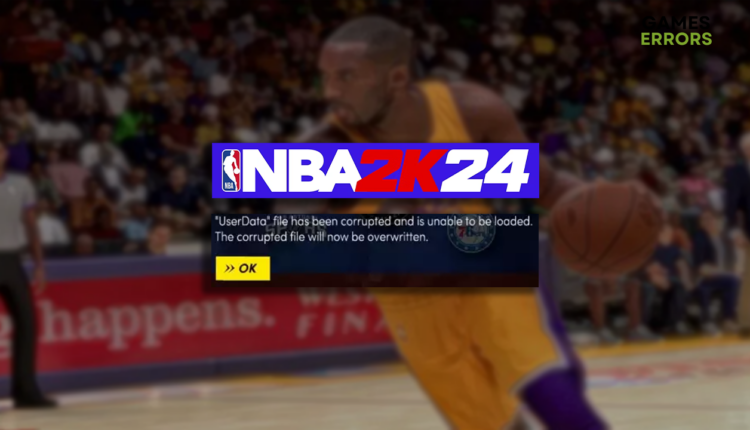NBA 2K24 Userdata Corruption Error: Fix It Easily
Whether you intentionally deleted some files or they got corrupted due to an unknown reason, it is time to resolve this annoying issue! 🏀
When they launched their favorite basketball simulation, many gamers got an unwanted welcome by the NBA 2K24 UserData corruption error. We are here to save the day with the details about why this error occurs and what steps you must take to fix it for good on your PC.
If the error code you get is not defined, learn what to do when you get something went wrong error in NBA 2K24.
Why do I get the NBA 2K24 UserData corruption error?
You get the NBA 2K24 UserData corruption error because you or another app on your PC deleted part of the reserved space folder. Additionally, it can be related to temporary issues on your PC, lack of disk space, problems with Windows permissions, Windows Firewall preventing the game from updating, Steam cache files, corrupted game files, or outdated Windows.
How do I fix corrupted files in NBA 2K24?
Get started by applying these checks and fixes:
- Restart your PC: The most straightforward solutions are sometimes the best!
- Check your disk space: To avoid the UserData corruption error in NBA 2K24 and other game issues, have at least 20% of your disk space free.
- Run NBA 2K24 as an admin: Here is the complete guide for launching the game as an administrator.
- Launch the game without playing it: Hit the Play Now button, and once in the main menu, don’t start the game. Wait until the notification appears that the update is completed.
Here are the best solutions to resolve the NBA 2K24 UserData corruption error.
1. Allow NBA 2K24 through the Firewall
Time needed: 5 minutes
Windows Firewall is the core security feature of your operating system. It protects it from various threats to which it’s exposed daily. However, it can also recognize NBA 2K24 as a threat, leading to incomplete updates and ultimately causing the UserData corruption error.
- Click on the Windows icon, type Windows Defender Firewall, and open it.
- Click on Allow an app or feature through Windows Defender Firewall.
- Click on Change Settings and Allow Another App.
- Select Browse and navigate to the NBA 2K24 installation folder.
- Click on the NBA 2K24 executable file (.exe) and select Open.
- Check the checkbox in columns Private and Public in the NBA 2K24 row and hit OK.
- Restart your PC.
2. Clear Steam cache
NBA 2K24 on PC comes through Steam, the biggest game distribution platform on the market. Steam caches some data on your PC, which can get corrupted for various reasons. Resolve this problem by deleting the cache from the appcache folder within Steam.
- Use the Windows key + E shortcut to open File Explorer.
- Navigate to the default Steam directory by pasting the following path C:\Program Files (x86)\Steam. If you changed the Steam installation directory, navigate to it.
- Right-click on the appcache folder and select Copy.
- Use the Windows key + D shortcut to go to Desktop and CTRL + V shortcut to create a backup of the appcache folder.
- Return to the Steam directory, right-click on the appcache folder, and select Delete.
- Restart your PC, run Steam, and launch NBA 2K24.
Extra steps
If you still struggle with the NBA 2K24 UserData corruption error, try to:
- 📁 Verify game files: This way, your game distribution platform can find and replace corrupted files.
- 🧹 Perform a Disk Cleanup: Click on the Windows icon, type Disk Cleanup, and open it. Run the cleanup process and restart the PC when it completes.
- ⬆ Update Windows: Click the Windows icon, type Check for updates, and open it from the search results. Perform any pending updates and restart your PC.
- 🔁 Reinstall NBA 2K24: The last resort is to uninstall NBA 2K24, restart your PC, and perform a clean game installation.
Related articles:
- NBA 2K24 Controller Not Working: How To Fix It
- NBA 2K24 Stuttering/Lagging: The Best Ways To Fix It
- NBA 2K24 Error Code 4b538e50: What Is And Fixes
- NBA 2K24 Can’t Connect To Server: How To Make It Connect
- NBA 2K24 Stuck On Loading Screen: How To Fix It Now
Conclusion
In conclusion, you can fix the NBA 2K24 UserData corruption error by launching the game and waiting for an update. If that doesn’t work, ensure you have at least 20% of disk space. Allowing the game through the Firewall will ensure the update isn’t blocked, and deleting the Steam cache will resolve issues on the side of the game distribution platform.
Don’t forget to perform a Disk Cleanup to remove any temporary files which can cause issues. Update your Windows and components to the latest available version. Check for corrupted game files through the game file verification system, but if it doesn’t work out, proceed with reinstalling NBA 2K24.