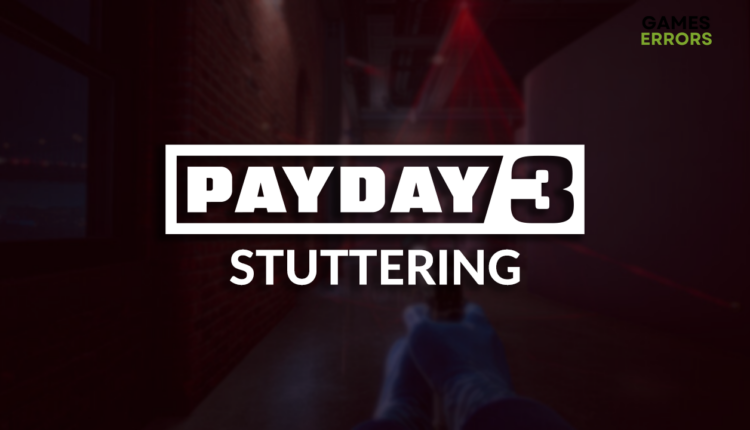Payday 3 Stuttering: How to Fix It
Failing a heist due to stuttering is truly awful! Apply our solutions and forget about this issue! 😉
Are you annoyed by the Payday 3 stuttering problem? We certainly are! Or at least, we were until we discovered the ocean of possibilities through which we managed to fix this problem. Apply our solutions to forget about stuttering in Payday 3.
Some players have difficulties with getting into the game. Learn what to do if Payday 3 doesn’t load on your PC.
Why is Payday 3 stuttering?
Payday 3 stuttering problem is related to poor system specifications, unnecessary background apps, temporary issues on your PC, an outdated GPU driver, lack of Windows virtual memory, pilled-up cache or temporary files, battery saving power plan on a laptop, or problematic startup services.
How do I fix Payday 3 stuttering?
Ensure everything runs smoothly by applying the following checks and fixes:
- Check if your PC meets requirements: Here are the system requirements for Payday 3.
- Close background apps: The best way to launch Payday 3 is without any apps running.
- Restart your PC: If the game stutters due to temporary issues on your PC, we advise you to restart it before launching Payday 3.
Below is the list of the most reliable methods for fixing Payday 3 stuttering.
1. Update GPU driver
Time needed: 5 minutes
The leading cause of Payday 3 stuttering is an outdated GPU driver. This is due to the software’s impact on your graphics card performance. We advise you to check and perform GPU driver updates to avoid these performance troubles in Payday 3 and other games on your PC.
- Click on the Windows icon, type Device Manager, and open it.
- Double-click on the Display Adapters section.
- Right-click on your GPU and select the Update driver option.
- Select the Search automatically for drivers option.
- Install the driver update.
- Restart your PC.
You can delegate the driver management process to PC HelpSoft. This tool allows you to scan, monitor, and update the driver whenever an update is released.
2. Increase Windows virtual memory
Virtual memory serves as an extension of your RAM. In reality, a portion of your disk supports your memory whenever it runs out of space. We advise you to set it to 2x the size of your RAM manually.
- Use the Windows Key + R shortcut to open the Run dialog, type control, and hit OK.
- Click on the dropdown next to View by and select Large icons.
- Click on the search, type Performance, and click on Adjust the appearance and performance of Windows.
- Navigate to the Advance tab and hit the Change button under the Virtual Memory section.
- Disable Automatically manage paging file size for all drives.
- Select the Custom size button, enter values 2x of your RAM in MB, and hit the Set button.
- Click OK and restart your PC.
3. Delete cache files
Pilled-up cache files on your PC can only cause problems and don’t bring any benefits for which they are designed. The easiest way to eliminate them is to navigate to the Local folder and delete them.
- Use the Windows Key + R shortcut to open the Run dialog, type %localappdata%, and hit OK.
- Use the CTRL + A shortcut to select all files in the folder.
- Press the Delete key on your keyboard to delete all the files in the folder.
➡ If prompted to confirm, click on Yes.
➡ If some files can’t be deleted, click on Skip.
Extra steps
Some gamers might have trouble resolving Payday 3 stuttering issues, so we left some additional options you can use:
- 🧹 Perform a Disk Cleanup: Click on the Windows icon, type Disk Cleanup, open it and run it.
- 🔋 Change the Power Plan: Click on the battery icon in the taskbar and change the power plan to the Best Performance. This method works on laptops; we advise you to keep it plugged in.
- 💽 Perform a Clean Boot: You must disable all non-Microsoft startup services.
- 🔁 Reinstall Payday 3: If all other solutions don’t fix stuttering, uninstall the game, restart your PC, and perform a clean Payday 3 installation.
Related articles:
- Payday 3 Crashing: How To Prevent It
- Payday 3 Won’t Launch: Here Is What To Do
- Payday 3 Low FPS: How To Improve It
Conclusion
In conclusion, you can fix the Payday 3 stuttering problem by updating the GPU driver, increasing virtual memory, or deleting cache files. The best way to start is to check the system requirements, close background apps, and restart your PC.
Don’t forget to perform Disk Cleanup and Clean Boot on your PC. If gaming on a laptop, switch to the Best Performance power mode. The last option is to reinstall Payday 3. Let us know how it went for you, and share any other solutions you discover.