Red Dead Redemption 2 Stuck On Loading Screen: 4 Solutions
Fix Red Dead Redemption 2 stuck on loading screen problem with proven solutions discussed in this article. Good luck 😎
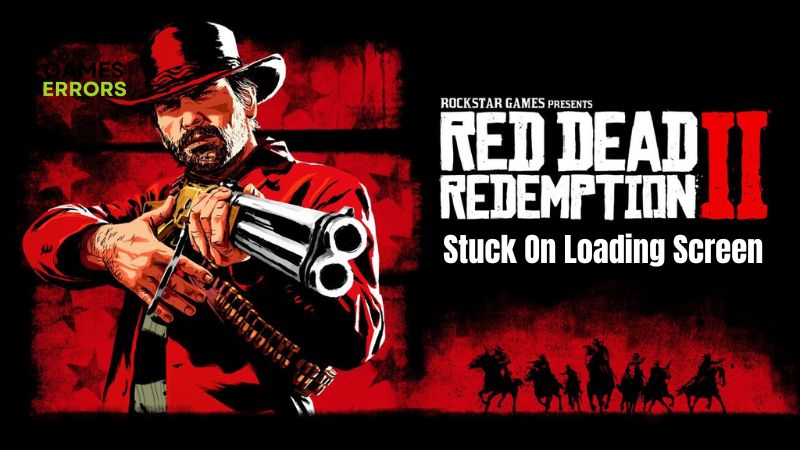
Red Dead Redemption 2 is an action-adventurous cowboy type of PC video game developed by Rockstar Games. The game is praised for its outstanding visuals and fantastic gameplay. Even if the game has multiple issues, encountering RDR2 stuck on loading screen is one of the worst.
If you are also experiencing the stuck on loading screen problem in Red Dead Redemption 2, we discuss the possible causes and how to fix the problem on your PC in this article. Keep reading.
Why is my Red Dead Redemption 2 not loading?
Red Dead Redemption 2 is not loading because your game is either having some problems with the saved game data or because some of the overall game files are missing or corrupted. In addition, there are several other factors that could potentially influence the stuck loading screen problem in RDR2 on PC. If you are using V-Sync or your graphics drivers are out of date, you are likely to encounter Red Dead Redemption stuck on the loading screen.
Firewall restrictions, misconfigured game settings, administrative privileges, and an issue with the in-game Vertical Sync feature can be responsible for this problem on PC.
How do you fix the loading screen problem in RDR2?
To fix the stuck on loading screen problem in RDR2 and enjoy a smooth gameplay experience on your PC, you must consider all the troubleshooting tips and proven solutions highlighted and discussed in this article. Try out the following:
- Restart your PC several times
- Make sure that you meet the system requirements
If the Loading Screen problem persists in RDR2, implement the fixes discussed below:
1. Disable Windows Defender
Time needed: 4 minutes
The stuck on loading screen problem in Red Dead Redemption 2 on your PC may be a result of firewall restrictions preventing the game from accessing important system files required to run the game smoothly on your PC. Follow the steps outlined below:
- Open the Control Panel on your PC and navigate to System and Security > Windows Defender Firewall.
- Click on Turn Windows Defender Firewall on or off.
- Select Turn off Windows Defender Firewall (not recommended) for both private and public network settings.
- Click OK. Restart your PC and launch the game.
2. Update Graphics Driver
Also, you must keep your graphics driver updated to fix the stuck on loading screen problem in Red Dead Redemption 2 on your PC. Follow the steps outlined below:
- Press the Windows key + X to open the Quick Link menu, then select Device Manager to open it.
- Click on the Display adapter and double-click it to expand your drivers.
- Right-click on your GPU driver and select the Update driver option from the context menu.
- Select Search automatically for driver, and follow the onscreen instructions.
If you are having trouble carrying out the aforementioned steps above, use PC HelpSoft to automatically help you search for the required drivers and download and install them. It will upgrade most of your drivers and lower the chances of encountering RDR 2 stuck on loading screen error.
3. Disable The V-Sync Feature
The V-Sync feature is also a potential factor responsible for your RDR2 stuck on loading screen on PC problem due to image over-processing. Follow the steps outlined below:
- Open Red Dead Redemption 2 and go to the Graphics settings.
- Disable the VSync option from the list.
- Now go ahead to enable Vsync for the game application in your NVIDIA Control Panel.
- Once the NVIDIA page is opened, click on Manage 3D settings.
- Click on Program Settings, then select Add to choose the executable file of Red Dead Redemption 2 on your PC.
- Once added, click on Vertical Sync from the options listed, then turn it on.
- Click on Apply to save changes, then restart your PC and launch the game.
4. Perform Clean Boot
Perform a clean boot operation to determine if there is an application conflict which might cause the RDR2 stuck on loading screen on PC error. Follow the steps outlined below:
- Press the Windows key + R to open the Run dialog box.
- Type msconfig and press the Enter key.
- On the System Configuration Window, click on the Services tab.
- Check the Hide all Microsoft services option provided at the bottom of the window pane.
- Click on the Disable all button and Apply.
- Switch to the Startup tab and click on the Open Task Manager option.
- Click on the apps one by one and then click the Disable option.
- Restart your PC and open the game.
If the game works fine after the operation, you should enable the services one after the other to determine the program causing the stuck on the loading screen problem and disable it permanently.
Conclusively, keep your graphics driver updated to fix the stuck on loading screen issue and perform a clean boot if the problem persists. We hope this article helps you.
Additional Fixes for Red Dead Redemption 2 stuck on loading screen :
- Run the game as an administrator
- Verify the integrity of game files
- Close unnecessary background tasks
- Red Dead Redemption 2 Crashing: How To Fix It [Quick Guide]
- Red Dead Redemption 2 ERR_GFX_INIT: What Is & 3 Quick Fixes
- RDR2 Err_Gfx_State: What Is It & How to Fix It
- RDR2 Audio Crackling: Why & How To Fix It Quickly
- RDR2 Activation Error: Here Is What to Do
Conclusion
If you, or your friends are encountering RDR2 stuck on loading screen problem, make sure to perform a clean bot, upgrade graphic drivers, disable the V-Sync feature, or to disable Windows Defender. We hope that our solutions fixed your problems. If you discovered other fixes, please comment them below.

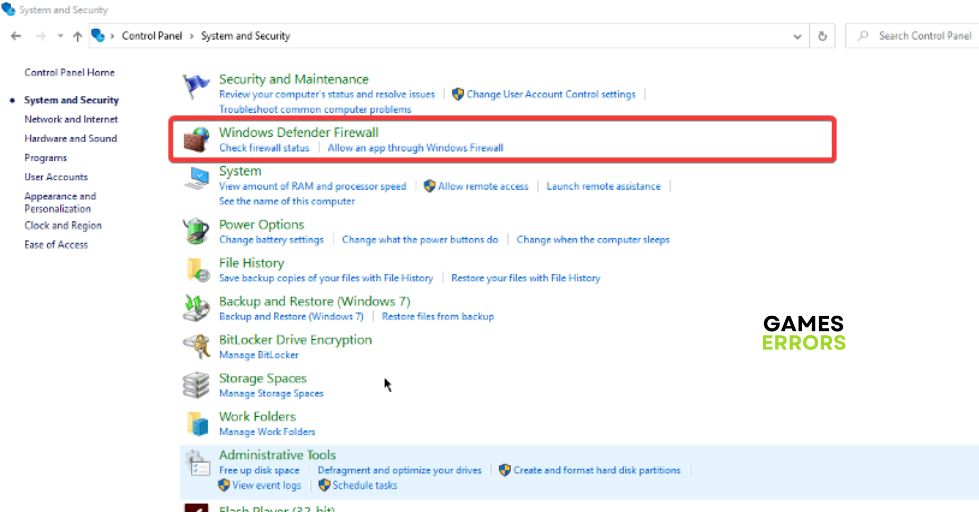
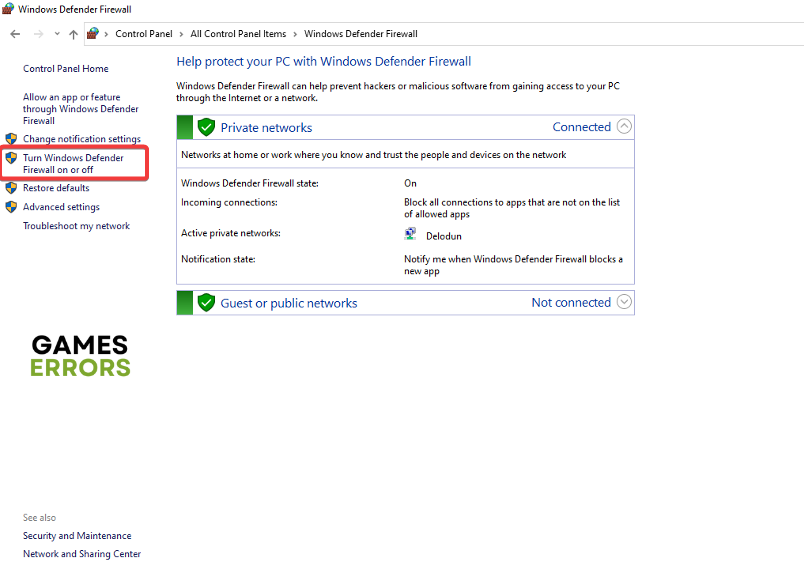
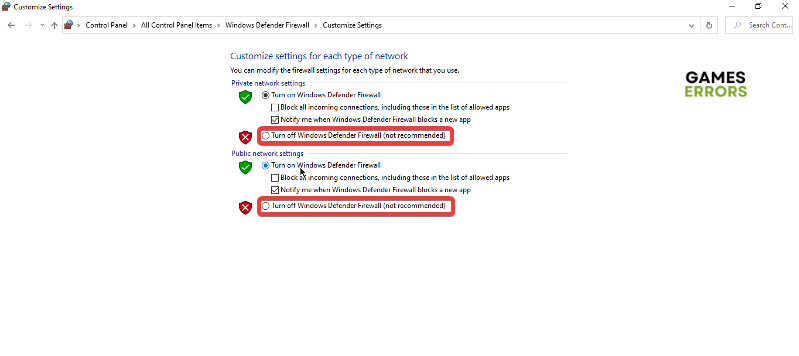

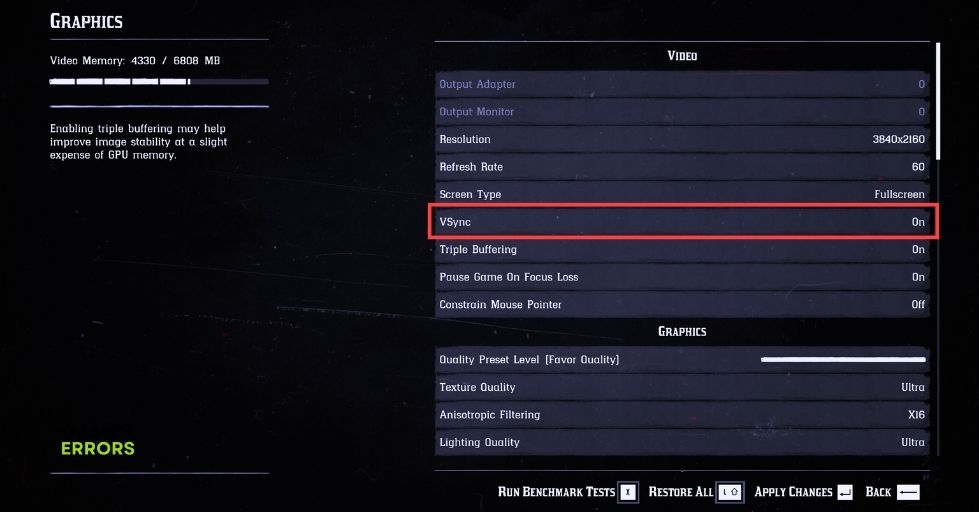
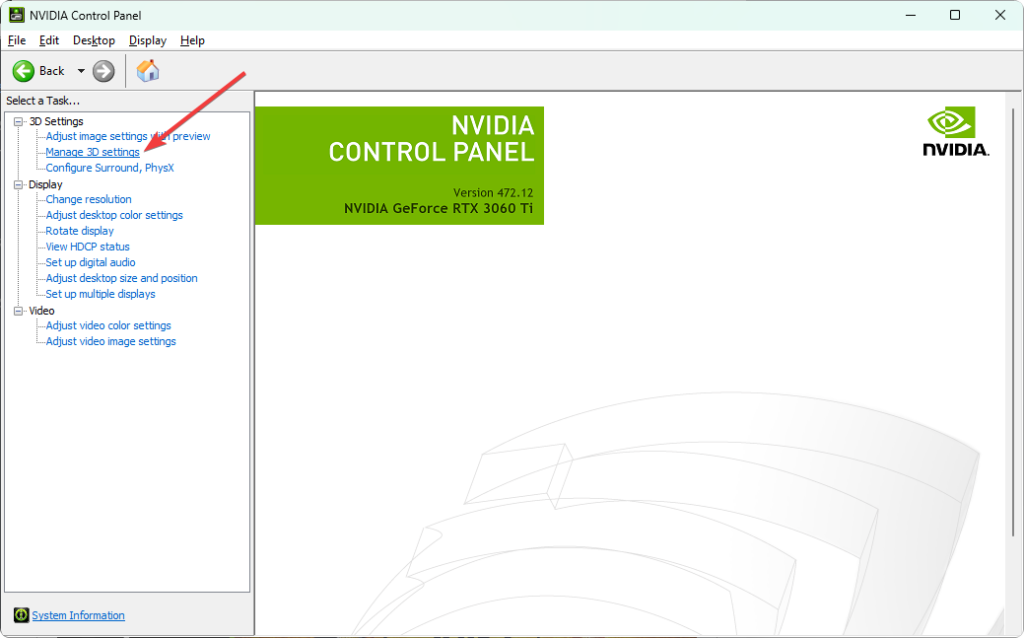
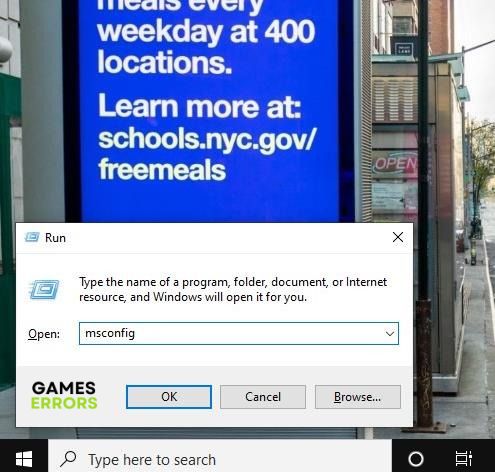
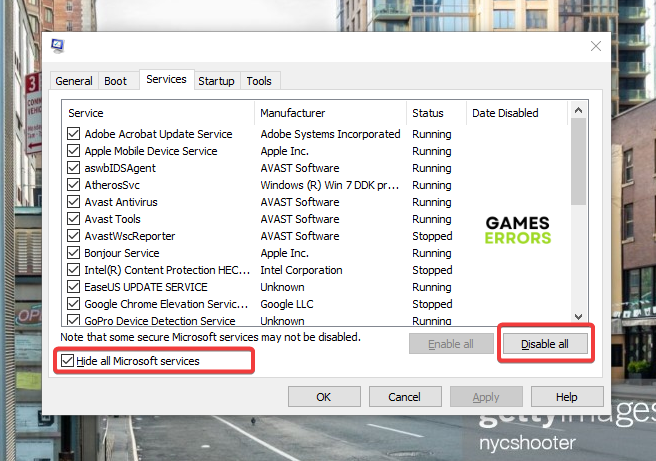


User forum
0 messages