Russian Fishing 4 Server Does Not Respond: Best Tips For Fix
You can't enjoy this great and free fishing game if it has network issues. Read our tips for a quick fix. 🎯
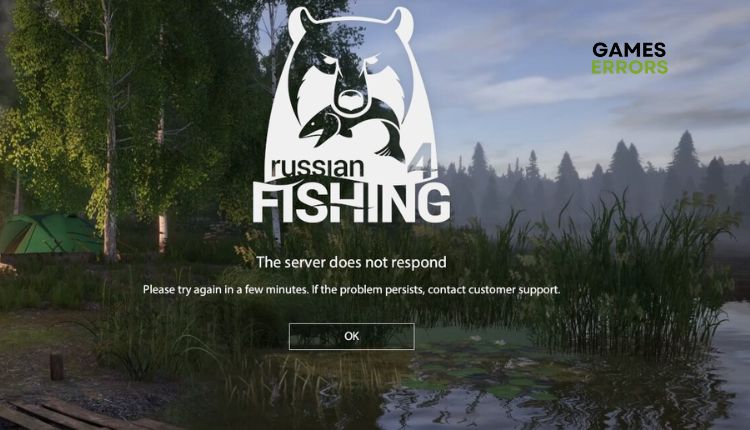
While trying to log in to Russian Fishing 4, do you have a “server does not respond” screen? Russian Fishing 4 is a free-to-play fishing simulator game available for PC users on Steam. It provides an immersive and realistic fishing experience with plenty of fishing techniques, equipment, environments, and species. Unfortunately, sometimes you may experience the game not working due to network issues. This guide will show you how to fix server issues in Russian Fishing 4.
Why Russian Fishing 4 server does not respond?
Error “server does not respond” in Russian Fishing 4 may be caused by server issues, internet outages, problems with the local network, DNS server, or corrupted game files. The error message reads:
The server does not respond.
Please try again in a few minute.
If the problem persists,contact customer support.
How do I fix it if the Russian Fishing 4 server does not respond?
Before doing anything complex, try these simple precheck steps:
- Visit the Russian Fishing 4 service status page to check for service issues.
- Restart the game or your PC.
- Test and verify your internet connection (download, upload, and ping.)
If you still have an issue, use our tips to eliminate the problem:
- Update your network driver
- Allow the game through the firewall
- Flush your DNS
- Use a public DNS server
1. Update your network driver
Sometimes “server does not respond” error in Russian Fishing 4 may indicate that you use an outdated network driver. Update your network driver as follows:
1. Press the Win+R keys to open the Run dialog box.
2. Type; “devmgmt.msc” to open Device Manager.
3. Double-click the Network adapters and right-click on your network card to select Update driver.
4. Follow the on-screen guide to search for, download, and install a new network driver.
Consider updating the GPU driver when updating your network driver to improve your performance and enhance your game experience.
Undoubtedly, PC HelpSoft is the best tool for updating all Windows OS drivers. It guarantees that your system will always have the latest and most up-to-date drivers, making it the optimal choice for keeping your system running smoothly.
2. Allow the game through the firewall
If the Russian Fishing 4 server does not respond, it could be because the Windows Firewall is blocking the game. Follow these steps to resolve the issue:
1. Press the Win + R keys to show the Run dialog box.
2. Type; “firewall.cpl” and hit Enter to open Windows Defender Firewall.
3. Select – Allow an app or feature through Windows Defender Firewall.
4. Click on the Change Settings button and Allow Another App.
5. Browse to add rf4_x64.exe file exception to the Windows Firewall.
6. Check corresponding boxes for Private and Public networks.
3. Flush your DNS
Flushing DNS will delete IP addresses or other DNS records from the cache. This can help resolve security and internet issues that may cause the Russian Fishing 4 server not to respond. Here’s how to do it:
1. Press Win+Q on the keyboard and type cmd in the search bar.
2. Right-click on the Command Prompt and select Run as administrator.
3. Type: “ipconfig /flushdns” and press Enter.
4. Type: “ipconfig /registerdns” and press Enter.
5. Type: “ipconfig /release” and press Enter.
6. Type: “ipconfig /renew” and press Enter.
7. Type: “netsh winsock reset” and press Enter.
8. Restart your computer and check if the issue is gone.
4. Use a public DNS server
Time needed: 2 minutes
Russian Fishing 4 server may not respond due to a wrong DNS server. We advise you to use one of the free and secure DNS servers, such as Google DNS.
- Press the Win+R keys to show the Run dialog box.
Type; “ncpa.cpl” in the box, and press Enter.
- Right-click on your network adapter and select Properties.
- Choose Internet Protocol Version 4.
Click the Properties and then select the General tab. Under Use the following DNS server addresses input for Preferred DNS server: 8.8.8.8 and Alternate DNS server: 8.8.4.4.
- Reboot your PC
Run the game to check if the error is gone.
🐻Extra steps:
If you still have the error “server does not respond” in Russian Fishing 4, here are some additional options to consider:
- Verify and repair game files.
- Update Windows to the latest version.
- Update DirectX, .NET Framework, and VCRedist.
- Power cycle your network devices.
- If you use a WLAN connection, optimize it or switch to a LAN cable to avoid connection problems.
- Disable all proxy servers that could interfere with the game.
- Update the game.
- Close any unnecessary apps in the background.
- Launch the game as an administrator.
- Run the game in compatibility mode.
- Perform clean boot.
- Try to use a reliable VPN service.
Related articles:
Conclusion
If you are facing a problem that your Russian Fishing 4 server is not responding, you can rely on our assistance. First, make sure that there are no server issues. If there aren’t any, try restarting your game launcher or PC. Also, consider updating your network driver, flushing your DNS, or changing the DNS server. We recommend that you allow the game through the Windows firewall as well. If you need further help, do not hesitate to comment below.



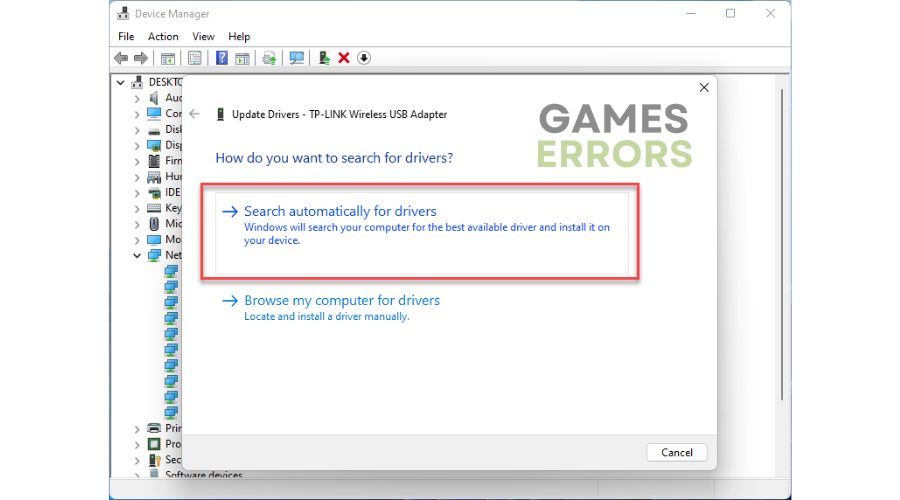



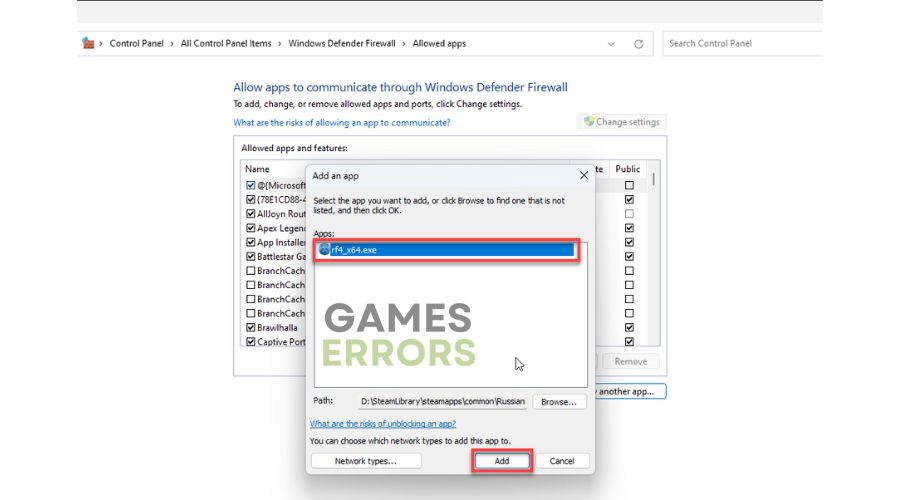
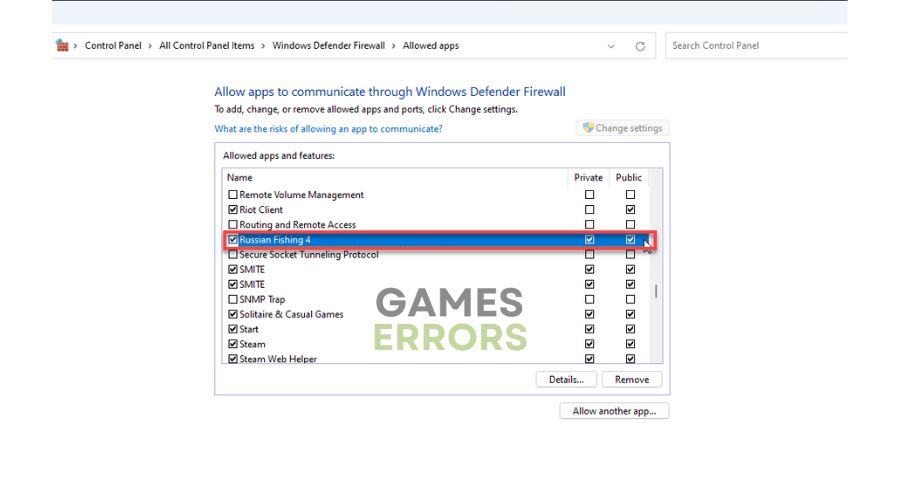




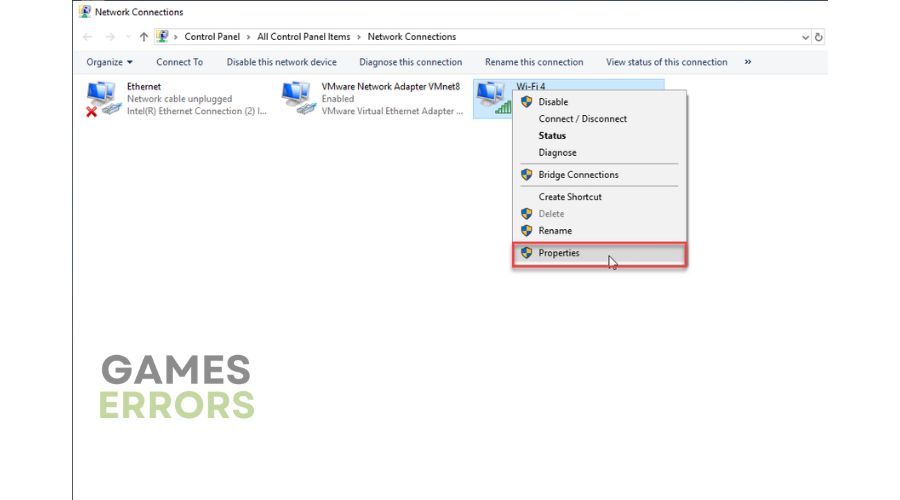



User forum
0 messages