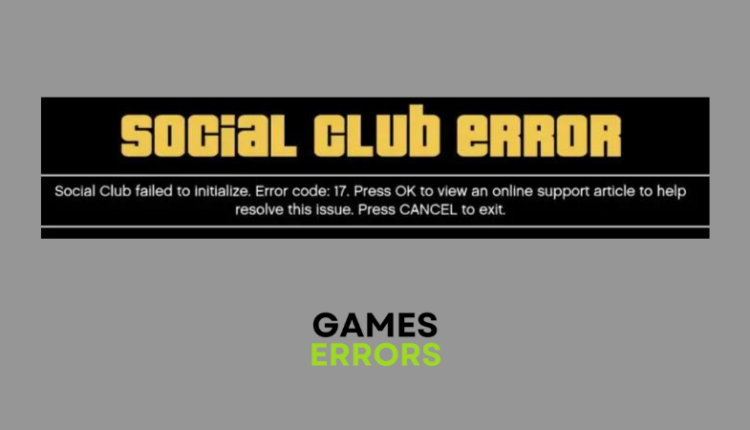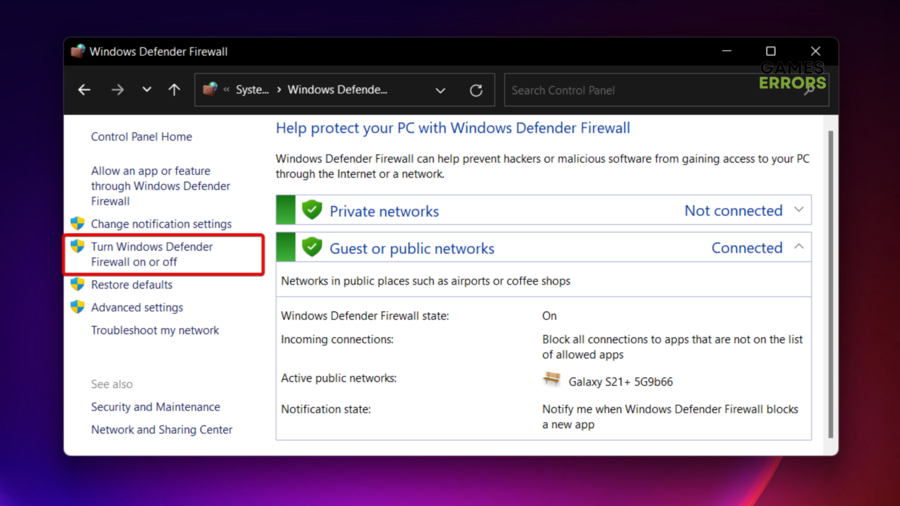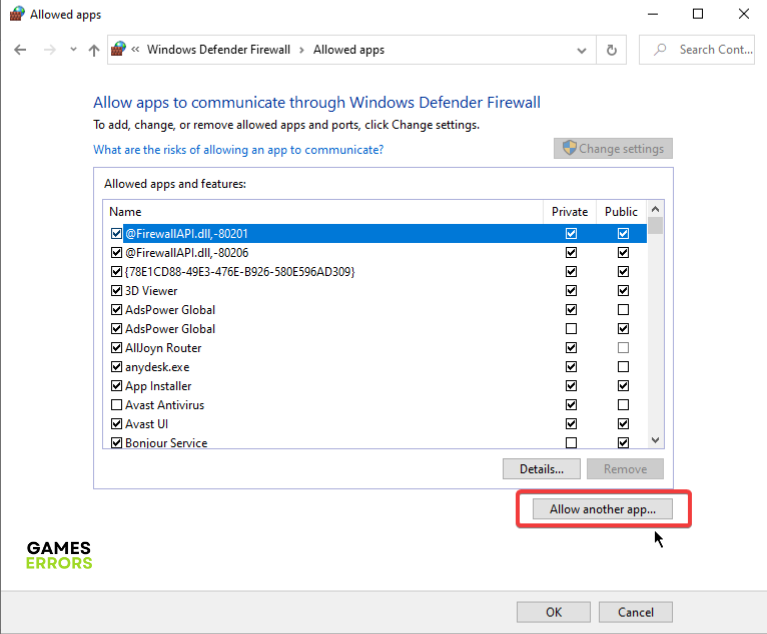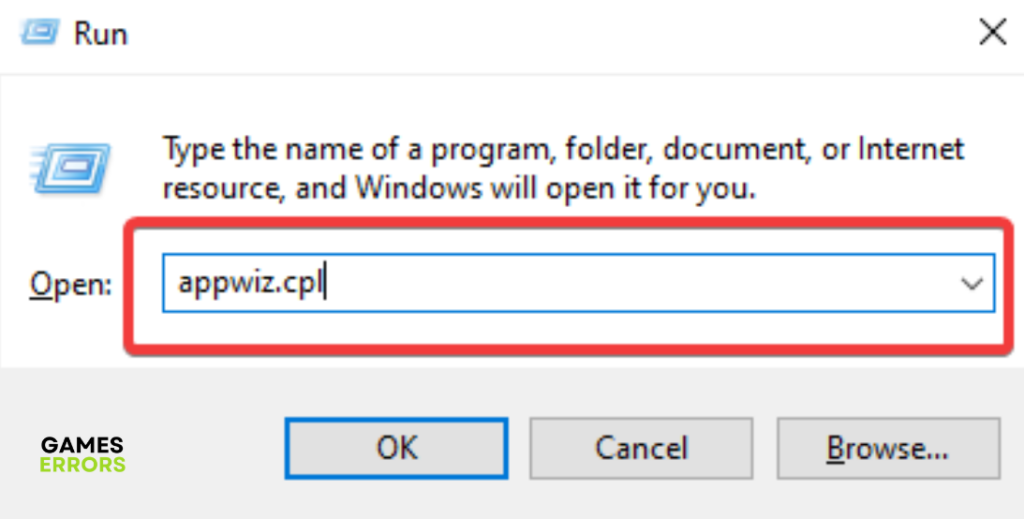Social Club Error Code 17: How To Fix It
Fix the Social Club error code 17 with the solutions discussed in this guide. Good luck 🙂
Grand Theft Auto V is an action-adventure game by Rockstar North and Rockstar Games in 2013. A game that tells a compelling, unpredictable, and provocative story. It is one of the best-selling games of all time; no doubt it is a really good game.
However, many players of this game on PC have been complaining about the social club error code 17 problem. An error that prevents them from enjoying the fantastic gameplay in GTA V every time they try to launch the game. This article is aimed at addressing this problem. Keep reading.
What is error code 17 on Rockstar Games?
Error code 17 indicates that the Social Club fails to load when trying to launch a Rockstar game like Grand Theft Auto V. The error usually reads that the Social Club failed to initialize after launching the game. This error may be a result of the application not having permission to run properly.
Compromised game settings, incorrect time and date, and firewall restrictions are also major factors that can bring about the Social Club error code 17, thereby restricting players from enjoying the fantastic gameplay experience in Grand Theft Auto V.
How do I fix social club error?
To fix this problem, you must consider implementing all the critical fixes discussed in this article in a bid to completely eradicate the Social Club error code 17 problem on your PC and enjoy the game.
Just before we delve further into these fixes, try out the following troubleshooting tips:
- Run Social Club as an administrator
- Close unnecessary background tasks
- Ensure that your PC time and date are correct
If the problem persists, implement the fixes discussed as follows:
- Add Social Club to Firewall Exceptions
- Reset the Game’s Settings
- Change the Steam Profile Name
- Reinstall the Social Club Application
1. Add Social Club to Firewall Exceptions
Time needed: 4 minutes
Windows Defender Firewall may be interfering with the Social Club application, thereby preventing the application from initializing and players from enjoying Rockstar’s game. Follow the steps outlined below:
- Open Windows Defender Firewall
- Click on Allow an app or feature through Windows Firewall on the left panel.
- Click on the Change settings button.
- Click on Allow another app.
- Click on Browse to add SocialClub.exe from the game’s installation directory.
- Check the Private and Public options and click OK to save the changes.
- Restart your PC afterward.
2. Reset the Game’s Settings
According to Rockstar Games, you can also resolve the Social Club error 17 by manually resetting your GTA V game’s settings. However, note that this will roll back all your settings to default, but it is worth trying. Follow the steps outlined below:
- Close GTA V and navigate to the game’s directory, usually with this address: C:\Users\[USERNAME]\Documents\Rockstar Games\GTAV
- Rename the settings.xml file to “settings.old“
- After that, go back to the profile folder of GTA V, usually with this address: C:\Users\[USERNAME]\Documents\Rockstar Games\GTAV\Profiles\[PROFILEFOLDER]
- Rename cfg.dat to “cfg.old”
- Rename pc_settings.bin to “pc_settings.old”
- Launch the game afterward.
3. Change the Steam Profile Name
If you are using the Steam game client and you get the Social Club error code 17, another solution you should try is changing your profile name on Steam. This is a proven solution to the problem. Follow the steps outlined below:
- Open the Steam game client on your PC.
- At the top of the window, hover your mouse pointer over your username and click on Profile from the context menu that appears.
- Click on the Edit Profile button on the right side of the screen.
- Go to the Profile Name box and change your username. Use only letters.
- Save the changes and launch the game afterward.
4. Reinstall the Social Club Application
If the error code 17 persists, the last fix we recommend is to reinstall the Social Club application. First, you have to uninstall it, then download it back from the official website and install it. Follow the steps outlined below to uninstall the application:
- Press the Windows key + R, then type appwiz.cpl in the text box and press Enter.
- Right-click on the Social Club application and select Uninstall to remove it from your PC
- Follow the onscreen instructions and restart your PC after the process is completed.
- Now, reinstall the application and launch it afterward.
That is all on how to get rid of the Social Club error code 17 on your PC. Remember to add the application to be allowed through the firewall system on the PC. If the problem persists, reset the game’s settings and/or reinstall the Social Club application.
Other fixes worth trying include the following:
Related articles: