Star Citizen Error Code 30013: 4 Efficient Fixes
If you encounter error code 30013 while playing Star Citizen, use this guide to quickly fix the issue. ⚡

While Star Citizen is technically playable, it is far from finished, so you can often encounter various errors while playing the game, like error code 30013. Star Citizen is a space simulation game that envisions a future where space is home. Roberts Space Industries has hired physicists, NASA engineers, and futurist consultants to develop the game.
Due to its scope and complexity, the game is still in the alpha phase after ten years of development. Despite numerous bugs, Star Citizen is playable, and in this article, we show you tips for quickly eliminating ERROR – Disconnection (CODE 30013).
What is ERROR – Disconnection (CODE 30013) in Star Citizen?
You may receive an error code 30013 in Star Citizen after being kicked out from the game for prolonged inactivity or when logging in after initiating a character repair. Also, this error can occur because of problems with your connection to the servers, server issues, corrupted game files, etc. The error message reads:
ERROR – Disconnection (CODE 30013).
Kicked:
User initiated kick from the server.
How to fix error code 30013 in Star Citizen?
To fix Star Citizen error code 30013 the issue efficiently, first try these straightforward steps:
- Restart the game launcher or your PC.
- Visit the Star Citizen service status page to confirm no server problems.
- Ensure that you have a stable internet connection.
If the error code persists after completing previous tasks, try the following tips:
1. Delete the USER folder
Deleting the USER folder can resolve error code 30013 caused by corrupted data. This action will reset the shaders and custom settings. We recommend that you delete your user folder for every major patch. Do the following:
1. Ensure that you completely close the RSI Launcher and the game.
2. Press the Win + E keys to open File Explorer.
3. Navigate to the default installation path: C:\Program Files (x86)\Roberts Space Industries\StarCitizen\LIVE
4. Delete the USER folder.
5. Launch Star Citizen and check if the issue is gone.
2. Sync date and time
To avoid error code 30013 in Star Citizen, synchronize your computer’s time with the game servers to ensure it matches Internet time. Do this:
1. Press the Win+R keys to show the Run dialog box.
2. Type; “timedate.cpl” and hit Enter to open Date and Time settings.
3. If your computer’s time and date are incorrectly set, click Change date and time.
4. On the Internet Time tab, choose Change Settings.
5. Check Synchronise with an Internet time server.
6. Click Update now to ensure your time is synced with Internet Time.
7. Confirm changes and launch Star Citizen to check if the issue is gone.
3. Sign out of your account
Time needed: 1 minute
If you have been kicked from the game server, try signing out and logging back into your account. It is a quick but efficient fix to get back into Star Citizen as soon as possible.
- From your browser, go to Star Citizen.
Select Account in the upper-right corner of your screen.
- Click Account and then choose the Sign Out option.
- Sign in with your credentials to check if the issue is resolved.
4. Reinstall the game
If you are still experiencing disconnections, we recommend uninstalling and reinstalling Star Citizen. This can effectively remove any bugs or glitches causing error code 30013.
1. Press the Win + R keys to show a Run dialog box.
2. Type; “%appdata%” and hit Enter to open the AppData folder.
3. In the Appdata\Roaming, search and delete the rsilauncher folder.
4. Relaunch the Run dialog box.
5. Type; “%appdata%\..\Local” and hit Enter.
6. In the Appdata\Local, search and delete the StarCitizen folder.
7. Press Win+E keys to open File Explorer and navigate to the C:\Program Files\
8. Find and delete the Roberts Space Industries folder.
9. After deleting the Star Citizen folders, empty your Trash/Recycle Bin to free up space on your PC by deleting several large files.
10. Download and install a new version of the game.
🚀Extra steps:
If you still have error code 30013 in Star Citizen, here are some additional options to consider:
- Update Windows to the latest version.
- Update DirectX, .NET Framework, and VCRedist.
- Reset the Hosts file back to the default.
- Power cycle your network devices.
- Update the game.
- Temporarily turn off the firewall and antivirus software.
- Close any unnecessary apps in the background.
- Launch the game as an administrator.
- Run the game in compatibility mode.
- Perform clean boot.
Related Star Citizen Articles:
- Star Citizen Error Code 20028: How To Fix in Minute
- Star Citizen Error Code 20030: How To Fix
- Star Citizen Error Code 30000: Pro Tips For Fix
- Star Citizen Error Code 16008: Best Ways For Fix
- Star Citizen Error Code 15011: Easy Fix Guide
Conclusion
This guide provides the best tips to prevent error code 30013 in Star Citizen. First, try restarting the game or your PC and checking for issues with the game server or your network. Second, try to sign out of your account and then sign back in. If this doesn’t work, we recommend syncing the date and time and refraining from logging in for at least an hour if you are initiating a character repair. Additionally, deleting the USER folder can be helpful. However, if you have any questions or suggestions, feel free to comment below.

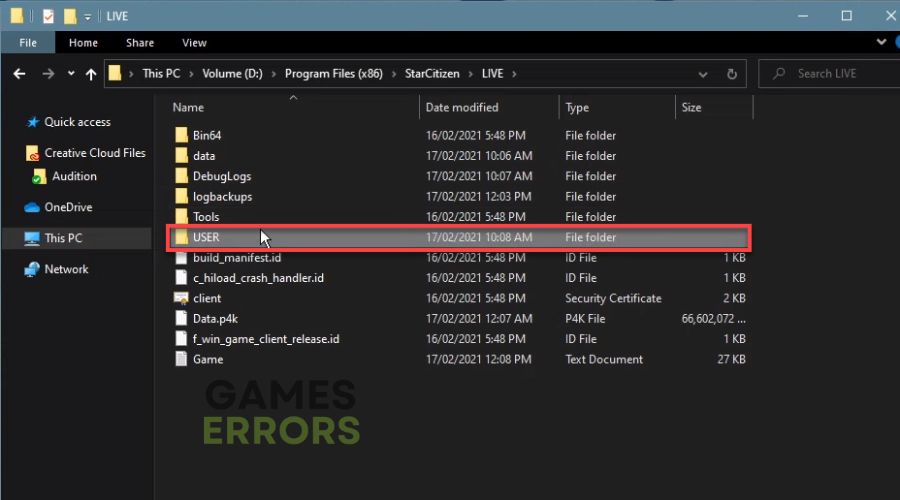
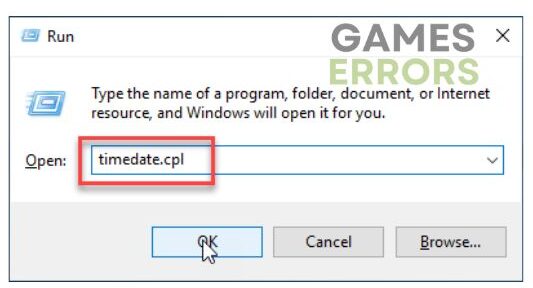
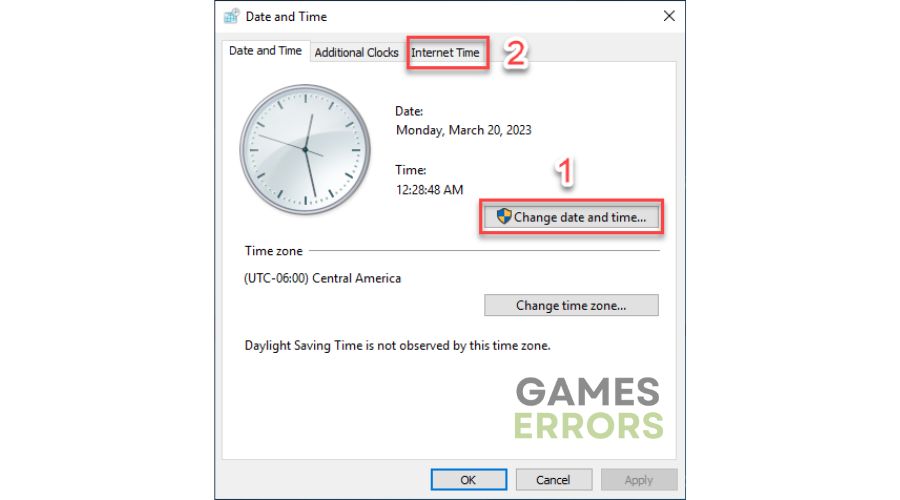
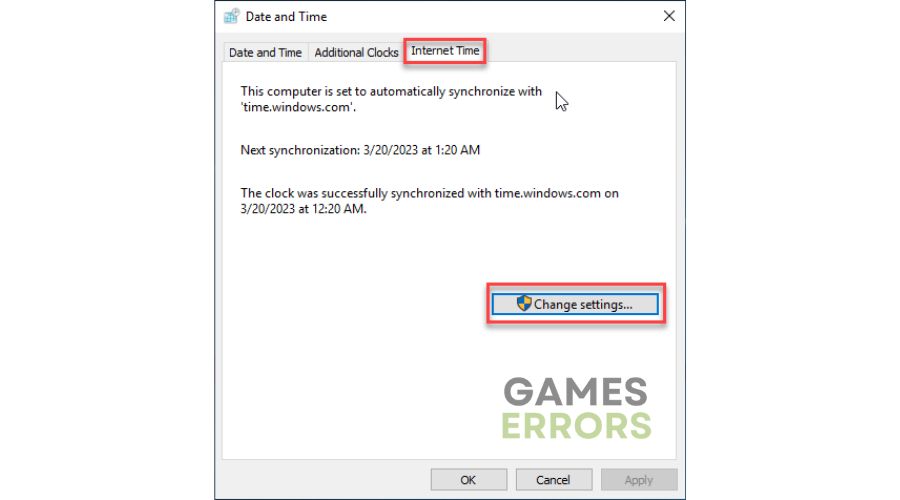
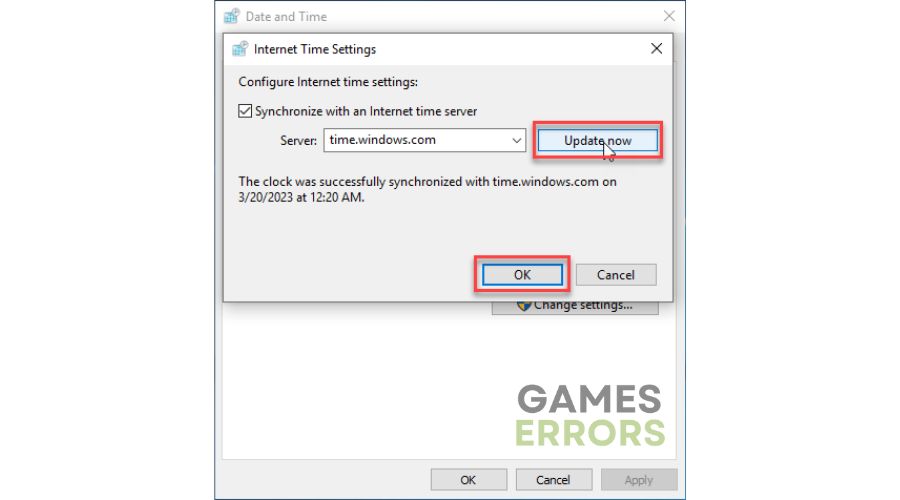
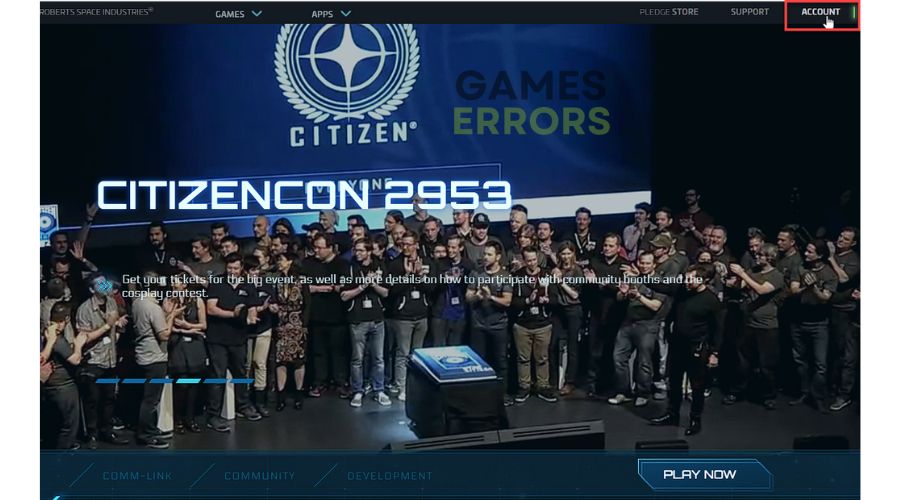

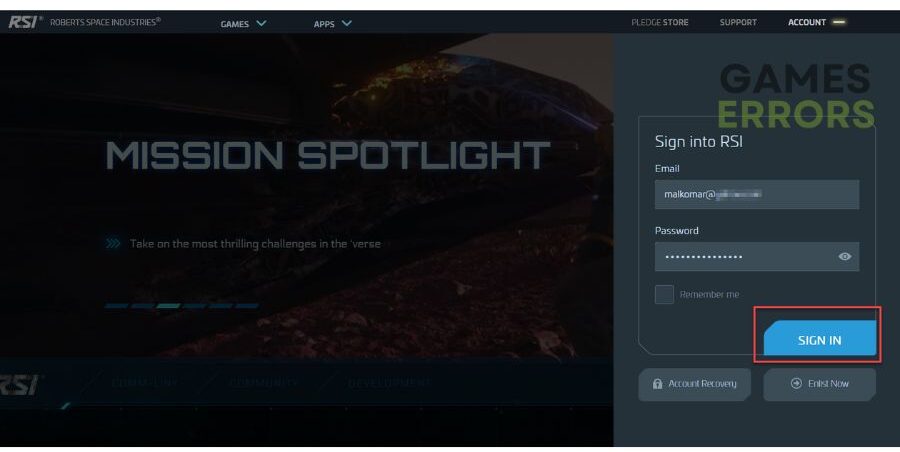
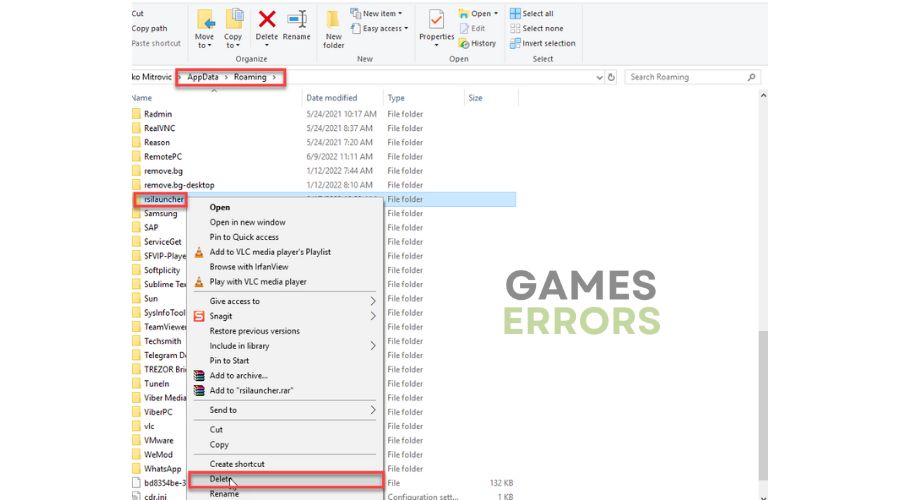
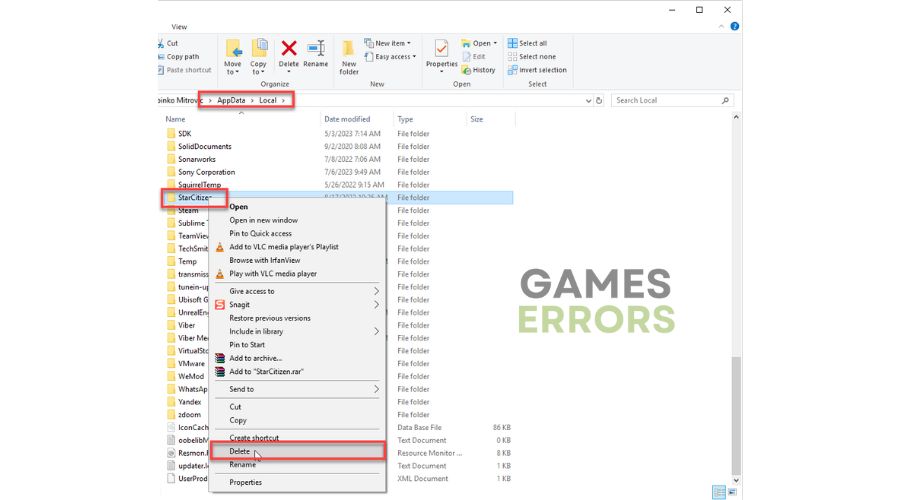
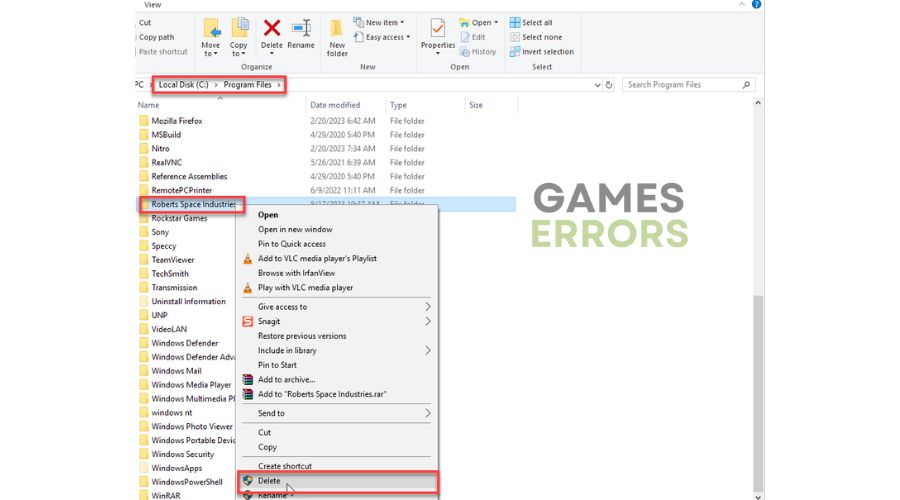


User forum
0 messages