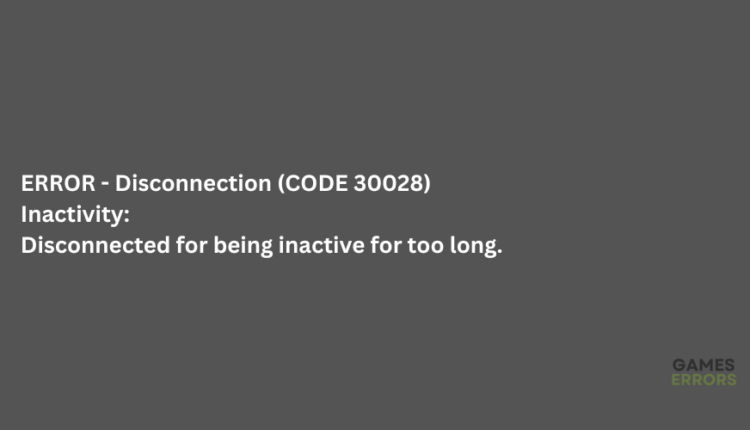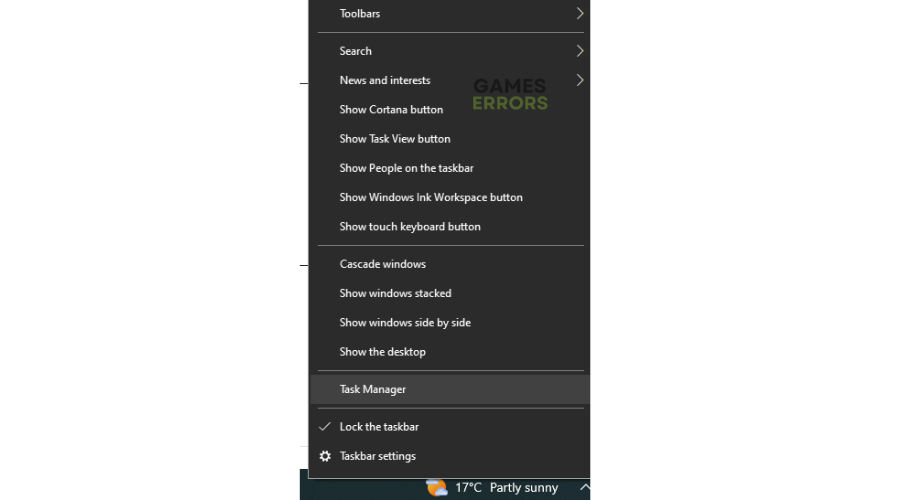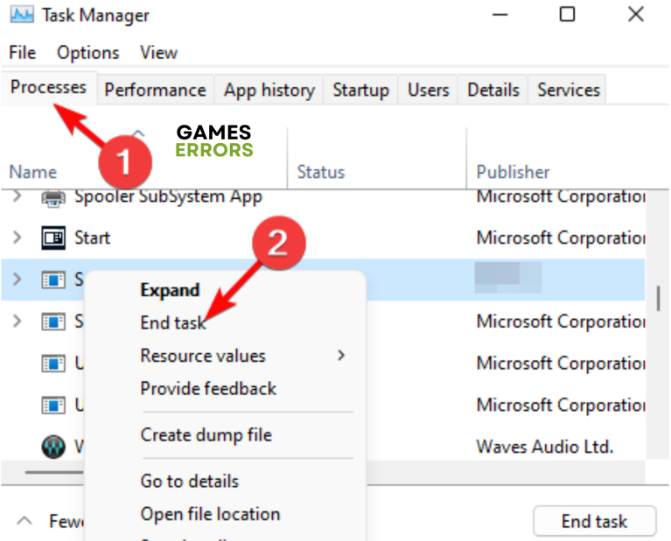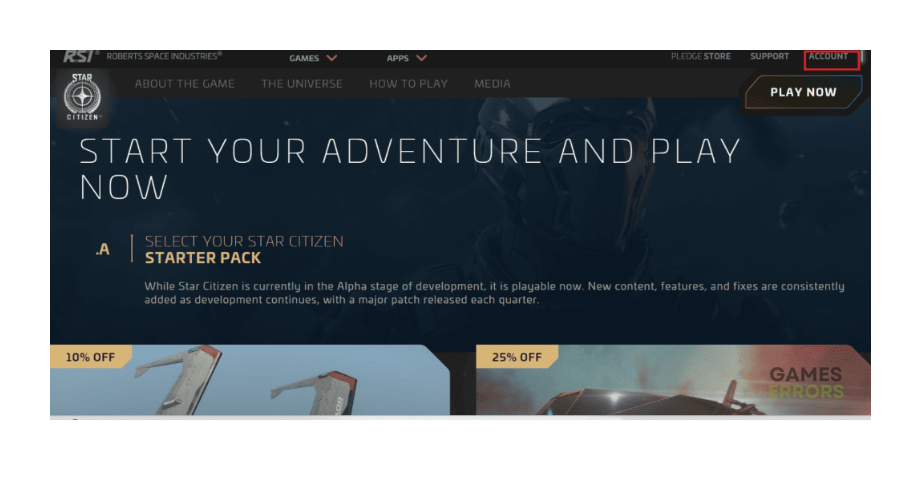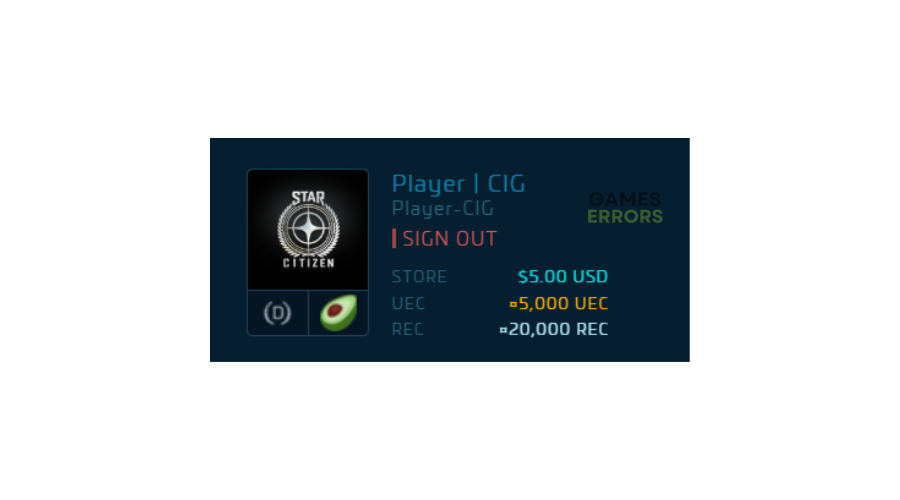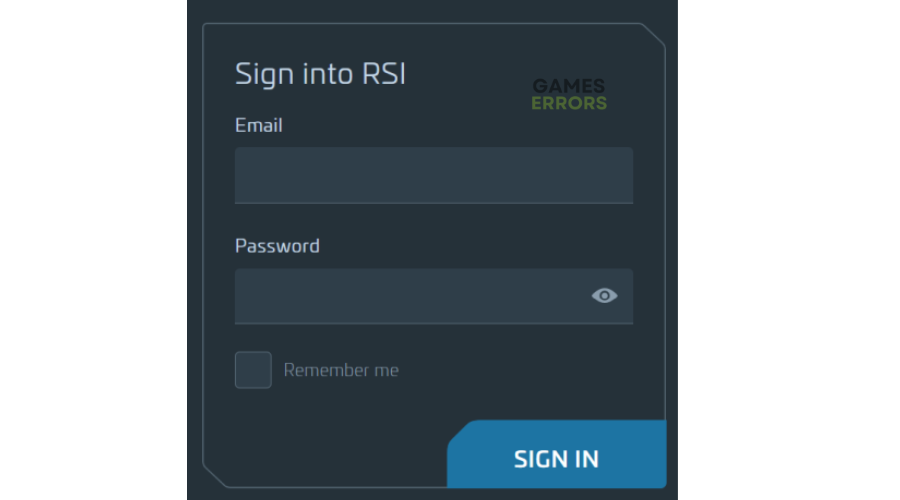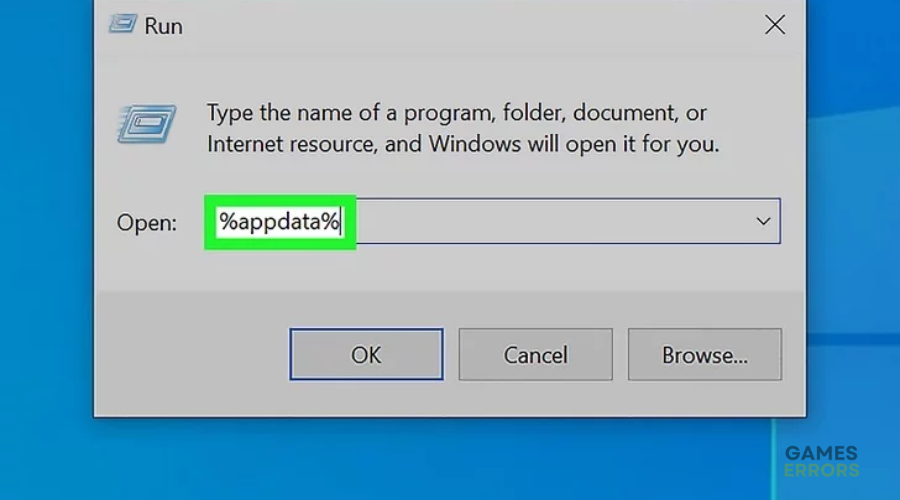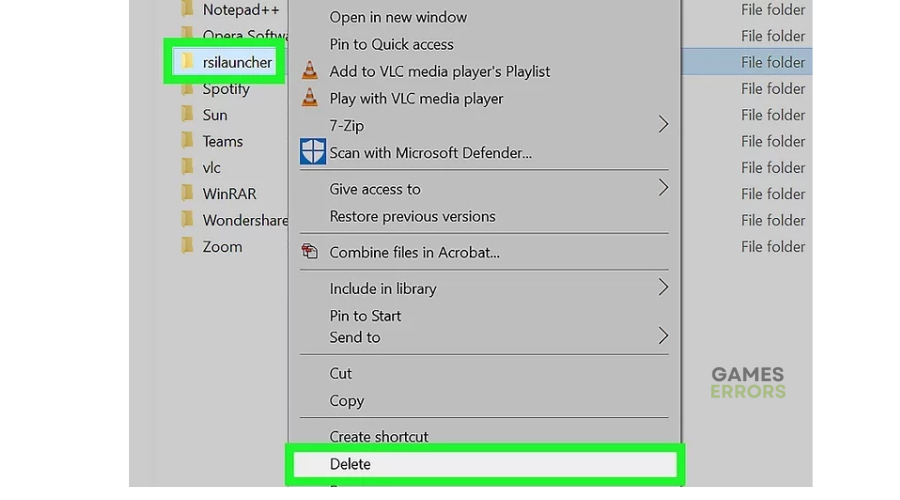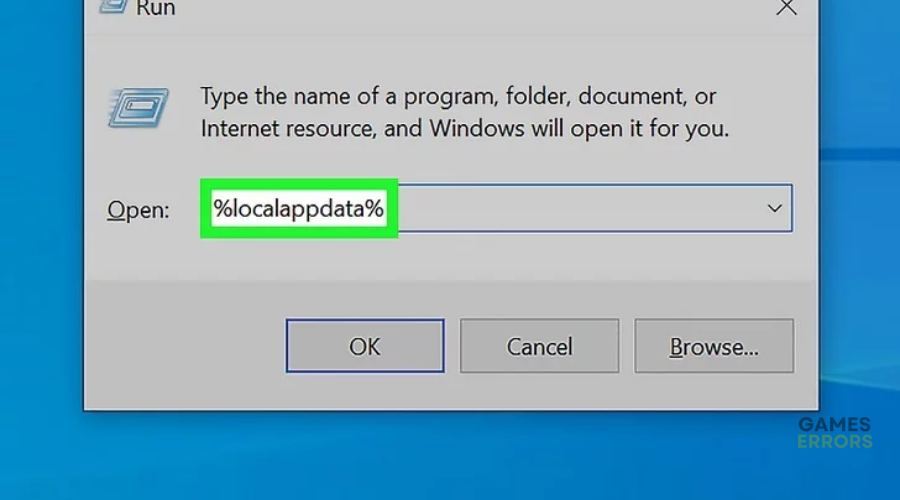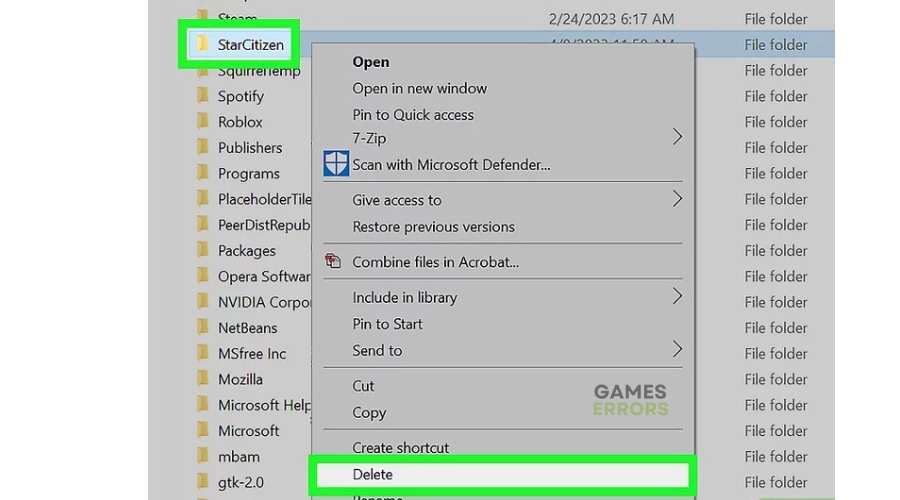Star Citizen error code 30028: Quick and Easy Fixes
We have got you covered when it comes to the Star Citizen error code 30028 with these easy fixes ☺.
Star Citizen players encounter many errors on startup or when playing the game. One common error they get is the Star Citizen error code 30028, which can be frustrating. When it occurs, gamers receive the following message:
ERROR – Disconnection (CODE 30028)
⚡ Professional web design, custom development, and free hosting - all at SKUDOS.DIGITAL. Transform your online presence today!Inactivity:
Disconnected for being inactive for too long.
If you get the ERROR – Disconnection (CODE 30028) when playing Star Citizen, we have compiled a list of foolproof solutions to help you fix the issue. Check them out to find one that works for you.
What causes error code 30028 in Star Citizen?
Error code 30028 in Star Citizen happens when a player has been inactive for too long. It’s still unclear how this inactivity triggers the error but it prevents you from playing. Server issues may also cause the error code 30028 in Star Citizen. For instance, if there’s a planned server maintenance, downtime, or outage, you may be disconnected and get the error code 30028.
How to fix Star Citizen error code 30028?
Before performing any fix, as a precheck:
- Check the Star Citizen server status to ensure there are no scheduled maintenance, downtime, or outages. Server issues may trigger unnecessary errors.
- Ensure your PC meets the minimum and recommended specs for playing Star Citizen. If it doesn’t, it may cause errors when loading, including the error code 30028.
Here’s how to fix Star Citizen error code 30028:
1. Restart the game
Since error code 30028 occurs when you’ve been inactive for too long, restarting the game may help fix the issue. It changes your status to active, ensuring you can continue playing. Simply exit the game to close it. We recommend ending the Star Citizen task in Task Manager to Close the application completely. Here’s how to do this:
- Right-click on the taskbar and click Task Manager.
- Locate the Star Citizen file.
- Right-click on it and select End Task.
- Launch Star Citizen and see if the issue is fixed.
2. Sign out and log back into your Account
Time needed: 2 minutes
If you’ve been disconnected due to inactivity, you can try signing out of your Account and logging back in. To do this:
- Account
Select Account on the right corner of your screen.
- Sign out
In the pop-up window, select Sign Out. You’ll be logged out of your Star Citizen account.
- Log in
Enter your Email and Password to log back in and see if the issue is solved.
3. Uninstall and reinstall Star Citizen
If you’re still disconnected, you can try uninstalling and reinstalling Star Citizen as a last resort. This helpS eliminate any bugs or glitches that may be causing the Star Citizen error code 30028. We recommend only doing this if the other fixes don’t work. To do this:
- Press the Windows key + R to open the Run box.
- This will open Users\CurrentProfile\Appdata\Roaming.
- Find and delete the rsilauncher folder to remove all files associated with Star Citizen from your PC.
- Press the Windows key + R to open the Run box.
- Enter “%localappdata%” and click Ok. This opens Users\CurrentProfile\Appdata\Local.
- Delete the StarCitizen folder. Be sure to delete the entire folder, ensuring you remove Star Citizen entirely from your PC.
- Navigate to (install drive)\Program Files and delete the Roberts Space Industries folder. This folder should be the last bit of saved data for Star Citizen.
- Star Citizen includes several large files, which take up space until they are entirely removed from your system. Empty your Trash/Recycle Bin to delete the files from your PC.
- Finally, download and install a fresh copy and load the game to see if the issue is solved.
Related articles
- Star Citizen Error Code 50001: How To Fix It
- Star Citizen Lobby Error 60015: Easily Bypass This Problem
- Star Citizen Error Code 19005: Easily Fix This Problem
- Star Citizen Error Code 15007: How to Fix
- Star Citizen Error Code 10004: Best Tips To Fix
Conclusion
Although there’s not a lot of information regarding the Star Citizen error code 30028, these fixes may help solve the issue. Work your way down the list to find a solution that works for you. If you have additional fixes, questions, or comments, leave them below.