The Last of Us High RAM Usage: How to Lower it
If The Last of Us is using a high percentage of RAM, here are some quick solutions to fix it 😉.
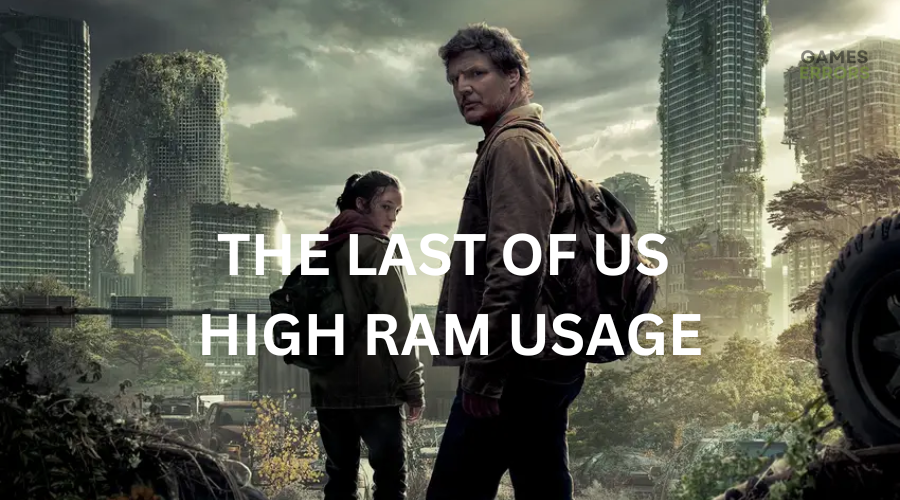
The Last of Us is an action-adventure video game recently released on PlayStation consoles. However, some gamers have complained about encountering The Last of Us high RAM usage issue when launching the game. This problem occurs when the game fails to allocate enough video memory to run properly on your PC, causing the game to freeze and crash.
Fortunately, we have researched the issue and have come up with possible workarounds. Keep reading to learn quick fixes you can try to resolve the problem.
What causes The Last of Us high RAM usage issue?
There are a few common causes for The Last of Us high RAM usage issue, such as:
- Outdated drivers: Outdated or corrupted drivers may cause excessive memory usage, leading to slow PC performance.
- Memory leaks: If The Last of Us fails to release the allocated memory, it may increase RAM usage.
- Unnecessary background apps: If many applications are running in the background, it may lead to high RAM usage.
- RAM issues: If your PC has insufficient memory to support the game, it can lead to high RAM usage.
- Corrupted game files: If The Last of Us files are corrupted, it may increase the RAM usage.
How do I fix The Last of Us high RAM usage issue?
✅Conduct the following general fixes first before implementing our solutions below to see if the issue gets solved.
- Check if your PC meets The Last of Us system requirements.
- Restart your PC to remove temporary bugs and glitches.
- Update the game.
If the issue still occurs, try these fixes:
1. Update graphics card
Time needed: 2 minutes
Here is how to manually update your graphics card driver:
- Open Device Manager
Open the Windows menu, and type Device Manager on the search bar. Select Device Manager to open it.
- Open Display Adapters
Select Display Adapters to expand the context tab.
- Update driver
Right-click on the dedicated driver you want to update and select Update Driver.
- Choose how you want to update the driver.
Select how you want to update the driver. We recommend selecting Search automatically for drivers.
- Complete process
Wait for Windows to find and download the update.
- Restart your PC
Restart your PC to save changes.
Instead of manually updating your graphic card drivers, use PC HelpSoft to automatically update your ddrivers. This third-party tool searches, downloads, and installs the latest drivers automatically, so you don't have to.
2. Disable any overclocking systems
Here is how to disable any overclocking systems:
- Turn off and restart your PC.
- While restarting, continuously press the F2, F12, DEL, F10, or Esc keys to open the BIO settings.
- Use the arrow keys on your keyboard, and navigate to the Advanced tab.
- Search for CPU Frequency, CPU multiplier, CPU Ratio, or CPU overclocking option. This controls the speed at which your CPU runs by increasing or decreasing its multiplier or frequency.
- Change the values of this option to 0% or Auto.
- Press the F10 key to save and exit the BIOS settings.
- Restart your PC and check whether the high RAM usage is solved.
3. Lower the graphics settings of the game
Here is how to lower the graphics settings of the game:
- Open Steam and click the Steam icon.
- Click on the Library tab and search for The Last of Us game.
- Right-click The Last of Us game icon and select Properties.
- Select General, and under it, click Set Launch Options. A text box will pop up. Paste -graphics-low into the text box.
- Click OK to save changes and close the window.
- Relaunch the game to check if it still uses a high percentage of RAM.
Other fixes for the Last of Us high RAM usage
Additional fixes you can try to fix the high RAM usage issue include:
- End resource-hogging applications running in the background. We have a guide on how to close unnecessary background applications.
- Verify the integrity of game files to ensure they’re not corrupt.
- Perform a clean boot to see if it helps.
- Try running the game in compatibility mode to see if it helps.
- Run the game as an administrator.
Related articles
- The Last of Us: You Don’t Have Enough System and Video Memory to Start the Game [Fixed]
- The Last of Us Part 1 Won’t Launch: Make It Run Successfully on PC
- The Last of Us Building Shaders Taking Forever: How to Fix
Conclusion
The Last of Us high RAM usage issue can be frustrating as it causes lags, freezes, and stutters when playing the game. Remember to update your graphics, disable any overclocking systems, and lower the graphics settings of the game.

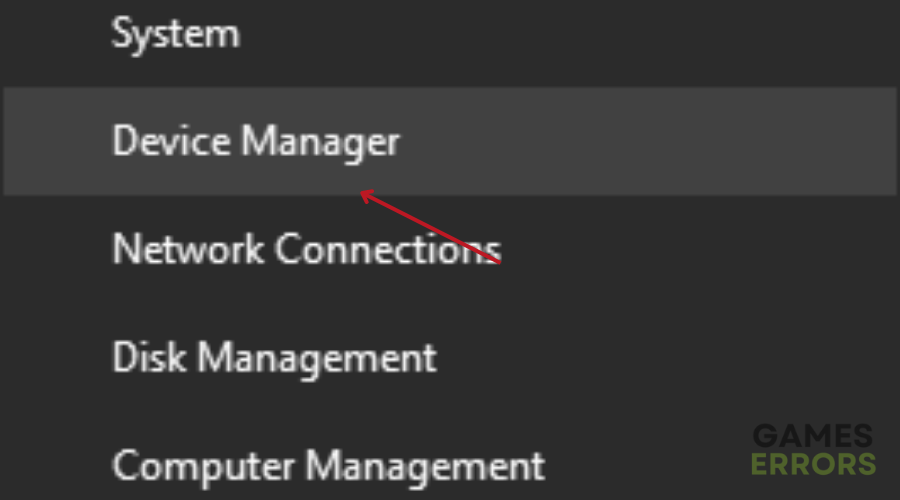


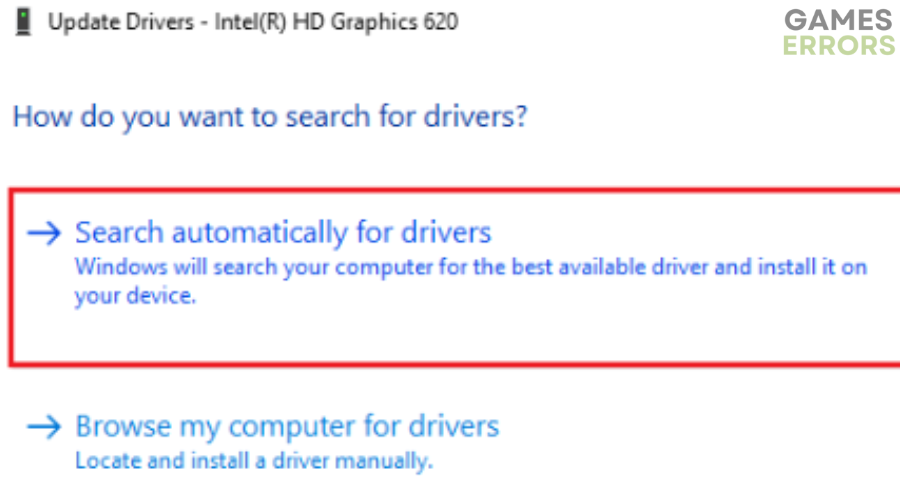
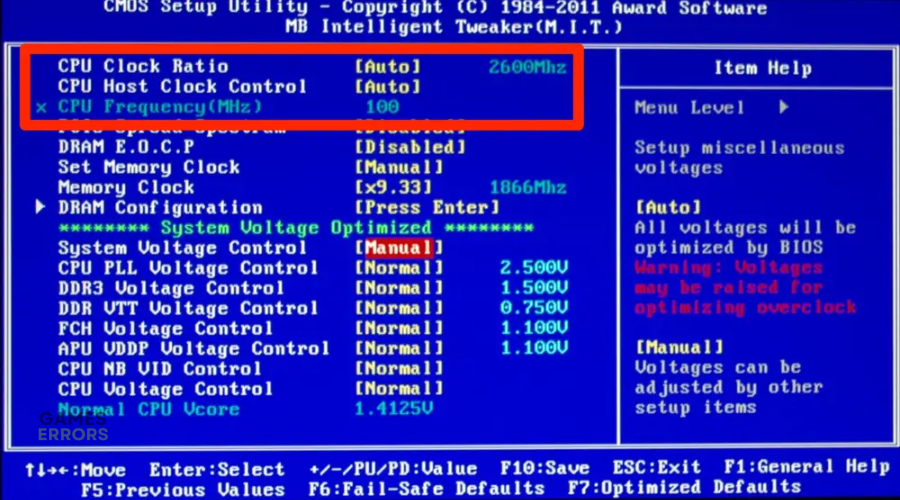
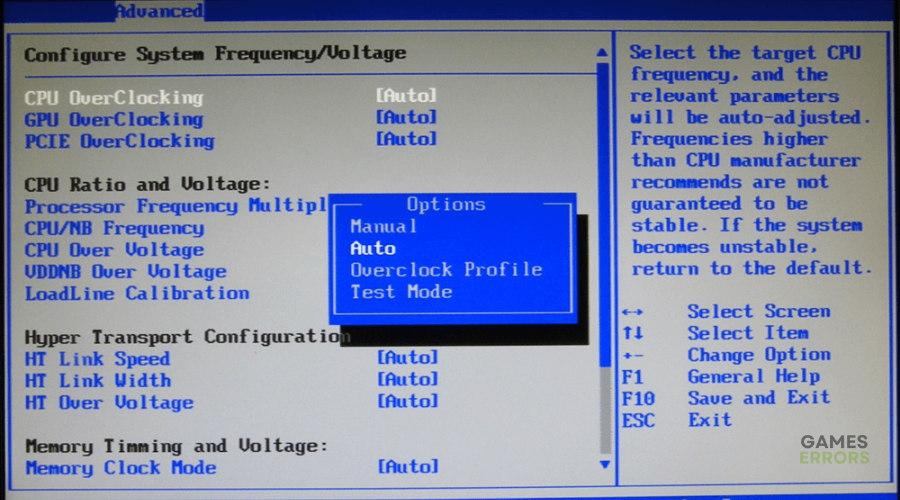
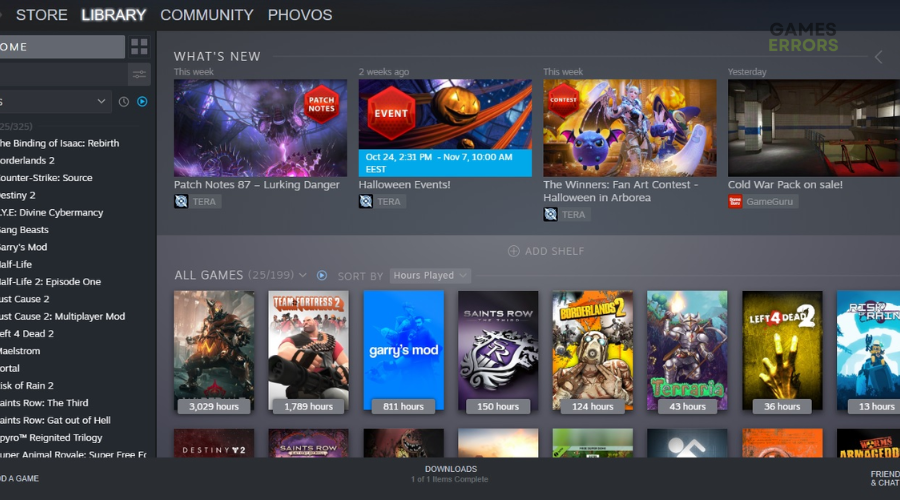
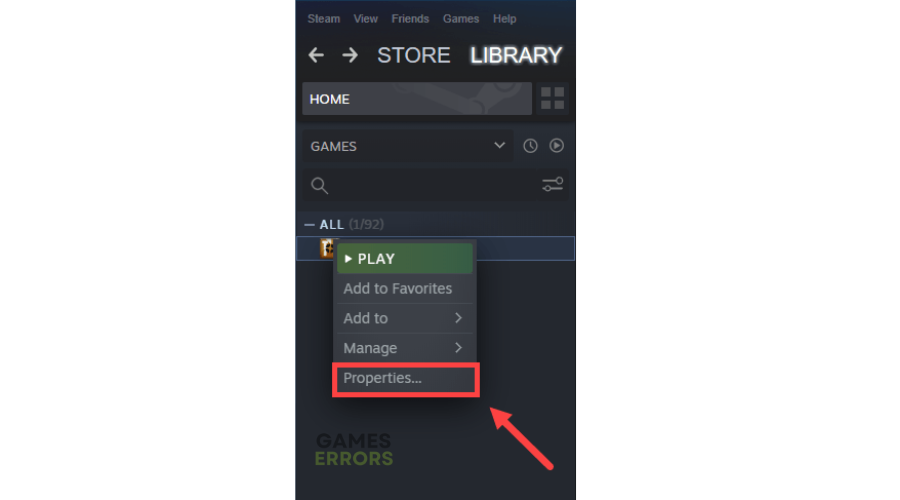
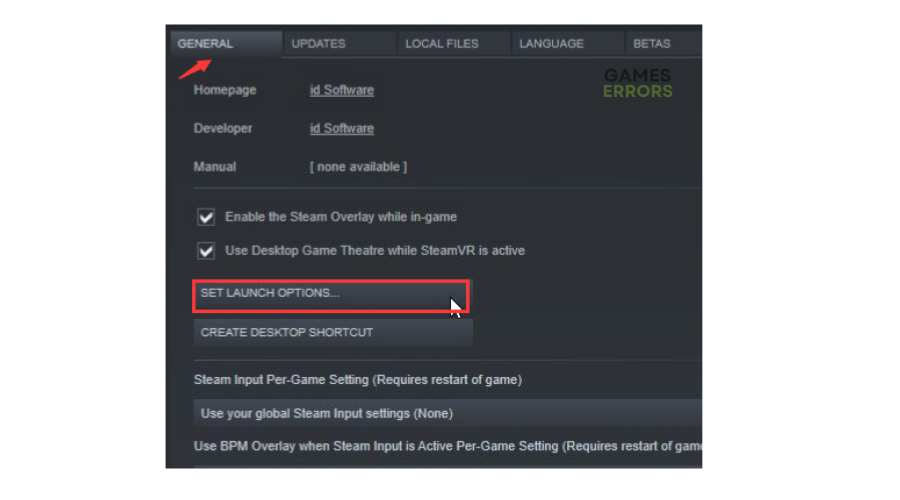


User forum
0 messages